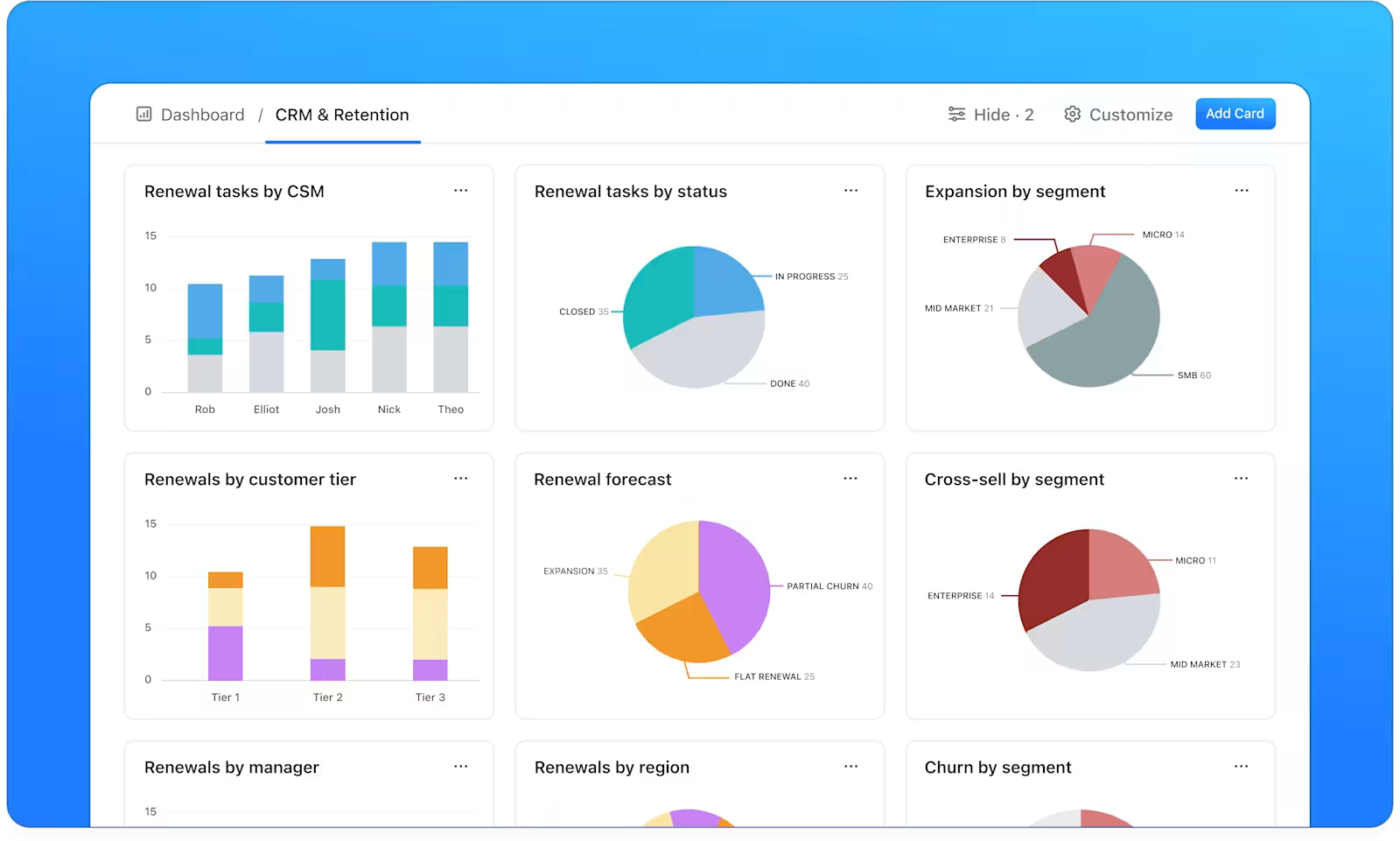You’ve got projects to lead, portfolios to manage, and teams that don’t have time to wrestle with tools that slow them down.
Planforge might be doing the job, but if you’re here, you’re probably wondering if there’s something else that better fits your workflow.
This list of Planforge alternatives brings together tools that are easier to use, better suited for agile planning, and help with portfolio tracking and team collaboration.
Let’s get into it! 📝
- What Is Planforge?
- Why Go For Planforge Alternatives?
- Planforge Alternatives at a Glance
- The Best Planforge Alternatives to Use
- How we review software at ClickUp
- 1. ClickUp (Best for AI-powered project and portfolio management)
- 2. Monday.com (Best for visual workflow customization)
- 3. Wrike (Best for scaling enterprise project operations)
- 4. Planview AdaptiveWork (Best for portfolio management decisions)
- 5. Smartsheet (Best for spreadsheet users needing more power)
- 6. Workfront (Best for marketing workflow optimization)
- 7. Jira (Best for agile software development teams)
- 8. Oracle Primavera (Best for complex construction scheduling)
- 9. Microsoft Project (Best for traditional project managers)
- 10. Trello (Best for visual simplicity with surprising depth)
- 11. Teamwork.com (Best for client-facing service businesses)
What Is Planforge?
Planforge is a project and portfolio management (PPM) software for businesses that handle complex projects. It helps teams plan, track, and manage every stage of their projects.
Using built-in tools, you can map project goals, manage resources, allocate budgets, and track progress. Planforge also supports hybrid project management, making switching between agile, traditional, or custom workflows easier.
Teams use it to improve collaboration, reduce manual work, and stay aligned on project priorities. Its real-time reporting and project dashboard features help decision-makers get clear visibility into project performance without juggling multiple tools.
Why Go For Planforge Alternatives?
Planforge is a suitable enterprise-level project management tool, but not every team works similarly. Its structured approach often adds complexity, whereas teams prefer simplicity.
Here’s why many users explore Planforge alternatives:
- Rigid project setup: You need to go through multiple configuration steps before you can start using the tool
- Steep learning curve: Its interface focuses more on functionality than user-friendly design
- Higher subscription costs: Pricing often feels expensive for smaller teams or growing businesses
- Limited flexibility: The tool works best for traditional or hybrid project management but struggles to support agile-first teams
- Basic collaboration features: Teams looking for real-time chat, comments, or integrated whiteboards may feel restricted
- Fewer automation options: Automating repetitive tasks or workflows requires extra setup or third-party tools
🔍 Did You Know? The Industrial Revolution sparked modern project management! Massive infrastructure like the Transcontinental Railroad needed more structure—cue the rise of formal planning methods.
Planforge Alternatives at a Glance
Let’s look at the top project management collaboration tools you can consider. 👇
| Tool | Key features | Best for | Pricing |
| ClickUp | Built-in AI, AI agents, and automation; custom dashboards; time-tracking; goal setting; team collaboration | Large teams managing complex portfolios with AI and automation | Free plan available; Customization available for enterprises |
| Monday.com | Custom visual workflows; real-time dashboards | Small teams needing customizable visual boards | Free plan available; Paid plans start at $12/user/month |
| Wrike | Smart folder hierarchy; custom views; burndown charts | Large organizations with department-specific needs | Free plan available; Paid plans start at $10/user/month |
| Planview AdaptiveWork | Capacity planning; resource management; governance workflows | Enterprises looking to align projects with business goals | Custom pricing |
| Smartsheet | Conditional logic; automated workflows; Gantt charts | Individuals transitioning from Excel to project tools | Free plan available; Paid plans start at $12/user/month |
| Workfront | Resource management; custom approval workflows | Marketing teams managing asset approvals | Custom pricing |
| Jira | Agile project and issue tracking; velocity charts; burndown reports | Software development teams using Scrum or Kanban | Free plan available; Paid plans start at $8.60/user/month |
| Oracle Primavera | Risk scoring; earned value tracking; what-if scenarios; resource histograms | Enterprises managing large-scale infrastructure projects | No free plan; Paid plans start at $100/user/month |
| Microsoft Project | Resource leveling; task dependencies; progress reporting | Project managers familiar with Gantt charts and dependencies | No free plan; Paid plans start at $10/user/month (annual billing) |
| Trello | Kanban-style project tracking; trigger-based automations | Small businesses needing lightweight visual task management | Free plan available; Paid plans start at $6/user/month |
| Teamwork.com | Client collaboration; time tracking; goal-setting templates | Service businesses managing billable work and client visibility | No free plan; Paid plans start at $13.99/user/month |
The Best Planforge Alternatives to Use
Every team works differently, which means the right tool can look a little different, too. Here are some standout alternatives to Planforge that might suit your workflow better. 📝
How we review software at ClickUp
Our editorial team follows a transparent, research-backed, and vendor-neutral process, so you can trust that our recommendations are based on real product value.
Here’s a detailed rundown of how we review software at ClickUp.
1. ClickUp (Best for AI-powered project and portfolio management)
Coordinating multiple portfolios often means navigating scattered timelines, unclear progress updates, and a lot of manual reporting. And when you’re managing high-stakes deliverables across departments, you need more than static dashboards or siloed time logs.
You need a system that connects everything, from project execution to strategic goals, clearly and quickly.
ClickUp is the everything app for work that combines project management, knowledge management, and chat—all powered by AI that helps you work faster and smarter.
The ClickUp Project Management Software brings structure to your portfolios without limiting flexibility, while its AI features help you surface answers instead of searching for them.
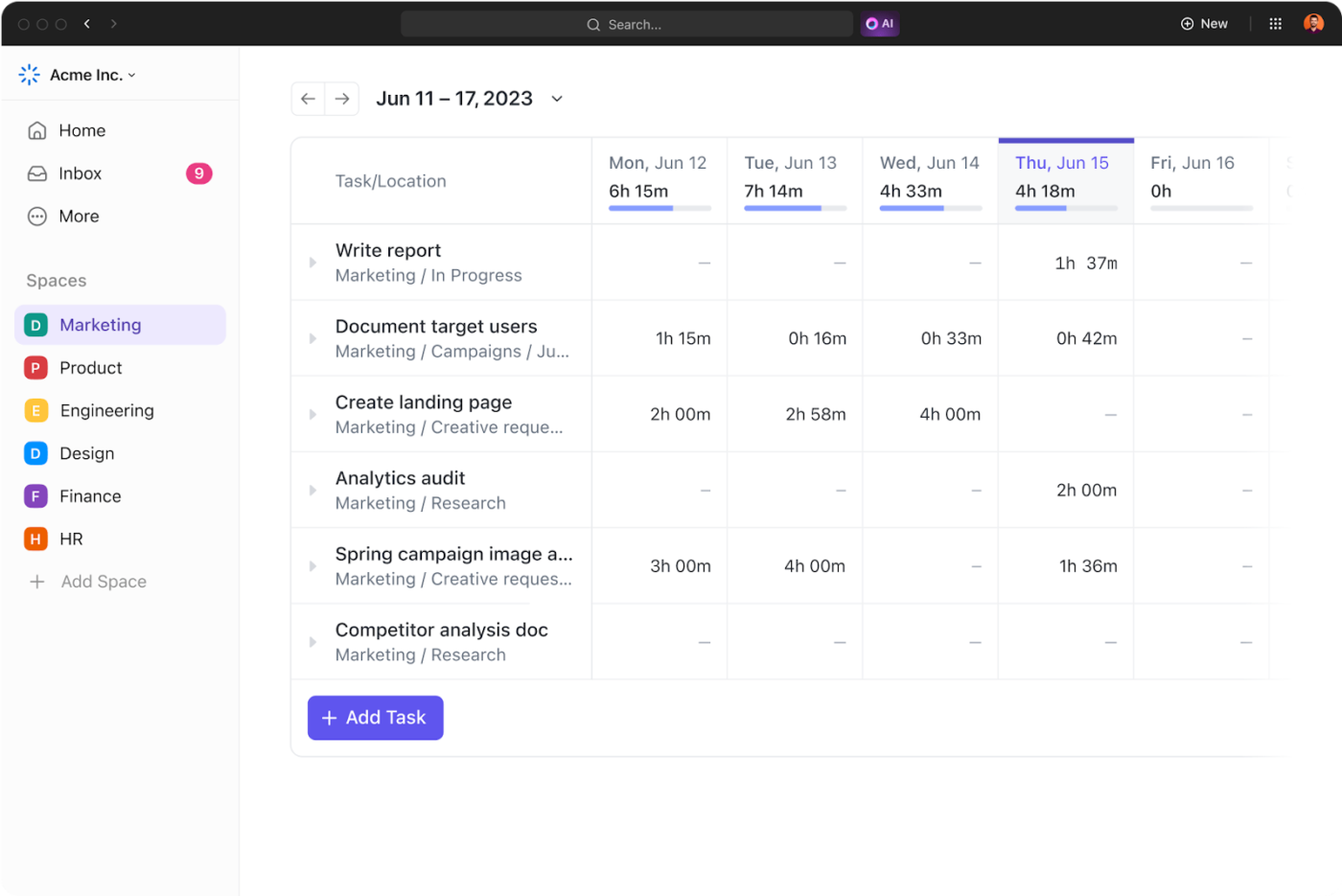
ClickUp Time Tracking lets each team member log hours right inside their tasks or use a timer as they work. You can view detailed breakdowns across portfolios and filter by team, project, or task type. This helps identify and fix delays that can impact project schedules.
It’s just as easy to align everyone around outcomes. With trackable ClickUp Goals, you can set measurable targets and connect them to the work that moves those goals forward. No need for manual updates or separate status meetings.
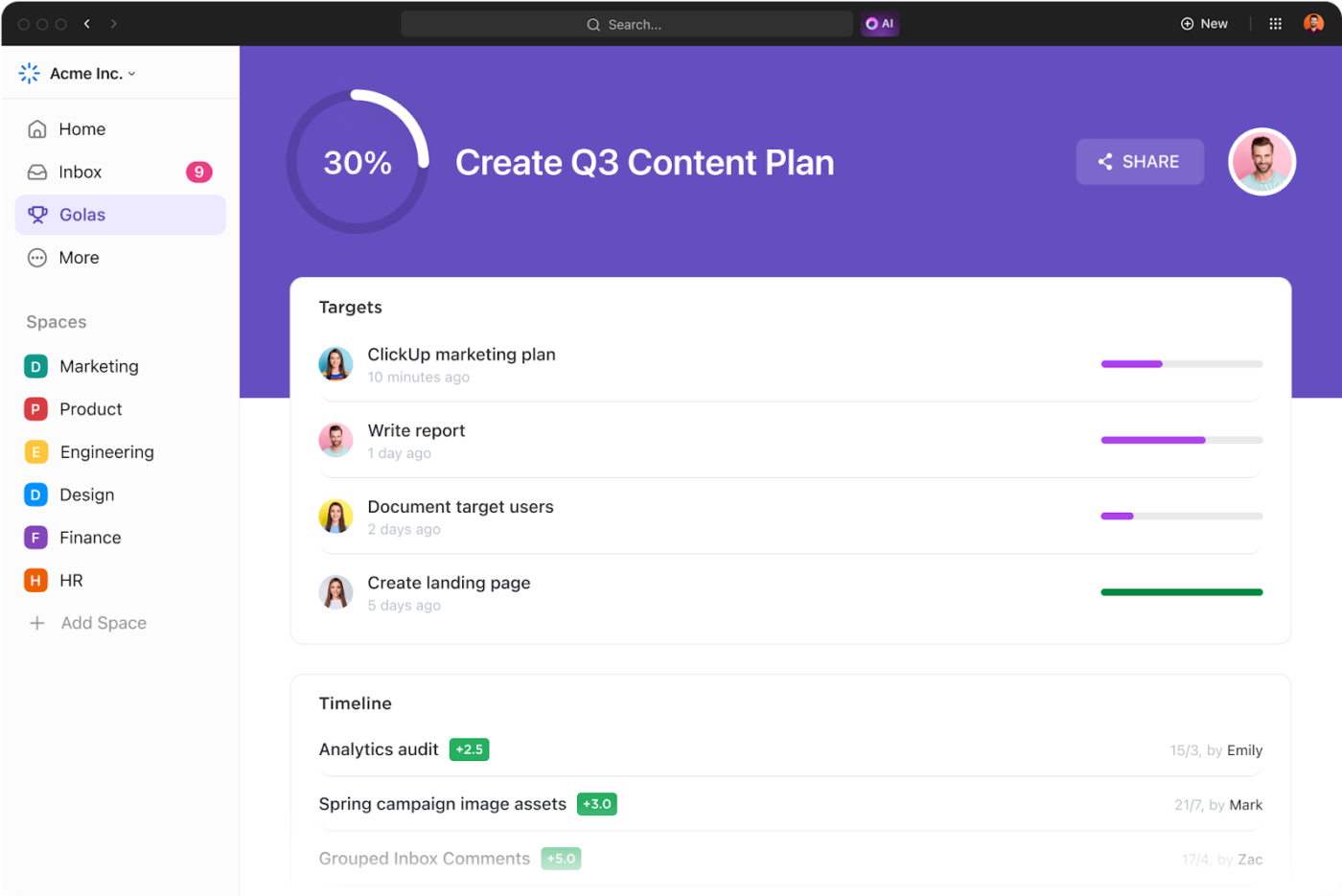
Visibility also matters when you’re managing multiple initiatives.
ClickUp Dashboards help you create visual summaries of task progress, time spent, and workloads. You can build tailored dashboards for exec check-ins, team reviews, or sprint planning without relying on fixed project portfolio management templates.
Suppose you’re overseeing five parallel launches across different business units. You can set up a dashboard that shows each project’s status, overdue tasks, and team bandwidth in real time.
But even with analytics in place, you still have to dig for answers. What’s blocking this initiative? Which team is behind on deliverables? How much time went into QA across portfolios this month?
ClickUp Brain, the integrated AI assistant, cuts through all that back and forth. It searches your entire workspace and connected apps to give you precise, specific answers within seconds.
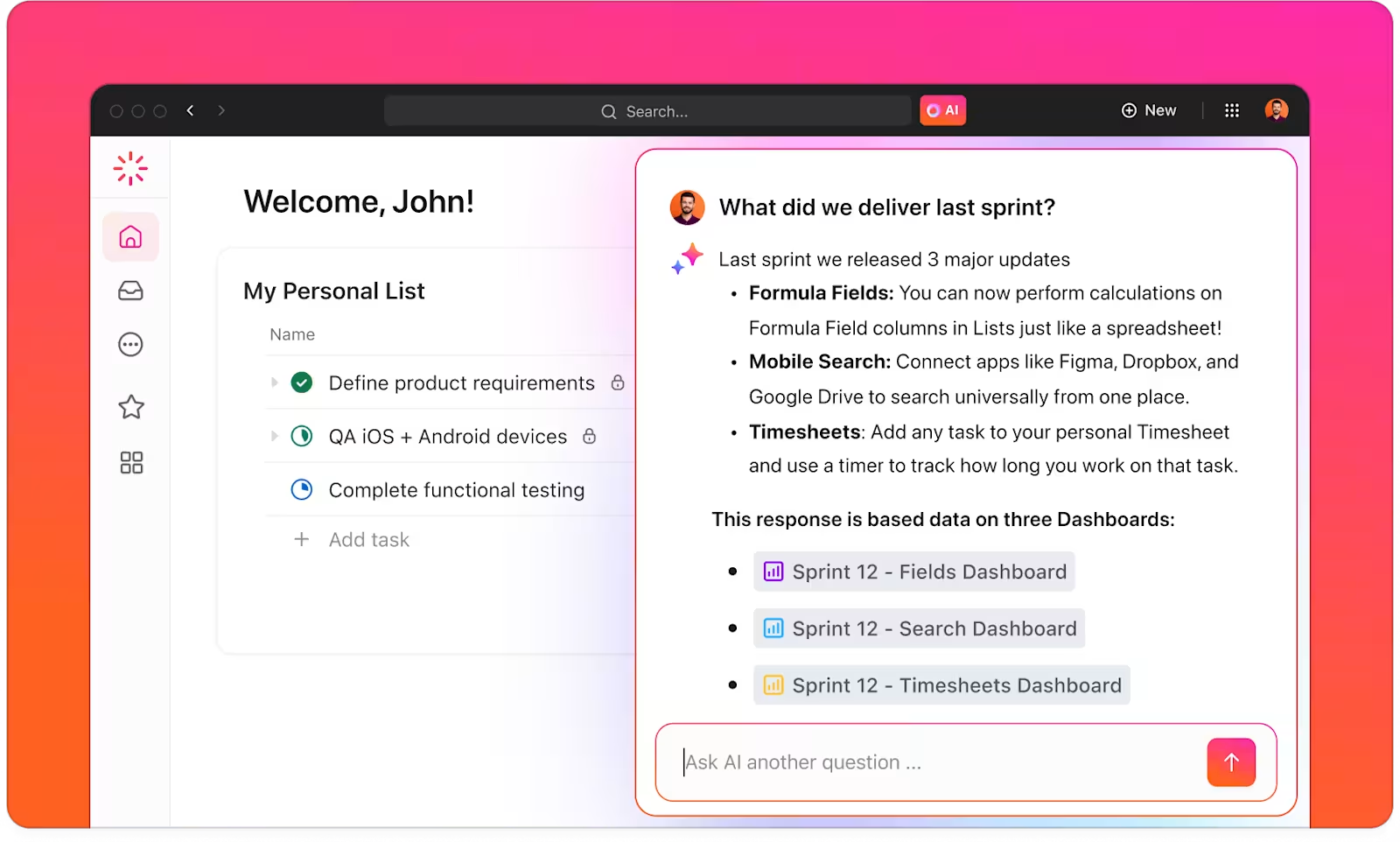
For instance, if your CTO needs a breakdown of time spent on incident responses for a security portfolio, you don’t have to click through dashboards or export time reports. Ask ClickUp Brain, and it pulls that data from across tasks, tags, and logs so you walk into the meeting already prepped.
Or, if you’re trying to understand which projects consistently miss deadlines, ClickUp Brain surfaces trends from your timelines and task history.
The ClickUp Portfolio Management Template gives you a structured way to oversee high-volume portfolios without scrambling for updates or digging through disconnected tools.
The template includes purpose-built views, such as the ‘Portfolio Master List’ for a high-level overview, ‘Project SOPs’ to document execution steps, and a ‘Getting Started Guide’ to speed up onboarding.
ClickUp best features
- Automate repeatable updates: Trigger task status changes, stakeholder alerts, and reassignments as conditions shift across portfolios with ClickUp Automations
- Centralize project knowledge: Build SOPs, runbooks, and charters inside ClickUp Docs and link them directly to tasks
- Connect communication to work: Share updates, tag teammates, and resolve blockers instantly through ClickUp Chat without losing context
- Sync updates across tools: Integrate ClickUp with Slack, GitHub, Google Drive, and other third-party tools to reduce context switching and centralize portfolio data
- Standardize project intake: Set up ClickUp Forms that auto-create and assign tasks based on type, urgency, and department
ClickUp limitations
- Granular permission settings require careful setup to avoid cross-project visibility issues
- The Free Forever plan restricts users to 100 total dashboard interactions
ClickUp pricing
ClickUp ratings and reviews
- G2: 4.7/5 (10,160+ reviews)
- Capterra: 4.6/5 (4,440+ reviews)
What are real-life users saying about ClickUp?
Look at what a G2 reviewer said about ClickUp:
💡 Pro Tip: Use the MoSCoW Method (Must-have, Should-have, Could-have, Won’t-have) to prioritize projects in your portfolio based on strategic value and urgency. It keeps your focus razor-sharp on what truly moves the needle.
2. Monday.com (Best for visual workflow customization)
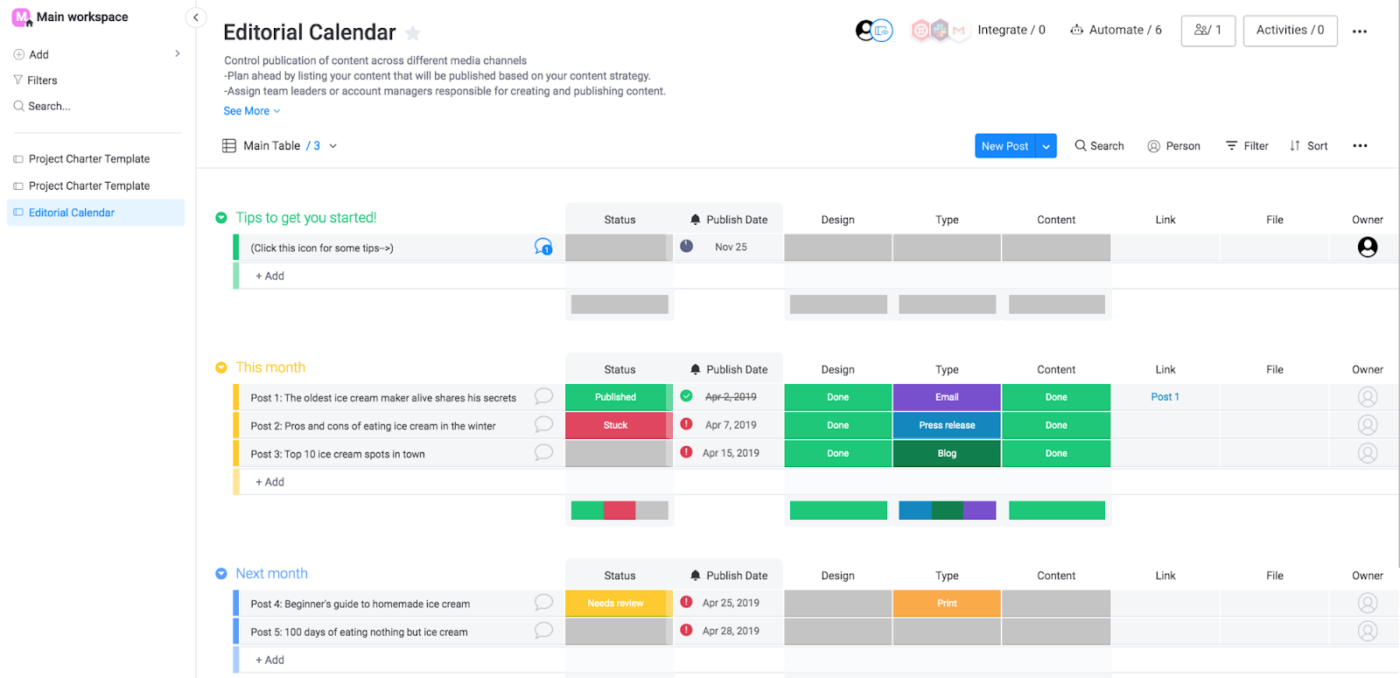
Next on our list of Planforge alternatives is Monday.com, a useful tool for high-level project planning. Its colorful visual boards give you a bird’s-eye view of everything—from marketing campaigns to product launches—and you can customize them to fit your team’s exact workflow.
Need to shift priorities around? Just drag and drop. Want to save time on repetitive tasks? Automation has your back. It’s flexible without being overwhelming, so many teams prefer it.
Monday.com best features
- Customize workflow views so each team sees data in a way that works best for them
- Use simple automation rules to handle updates, alerts, and integrations automatically
- Build real-time dashboards that show project health and team workload across boards
- Track time within tasks to spot productivity trends and improve future estimates
Monday.com limitations
- Formula column calculations lack the advanced functionality found in spreadsheet tools
- Board-based structure makes Gantt views less intuitive
Monday.com pricing
- Free (limited to two users)
- Basic: $12/month per user
- Standard: $14/month per user
- Pro: $24/month per user
- Enterprise: Custom pricing
Monday.com ratings and reviews
- G2: 4.7/5 (12,870+ reviews)
- Capterra: 4.6/5 (5,385+ reviews)
When Monday.com might be a better fit than Planforge
- You need a visually customizable platform with drag-and-drop ease
- You want a quick setup with minimal onboarding for smaller teams
- You prefer lightweight automation to streamline recurring tasks
- You value flexible views (Kanban, timeline, workload) across teams
What are real-life users saying about Monday.com?
Here’s what a G2 reviewer had to say about this tool:
🤝 Friendly Reminder: Not every project needs the same level of complexity. Consider Agile or Scrum instead of traditional Waterfall for flexible or fast-moving environments.
📖 Also Read: Best monday.com Alternatives & Competitors
3. Wrike (Best for scaling enterprise project operations)
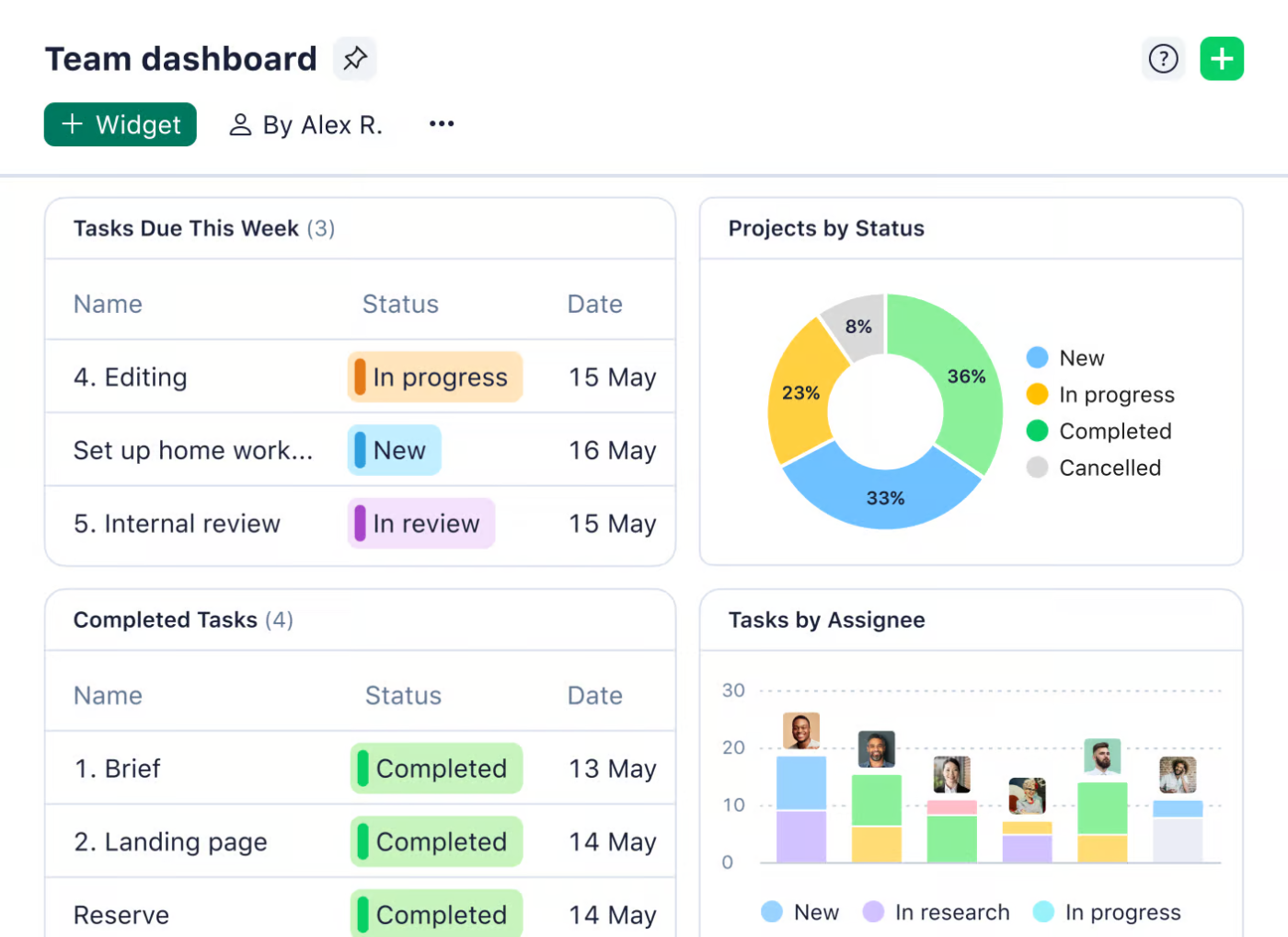
Wrike is built to grow with your team, especially when things start getting complex. As projects pile up, it’s easy to lose track—but the platform keeps everything organized with its smart folder hierarchy and customizable structures.
Different departments can tailor the platform to their needs—marketers get built-in proofing tools, while IT teams use request forms and approval workflows to keep things moving smoothly. When it comes to reporting, you get insights that help with faster decision-making.
Wrike best features
- Use its folder structure to organize projects, programs, and portfolios in clear hierarchies
- Customize workflows with team-specific statuses for standardized yet flexible processes
- Visualize team capacity with burndown charts and workload views to prevent burnout and rebalance tasks early
Wrike limitations
- Document editing requires downloading files and a Limited template library for specialized industries
- Custom field configuration becomes complicated in enterprise environments
Wrike pricing
- Free
- Team: $10/month per user
- Business: $25/month per user
- Enterprise: Custom pricing
- Pinnacle: Custom pricing
Wrike ratings and reviews
- G2: 4.2/5 (3,760+ reviews)
- Capterra: 4.3/5 (2,770+ reviews)
When Wrike might be a better fit than Planforge
- You need scalable project tools for cross-functional collaboration
- You want built-in tools that meet the needs of multiple teams
- You prefer clear task hierarchies without full portfolio governance
- You need visual workload balancing to prevent team burnout
📖 Also Read: We Tested the Best Wrike Alternatives & Competitors
4. Planview AdaptiveWork (Best for portfolio management decisions)
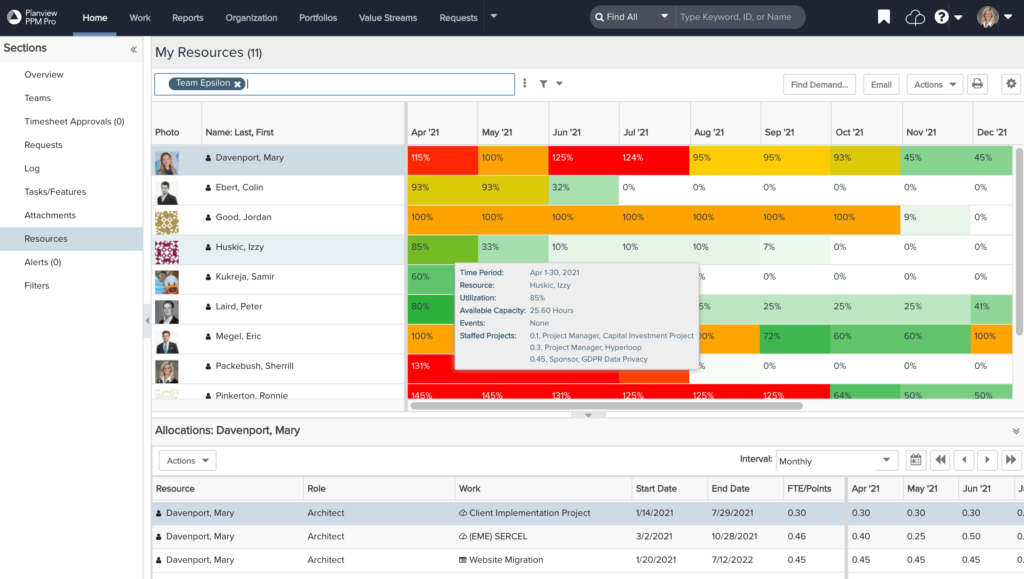
Planview AdaptiveWork tackles the strategic side of project management head-on. Unlike tools focusing primarily on task execution, this platform emphasizes portfolio analysis and resource allocation across entire organizations.
It connects project outcomes to business objectives through robust data visualization and scenario planning. Furthermore, Planview’s capacity planning functionality helps leadership teams decide which initiatives deserve priority.
Planview AdaptiveWork best features
- Model resource scenarios to see how changes affect timelines and deliverables before committing
- Link business goals to project initiatives with customizable hierarchies that show alignment across teams
- Track projected vs. actual metrics like budget, resource use, and timelines to stay on course
- Customize governance workflows to trigger approvals based on project type, size, risk, or other company-specific rules
Planview AdaptiveWork limitations
- Implementation requires significant configuration to match organizational processes
- Limited integration capabilities with development tools like GitHub
Planview AdaptiveWork pricing
- Custom pricing
Planview AdaptiveWork ratings and reviews
- G2: 4.1/5 (525+ reviews)
- Capterra: 4.3/5 (170+ reviews)
When Planview AdaptiveWork might be a better fit than Planforge
- You need to align projects directly with high-level business goals
- You want to run scenario planning for resource and timeline shifts
- You prefer deep portfolio governance across departments or regions
- You need strong executive visibility into strategic outcomes
What are real-life users saying about Planview AdaptiveWork?
Here’s a G2 reviewer’s take on this tool:
5. Smartsheet (Best for spreadsheet users needing more power)
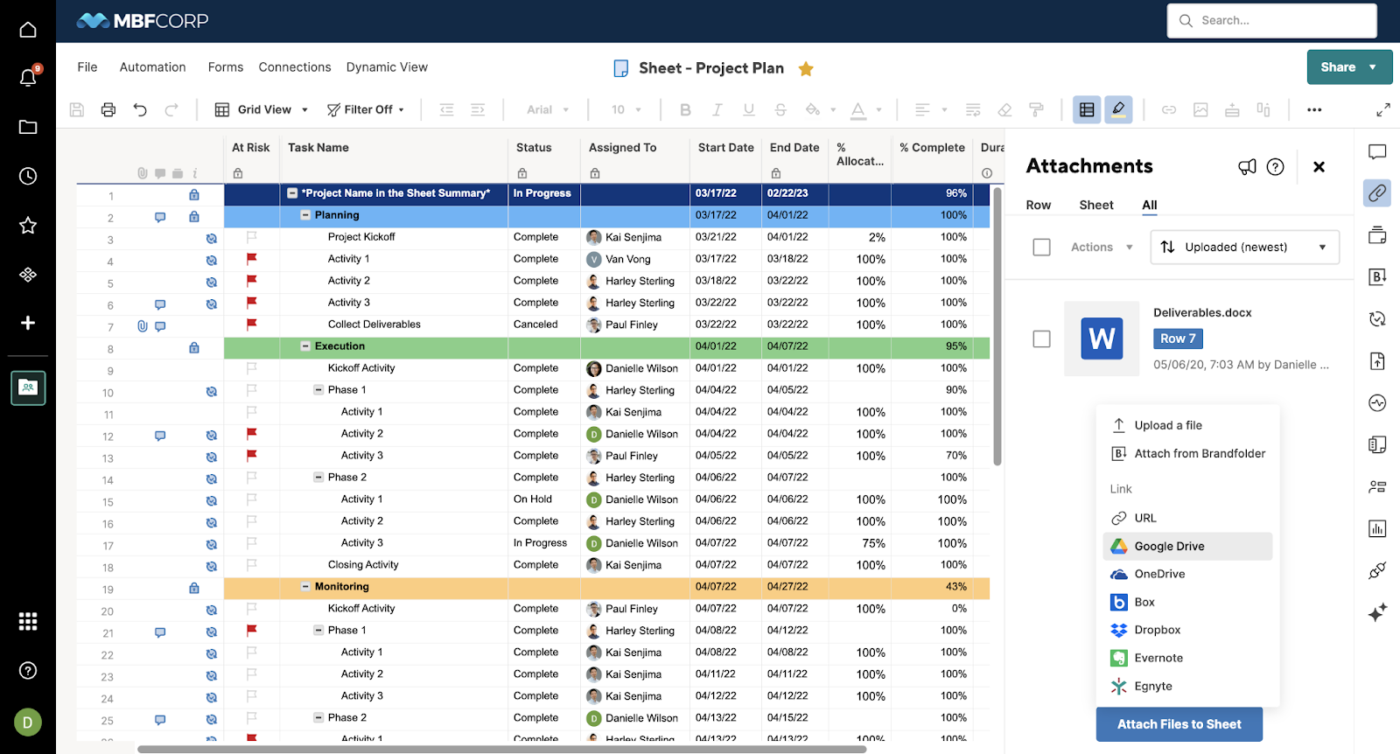
Smartsheet bridges the gap between traditional spreadsheets and modern project management requirements. The familiar grid interface reduces resistance during adoption while offering more advanced capabilities than Excel.
Conditional logic, automated workflows, and robust permissions transform static documents into dynamic collaboration hubs. Smartsheet particularly excels at handling structured processes where data collection needs to feed directly into project execution.
Smartsheet best features
- Turn spreadsheet data into dynamic Gantt charts, calendars, or cards without duplicating work
- Set up automated approvals that route requests to the right people based on rules or form inputs
- Create roll-up reports that pull updates from multiple sheets into real-time dashboards for leadership
- Apply conditional formatting to flag risks, delays, or milestones based on the logic you define
Smartsheet limitations
- Limited text formatting options and the mobile experience lack parity with desktop functionality
- To create dashboards, you must purchase additional licenses
Smartsheet pricing
- Free
- Pro: $12/month per user
- Business: $24/month per user
- Enterprise: Custom pricing
- Advanced Work Management: Custom pricing
Smartsheet ratings and reviews
- G2: 4.4/5 (19,080+ reviews)
- Capterra: 4.5/5 (3,420+ reviews)
When Smartsheet might be a better fit than Planforge
- You need a spreadsheet-style interface that feels familiar to users
- You want to automate structured processes like approvals and reports
- You prefer creating dashboards and Gantt charts without complexity
- You need to onboard teams quickly without steep learning curves
🔍 Did You Know? Project portfolio management (PPM) has its roots in investment theory. In the 1950s, Harry Markowitz applied risk/reward thinking to finance, which later inspired managing multiple projects like a balanced portfolio.
6. Workfront (Best for marketing workflow optimization)
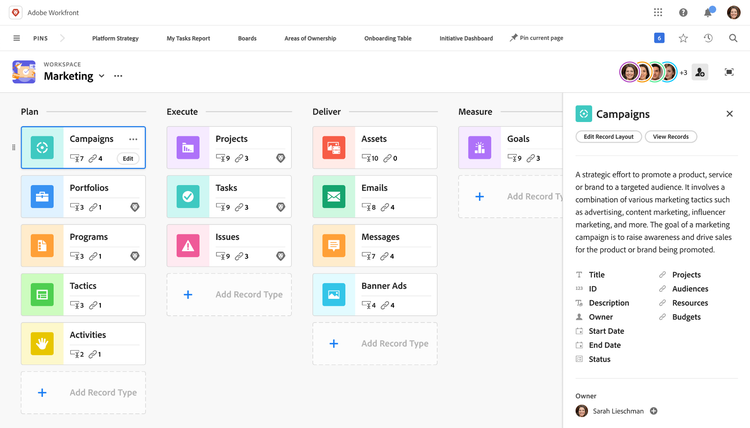
Workfront helps order the creative chaos, especially in marketing teams where requests come from every direction. It centralizes intake processes but still allows creative teams to stay agile.
Resource management capabilities stand out, helping managers balance workloads across teams with varying skills and availability. Plus, Workfront makes it easy to connect planning with execution through customizable approval workflows, ensuring nothing gets missed.
Workfront best features
- Centralize creative requests with customizable forms capturing essential details like brand guidelines, audience info, and delivery formats
- Track asset development from concept to approval, maintaining version history and feedback in one location
- Avoid production bottlenecks by scheduling resources based on skill requirements, availability, and priority levels
- Generate proofs for stakeholder comments, ensuring clarity on which version contains specific feedback
Workfront limitations
- Document management system lacks intuitive organization methods
- Reporting capabilities require technical expertise to customize effectively
Workfront pricing
- Custom pricing
Workfront ratings and reviews
- G2: 4.1/5 (1,000+ reviews)
- Capterra: 4.4/5 (1,490+ reviews)
When Workfront might be a better fit than Planforge
- You manage high-volume creative or marketing requests regularly
- You want integrated proofing and asset review tools in one place
- You prefer resource planning focused on skills and availability
- You need customizable intake forms to standardize project briefs
📮 ClickUp Insight: Despite the variety of tools out there, 42% of team members still rely on email, even though it often keeps information siloed. Around 41% prefer instant messaging, but it usually lacks the structure needed for complex work. Only 17% combine calls and project tools to access the full picture.
ClickUp pulls all of this together into one space—chat, comments, tasks, docs, and goals. Teams get context, clarity, and fewer communication gaps without bouncing between platforms.
7. Jira (Best for agile software development teams)
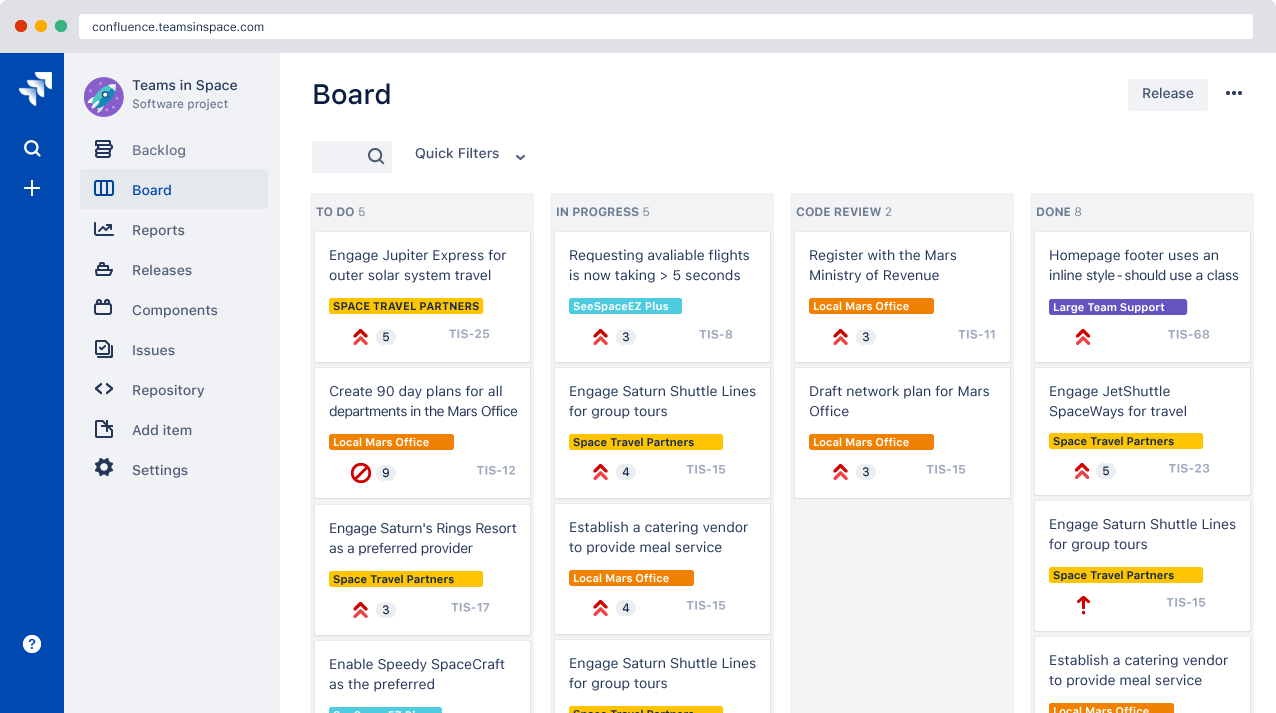
Initially designed for software project management, Jira powers projects across various industries. The platform excels at agile frameworks like Scrum and Kanban, making sprint planning and backlog tracking effortless.
What teams love most is that Jira bends to fit how you work, not the other way around. With its massive integration ecosystem, it bridges the gap between development and the rest of the business, keeping everyone aligned and moving forward.
Jira best features
- Design custom issue types with tailored fields and workflows to match each team’s unique tracking needs
- Set automated triggers to update issues, notify stakeholders, or change statuses based on milestones in connected tools
- Build roadmaps that show feature progress across sprints, giving product managers a clear way to share updates
- Use velocity charts and burndown reports to refine estimates using real performance data over time
Jira limitations
- Documentation scattered across multiple Atlassian sites makes self-service learning difficult
- Cross-project reporting requires additional configuration or third-party add-ons
Jira pricing
- Free
- Standard: $8.60/month per user
- Premium: $17/month per user
- Enterprise: Custom pricing
Jira ratings and reviews
- G2: 4.3/5 (6,000+ reviews)
- Capterra: 4.4/5 (15,000+ reviews)
When Jira might be a better fit than Planforge
- You need robust support for agile methodologies like Scrum and Kanban
- You want granular issue tracking with customizable workflows
- You prefer native reporting tools like velocity charts and burndown reports
- You need deep integration with developer tools and CI/CD pipelines
What are real-life users saying about Jira?
Let’s look at a G2 reviewer’s take on using Jira:
📖 Also Read: Best Asana Alternatives and Competitors
8. Oracle Primavera (Best for complex construction scheduling)
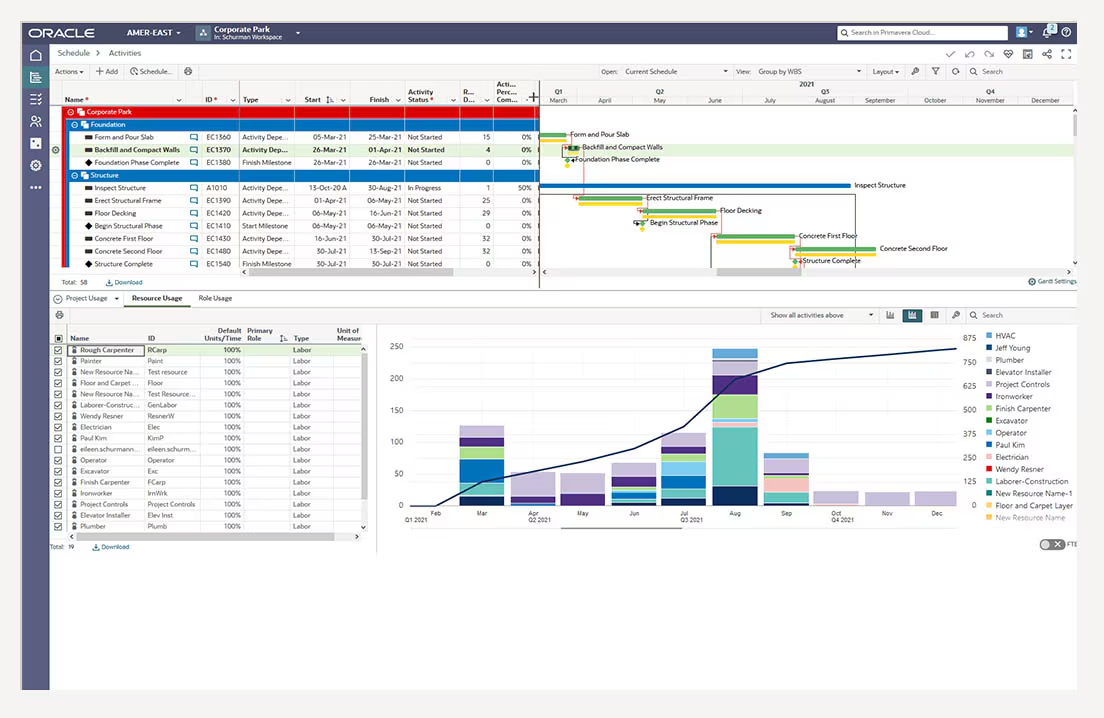
Oracle Primavera is built for complex projects—think thousands of moving parts and dependencies happening simultaneously. It works best for risk analysis, helping teams spot potential roadblocks before they become actual problems.
Now, it’s not the easiest tool to use, but its level of detail is great if you’re managing large-scale infrastructure or high-stakes initiatives. One of its strengths is showing how your progress stacks up against your original plan so you can catch issues early and course-correct confidently.
Oracle Primavera best features
- Model what-if scenarios to test project plans before locking in resources or timelines
- Track earned value metrics to catch early signs of budget or schedule issues
- Use risk scoring to assess potential delays based on past data and probability
- Generate resource histograms to flag when specific skills or equipment might be overbooked and adjust accordingly
Oracle Primavera limitations
- The cloud version lacks some functionality found in the desktop application
- Limited collaboration features for non-technical stakeholders
Oracle Primavera pricing
- Starts at $100/month
Oracle Primavera ratings and reviews
- G2: 4.4/5 (380+ reviews)
- Capterra: 4.4/5 (180+ reviews)
When Oracle Primavera might be a better fit than Planforge
- You manage large-scale construction or engineering projects with complex dependencies
- You need advanced risk modeling, critical path analysis, and earned value management
- You require precise control over baseline comparisons and project forecasting
💡 Pro Tip: Integrate a RACI Matrix early on to clarify who’s Responsible, Accountable, Consulted, and Informed. It’ll save you from finger-pointing later.
9. Microsoft Project (Best for traditional project managers)
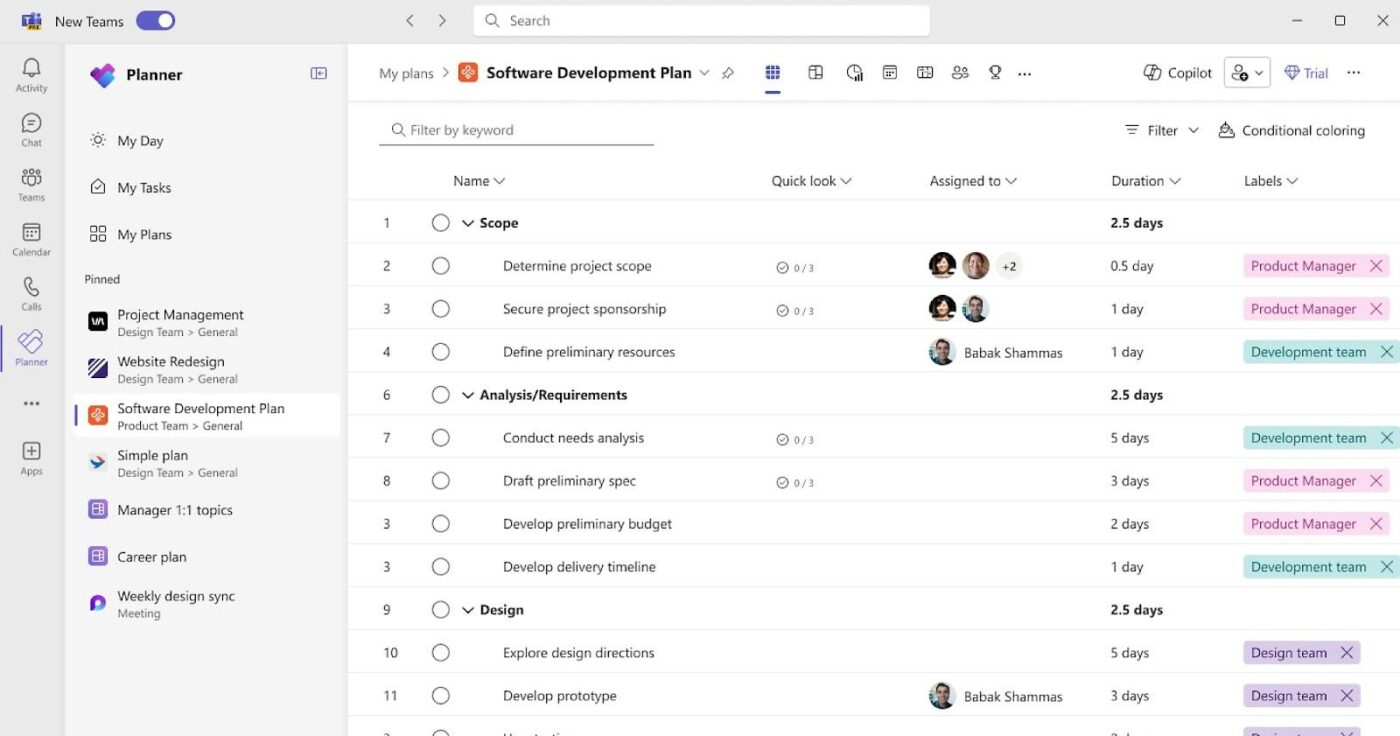
Thanks to its familiar interface, Microsoft Project makes things easier right out of the gate—if you’ve used other Microsoft tools, you’ll feel right at home. It’s robust when handling complex schedules, balancing workloads, and mapping out critical paths so nothing slips through the cracks.
With recent cloud updates, collaboration is much better without losing the advanced features longtime users rely on. It’s a great fit for teams already using the Microsoft ecosystem who need more robust project management tools than what Planner can offer.
Microsoft Project best features
- Define task dependencies using finish-to-start, start-to-start, and other relationship types based on real-world project constraints
- Allocate resources across projects while accounting for availability percentages, skill requirements, and cost considerations
- Capture baseline snapshots to track changes against original plans as projects progress
- Use resource leveling to auto-adjust schedules and avoid conflicts or bottlenecks
Microsoft Project limitations
- Collaboration capabilities lag in comparison to newer team-focused Microsoft Project alternatives
- The web version lacks advanced features available in the desktop application, and its reporting capabilities require Power BI for more sophisticated analysis
Microsoft Project pricing
- Planner Plan 1: $10/month per user (billed annually)
- Planner and Project Plan 3: $30/month per user (billed annually)
- Planner and Project Plan 5: $55/month per user (billed annually)
Microsoft Project ratings and reviews
- G2: 4/5 (1,615+ reviews)
- Capterra: 4.4/5 (2,020+ reviews)
When Microsoft Project might be a better fit than Planforge
- You rely on detailed scheduling with task dependencies and critical paths
- You want to manage resources across multiple projects with precision
- You prefer working within the Microsoft ecosystem for better integration
- You need baseline tracking to measure project performance over time
What are real-life users saying about Microsoft Project?
This is a Capterra reviewer’s opinion on using Microsoft Project:
10. Trello (Best for visual simplicity with surprising depth)
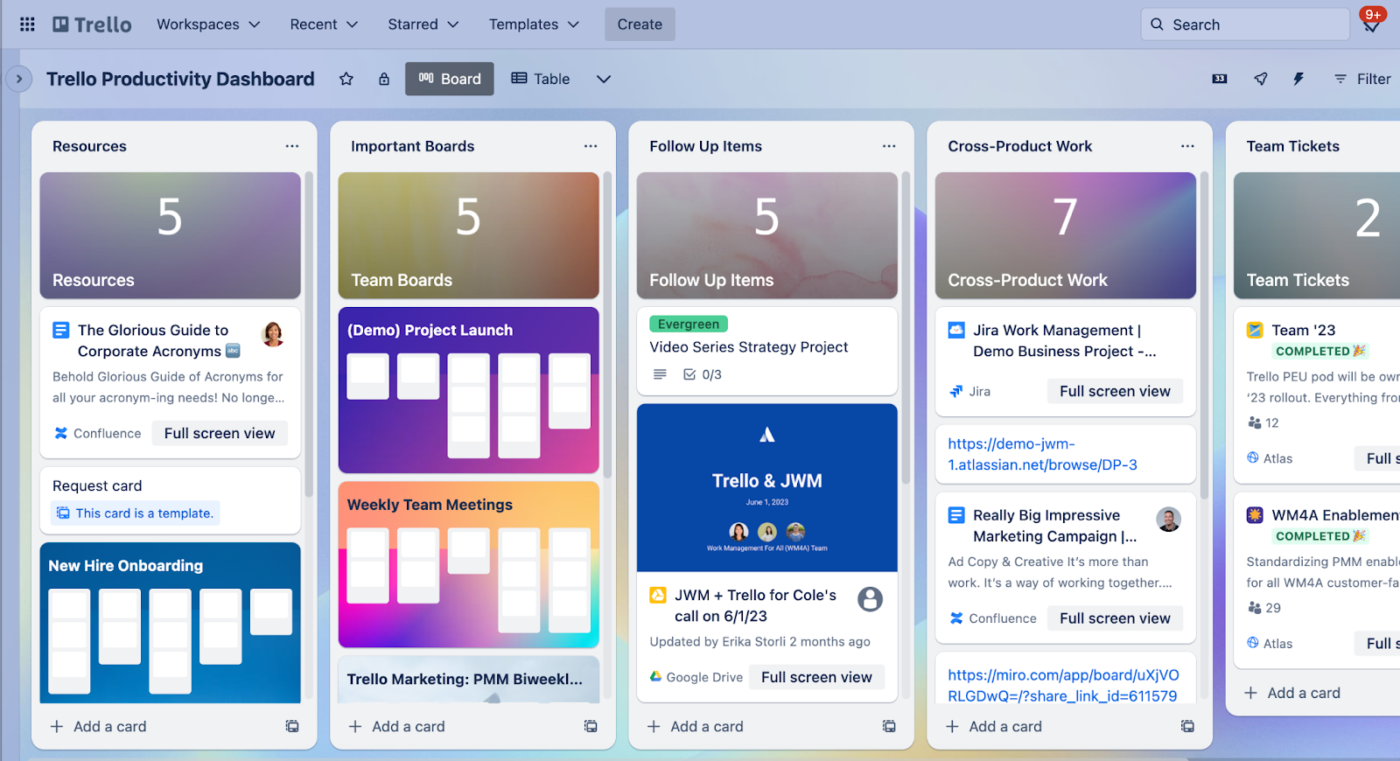
Trello’s card-based layout is intuitive and keeps things simple. Most teams can jump in with little to no training. It’s flexible enough to handle all kinds of workflows, from content calendars to product roadmaps, without forcing you to overhaul your current workflow.
One of the best parts? You can start basic and then layer on more features using Power-Ups as your needs grow. It’s great for teams that want to stay collaborative and organized without using overly complex project management systems.
Trello best features
- Implement Kanban methodology with intuitive drag-and-drop cards that represent work items moving through process stages
- Extend functionality through Power-ups for time-tracking reporting, calendar views, or automation capabilities
- Create board templates to standardize processes across teams while maintaining flexibility
- Use Butler automation to automatically move cards, assign team members, or add labels based on triggers
Trello limitations
- Dependency mapping between cards lacks visual representation
- Resource management across multiple boards is challenging
Trello pricing
- Free
- Standard: $6/month per user
- Premium: $12.50/month per user
- Enterprise: $17.50/month per user (billed annually)
Trello ratings and reviews
- G2: 4.4/5 (13,670+ reviews)
- Capterra: 4.5/5 (23,435+ reviews)
When Trello might be a better fit than Planforge
- You want a lightweight tool that’s easy for anyone to adopt
- You prefer visual Kanban-style boards for managing tasks and workflows
- You want to scale functionality gradually as needs grow
🔍 Did You Know? In 1911, Frederick Taylor’s Principles of Scientific Management laid the groundwork for today’s efficiency-driven project methodologies.
11. Teamwork.com (Best for client-facing service businesses)
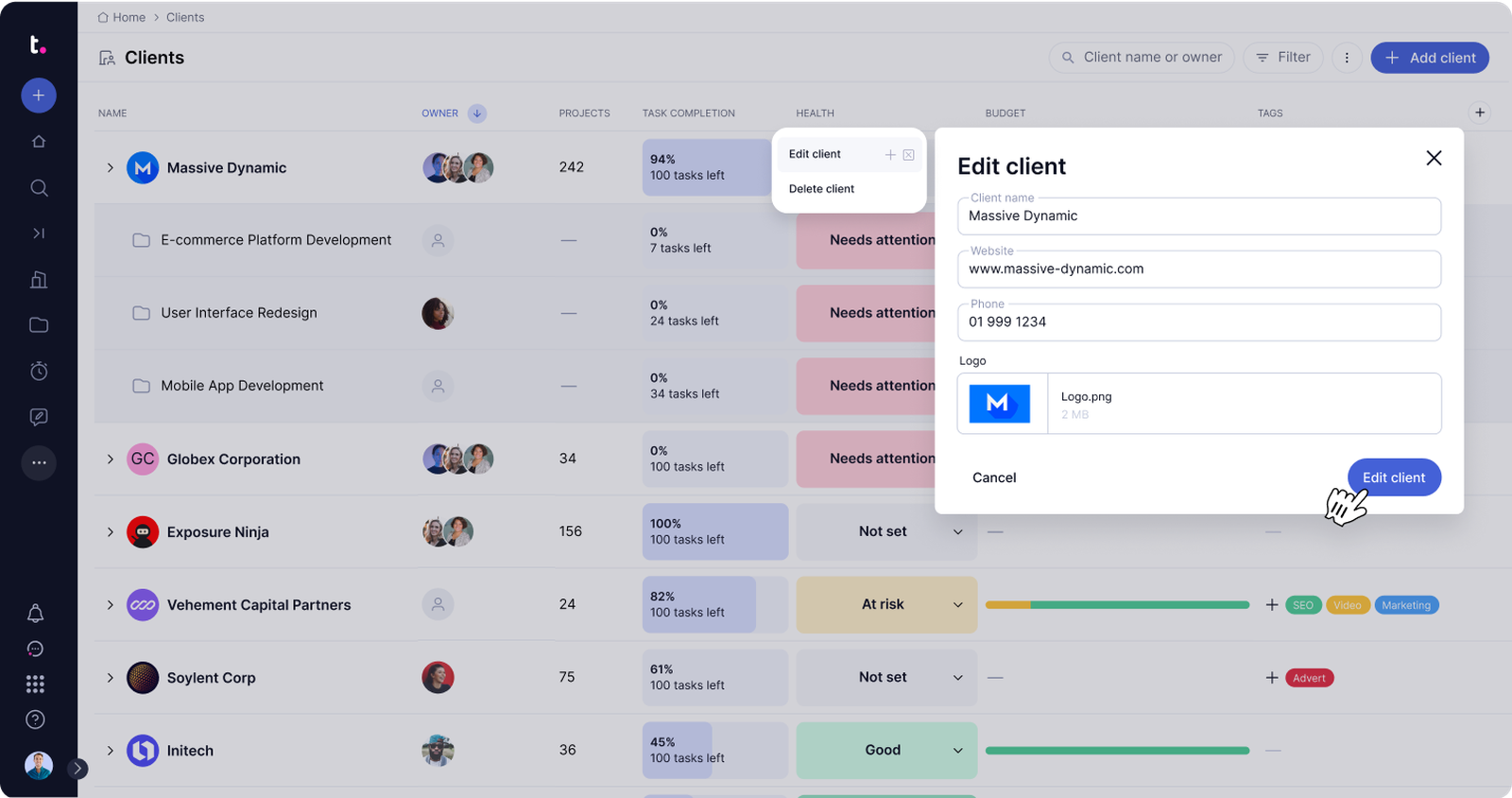
Teamwork.com addresses the unique challenges agencies and service providers face when managing client projects. It emphasizes client collaboration without exposing internal discussions or billing details.
One thing that stands out is how it tracks project profitability by tying time entries directly to your budget. You can see exactly how time spent affects the bottom line. Plus, it’s great for keeping a clear line between billable and non-billable work while staying on top of project health.
Teamwork.com best features
- Monitor billable hours in real time to stay within budget and alert account managers to potential overruns
- Build client portals that share project updates without revealing internal discussions or sensitive data
- Design task lists and goal-setting templates to standardize deliverables and improve time and cost estimates
- Create polished reports showing progress, milestones, and risks tailored for client visibility
Teamwork.com limitations
- Document collaboration requires integrations with external tools
- Advanced workflow automation requires higher plan levels
Teamwork.com pricing
- Deliver: $13.99/month per user
- Grow: $25.99/month per user
- Scale: $69.99/month per user
- Enterprise: Custom pricing
Teamwork.com ratings and reviews
- G2: 4.4/5 (1,160+ reviews)
- Capterra: 4.5/5 (910+ reviews)
When Teamwork.com might be a better fit than Planforge
- You run client-facing projects and need built-in tools for time tracking and billing
- You want to share progress with clients without exposing internal conversations
- You prefer built-in project profitability tracking and budget alerts
- You need structured templates and polished reports tailored for client visibility
What are real-life users saying about Teamwork.com?
This is what a G2 reviewer had to say about their experience:
📖 Also Read: How to Use AI for Productivity (Use Cases & Tools)
Your Next Move? ClickUp, Obviously
Every project deserves a system that supports how your team thinks, plans, and delivers. Tools should simplify work—not complicate it—and help teams stay focused without constant context switching.
Now that you’ve understood the different Planforge alternatives, you can make an informed choice. Of course, we recommend ClickUp, the everything app for work, to bring everything together in one place.
From resource planning to tracking goals and progress, ClickUp makes it easy to respond faster, serve customers better, and accomplish more without switching tools.
Sign up for ClickUp today! ✅