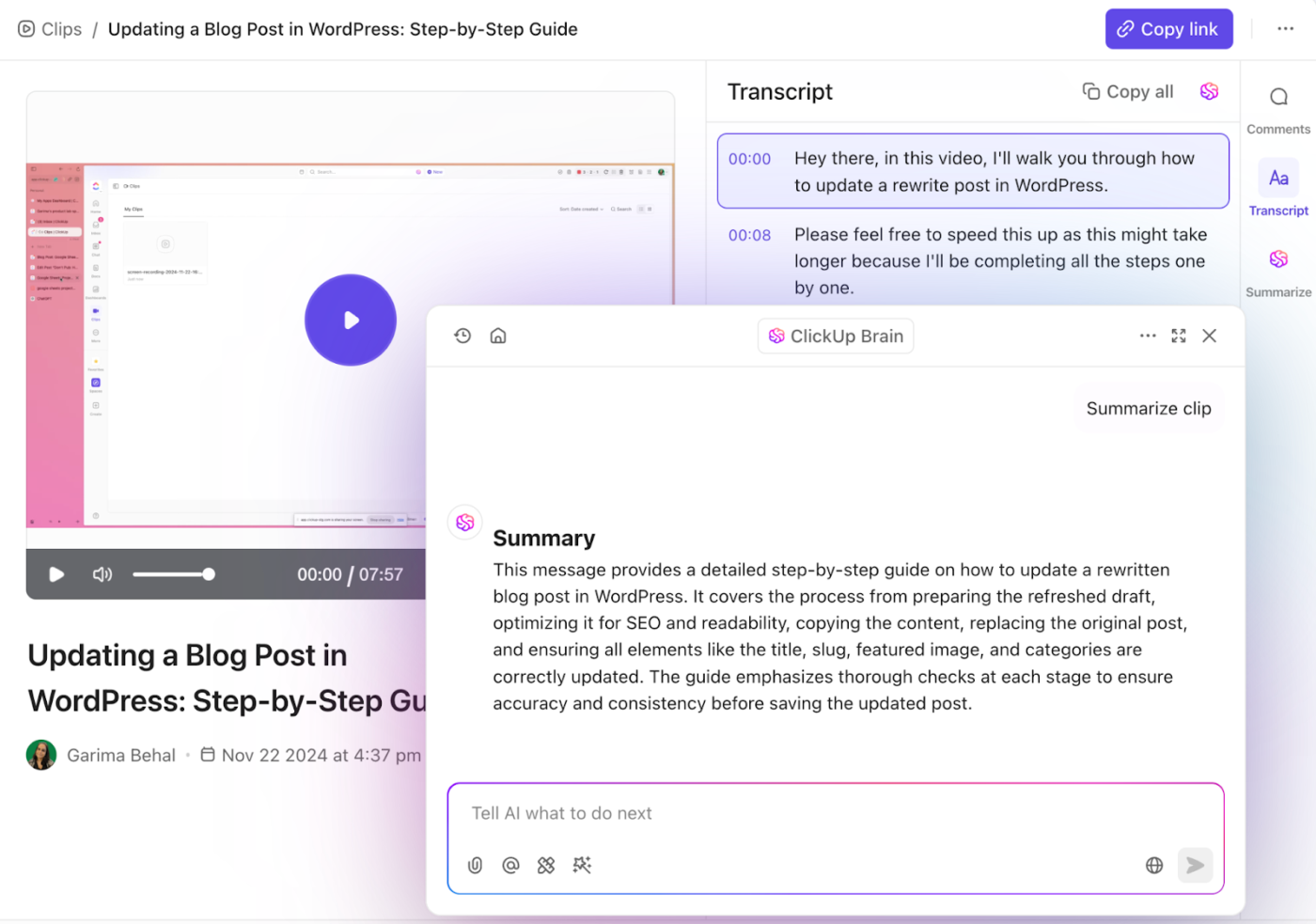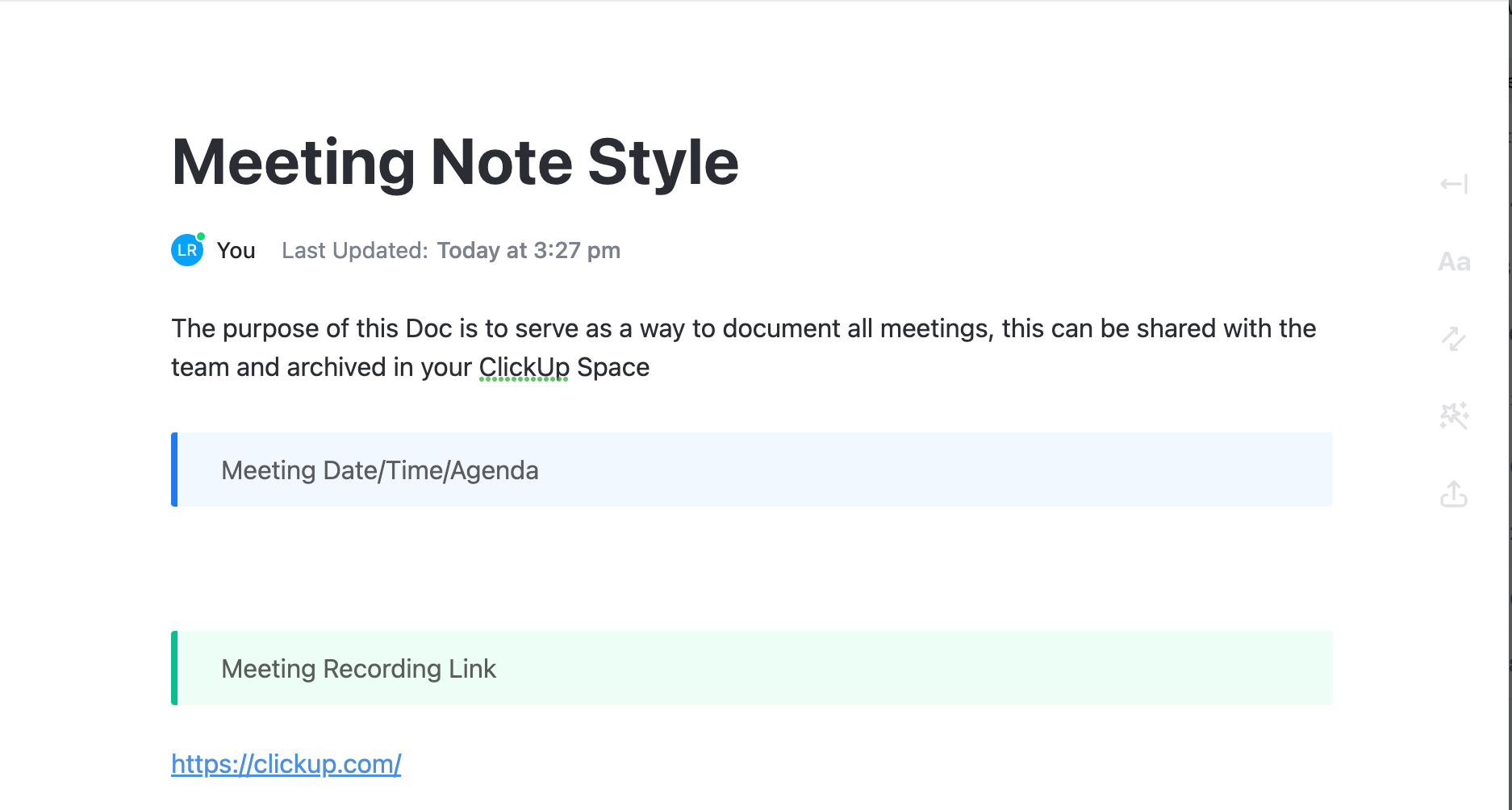You know that moment, halfway through a Zoom meeting on quarterly earnings, when that dreaded ‘You’ve got 10 minutes left’ message pops up?
You frantically start calculating—can you cram the remaining agenda into a few hurried sentences, or is it time to consider an upgrade? If this sounds all too familiar, you’re not alone.
Many professionals find themselves confused about Zoom’s plan offerings. Does a paid Zoom plan make sense for you? If yes, which one?
Let’s dive into this Zoom pricing guide to compare Zoom free vs. paid plans and find the answer. 💻
What Is Zoom?

Zoom is a video conferencing platform that allows users to connect virtually, chat live, and more. It’s available across platforms like Windows, Mac, Linux, web, iOS, and Android.
Whether you’re catching up with your team or hosting a webinar, Zoom helps you connect with people anywhere in the world. Here are some key Zoom features:
- Video conferencing: Zoom gives you high-definition video and audio, letting you connect with up to 1,000 participants and view 49 videos on your screen at once
- Screen sharing: You can easily share your entire desktop or just specific applications, so everyone’s on the same page, whether you’re presenting or working together in real time
- Recording and transcripts: Want to revisit a meeting? Zoom lets you record and store it locally or in the cloud, complete with automatic transcripts
- Virtual backgrounds: Zoom’s virtual backgrounds let you replace your real background with an image or video, keeping things professional and private
Zoom’s ease of use, solid video quality, and handy features like screen sharing and breakout rooms make it a favorite for different types of meetings. Let’s now take a look at all of Zoom’s plans. 👇
Fun Fact: Tuesday is the busiest day on Zoom with the most number of meetings, conference room usage, and hybrid events. Unsurprisingly, Friday is the slowest workday for meetings, phone calls, and chat rooms on Zoom.
Zoom free plan features
The Zoom Free plan, or Zoom Workplace Basic, is a solid option for smaller, less frequent meetings.
Feature #1: 40-minute video conference
You can host unlimited one-on-one Zoom meetings and enjoy uninterrupted group meetings for up to 40 minutes each. This flexibility allows for productive discussions without worrying about time constraints.
Additionally, you gain access to HD video and audio conferencing, which enhances the overall quality of your meetings and ensures clear communication with participants.
Feature #2: Up to 100 meeting participants
Zoom Workplace Basic allows you to host meetings with up to 100 participants, making it suitable for a wide range of scenarios.
For many small teams, this capacity provides ample room for collaboration, whether you’re brainstorming ideas, conducting team check-ins, or hosting client discussions. It also accommodates personal use cases, such as virtual gatherings with friends or family, where you can easily connect without any cost barriers.
Feature #3: Essential collaboration tools
Even on the free Basic plan, Zoom provides screen sharing and virtual background features, which are key for collaboration and maintaining a professional appearance as a part of virtual meeting etiquette.
The Zoom whiteboard feature also amplifies collaboration, making it easy to brainstorm in real time. You can sketch out ideas, annotate documents, or map out strategies, all while keeping the team engaged and focused.
Feature #4: Security
Zoom Basic includes robust security features like waiting rooms, which allow hosts to control participant entry, and meeting passwords that ensure only authorized users can join. Hosts can lock meetings and utilize participant controls to manage behavior, such as muting or removing disruptive attendees.
End-to-end encryption protects sensitive meeting content while reporting mechanisms allow hosts to address any issues promptly.
Feature #5: In-meeting chat
In-meeting chat allows participants to send text messages to everyone or specific individuals. This is particularly useful for sharing quick thoughts, posing questions, or providing resources without interrupting the speaker. It also has a file-sharing feature. It encourages engagement, as participants can interact more freely during discussions.
Zoom allows reactions and emojis in the chat to add a bit of fun and engagement. Participants can express agreement, excitement, or any emotion without verbally interrupting the meeting.
🔍 Did You Know? If you prefer a flexible communication solution without committing to full video conferencing, you can choose Zoom Phone for voice-calling capabilities while still benefiting from Zoom’s infrastructure.
Paid Zoom features
You may consider upgrading Zoom paid plans if you want to host more than 100 people and avoid 40-minute automatic meeting closures.
Let’s see what the paid plans offer. 👇
Feature #1: Extended meeting durations
Remember when Zoom cut off your important client call at the 40-minute mark? That’s a classic free Zoom problem. With a paid plan, those abrupt endings are history.
Paid tiers, like Zoom Pro and Business, allow meetings to last up to 30 hours—perfect for long strategy sessions or all-day training workshops.
Feature #2: More participants
Depending on the plan, paid subscriptions can accommodate significantly more participants than the Basic plan.
For instance, the Pro plan allows up to 100 participants, while higher-tier plans (such as Zoom Workplace Business and Zoom Workplace Enterprise) can support 300 to 1,000 participants. This scalability is essential for larger organizations or events.
Feature #3: Meeting recordings and storage
Cloud recording, available in the paid plans, allows you to save your meetings directly in Zoom’s cloud. With 5GB of storage per license on Zoom Pro and Business and 10 GB for Business+, you can easily share and revisit your sessions. You can also record them without watermarks to upload on YouTube.
🔍 Did You Know? Zoom’s Enterprise plan offers unlimited cloud storage, allowing you to store all your meeting recordings and files without worrying about running out of space.
Feature #4: Custom branding
Paid plans allow organizations to customize their Zoom app experience with branding options. This includes adding logos to meeting invites, customizing waiting room screens, and using personalized meeting URLs, which helps maintain brand consistency.
These features enhance the professional appearance of meetings and create a cohesive organizational identity. Additionally, branded materials can leave a lasting impression on clients and partners, contributing to a stronger business relationship.
Feature #5: Breakout room management
While Basic users can utilize breakout rooms, paid plans offer advanced management features, such as pre-assigning participants to breakout rooms before the meeting starts. This keeps meetings and training sessions well-organized, even when they involve large groups.
Facilitators can customize breakout room assignments based on specific criteria, enabling them to create targeted discussions that cater to different interests or objectives.
Zoom paid plans
- Pro Plan: $14.99/month/user
- Business Plan: $21.99/month/user
- Business Plus Plan: Custom pricing
🔍 Did You Know? Zoom Rooms transform physical meeting spaces into professional video conferencing environments. These dedicated setups require a paid subscription (separate from the Zoom pricing listed above) and utilize hardware from partners like Logitech, Poly, and Crestron.
Investing in Zoom Rooms licenses allows organizations to create seamless video conferencing experiences, making it easier for teams to connect and engage.
Zoom Free vs. Paid: A Side-by-Side Comparison
Switching from a free Zoom account to a paid version provides access to features that can significantly enhance your meeting experience.
Let’s take a closer look at these differences between Zoom free vs. paid plans.
| Feature | Zoom Free Plan | Zoom Paid Plans |
| Who’s it for? | Ideal for small teams and casual users | Suited for larger organizations and frequent users |
| Meeting duration | 40-minute limit on group meetings | Extended meeting durations of up to 30 hours |
| Participants | Hosts up to 100 meeting participants | Scalable options, with plans supporting 100 to 1,000 participants |
| Collaboration tools | Includes screen sharing and virtual backgrounds | Advanced tools like breakout room management |
| Meeting recordings | Local recording available, no cloud storage | Cloud recording with storage options (5GB to 10GB) |
| Security | Basic security features like waiting rooms and passwords | Enhanced security with advanced controls |
| Custom branding | Not available | Custom branding options, including logos and personalized URLs |
| In-meeting chat | Basic chat functionality with reactions and emojis | Enhanced chat options with more robust features |
Feature #1: Meeting duration
Meeting duration is the most obvious differentiator. The free plan’s 40-minute limit for group meetings might suffice for casual catch-ups or brief team huddles, but it quickly becomes a hindrance to more substantial discussions.
Paid plans, offering up to 30 hours of uninterrupted meeting time, are a powerful solution for those who need to ensure seamless virtual events.
🏆 Winner: Zoom Paid
Feature #2: Participant capacity
The free plan, with its 100-participant cap, is perfectly adequate for small teams or informal gatherings. However, once you venture into larger webinars, corporate meetings, or community events, this limit quickly feels restrictive.
If you’re scaling operations or hosting bigger events, the paid plans are worth it. For anyone managing a growing audience or facilitating larger interactions, this isn’t just about more seats; it’s about making sure everyone can participate and feel included.
🏆 Winner: Zoom Free
Feature #3: Cloud recording
The free plan restricts you to local recordings, which means that any meetings you record are saved directly on your device instead of being stored in the cloud. This can be cumbersome when accessing or sharing files remotely.
Paid plans introduce cloud recording, with Zoom Pro starting you off with 5GB of cloud storage. This feature is invaluable for professionals who rely on async video communication, allowing them to distribute recordings to teams, archive sessions for compliance, or conveniently access meeting content anywhere, anytime.
🏆 Winner: Zoom Paid
Feature #4: Customer support
Technical issues during a meeting can be frustrating, especially if you’re on the free plan with limited support options.
The paid plans offer better technical support, including 24/7 phone support and live chat support with faster responses. Get instant help any time you run into issues so your meetings don’t get derailed.
🏆 Winner: Zoom Paid
💡 Pro Tip: Use meeting minutes software to simplify how you document your meetings and capture all important discussions, decisions, and action items. This software helps organize notes in a clear format, making it easy to reference later and share with team members.
Zoom Free vs. Paid on Reddit
Reddit users have plenty to say about Zoom’s free and paid offerings—sometimes with surprising consensus and other times, not so much.
Many users, like those in the r/Zoom community, admit to simply restarting meetings once the time limit is up, seeing it as a minor inconvenience rather than a dealbreaker.
Reddit users on the ‘How/why is Zoom so popular?’ thread often mention how Zoom ‘just works’ and is easy for anyone to use, even if you’re not tech-savvy.
The free version gets a lot of love for being accessible and good enough for casual meetings, but people are quick to point out its limits, like the 40-minute cap on group meetings.
When it comes to deciding between Zoom free vs. paid, many users feel that the paid version is worth it if you need more than just the basics.
📖 Also Read: Best Zoom Alternatives & Competitors
Meet ClickUp—The Best Alternative to Zoom Free Vs. Zoom Paid
Zoom is great for video calls, but the moment you need more, like keeping track of discussed topics or integrating meeting outcomes with your daily tasks, you know feel the challenges.
ClickUp steps in here, offering a solution that ties meetings directly into your workflow.
No more piecing together conversations from different apps; with ClickUp, everything you need is connected. It’s a smarter, more cohesive way to work, especially if you’ve felt the limitations of Zoom or the clutter of Microsoft Teams. Let’s explore how:
ClickUp’s One-Up #1: ClickUp Meetings with integrated context
Keeping track of follow-ups with Zoom can be messy; ClickUp Meetings simplifies this. You start your meeting within a task, and every detail—attendees, notes, recordings—automatically stays linked.
After the meeting? Everything is right there, in the task.
You don’t have to scramble to gather what was decided or who needs to do what next. It’s all captured in context with zero effort on your part. This feature alone could save you hours if you’re managing complex projects where every piece of information is crucial.
📮ClickUp Insight: 21% of respondents want to leverage AI to excel professionally by applying it to meetings, emails, and projects. While most email apps and project management platforms have AI integrated as a feature, it may not be seamless enough to unify workflows across tools.
But we cracked the code at ClickUp! With ClickUp’s AI-powered meeting management features, you can easily create agenda items, capture notes from meetings, create and assign tasks from meeting notes, transcribe recordings, and more—with our AI notetaker and ClickUp Brain. Save up to 8 meeting hours per week, just like our clients at Stanley Security!
ClickUp’s One-Up #2: ClickUp Clips for clear communication

Ever struggled to locate a key moment in a Zoom recording? It can be time-consuming and frustrating. ClickUp Clips takes a different approach. With Clips, you can record your screen, add voice commentary, and instantly share it with your team.
But here’s where it gets interesting—Clips aren’t just videos. They’re integrated into your workflow. You can turn Clips into tasks and assign them, all without leaving ClickUp.
This is perfect for teams that need to communicate complex ideas without scheduling yet another meeting. And unlike Zoom, where a recording is just a file, Clips become actionable, moving your project forward.
ClickUp’s One-Up #3: Chat that’s more than just talk

In most tools, chat is where work loses context—we tend to miss out on important details in endless threads. Not in ClickUp Chat. ClickUp chat integrates directly with your tasks. Need to turn a message into a task? One-click, and it’s done.
Each conversation stays linked to the relevant tasks, ensuring you always stay focused on what matters most. Ready to say goodbye to context switching?
ClickUp Assign Comments
ClickUp Assign Comments adds to this by allowing you to assign specific comments as action items to team members. This ensures that no important detail is overlooked, and everyone knows exactly what they’re responsible for.
ClickUp Brain

Even better, ClickUp Brain can summarize discussion threads and automatically create tasks from your conversations, which you can then integrate into your one-on-one meeting templates for streamlined planning.

ClickUp Brain can also transcribe meetings and create structured documents from your conversations.
📖 Also Read: Best Team Chat Apps for Businesses
ClickUp’s One-Up #4: Templates and integrations
ClickUp has a library of templates for everything—from project management to meeting agendas and notes—-so getting started is easy. With integrations like Google Drive, Outlook, and, yes, even Zoom, you can customize ClickUp to fit seamlessly into your existing processes.

ClickUp Meetings Template
The ClickUp Meetings Template simplifies meeting management. It helps you organize agenda items, take notes, and track follow-ups within the Meeting Minutes document, making the process more efficient and organized.
This template keeps all the important information in one place, so nothing is overlooked during discussions. You can customize it to fit your needs, whether for team meetings, client calls, or project updates.
Plus, the ability to create recurring meetings and set reminders enhances the template’s usability, making it easier to keep your team aligned on ongoing projects.
💡 Pro Tip: Make your meeting notes templates work for you by adding sections for topics relevant to your specific meetings, such as project updates or team feedback.
This way, everyone knows what to expect and can prepare accordingly. Keep the template handy for easy reference, and don’t forget to share the notes with attendees afterward to reinforce accountability and keep everyone aligned on the next steps.
In a nutshell, if Zoom and Microsoft Teams have left you feeling boxed in, ClickUp opens up new possibilities. It’s not just a tool for managing meetings; it’s a platform for managing work—better, smarter, and more effectively.
📖 Also Read: Top Microsoft Teams Alternatives & Competitors
Organize Meetings With ClickUp
While Zoom’s free plan serves basic needs effectively, the limitations are frustrating.
If you’ve ever been cut off mid-conversation or struggled with managing recording, it might be time to consider upgrading to a paid plan.
If Zoom’s paid plans don’t fully solve your problems, ClickUp is your answer. It handles meetings and ties everything—tasks, notes, recordings—together in one place. No more juggling multiple tools or losing track of details. ClickUp helps you keep everything organized and connected.
Ready for a better way to manage your work? Sign up for ClickUp now.