Motion App Review: Is AI Scheduling Right for You?
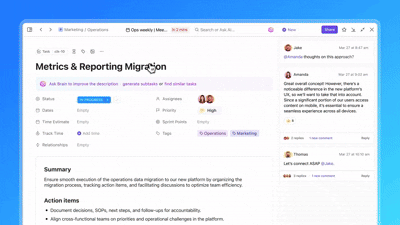
Sorry, there were no results found for “”
Sorry, there were no results found for “”
Sorry, there were no results found for “”
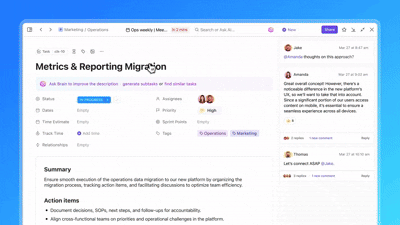
Motion is a calendar scheduling and to-do list app that uses AI to help you streamline your schedule. While many users like automating their scheduling tasks with Motion, it’s worth learning more about the tool before paying for it. 💸
In this Motion app review, we’ll explore the tool’s main features—including its benefits and disadvantages—and highlight what real customers have to say.
Bonus: We’ll also introduce you to an alternative that could be a better fit for your workflows. Here we go! 🤸
Motion is an AI-powered task management system and to-do list app. The tool supports creating task calendars, building project work plans, and managing projects from start to finish. It’s driven by artificial intelligence to auto-schedule tasks and can create suggestions based on calendars you’ve created before. 🗓️
To get started with Motion, you create events, tasks, and meetings, and the AI automatically schedules these into a to-do list or calendar view. As the app learns about your workflows, it adjusts the schedule to fit your work style.
Motion offers several features for people looking to simplify their to-do lists. These include auto-generated calendars, an AI assistant, and integrations with other productivity tools. Here are the top features you shouldn’t miss with this Motion app review. 🏆

Motion’s online calendar can be created manually or by letting AI take the reins. Simply enter a list of tasks you need to complete, and the algorithm prioritizes them for you. You can add parameters based on task priority, deadlines, or the time you expect the work to take.
Tasks are scheduled in the AI calendar based on activity—the hours you most commonly work or the best time of day for a type of task. Alternatively, you can manually build a Motion calendar if that’s more your style.

While it’s not true project management (PM) software, Motion offers some task management features. Open the project management view to group tasks based on status, project type, or priority. It offers a broad project overview but in less detail than PM software.

Motion’s AI meeting assistant makes it easy for people to book meetings with you without paying for a separate app. Create a recurring booking link to schedule regular meetings or a one-time link to meet with a potential client.
Set parameters so the project management calendar only schedules meetings during blocks of time that work for you—and say goodbye to Friday afternoon meetings! 👋
Create daily meeting limits so your schedule stays manageable, and personalize your booking page to reflect your branding.
There are also meeting and schedule templates that you can customize for calls with clients, freelancers, or leads. Set the meeting length and build a custom schedule in half the time with this Motion feature.
Since Motion isn’t an all-in-one app, it offers integrations with top productivity apps. Integrations include Microsoft Outlook 365, Microsoft Teams, Google Calendar, Google Meet, Gmail, Zoom, and Zapier. Use Motion’s integrations to sync calendars, send email notifications, or as part of more complex workflows.
Motion’s simple suite of features makes it ideal for individuals or small teams who want a pared-down tool for creating to-do lists and scheduling. The built-in automations also make it suitable as an AI tool for virtual assistants. ✅
Here are some of the main benefits of using the Motion app:
While Motion’s app is simple, not all users find it easy to use. There’s also a lot of discussion regarding the high price point and the limited features outside of scheduling.
Here are the main pain points we discovered for our Motion app review:
For this Motion App review, we went to Reddit to see what real-life users say about the product. When you browse through threads where people share their experience using the Motion app, you’ll see they like the hands-off approach and scheduling features:
“Like time blocking and it seems to fit into that mindset fairly well. Reduced emotional labor when it comes to determining when things will get done. All the information is submitted upfront and it makes the call for me.”
The same reviewer also called out some things they weren’t sure about:
“I do not know if it’s worth $200 a year, but I am certainly thinking about it. The mobile app needs work. My main goal with a mobile app is to have a quick input and perhaps see a high level overview. You can input tasks, but you gotta go through a menu to get there.”
Another reviewer wished there were more task features:
“I was extremely disappointed that you can’t currently add recurring tasks to projects. As a PM for many client projects, this is CRITICAL to my use-case of AI task scheduling like this.”
Another person had issues with the interface and app functionality:
“It was very laggy and buggy when trying to move or edit events and tasks that were synced from different calendars.”
While this Motion app review highlights the pros and cons of the AI-powered scheduler and to-do list, it’s certainly not the only option on the market—or the best. 👀
Compared to the best calendar apps, Motion offers less functionality and a higher price, meaning for some users, it simply might not be worth it.
Fortunately, an alternative like ClickUp offers more features, better usability, and improved productivity across your workflows, not just scheduling and task list creation.
ClickUp’s project management software streamlines workflows, whether you need to schedule important events in your calendar, assign tasks to team members, or track and report project success. Here are some of the best ClickUp features that hit the mark. 🎯
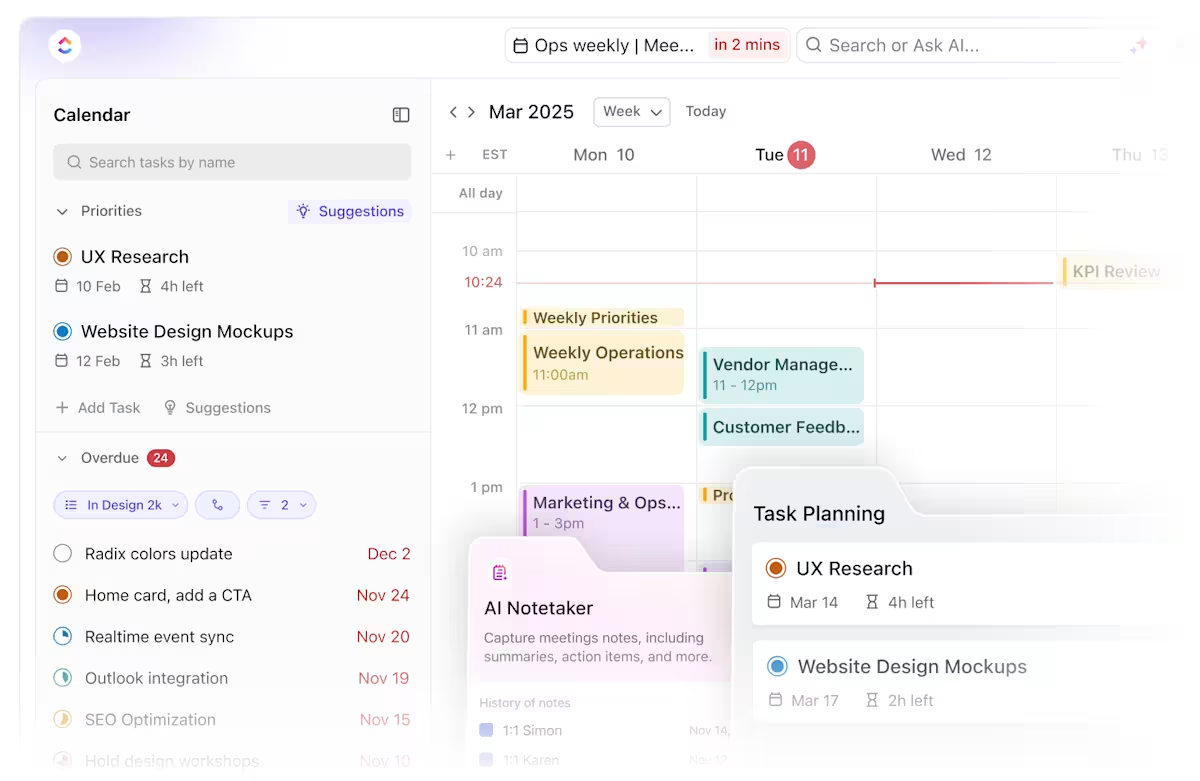
ClickUp’s Calendar is an AI scheduling tool designed to manage your workload intelligently.
Imagine having an assistant that analyzes your backlog and prioritizes tasks, then automatically time-blocks them for optimal efficiency. ClickUp’s AI does just that. It intelligently determines the best times for you to tackle your most important work, ensuring your priorities are met.
If deadlines shift or new tasks emerge from your backlog, the system dynamically adjusts your schedule, keeping you on track without manual intervention. This AI-driven approach eliminates the stress of daily planning, allowing you to focus on executing your priorities and clearing your backlog with maximum efficiency. At a team level, ClickUp Calendar provides AI-driven insights into collective availability, streamlining team scheduling and preventing conflicts.

Like Motion, ClickUp offers AI tools so you can work faster and more efficiently. But instead of using AI to power everything like Motion, ClickUp lets you leverage AI where it makes sense for your personal or business needs.
Purpose-built for your work, there are dozens of use cases. Use ClickUp AI to auto-generate a summary or key takeaways from a meeting, create project timelines, build a meeting agenda, or draft a presentation. 📌
ClickUp AI also doubles as an editor. Use it to polish your documents for a more professional tone, or have it reformat your notes so it’s easier to create action items. It can also instantly generate subtasks and save time.

With more than 1,000 ClickUp templates, you can create tasks and get to work faster than ever. Just choose a template for the type of work you’re creating, hit download, and start filling in the fields. In minutes, not hours, you’ll have a completed document and can start doing the deep work—instead of the formatting. 🛠️
ClickUp’s Calendar Planner Template lets you manage all your tasks in one place. Start by identifying priorities, creating tasks, and setting deadlines. Use the template to break work down into smaller tasks and automate reminders so you never miss a deadline.
With the Calendar To Do List Template, you can get a weekly, bi-weekly, or monthly view of all your activities. Use it to quickly schedule tasks for yourself or as part of a larger team plan. Organize similar tasks into buckets based on priority, project, or duration.
The Content Calendar from ClickUp is designed for creators who publish blog articles or social media posts as part of tasks on their to-do list. This planning template keeps all your scheduled content in one place. That way, you can easily see when content goes live and where it is in the production process.
ClickUp’s Annual Calendar Template lets you take a step back and visualize your personal or team goals on a yearly basis. Use it to create a targeted timeline and list important tasks to reach your objectives. Track goals and milestones along the way using the built-in Gantt charts.
ClickUp features built-in task Automations so you can spend less time on busy work and focus on the more important things. Choose from over 100 pre-built automations to assign new tasks, create SOPs, or trigger instant notifications. 🔔
You can also make custom automations to fit your unique workflows. With ClickUp date automations, you can instantly move projects from one stage to the next—by populating new task lists or triggering new forms.
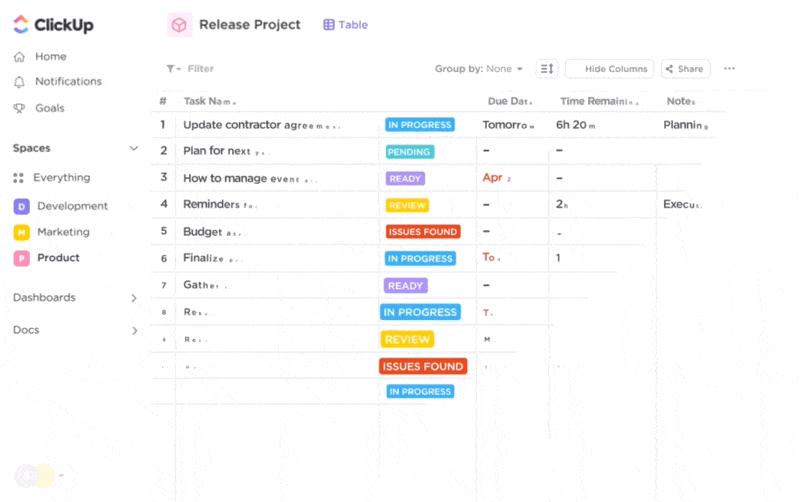
ClickUp lets you see your work in the way that makes the most sense to you—a clear improvement on the Motion app’s confusing interface. Multiple ClickUp Views allow you to drill down into a task, get a broad overview, or track progress with visual charts.
Hop into the Board view to see your tasks as they move through the pipeline with sections for “in progress,” “ready for review,” and “needs update.” Use the List view to get a to-do list version of all your work. 📝
Want more view options? No problem!
Switch to the Calendar view to see your tasks plotted on a weekly, monthly, or yearly timeline. Other views, like Kanban boards and Gantt charts, provide a visual approach for tracking progress.
Whether using ClickUp as a personal calendar tool or running a business with multiple teams, staying organized is easy. Add color-coded priority flags to your tasks to identify work that needs to get done first. You can also assign colors to different projects, making each one easier to see on your task list. 🎨
📮ClickUp Insight: 18% of our survey respondents want to use AI to organize their lives through calendars, tasks, and reminders. Another 15% want AI to handle routine tasks and administrative work.
To do this, an AI needs to be able to: understand the priority levels for each task in a workflow, run the necessary steps to create tasks or adjust tasks, and set up automated workflows.
Most tools have one or two of these steps worked out. However, ClickUp has helped users consolidate up to 5+ apps using our platform! Experience AI-powered scheduling, where tasks and meetings can be easily allocated to open slots in your calendar based on priority levels. You can also set up custom automation rules via ClickUp Brain to handle routine tasks. Say goodbye to busy work!
ClickUp’s scheduling feature, time management, and other tools create an all-in-one hub for managing everything related to your work. With ClickUp Integrations, you can connect most other tools seamlessly in one space.
ClickUp integrates with calendar apps like Calendly, Apple, Google, and Outlook calendars. It also offers integrations for time trackers like Toggl and Harvest and communication apps like Slack. Plus, you can integrate with automation tools like Zapier to get even more out of your workflows. 🙌
Best of all, you can use ClickUp from anywhere, even on the go. The mobile app and desktop app are compatible with Mac iOS, Windows, and Linux operating systems.
We hope this Motion app review gave you a thorough glimpse into this AI-powered calendar and to-do list app. While it has useful features like easy scheduling and integrations, it doesn’t offer much in the way of larger projects or task management.
That’s where an all-in-one project management tool like ClickUp can help. 🤩
With ClickUp, you get calendar features with a friendly user interface, clear color coding, and templates to speed up your scheduling process. But more than that, you can leverage ClickUp to seamlessly prioritize tasks, organize schedules for multiple team members, and automate workflows exactly how you want them.
But don’t just take our word for it. Find out for yourself and sign up for ClickUp today!
© 2025 ClickUp