How to Make a Schedule on Google Sheets (With Templates)

Sorry, there were no results found for “”
Sorry, there were no results found for “”
Sorry, there were no results found for “”

Chances are you’ve been using Google Workspace for years. But did you know you can easily templatize and make a schedule in Google Sheets?
Some of us were surprised to learn about how you can create a schedule such as:
Sounds pretty helpful, right?
In this article, we’ll show you the simple steps to build a daily schedule in Google Sheets, save it as a template, and create rules to automatically highlight certain tasks and events. And if you feel limited by Sheets, we’ll introduce you to a superior, more powerful alternative, too—ClickUp!
Let’s get started! 🏁
Start by opening Google Sheets’ template gallery and selecting the built-in Schedule template, then set your preferred start date (like changing cell C2). Customize the look with optional colors and add your schedule items into the time blocks. Next, use conditional formatting to auto color-code tasks (e.g., meetings, focus time, personal items) based on keywords. Finally, save the finished sheet as a reusable template by renaming it and moving it into a dedicated folder in Google Drive.


Making a schedule in Google Sheets can get clunky. ClickUp’s free 24-Hour Schedule Template gives you a cleaner, quicker way to map out your day and actually stick to it.



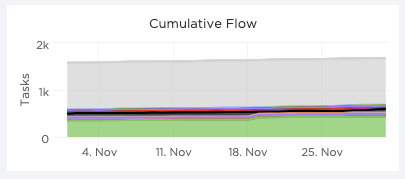

If you’re struggling to create color categories, take a quick pause here! Don’t stress too much about making your schedule look Pinterest-worthy. The key is to make it practical.
In the example below, I’ve created five rules with three color categories (meetings, personal, and focus sessions):

Now it’s your turn!
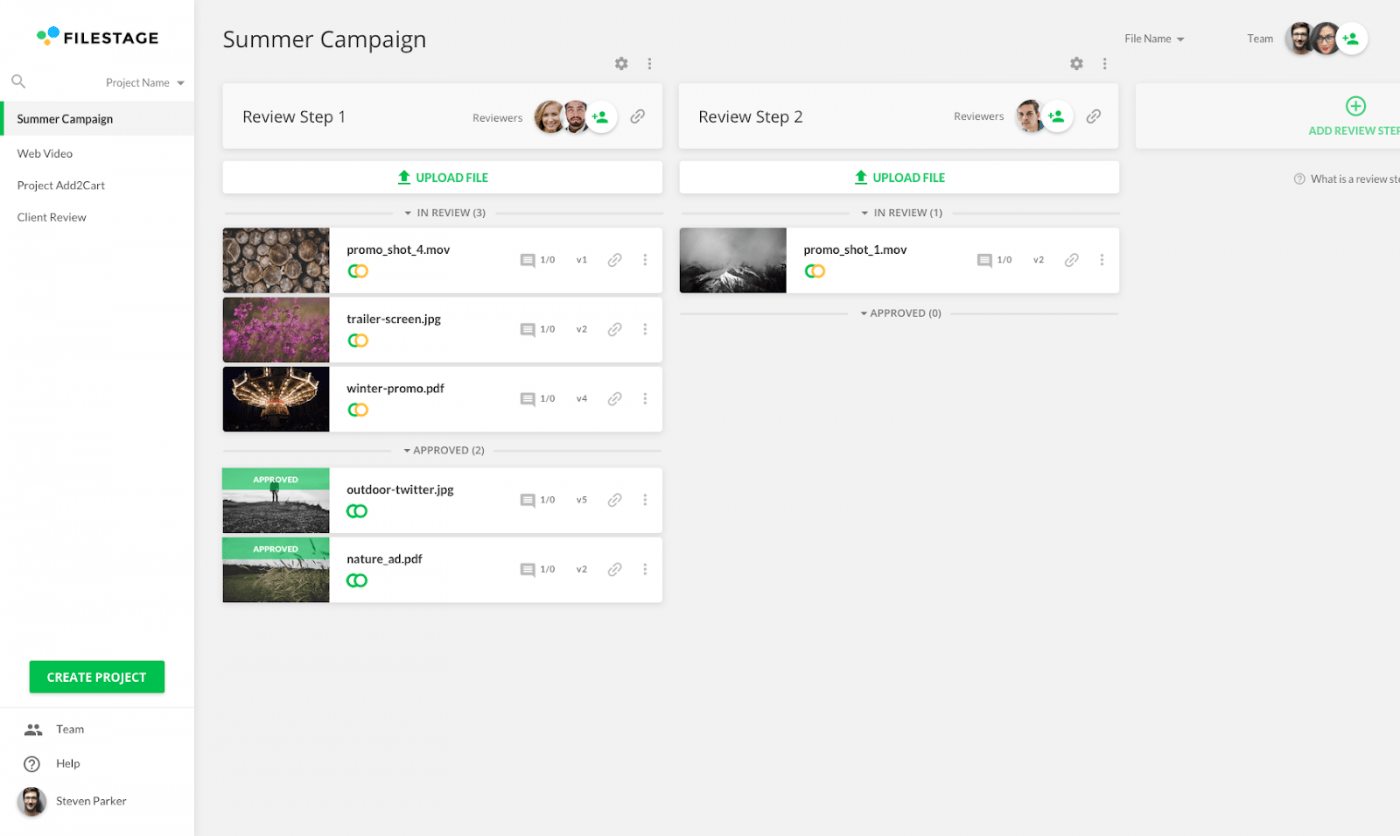



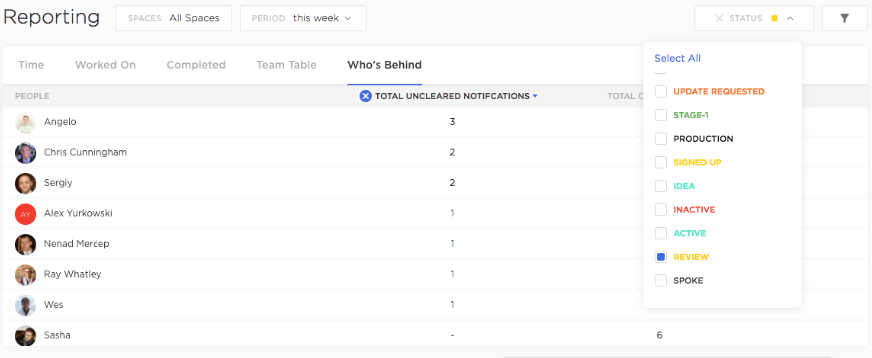
Success! A new daily schedule you can reuse and tweak to your heart’s content.
We have more Google Workspace resources and recommendations if you’re looking for other alternatives to improve your planning needs! ⬇️
• Schedule via Google Sheets
• Daily Schedule via template.net
• Work From Home Daily Schedule via template.net
Schedules change fast, and updating Google Sheets can be frustrating and time-consuming when plans shift unexpectedly. Compared to modern calendar software, Sheets falls short with no task management, limited native project integrations, and poor scalability. Modern scheduling tools solve this with real-time updates, reporting for planning, task estimates, and multi-calendar views in one place. That’s why switching to a free Google Sheets alternative can save serious time and effort.
I get it, life happens: your laptop dies. Riley texts you their soccer coach is changing practice dates from Tuesdays to Thursdays. The project that’s weeks away from closing gets delayed.
I don’t know about you, but the thought of editing spreadsheet rows and columns already gives me a tech headache. What should take less than a minute to update somehow takes as long as an episode of The Great British Bake Off.
Compared to modern calendar software that can transform a static schedule into a real-time resource, Google Sheets has three glaring disadvantages:
If you’re thinking, “But Google Sheets is free and I don’t have the time to learn new software!” I definitely understand. All things considered, how would you feel if a modern calendar software could do this for you:
By the way, if you’re curious about how to manage multiple calendars, check out this helpful explainer with our best tips.
In hindsight, modern calendar software is a time-saving necessity. And you have free Google Sheets alternatives! The best free software? I’m so glad you asked.
📮ClickUp Insight: 92% of knowledge workers use personalized time management strategies. But, most workflow management tools don’t yet offer robust built-in time management or prioritization features, which can hinder effective prioritization.
ClickUp’s scheduling and time-tracking features can help you transform this guesswork into data-driven decisions. It can even suggest optimal focus windows for tasks on your calendar. Build a custom time management system that adapts to how you actually work!
Bonus: Google Sheets monthly calendar templates!
ClickUp is the ultimate productivity platform allowing teams to manage projects, collaborate smarter, and bring all work under one tool. Whether you’re new to productivity apps or are a seasoned schedule planner, ClickUp’s customization can help you shape your best days! ✨
A modern calendar software like ClickUp offers more than creating a daily schedule template:
Bonus: Digital Planner Apps!
What’s something you wanted to accomplish at work or home if you had extra hours in your week? With ClickUp’s Calendar view, anything is possible! 🔮
© 2025 ClickUp