Zoom vs Webex: 2025 Review (Features, Pricing)
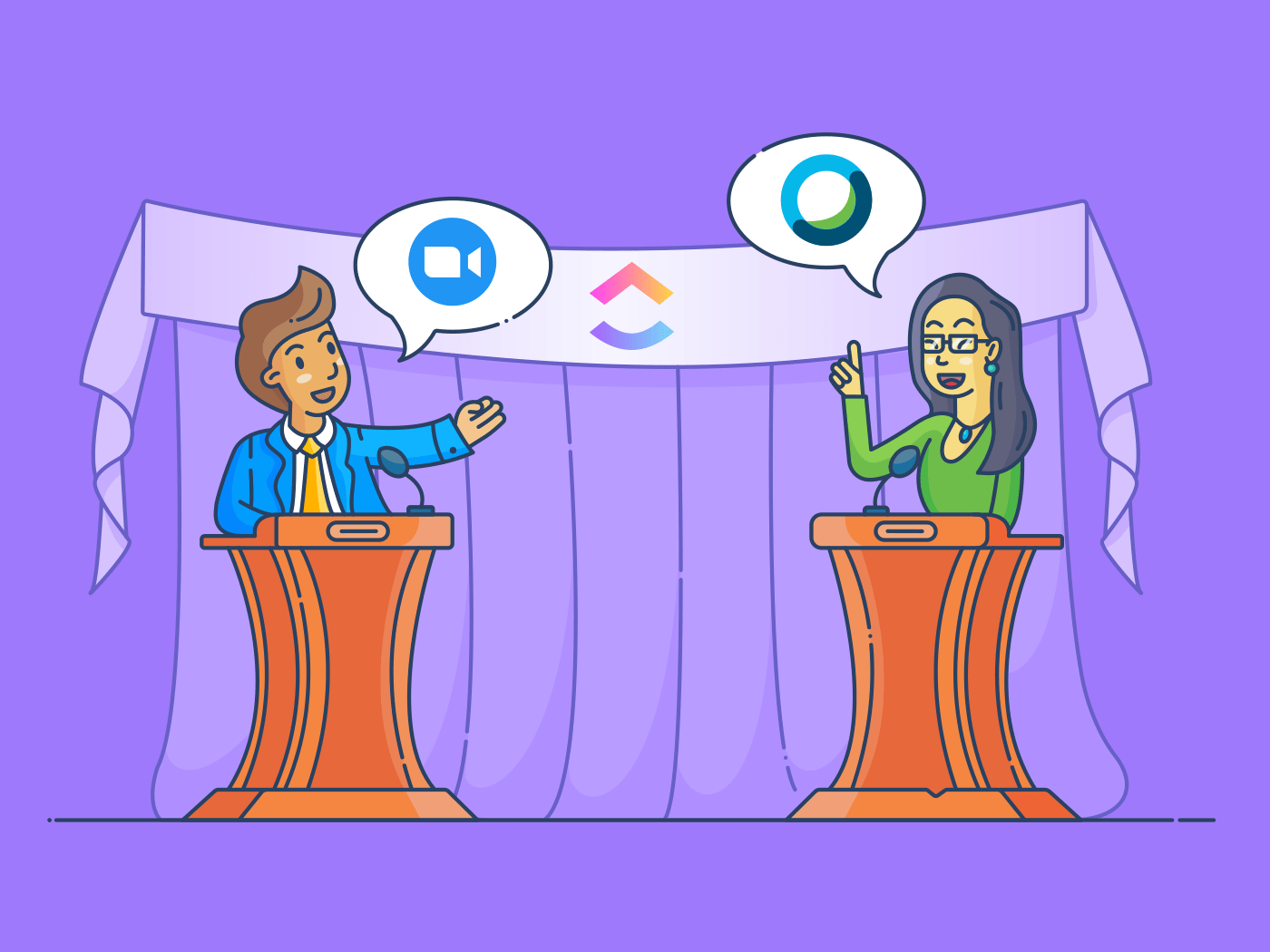
Sorry, there were no results found for “”
Sorry, there were no results found for “”
Sorry, there were no results found for “”
Trying to choose between Zoom and Webex for your business?
As remote working becomes more widespread, video conferencing software is indispensable for most teams.
But with tons of such tools available, where do you start looking for the one that fits your needs?
We think that comparing two leaders of the video conferencing market – Zoom and Webex, is a good place to start.
And with help from the cast of the show ‘IT Crowd’, you should be able to make the right choice soon enough.
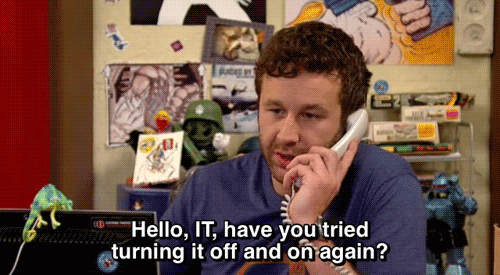
In this article, we’ll do a Zoom Webex comparison to help you decide which of these two video conferencing apps suits you best. We’ll also cover how to use video conferencing to manage your projects as you work remotely.
Let’s get started!
Wait… why are we starting with “what is Zoom?”
If there’s one thing the IT department is known for, it’s their thoroughness.
You know how serious Jen, the IT head, is about that!

(That’s “I’m a nerd,” for those of us who don’t know German.)
That’s why we’re starting off with understanding both video conferencing services before we begin comparing them.
But if you want to jump to the comparison section right away, just click here.
For everyone else, let’s go!
So what is Zoom anyway?
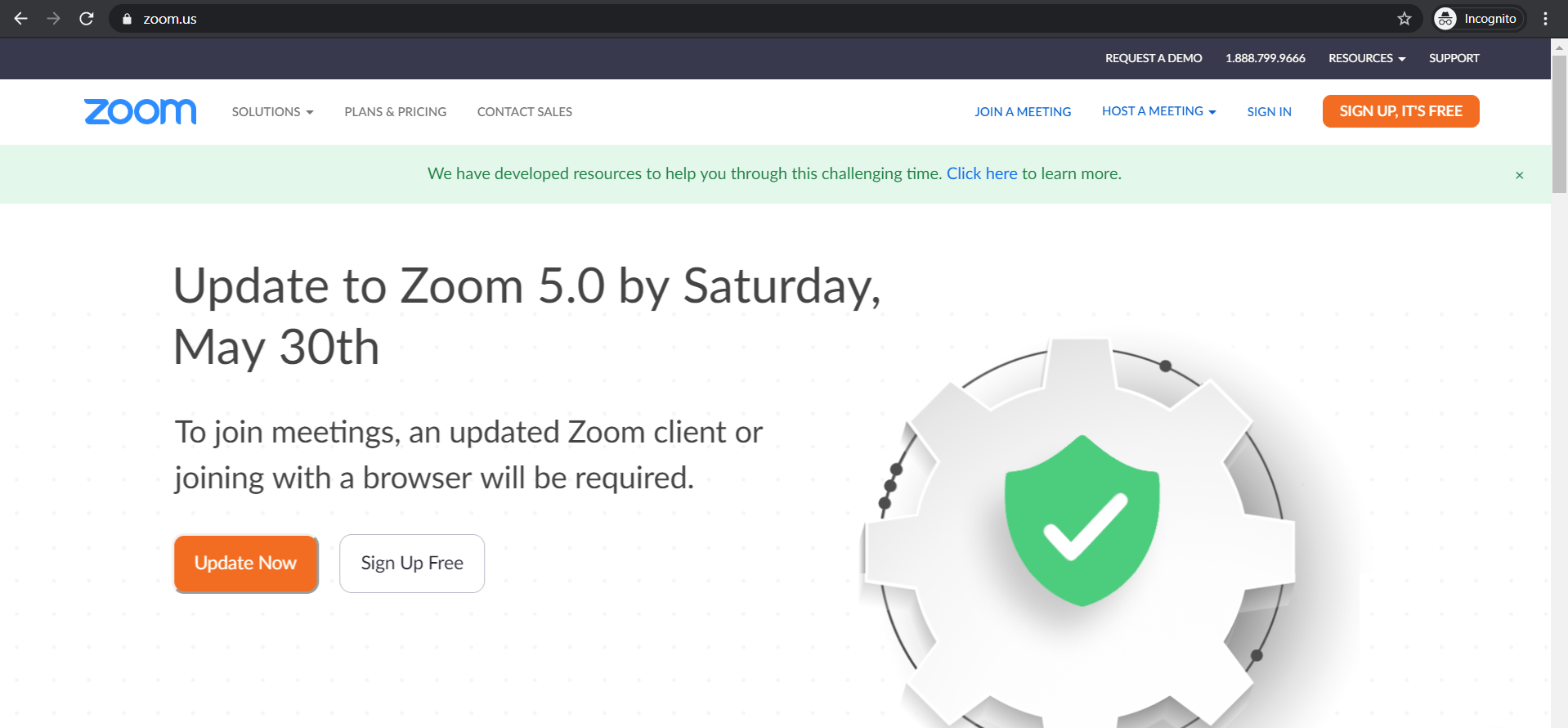
From long-distance work calls to group hangs in COVID times, Zoom’s user-friendly features have made it a popular video conferencing tool for all kinds of users.
Founded by the current Zoom CEO Eric Yuan in 2011, Zoom’s user base was around 10 million in December 2019! During the 2021 pandemic, usage “zoomed” to new levels, with more than 300 million daily meeting participants in April 2020!

Yup.
Makes our IT team think: “what’s responsible for Zoom’s unprecedented growth?”
Here’s a look at some of its stand out features that have made it so popular.
The Zoom app offers its users a comfortable video conferencing platform with this flagship video calling feature.
On a Zoom call, you can add up to 1,000 video participants and simultaneously view up to 49 of them on your screen!
During the online meeting, you can also:
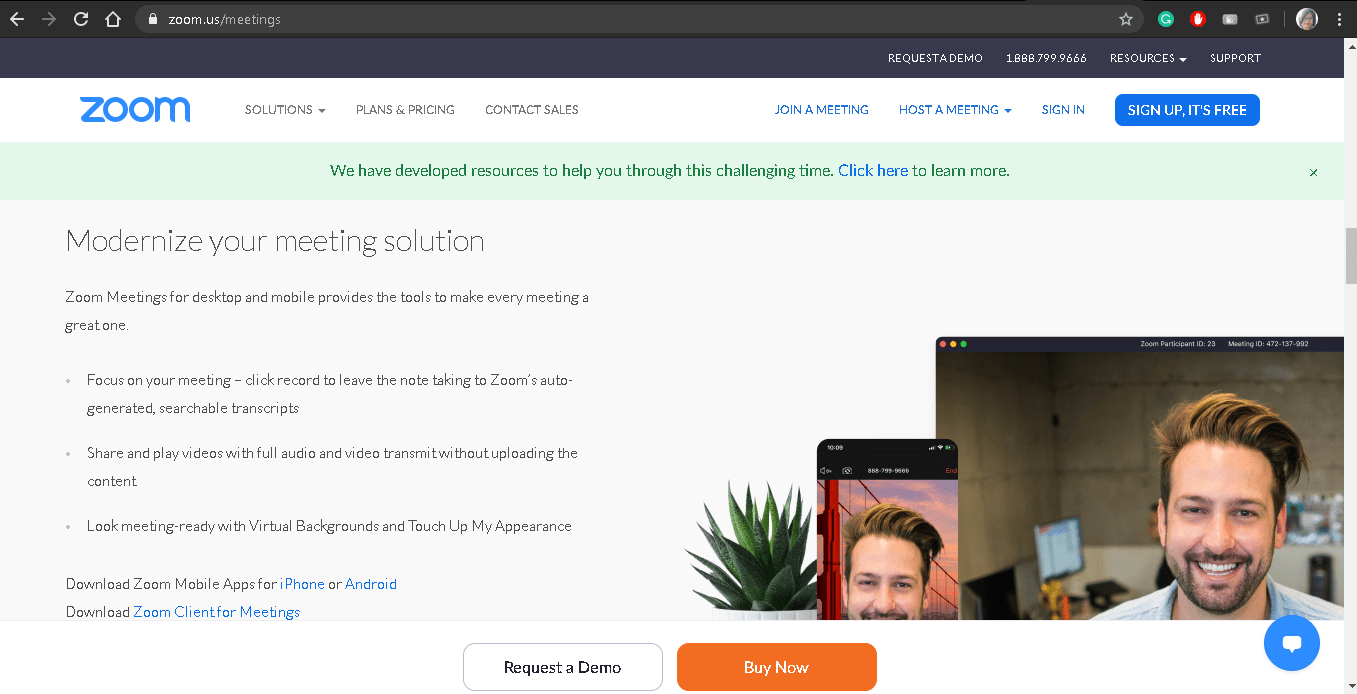
Zoom’s HD video and audio quality will also enhance your video conferencing experience, helping you get to know your team better, like Reynholm Industries’ boss, Douglas.
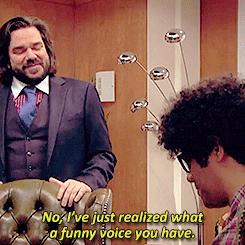
Additionally, Zoom’s been strengthening its privacy and security features to protect you against uninvited guests. For example, meeting hosts can fully secure the meeting with passwords and two-factor authentication.
Zoom’s video conferencing features are super useful when you’re working from home.
But that’s not all Zoom has to offer!
The Zoom Rooms feature helps you conduct virtual meetings when you get back to working from an office.
Zoom Rooms is Zoom’s software support for your company conference rooms.
It’s especially useful when you and your team are in the company’s conference room, trying to connect with a group of people outside the room — all at once.
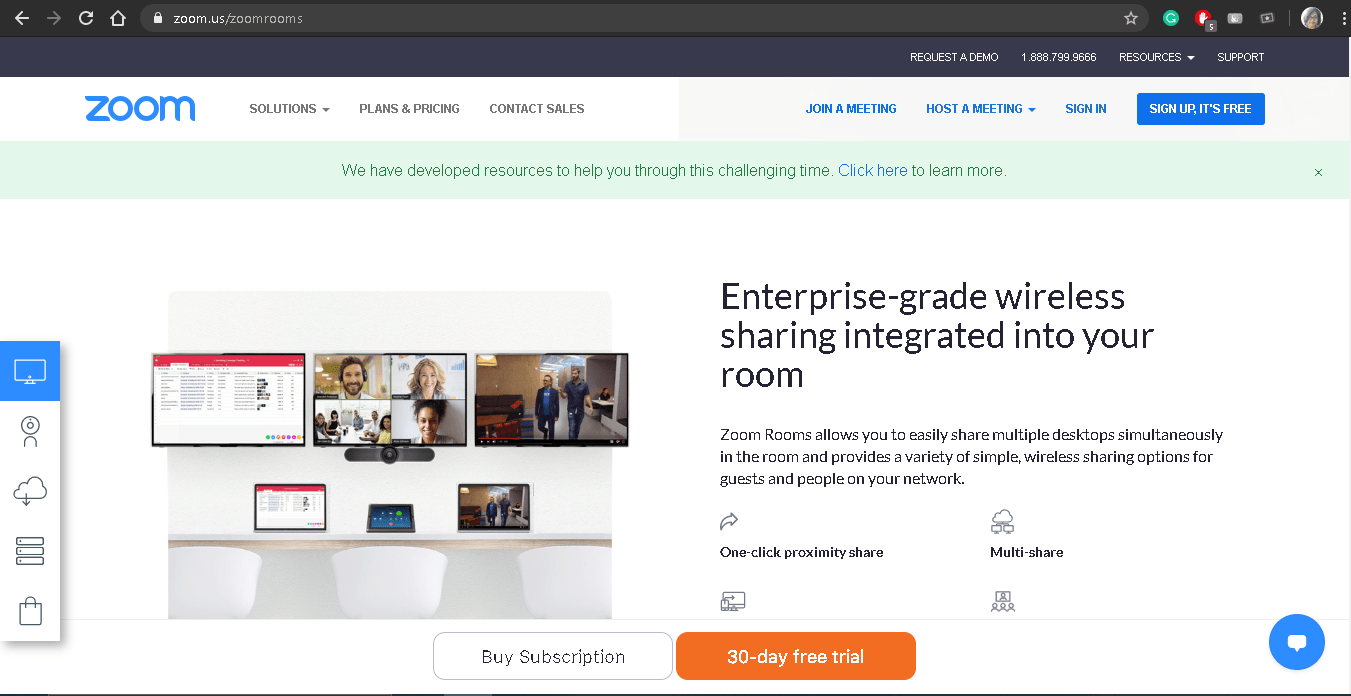

But unlike the basement at the Reynholm Industries office, Zoom Rooms lets you:
Note: This enterprise-facing feature comes at a $49/month subscription fee per room with a 30-day free trial.
Zoom is available on:
Read our detailed review of Zoom and learn about the top Zoom alternatives here.
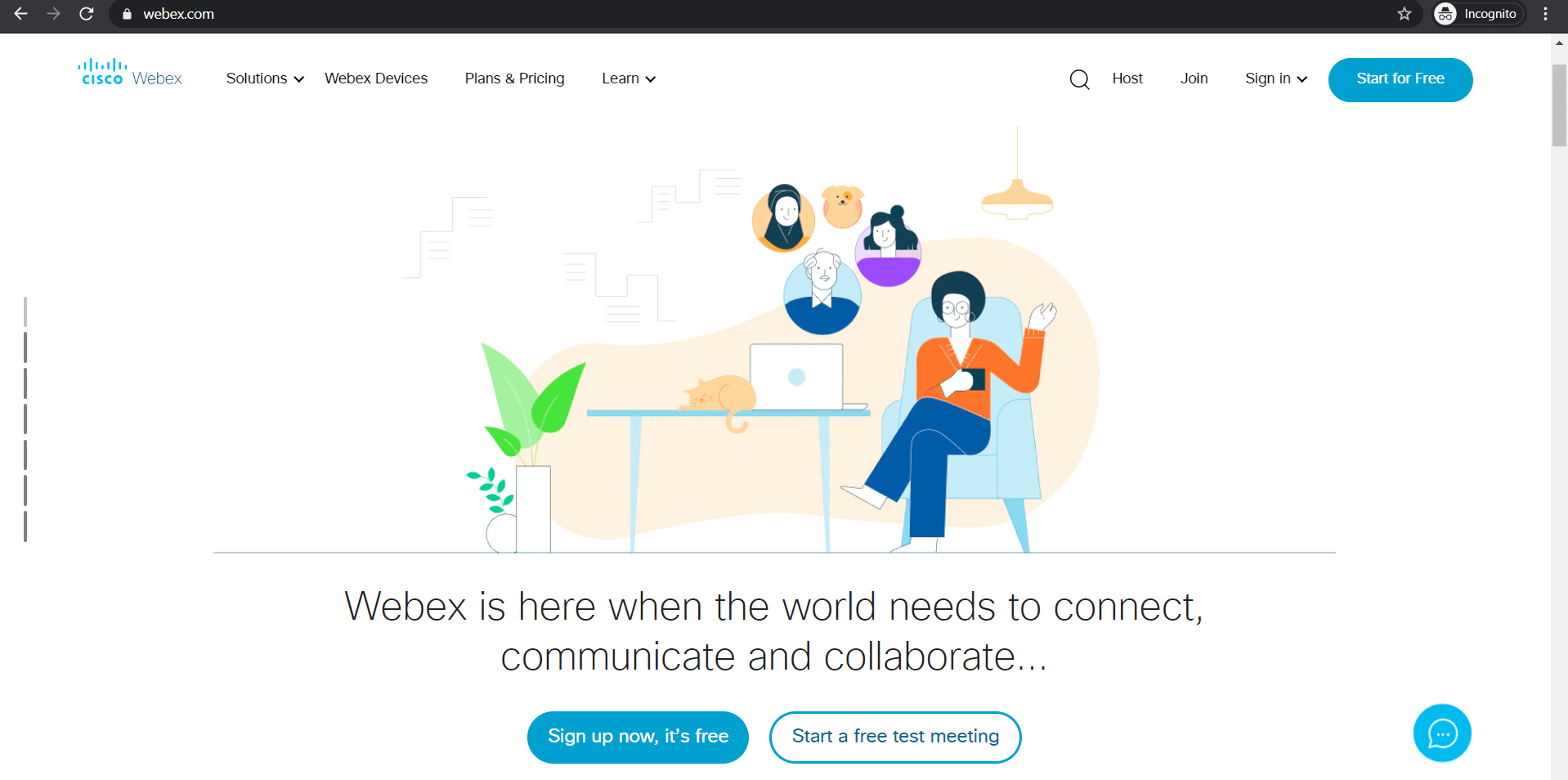
If the Zoom app is the wonder kid of the video conferencing world, Cisco’s Webex is the granddaddy.
Founded in 1995, Webex was bought by Cisco in 2007 to include it in Cisco’s extensive video conferencing and productivity collaboration suite.
In March 2020, Cisco CEO Chuck Robbins stated that the platform had recorded 5.5 billion meeting minutes!
And we’re sure Jen probably contributed to that number a fair bit!
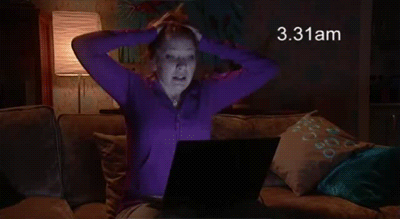
Wondering what sets Cisco Webex apart from the rest?
Here are its two key features:
Cisco’s Webex offers all the usual features in a video conferencing app such as screen sharing, HD audio and video, recording features, and more!
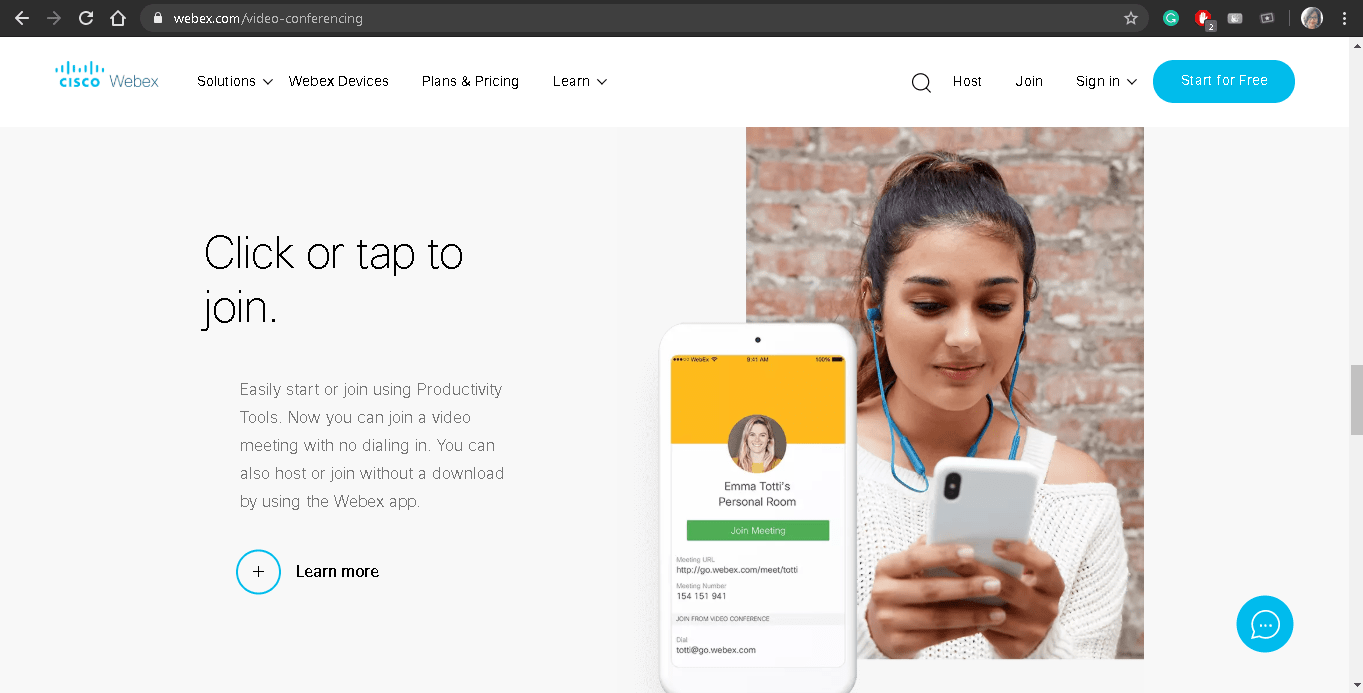
Alongside the regular video conferencing features, Cisco Webex also lets you:
While traditional video conferencing is perfectly capable of handling small-scale department-level training, Cisco’s Webex lets you take your sessions to the next level.
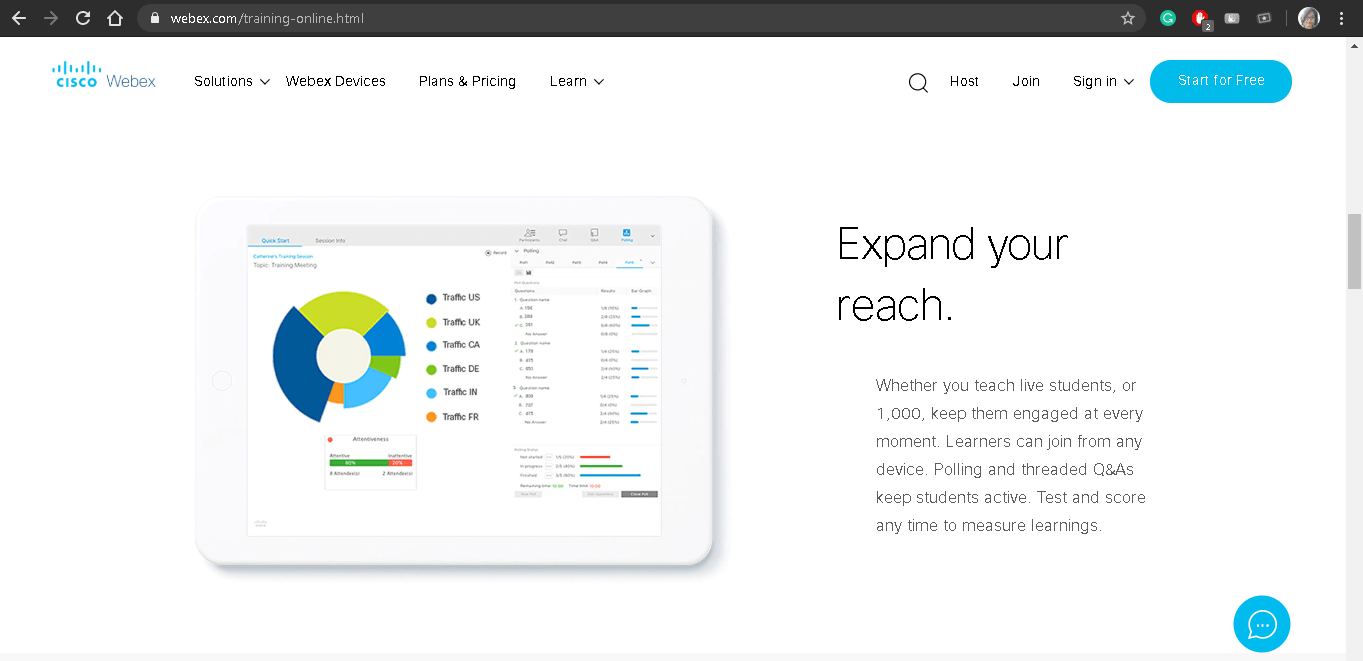
Webex Training is meant for serious trainers and educators who work with class sizes of up to 1000 people at a time.
You get a host of intuitive features, like:
Additionally, trainers can leverage Cisco’s industry expertise with Webex Training’s wide range of support resources.
Who knows, maybe it can help ace IT engineer Moss with his spelling someday!
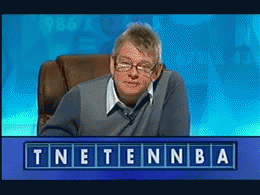
Cisco Webex is available on:
Sure, Webex and Zoom offer some obvious advantages over alternatives like Google Meet (previously known as Google Hangout) and Microsoft Teams.
But other than that, they both seem pretty similar, right?
Nope, they have their differences!
Wondering what those are?
Our IT geeks will help you spot the differences between the two and help you determine which video conferencing tool to pick!
So grab that coffee and tag along with Moss and his team!

When it comes to user-friendliness, both Zoom and Cisco take different routes:
Anyone can join a Zoom meeting with a single link — you don’t have to create an account.
This is best for those who want to connect with individuals across companies (without using a shared collaboration platform) or need to make a last-minute video call.
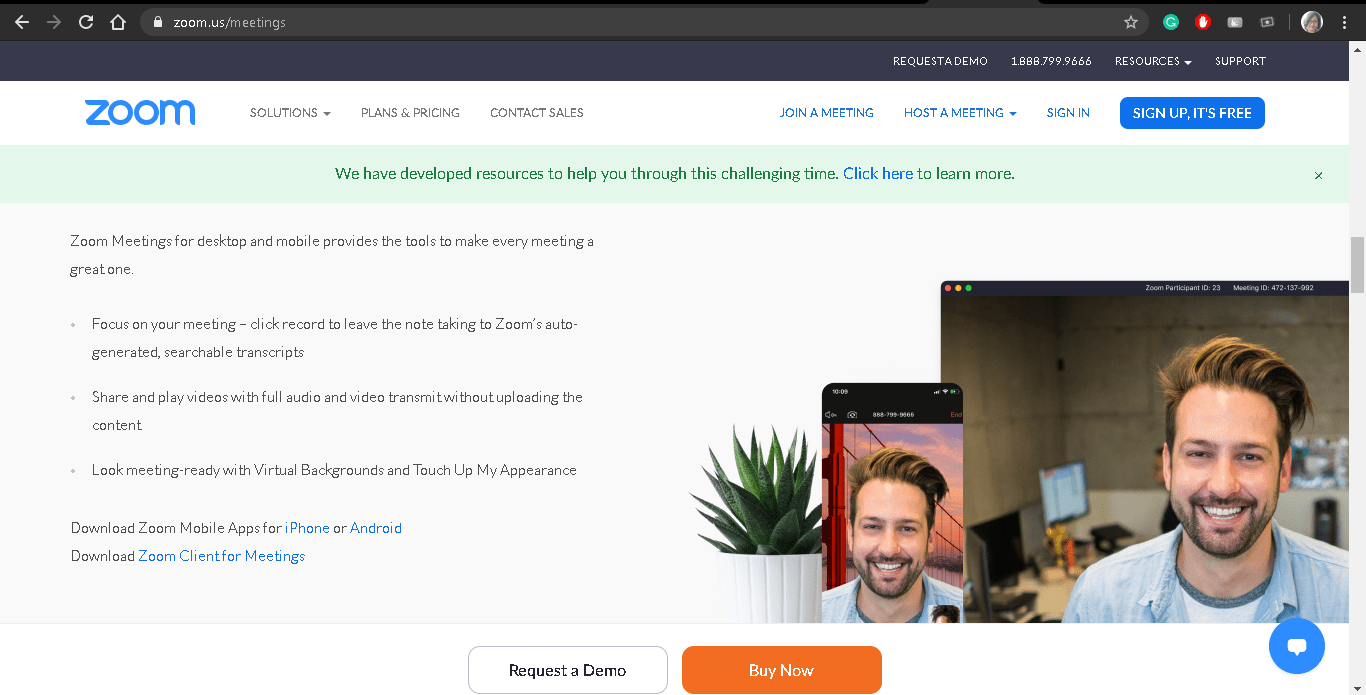
As opposed to Zoom, Webex can be a hassle when you want to jump in on a quick meeting.
To join a Webex call, you need to:
This can upset people like Jen sometimes.
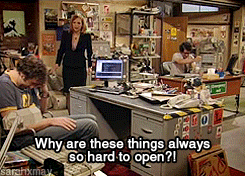

Online video meetings aren’t the only use for video conferencing software, right?
What about the group training, learning sessions, or community outreach programs that you’ve had to postpone due to the lockdown?
Is canceling all of them an option?
Well, you know how the IT department’s resident goth, Richmond, feels about that:
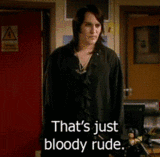
Luckily, both Zoom and Webex boast some impressive features for hosting events:
If you want a hassle-free, no-frills webinar, go for Zoom.
You can:
Once the event is over, Zoom gives you reports on event registrants, attendees, and more for detailed analysis and follow-ups.
Whether you’re having your monthly project training over a video conference or taking your department’s training program online, Zoom Webinars is the perfect tool for you.
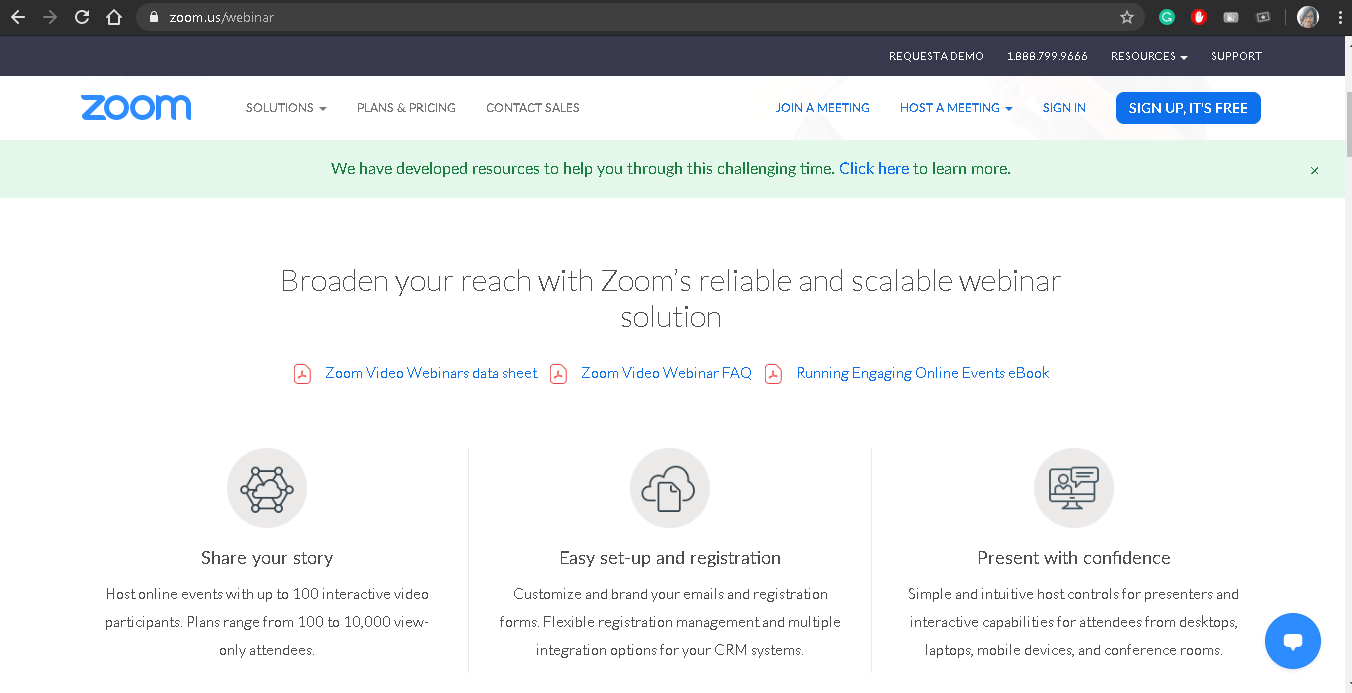
A Webex webinar lets you add up to 100,000 people and get additional support like:
If hosting larger than life, immersive online experiences are your style — Cisco Webex is the platform for you!
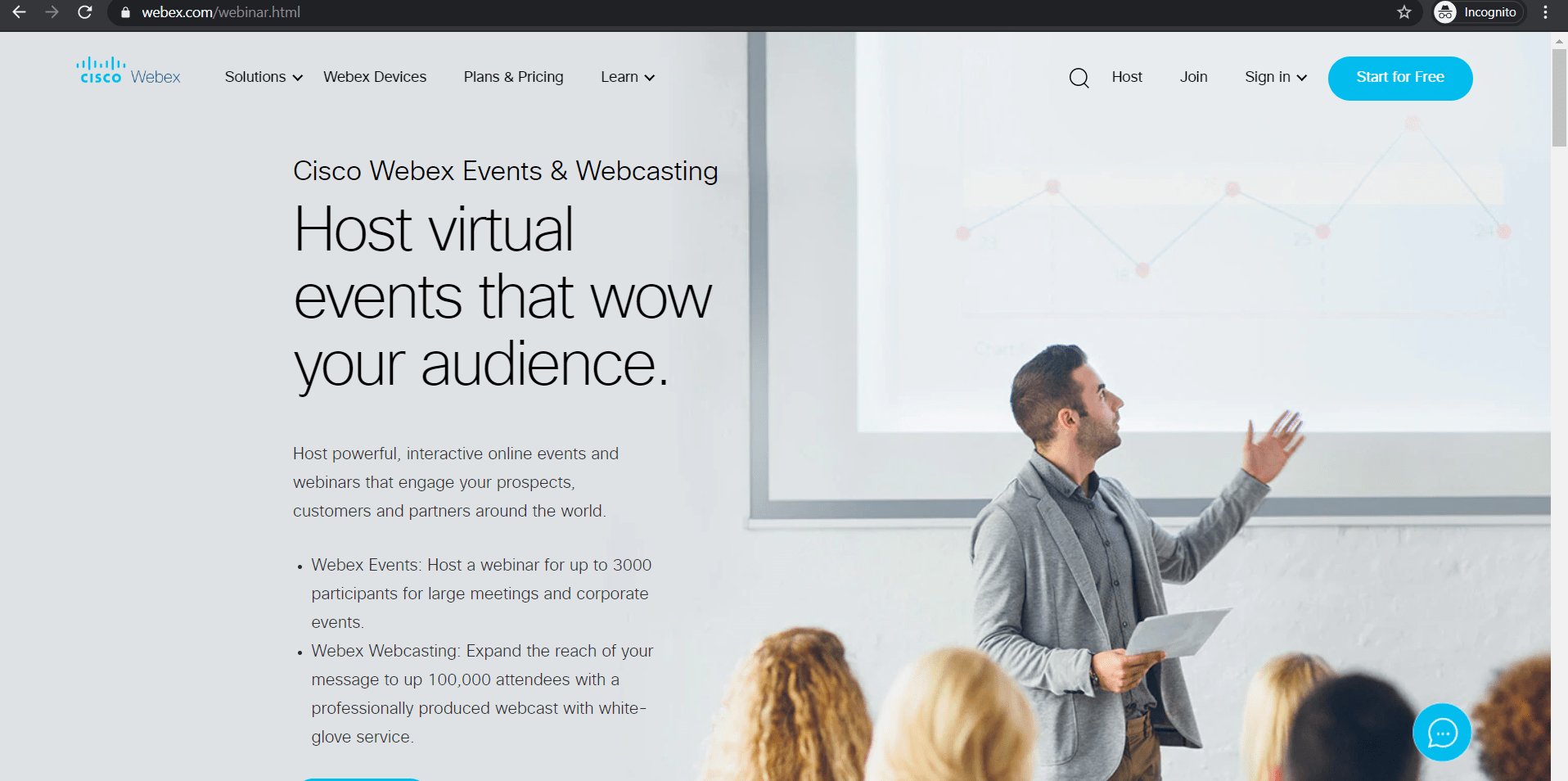
We’re pretty sure Moss would’ve loved using Cisco Webex since he loves making a grand entrance:

No review of video conferencing products is complete without a detailed look at their security policies.
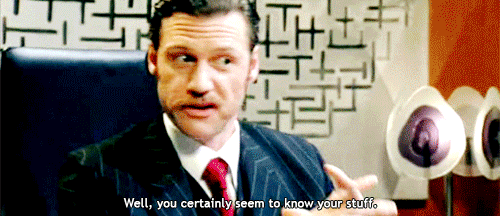
While Zoom did face some security backlashes, it has been quick to roll out features addressing them. In fact, at the start of April 2020, Zoom froze all new updates for 90 days to address concerns around its security.
It now has several new security features, such as:
While Webex has been a long time favorite of healthcare and financial industries (where privacy and security are super important), it’s not been without some issues of its own — as mentioned on the ‘known issues’ page of their website.
However, Cisco is continually addressing and fixing these concerns with features such as:
Overall, both Zoom and Cisco Webex offer reasonable assurances for their users’ security.
But neither can save Moss from himself!
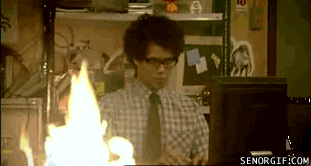
(For Moss, you need something even more advanced than Zoom Webex.)
If you’re already working on a company-wide tool that manages your workflows, it makes sense to find a video conferencing tool that integrates with it.
Why?
An integration feature in your video conferencing tool will save your team the effort of toggling between too many windows.
We know how that exhausts our favorite team leader, Jen:
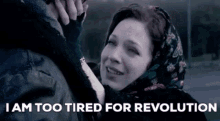
Both Zoom and Webex integrate with some common collaboration tools and cloud storage platforms like Google Drive, Google Calendar, and Microsoft OneDrive.
However, there are also other integrations that are unique to each video conferencing platform:
Both Zoom and Cisco Webex offer integration options for a wide range of collaboration and productivity apps. However, Zoom accounts cover platforms that serve a diversity of business functions — making it the more adaptable option.
We have no doubt that Moss and Roy know enough about tech.
But when it comes to making a purchase, Jen takes the call.

So here’s a quick breakdown of the paid plans for both web conferencing apps.
Note: Both services charge per ‘host’ — the one who creates a meeting and invites others; not to be confused with an ‘attendee’ — who can only attend a meeting.
The Zoom app is available in four pricing plans:
Cisco Webex is available in five plans:
For each platform, you can use the free plan long enough to make sure that the quality of the video conference suits your needs.
We get it.
It can be frustrating to work remotely, and Moss and Roy can testify to that.

But when you’re working from home, a video call is the only way to really connect with your team.
But video conferencing can barely fulfill all your project needs, right?
To execute your project successfully, you also need an ace productivity and project management tool like ClickUp.
But what’s ClickUp?
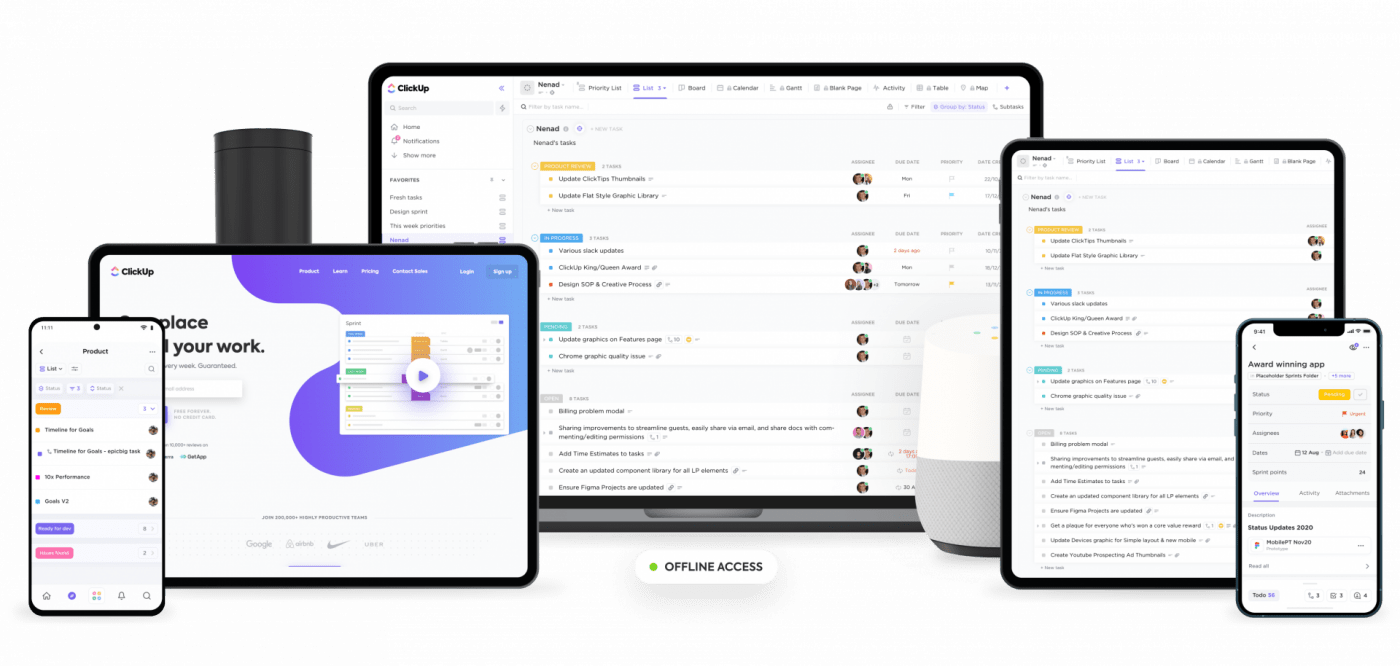
ClickUp is one of the world’s leading project management tools that’s used by teams from startups to tech giants like Google, Netflix, Webflow, and Airbnb to manage their projects easily.
From planning projects to tracking your remote team’s performance, it’s the only tool you need for project management!
And we’re pretty sure the tech wizards of Reynholm Industries would have loved every ClickUp feature.
Right, guys?

Here’s how you can use ClickUp and your video conferencing tool for seamless project management:
Remember how integrations streamline your workflows?
If you’re using Zoom for video calling, you can integrate with ClickUp to collaborate with your team over your desktop or mobile device.
Just follow these 3 simple steps to host a Zoom video conference from your ClickUp platform:
Here are the steps to enable your Zoom ClickApp:
Follow these steps to connect your Zoom account:
Here are the steps to start a Zoom meeting within ClickUp quickly:
You know how Douglas feels about, well, working…
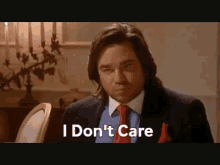
With his attitude, it would be difficult to run a tight ship.
Thankfully, Jen is a better manager who could use her video tool to regularly inaugurate a project with an all-hands video call.
This video meeting is crucial to:
Here’s how ClickUp will help her out here with intuitive features such as:
These features are super handy to track daily project progress in Agile or Scrum teams.
With ClickUp on her side, what does Jen’s team think about her organization skills?
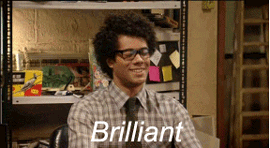
Plan in hand, deadlines set, your team is about to become blissfully busy.
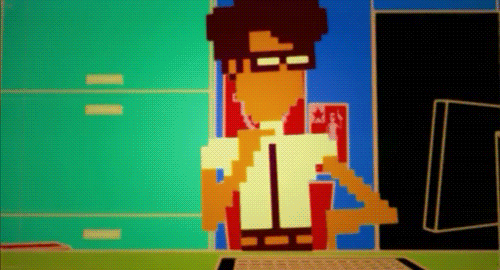
Well, let’s change ‘blissfully’ to ‘frantically’!
It’s easy to lose track of time with so many tasks clogging up your to-do list.
You can interrupt this breakneck pace with a check-in video meeting.
It’ll give you the time and space for course correction and necessary skilling up.
While this practice is one of the pillars of the Agile or Scrum methodology, other teams can benefit from it too.
Here are some ClickUp features that can help you check in with your team:
You know how Roy and Moss love to (pretend) analyze every game, right?
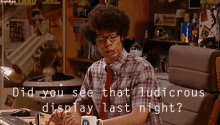
A project review sort of resembles these post-match analysis sessions.
Except, Moss can’t bluff his way out of this one!
Once your project is complete, you need to get on a video conference with your team to discuss:
Having such discussions will help improve your work processes — which, in turn, boosts your team’s productivity in future projects.
Choosing the right videoconferencing software is now super essential for most businesses.
And between Zoom and Webex, there’s no clear winner — each video conferencing app is perfect for specific needs.
If you’re an SMB, Zoom or one of these alternatives is the right one for you.
However, if you want to have large corporate video conferences, then go for Cisco Webex.
But just having the right video conferencing solution isn’t going to make you a project whizz.
You also need a dedicated project management tool like ClickUp!
From tracking your project goals to having quick Zoom calls, ClickUp can handle whatever challenge you throw its way.
Sign up for ClickUp today and have productive project management meetings that make your team go:

© 2025 ClickUp