14 Best Zoom Alternatives for 2025

Sorry, there were no results found for “”
Sorry, there were no results found for “”
Sorry, there were no results found for “”

While virtual conferencing allows you to communicate with your team, you can’t possibly get everything done on a video call. Added features that sync with video meetings, like chat, video chat, file sharing, audio calls, calendars, and more, are important to keep workflows smooth.
In my role, I mostly collaborate with teams across departments. To make the process smoother, I’ve tried and tested various video conferencing software.
Whether you’re looking for a reliable but free video conferencing solution, an enterprise-grade titan, or a basic app for video chats, I’ve got you!
In this article, I am sharing my top 14 picks of tools that are the most reliable Zoom alternatives.
When looking for a Zoom alternative, consider factors like ease of use, security, collaboration features, and integration capabilities.
Before we start with the list of best Zoom alternative apps, let’s quickly have a look at the key features you would want to have if you are moving from your Zoom account to any other popular video conferencing tool.
Enough tips; let’s move to the list.
If you think Zoom doesn’t give you room to do a lot with limited features for your virtual meetings, here are some interesting options.
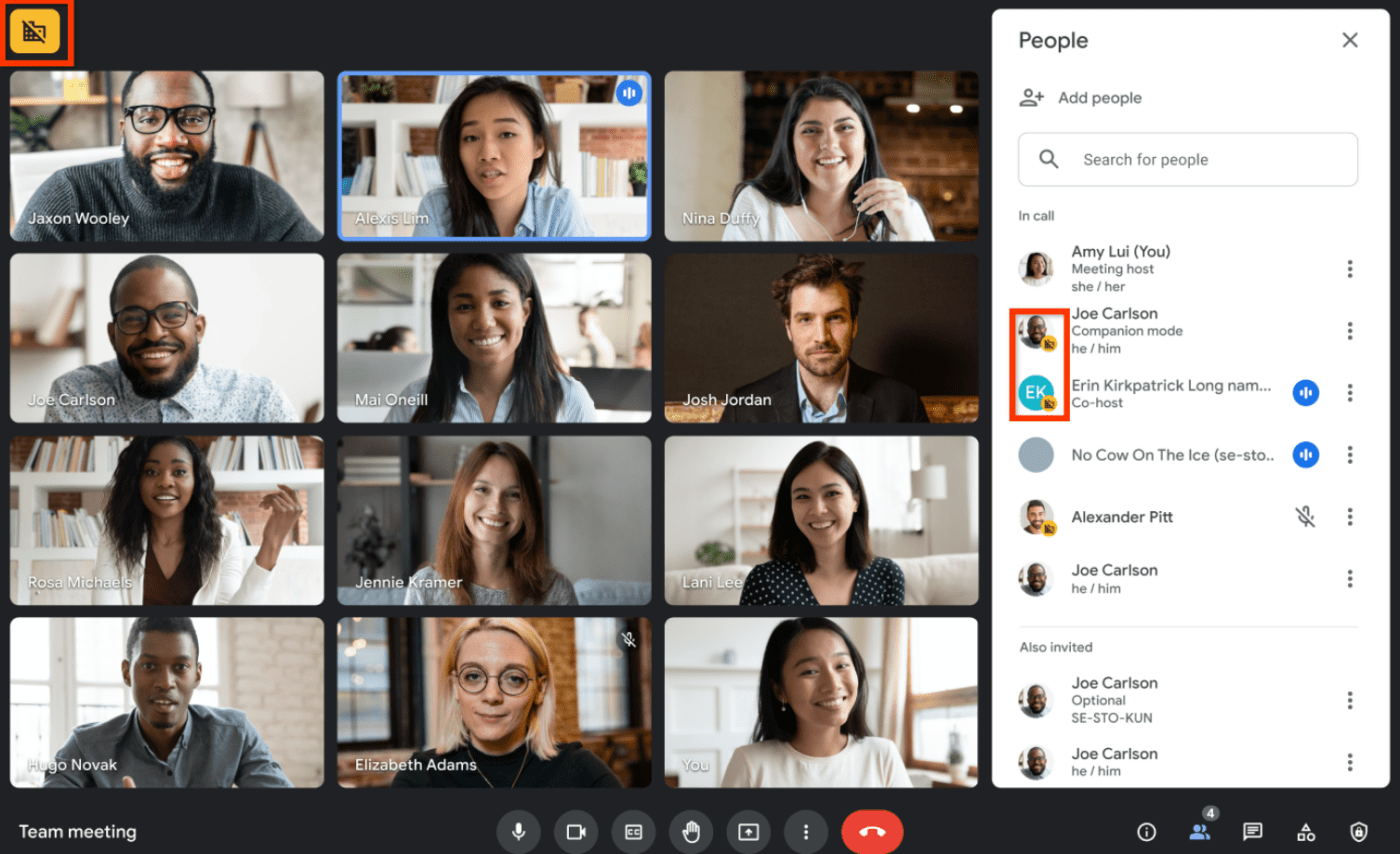
Google Meet simplifies remote work, especially if most of your work happens on Google Workspace. Since you get other Google apps synced in, this becomes the most productive way to have meetings. For example, you can start a meeting directly from the Google Doc you are working on. Plus, it’s safe since no one can join the meeting without an invitation or admit approval.
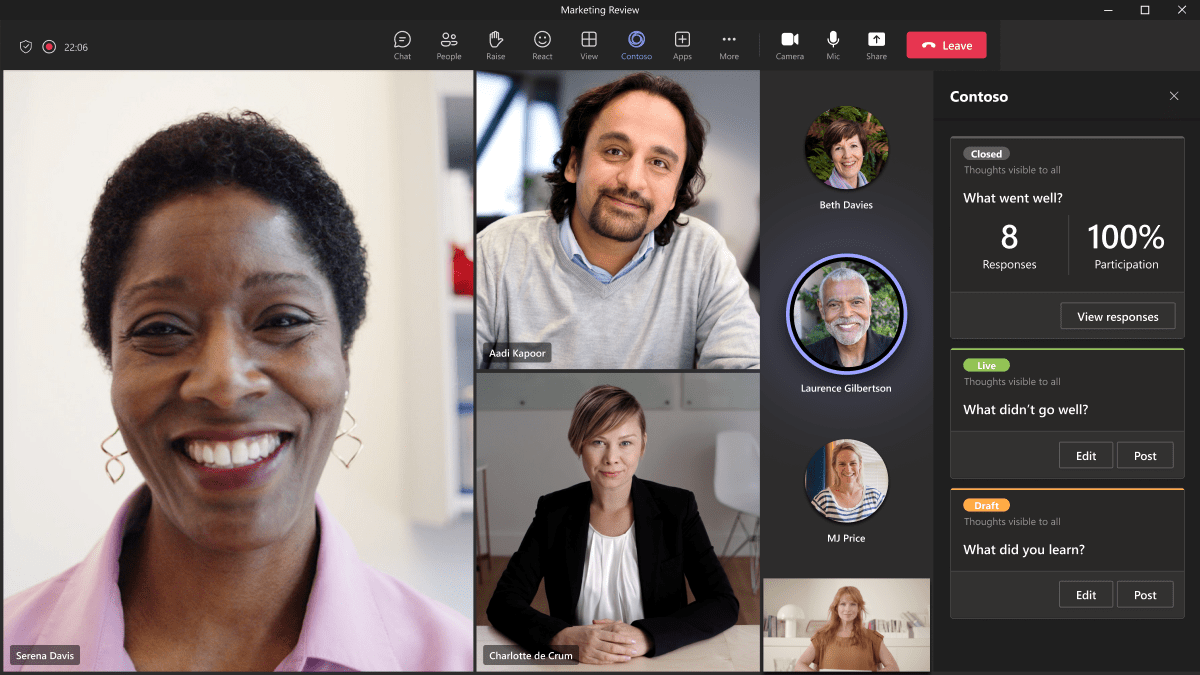
Microsoft Teams is an all-in-one tool for video conferencing, team chat, phone calls, file sharing, and all the key features you need for your day-to-day work communications. It’s AI-generated meeting notes, reply suggestions, and other add-ons make work even faster.
Microsoft Teams is a great application for remote teams because it allows you to have instant meetings instead of waiting for the other person to accept your calendar invite. What excites me most about Teams is the provision to use avatars and immersive spaces in meetings.
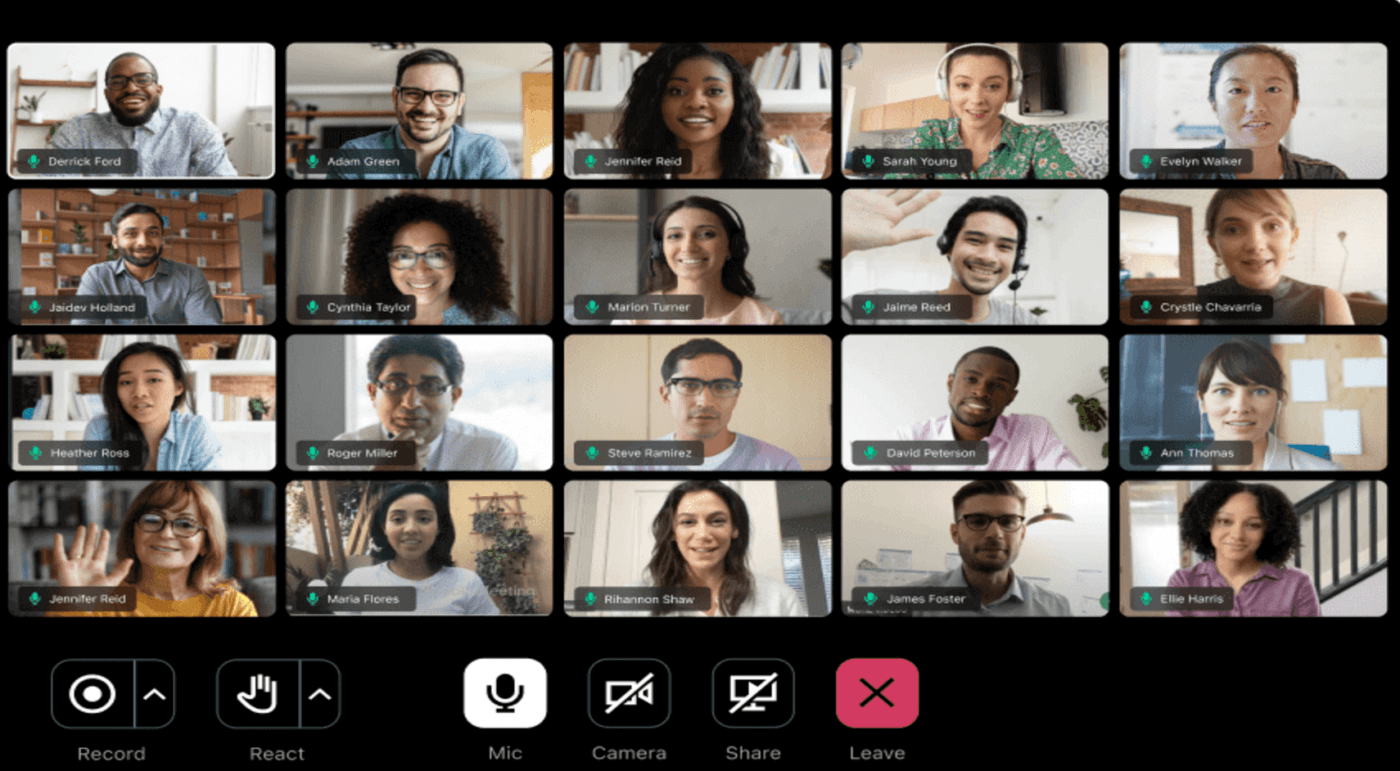
For a long time now, GoTo Meeting has been one of the most reliable options for video conferencing and communication needs for businesses, thanks to its consistent, simple user interface, quick, secure access, and integrations. With unified administration across all GoTo products, hosting, managing, monitoring, and supporting users becomes simpler.
If you like things easy because you need to put more time into your work projects than struggling to figure out the tools you are using, GoTo Meeting can be the right option for you.
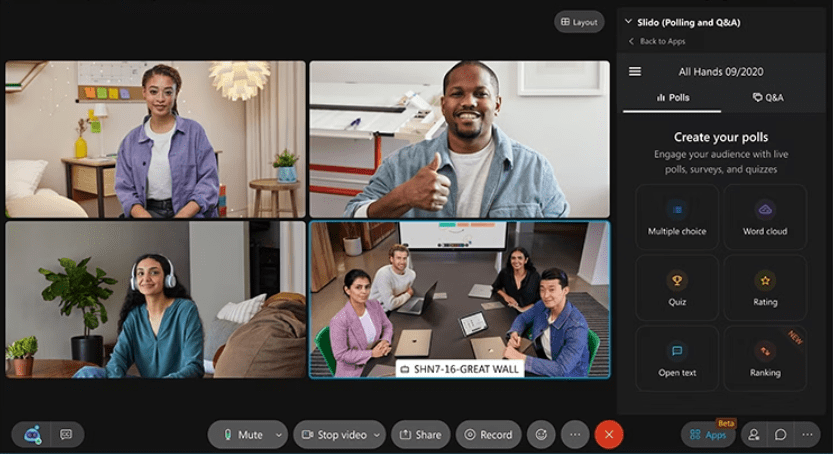
Webex comes with eight individual software packages that can cover all your communication requirements, from chats, calls, and meetings to webinars and more. It provides hybrid teams equal access to collaborative workflows to ensure optimum participation.
The pricing may seem high for small business users, but it’s worth the hike if you are looking for a comprehensive and secure solution.
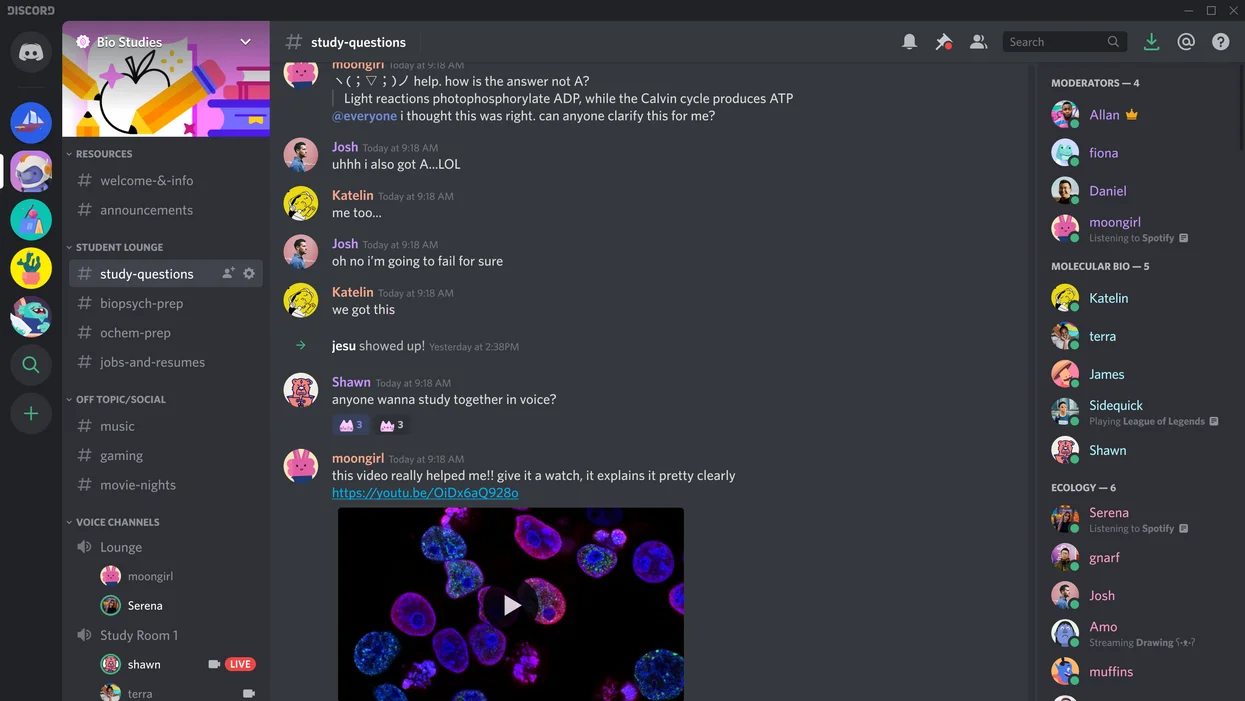
If work can be the most fun on any channel, it has to be Discord. It is a great option for informal discussions around specific topics, connecting with peers from the industry, playing games, or building a worldwide community.
All credit goes to the features that allow you to interact in communities with custom emojis, stickers, soundboard effects, and more. My team and I enjoyed the unique profiles we could make with our own avatars and custom statuses. The video call feature helps you catch up with people, discuss ideas, or casually hang out.
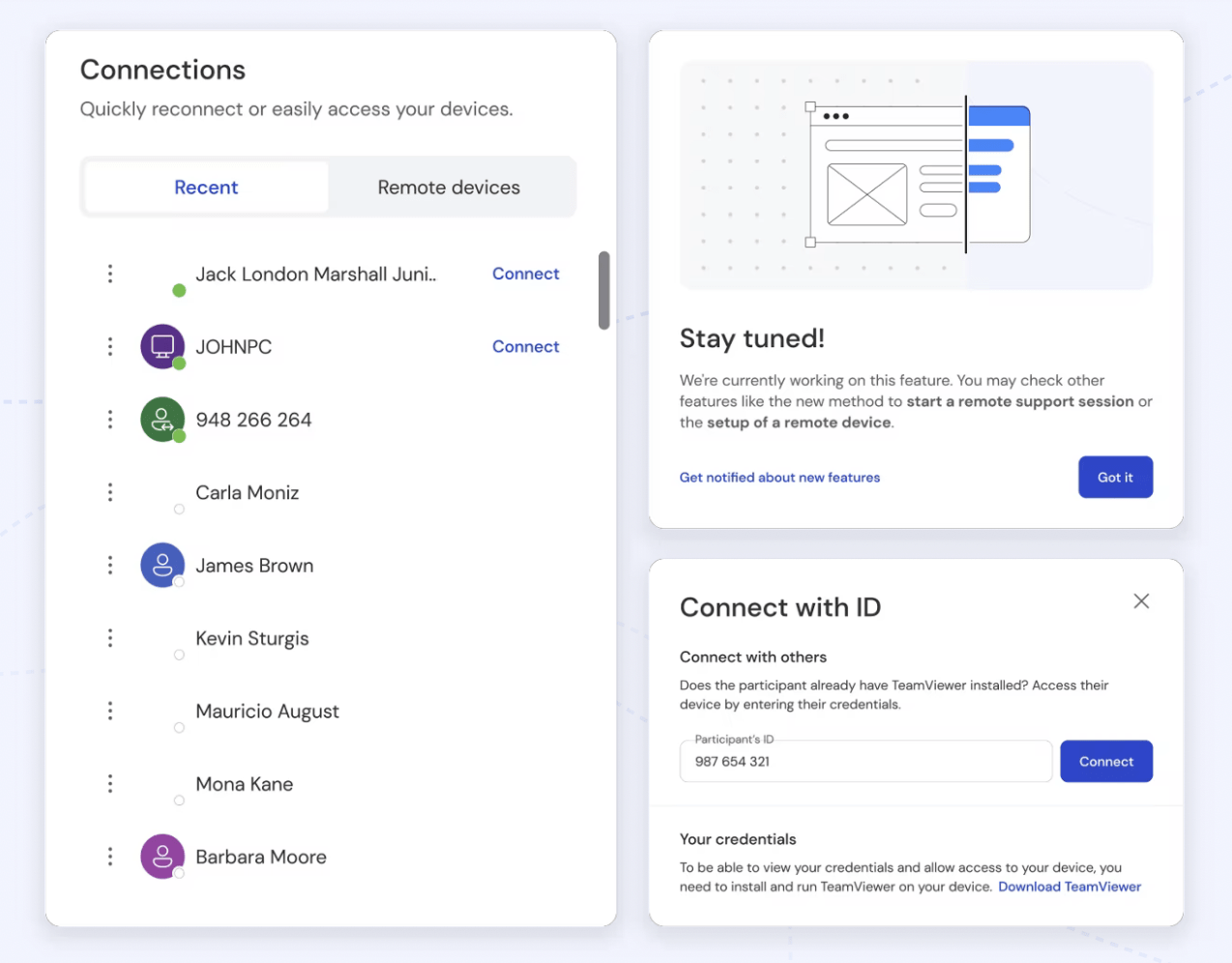
Think of collaborating with teams remotely as if you are physically present with them; that’s what TeamViewer does. With TeamViewer Remote, you can securely connect your device to operate a computer located elsewhere, like your headquarters.
The software acts as a bridge between two devices, enabling you to interact with them as if you were physically present. This is particularly useful for technical support, collaboration, and remote work.
It’s one of the oldest players in the remote access and control software market, and while its features have upgraded and expanded with time, remote access is still one of the main functionalities.

As Slack claims, ‘it’s a tool where work happens.’ If you’ve used Slack for a while or longer now, you would agree to that. Slack Huddles are one of the best features for one-to-one meetings. You can also create meeting notes in Huddles to keep things organized.
This tool really helps get everyone on your team on the same page with its features for team chat, file sharing, audio calls, and more.
📮ClickUp Insight: 42% of team members still rely heavily on email for communication despite its siloed nature.
According to research by ClickUp, communication is often siloed and separate from actual workflows. To prevent broken communication, integrate messaging into your workflows with a centralized platform that unites project management, collaboration, and communication. Try ClickUp, the everything app for work.
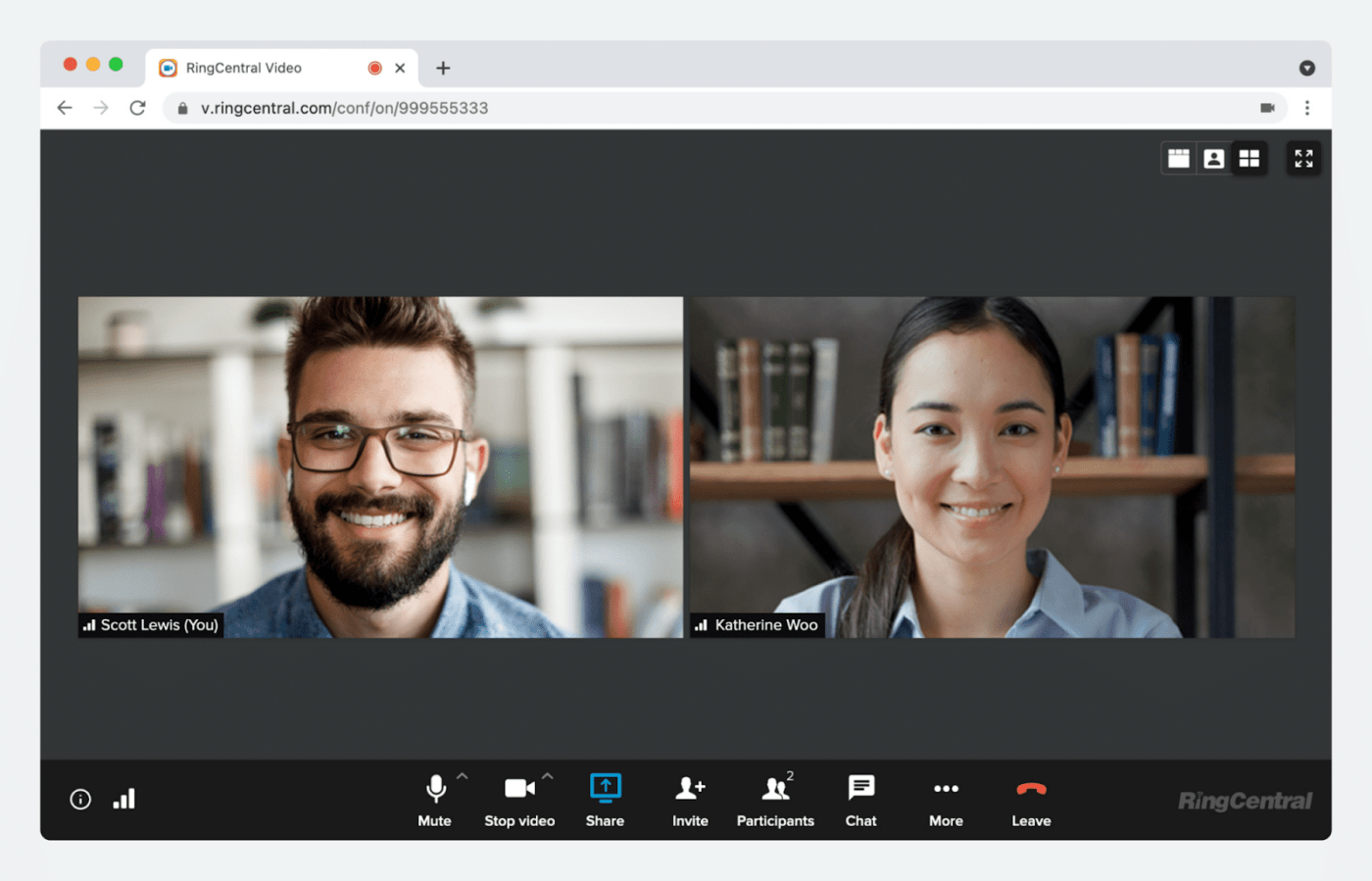
RingCentral is a cloud-based business communication platform designed to interact with teams internally and with prospects and customers.
Its robust VoIP phone system equips businesses to easily make and receive calls over the internet, often replacing traditional landline phones.
Its advanced features, including the contact center functionality, make it a perfect choice for those in customer service or sales operations who are always on the go.
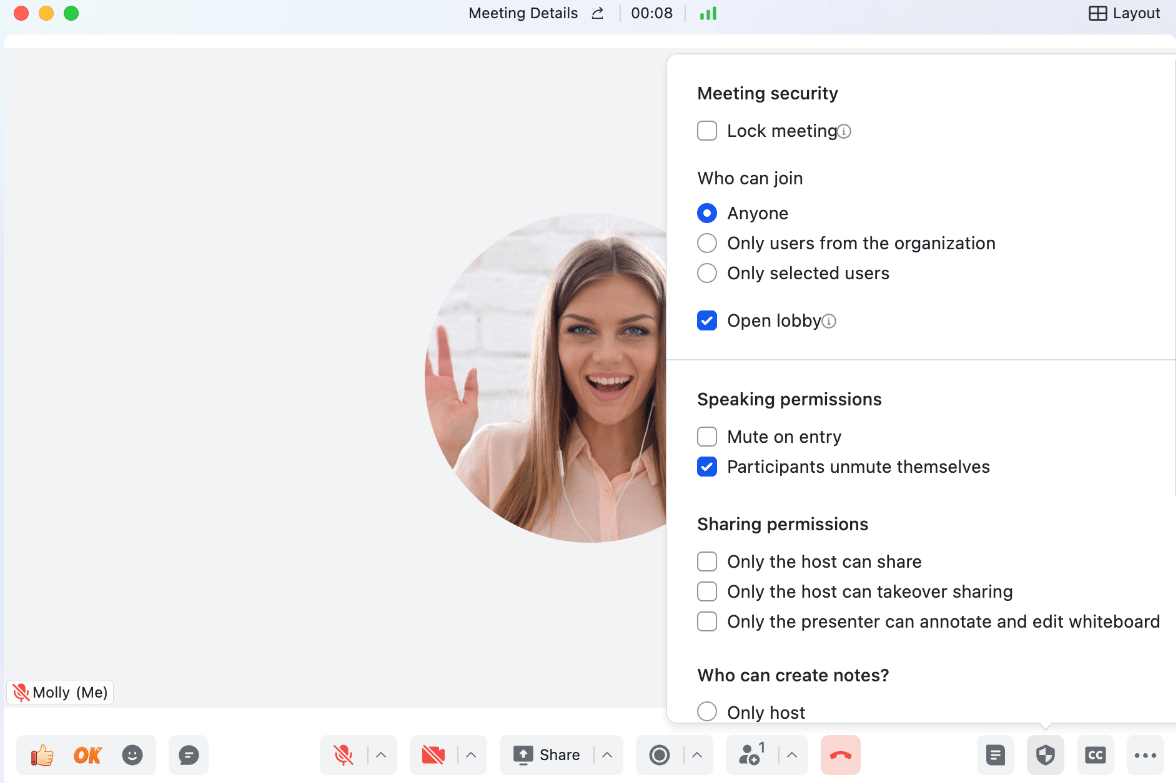
Lark offers some of the best customization options for video conferencing compared to other tools in the market.
Its advanced features for centralized communication, digital workflows, project management, and analytics can help you scale your operations significantly. What interests me most is that it facilitates communication worldwide with translations for chats, documents, meetings, and more.
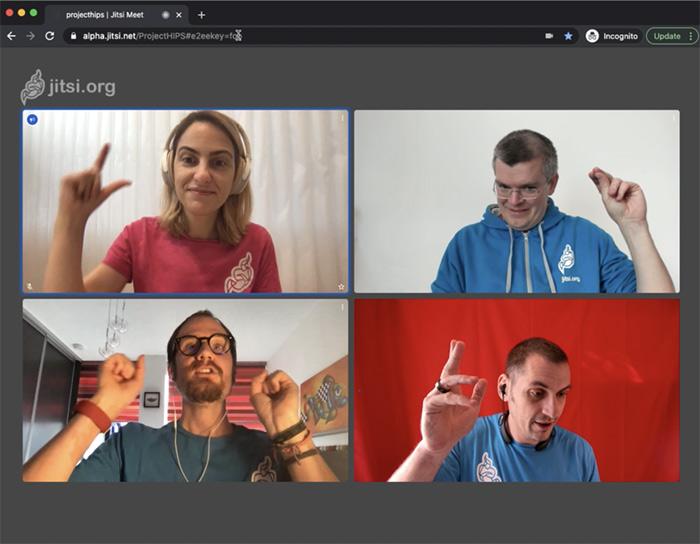
One of the completely free video conferencing software in the market is Jitsi. It’s an open-source tool that allows you to connect with people online.
You need to have supporting applications of Jitsi to use most of its key features. The fun part is the integrated chat that lets you exchange messages and emojis during video conferences.
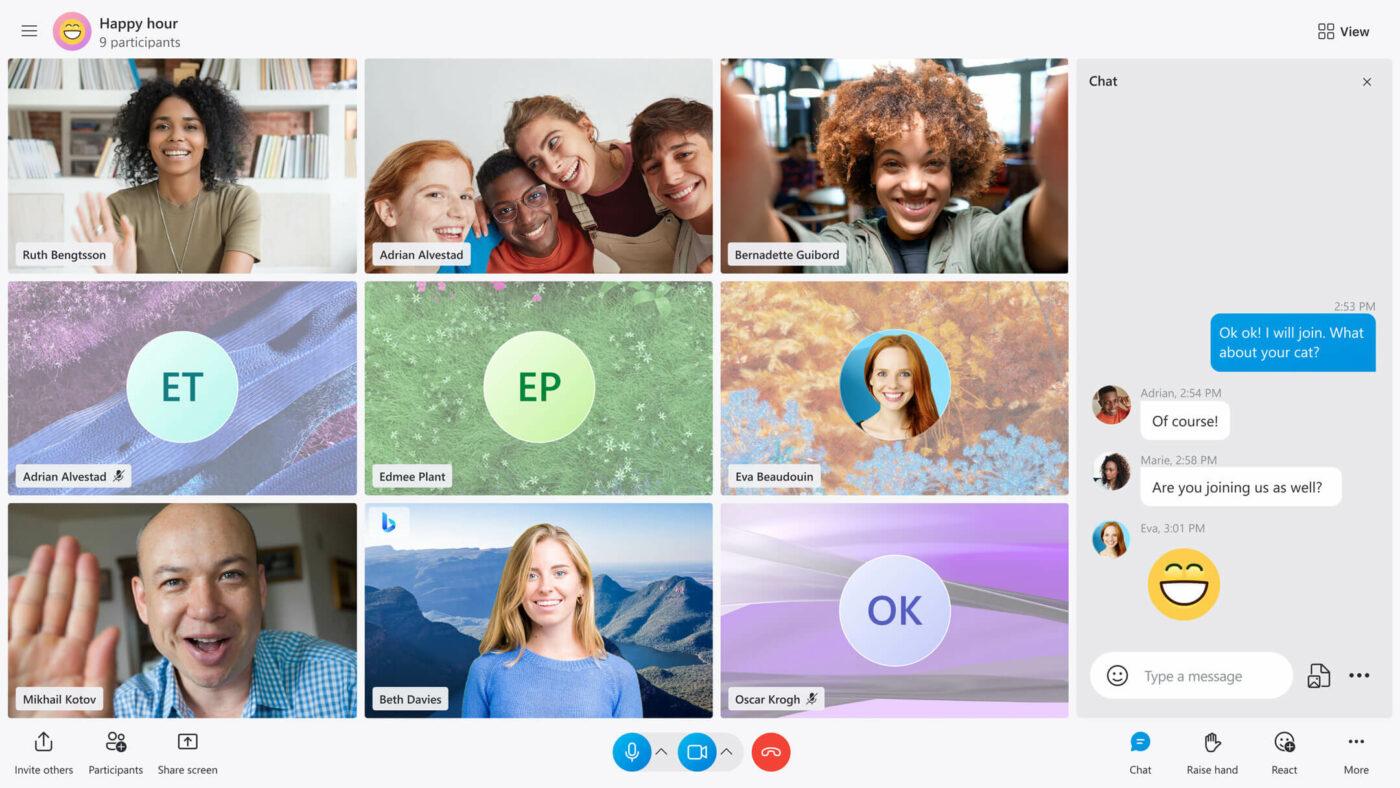
Skype has been around for about two decades now. If you prioritize a simple tool as one of the Zoom alternatives for audio and video calls, Skype is for you.
The new Skype camera features dozens of engaging and fun Lenses powered by Snap’s augmented reality (AR) technology. Additionally, the tone selection feature lets you set the intent of your messages right, fun, and clear.
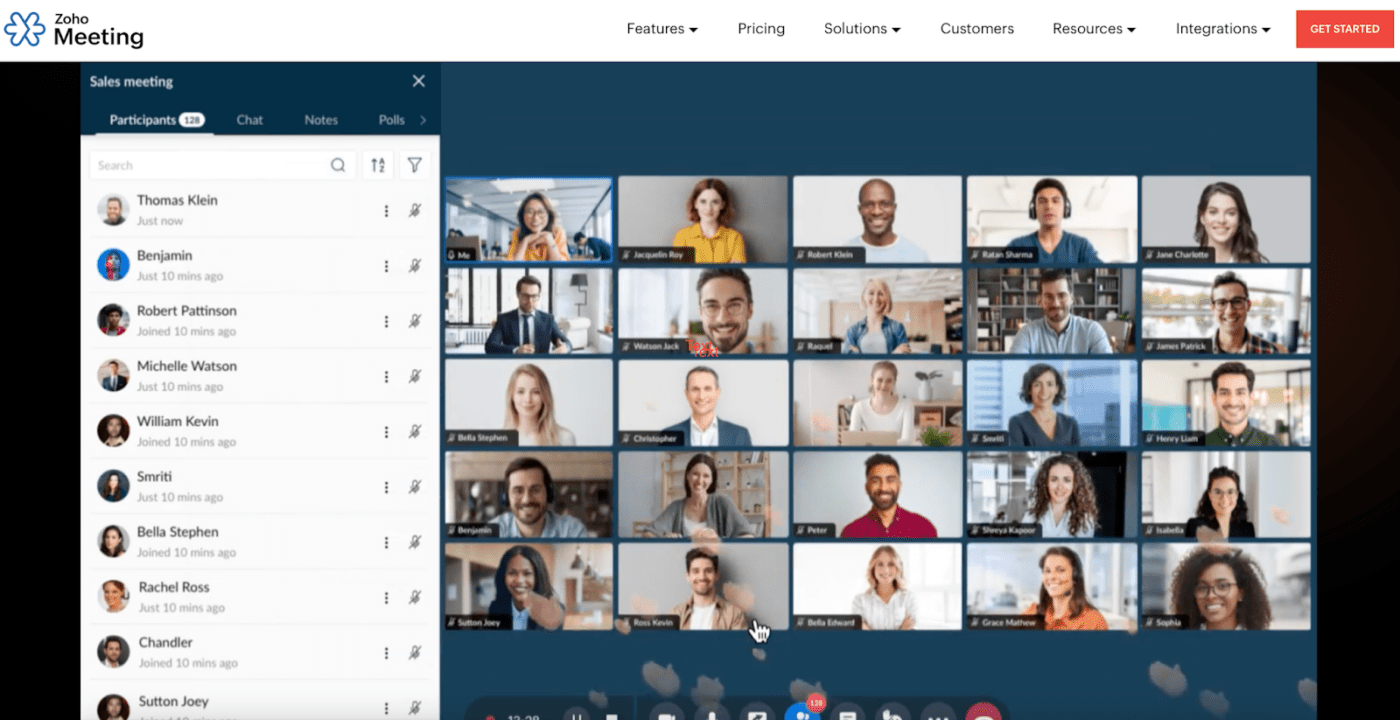
Zoho Meeting is part of the project management software suite. If you have large teams or work on Zoho, this tool is a great addition to your work tool kit.
It’s a secure online meeting and webinar platform that helps you connect, collaborate, and work efficiently from anywhere worldwide. Its features like screen sharing, whiteboards, and file sharing make it easy to collaborate and brainstorm ideas.
Bonus: Here are some Zoom memes to make your day!

Livestorm combines traditional video conferencing with interactive features such as polling, Q&A, and whiteboarding. It empowers your teams with intuitive functionalities to run any event in minutes.
Plus, it is highly customizable, enabling you to create a unique brand identity. If you love organizing and doing much more than video meetings, Livestorm has just the options.
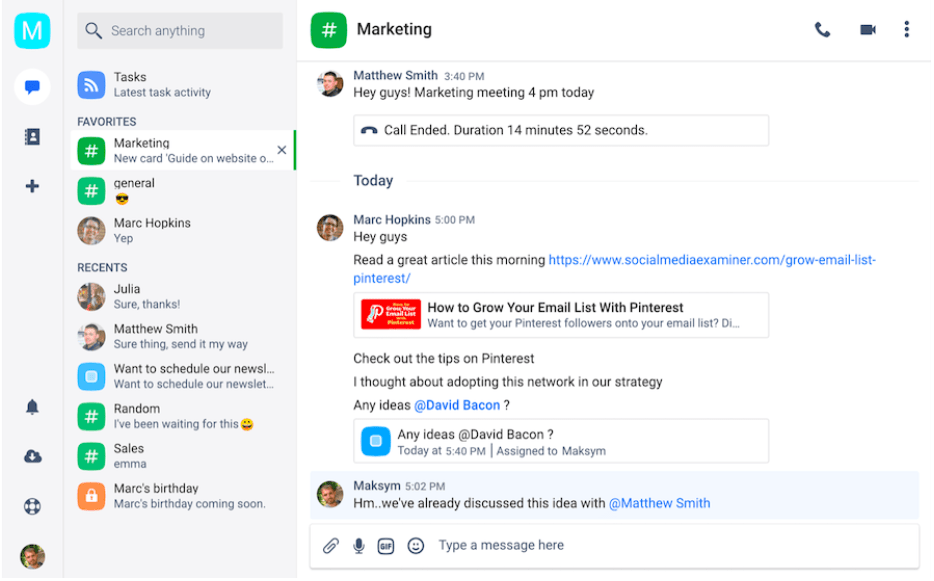
If you have separate remote teams managing work on the frontline and backend operations, Chanty can help with smooth coordination.
You can go from typing messages to making a video call with the click of a button. The best part? You don’t rely on the Internet, so you can continue to work without interruptions.
Scheduling meetings via email and calendar is good until you realize your project management software cannot keep track of them.
You need to keep track of workflows with discussion notes, and meeting plans to scale your operations.
That’s where ClickUp can help you build an edge.
One of the best project management software in the market, ClickUp, can make your workflow smoother with easy collaborations and integrations and enable productive meetings effortlessly.
Imagine joining a video meeting right from your project management app with a click of a button. That’s what ClickUp does for you and more.
ClickUp’s Zoom integration will help you add meetings to tasks from which people can join directly. If you have a Zoom subscription, a video recording of the meeting will automatically be shared as a comment in the task thread.
If Slack has been your go-to platform for team communications and keeping track of tasks and updates in Slack chats drives you crazy, then the ClickUp Slack integration is for you.
With this simple integration, you can create tasks in Slack chats, assign them to your team members, set priorities, and utilize the ‘Actions’ and ‘Notifications’ features. You can easily manage and edit details like the task date and status, add comments, and get notified when the assigned team members complete a stage or update any details.

Similarly, people conversant with Microsoft Workspace can benefit from ClickUp Teams integration. This helps you streamline your project management and ensures everyone involved is on the same page about the actionable tasks.
You can use the task command from the composer to quickly create a new task from any Microsoft Teams channel. The unfurling ClickUp links let everyone know which task is being discussed to avoid miscommunication.
Any new comments, attachments, status changes, and assignee updates are sent directly to your Microsoft Teams channel, so you’re always in the loop.
Adding to these integrations, ClickUp Meetings lets you set meeting agendas, inform participants, assign roles, make notes, set action items, and more within a single workspace in ClickUp.
While the extensive editor option helps you emphasize what’s most important, it also lets you get as creative and organized as you need with your meeting notes. Plus, when you assign comments for a team member, ClickUp Meetings will convert into action time that needs to be ticked off for task completion.
You can create your own checklist for your meeting agenda and utilize recurring tasks to create checklists for similar meetings.
Read More: 16 Meeting Agenda Examples & Free Templates
The ClickUp Meeting Template perfectly demonstrates how your team meetings would look synced with workflows. It allows you to manage the items on your meeting agenda, organize, and follow up directly in the minutes of the meeting doc.
And if you are looking to plan video conferences, this ClickUp Conference Management Template can be your starting point.
In fact, with ClickUp’s new feature, a lot of your group video calls can now just be a text. Didn’t get it?
ClickUp Clips‘ screen-recording features help you eliminate the need for video meetings. If you want to do demos, showcase processes on screen, and share them with your teams, you can simply record the screen and share the clip with the teams.
It is a handy feature for reporting bugs and sharing product demos, project updates, or design feedback without getting on a meeting call.
To take it a step further, use ClickUp Brain to transcribe Clips automatically. This AI tool helps you easily scan the Clip highlights, click timestamps to navigate the video, and copy snippets to use as needed. If you need further insights or want to get some important details from the Clips recording, ClickUp Brain will search your Clip transcripts and fetch you the answer to the point.
And the best part? You can embed a Clip in ClickUp, share a public link, or download the video file to do what you please! And you can always find them in the Clips hub within your ClickUp Workspace.
To supplement your meetings, ClickUp Chat allows you to centralize team and project discussions, resulting in a comprehensive communication and collaboration solution.
Whether you want to link a specific chat thread to a task, triage comments and turn them into trackable tasks, or organize chats into specific project Spaces, we’ve got you!
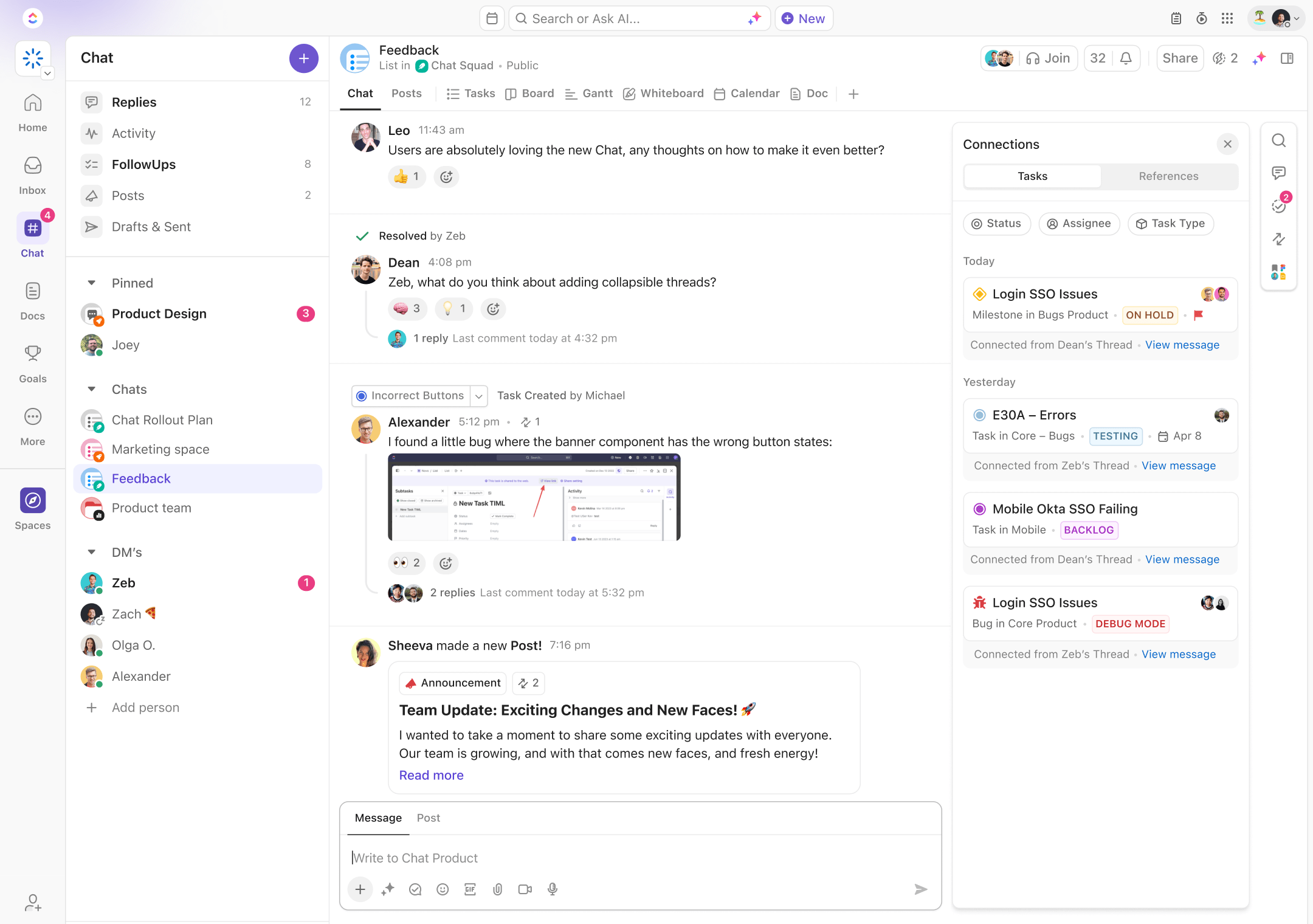
Video conferencing apps are one of the most important requirements for modern remote teams. While Zoom remains a useful tool, you will need more than a simple video conferencing platform to tackle hybrid or remote project management.
While other video conferencing apps excel in a specific area, like better encryption or interactive features, ClickUp integrates all those functionalities and more under one platform. From managing your projects and team members to creating assignments and following progress remotely, we’ve thought of everything you need!
So next time, don’t just connect for a video meeting, but be ready to power up your workflow with ClickUp’s add-on integrations and features. Get everyone and everything in one place, get more done in less time! Try ClickUp for free today.
© 2026 ClickUp