When a friend asks what you do at your job, can you answer without side tangents, napkin diagrams, and a bunch of waving hand gestures?
If your workflow feels like a maze and your tech stack like a grocery list, it’s time to upgrade your daily processes.
Even with the latest push in returning to the office, remote work isn’t going anywhere. In-person or from home, teams will always strive to connect, save time, streamline, and promote visibility across the org.
And while there’s a tool for just about everything these days, that doesn’t mean you need to invest in each one. Especially when there’s a single software that can do it all—ClickUp. 🏆
Use this article as your personal crash course on all things ClickUp. Get an in-depth look at what is ClickUp and how to use it to customize your Workspace for maximum productivity. Whether you’re managing clients, projects, campaigns, or tracking software bugs, ClickUp has everything you need to revamp your workflows from end to end.
What is ClickUp?
ClickUp is an all-in-one productivity platform that works as an ideal place for teams to come together, brainstorm, plan, and collaborate on everything from process docs to product designs. While relying on a single tool for so many use cases might sound like a stretch—ClickUp was built for this.
ClickUp was founded on the mission of saving the world more time and has consistently stayed on the cutting edge of productivity ever since. Its rich work management features are completely customizable, and with the launch of its own AI tool, there’s very little ClickUp can’t do.
From campaign planning to agile workflows, there are endless ways to make your Workspace your own. The beauty of it lies in ClickUp’s ability to align with the needs of virtually any project methodology, department, or industry and scale with you as your business grows.
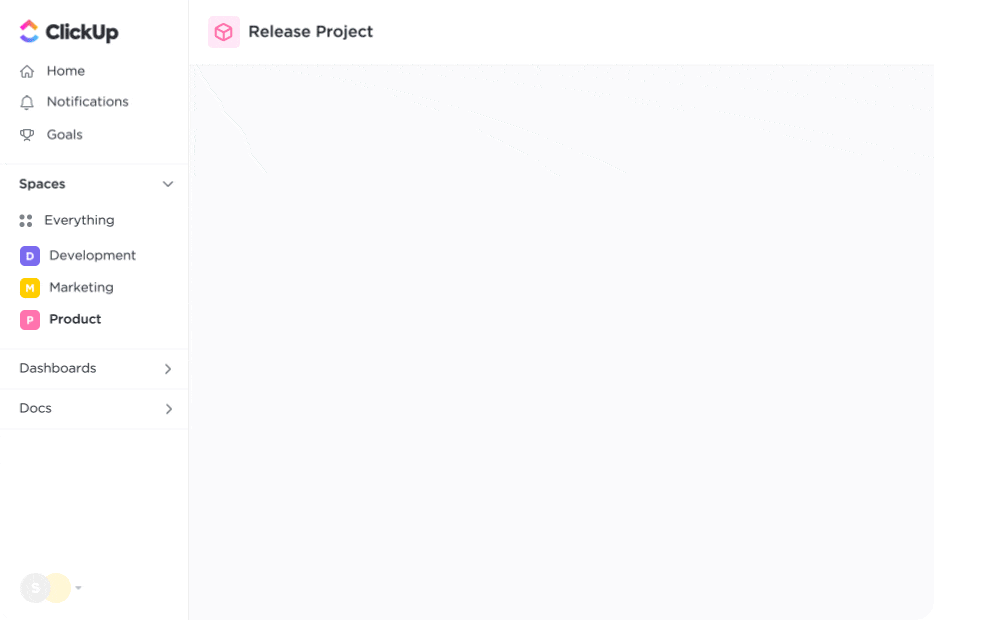
Collaboration is at the core of every feature, making it possible to connect with peers from anywhere in the platform for peak efficiency—whether you’re working with five or 500 other members.
Plus, you don’t need to enter the platform with a clear strategy already in mind to make the most of ClickUp’s capabilities. Through online courses, an extensive Help Center, webinars, and more, ClickUp is ready to support you at any phase in your productivity journey.
Not to mention, its extensive Template Library has something for everyone in your organization. With thousands of pre-built frameworks to kickstart your processes, you’ll never have to start from square one again. ✅
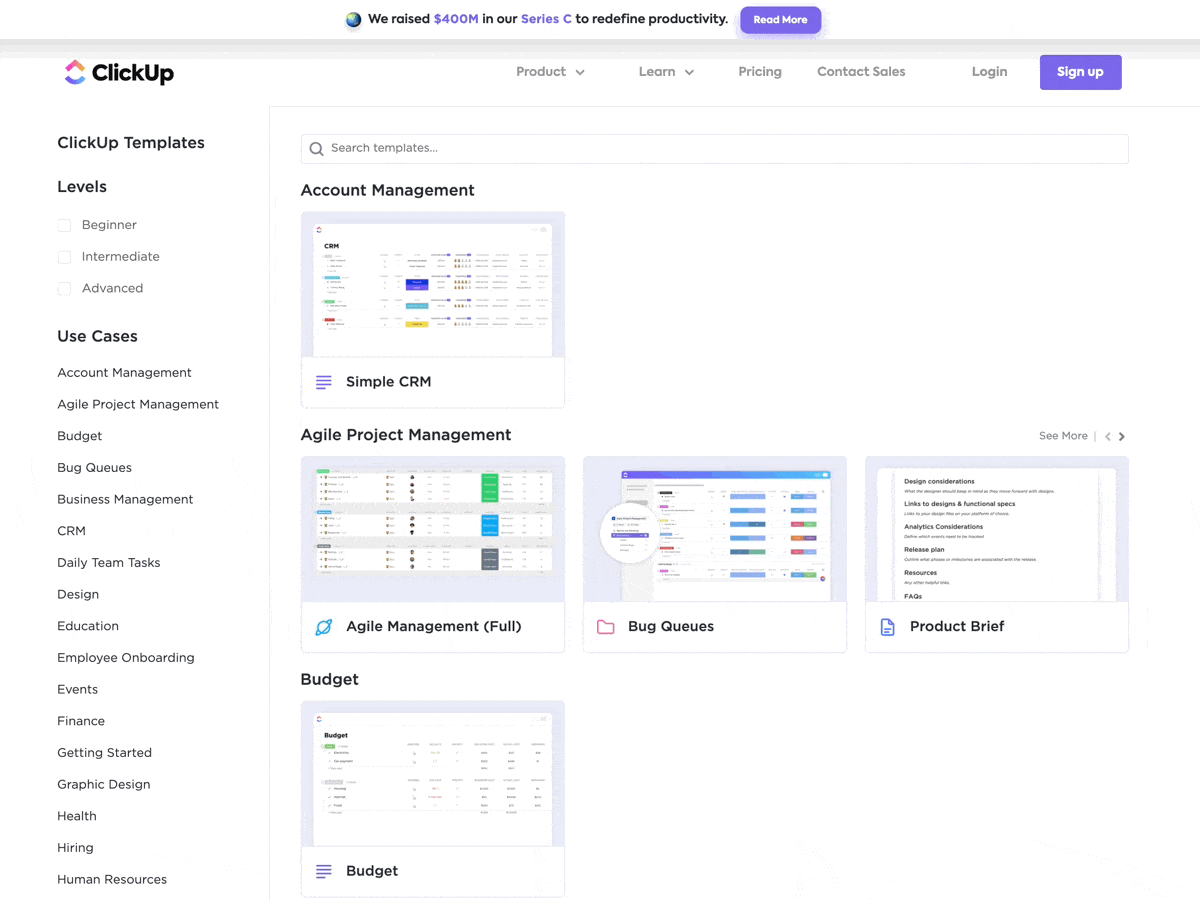
ClickUp also integrates with more than 1,000 other work tools to centralize data across your tech stack into a single secure Workspace. This, combined with its built-in document editor, whiteboard software, flexible goal-tracking, in-app chat, and more, helps ClickUp streamline any process while eliminating the need to open yet another tab.
How Top Teams Are Using ClickUp
From planning your kitchen remodel to onboarding an entire company, we wholeheartedly believe that everyone could benefit from a little more ClickUp in their lives. That said, some teams naturally take ClickUp’s features, functionality, and flexibility to the next level.
As we dive into the specifics of how teams across disciplines make the most of their Workspaces, bear in mind that we’re still only scratching the surface. ClickUp’s complete customization capabilities allow teams to tailor their platform in truly infinite ways.
And if the following use case examples inspire new ways for your own team to stay lean and increase productivity—good! This article is just the beginning.
Follow along for details on how software, service, marketing, and project management teams find success with ClickUp.
How software development teams use ClickUp
ClickUp is a lifesaver for software teams looking for a flexible solution to solidify their strategies, simplify the development lifecycle, and support cross-functional teamwork.
These teams juggle the needs of product managers, engineers, and designers daily—all while toggling between multiple apps to meet deadlines before the next sprint meeting. They need a feature-rich software solution to unify their tech stack and team members alike, with the ability to access Kanban boards, real-time analytics, roadmaps, issue tracking, and more.
Basically, all of the functionality that ClickUp is best known for.
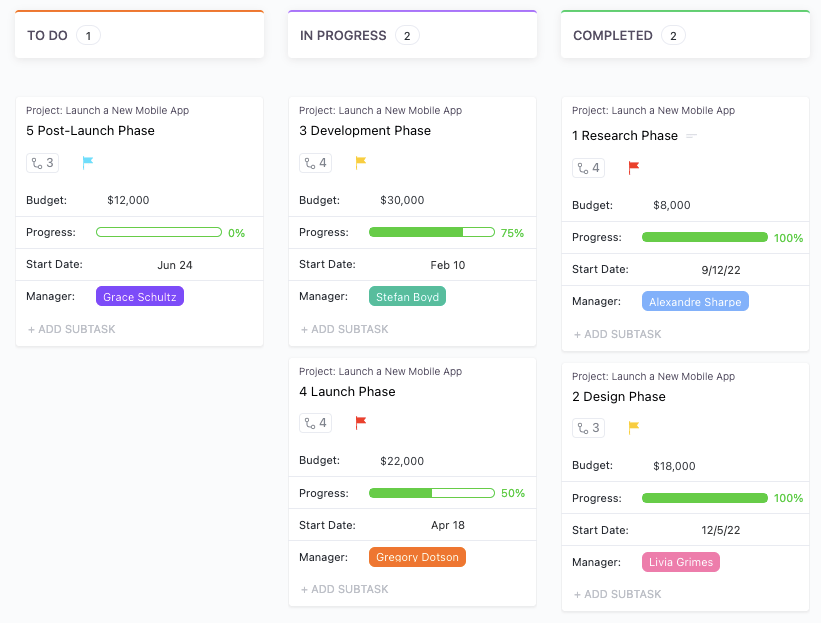
There are over 15 customizable ways to visualize your workload from every angle including List, Gantt, Timeline, and Kanban-like Board view. For a bird’s eye view of your overall progress, Agile Dashboards in ClickUp can surface deeper insight into your projects in real-time.
Dashboards in ClickUp are completely customizable, allowing teams to hone in on the metrics and KPIs that are most critical to their success. From burnup and burndown charts to lead and cycle time tracking, there are more than 100 ways to keep your finger on the pulse of your projects in Dashboards.
Another excellent use case for Dashboards?
Tracking issues and bugs promptly. With features like drill-down on Line, Bar, Pie, and Battery chart cards, you can click into your data to identify specific tasks and fast answers.
To keep all of your bug reports together, Forms in ClickUp are a must. Share a link to your survey with customers, capture their responses, and automatically turn their requests into actionable tasks for immediate resolution.
While visibility and real-time reporting are key to software teams’ success, they’re not the only priorities on their plate. Product roadmapping capabilities, workflow Automations, and multiple integrations also play significant roles in the team’s day-to-day.
Using ClickUp Whiteboards, teams can collaborate to build product roadmaps from scratch or with the help of a ready-made template to expedite the process and cut to the work faster. We suggest starting with the Product Roadmap Whiteboard Template in ClickUp.
Ready to learn more about how ClickUp helps software teams improve visibility, stay agile, and align on strategy? Read how Talent Plus increased team capacity by 10% with ClickUp.
How marketing teams use ClickUp
ClickUp’s built-in goals feature, document editor, collaboration tools, and ease of use also make it an essential part of various marketing activities. Its highly visual features benefit both the creative and data-driven aspects of a solid marketing strategy, bringing your ideas to life even faster, from one central campaign hub.

When you’re ready to set your ideas in motion, ClickUp then becomes the ultimate resource for effective campaign management and tracking. Beyond the high-level insights from your Dashboards, ClickUp makes it easy to stay on top of your marketing OKRs with an in-app Goals feature connected to key tasks or larger objectives.
At the task level, ClickUp supports daily campaign management efforts with multiple ways to connect with your team, stakeholders, clients, vendors, and more. With threaded comments to keep conversations together and @mentions to delegate action items, it’s easy to conduct check-ins, share updates, and collaborate within any task.
While your demand generation and performance marketing teams may spend the bulk of their time on tasks, your content marketing team will be heads-down in ClickUp Docs or Calendar view to keep up with editorial strategies. Plus, your marketing team will rave about ClickUp’s latest revolutionary productivity feature—ClickUp AI.

ClickUp AI is the only role-based AI-powered software with research-backed prompts designed specifically for your exact use case. Instantly summarize tasks, comment threads, and lengthy documents, or generate net-new tasks and tailored copy in seconds.
Still, there is so much more that ClickUp can do for marketing teams like Finastra. By going all-in on ClickUp, Finastra consolidated and scaled its marketing efforts to significantly increase its efficiency and effectiveness across the board.
How service-based businesses use ClickUp
Service-based businesses and agencies need a flexible tool with a feature list as diverse as the services they offer. Lucky, ClickUp fits the bill (and then some).
One of the greatest pain points these teams face is simply staying connected. Not just to the team, but to clients and other stakeholders as well. Due to growing pressure to reduce project durations without sacrificing quality, full-service agencies are always in search of solutions to simplify their client processes from intake through closing.
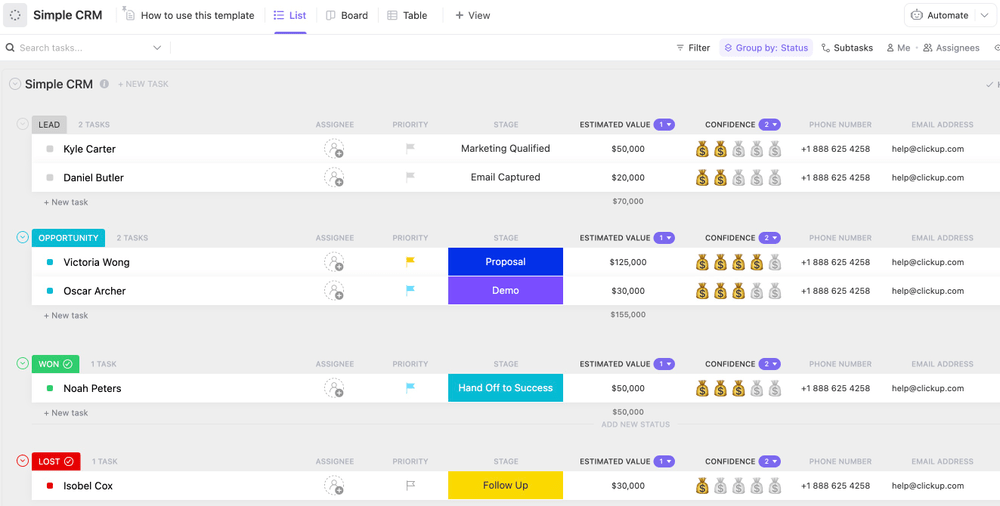
Bonus: Learn how Hawke Media decreased project delays and created company-wide visibility with ClickUp.
This is another instance where ClickUp Forms come in handy. By routing all Form responses to designated a new client List or CRM, agencies can start streamlining the new client onboarding experience from first contact. From there, it’s easy to keep all key players in the loop with custom permissions and Workspace guests in ClickUp.
Collaborative Whiteboards in ClickUp make brainstorming concepts, solidifying your project scope, and defining resources more efficient—and dare we say, fun. By embedding media, ClickUp Docs, live websites, and action items to your board, it quickly becomes the creative epicenter for the latest client updates and your team’s best new ideas.
Best of all, Whiteboards in ClickUp are the only digital whiteboard software with the power to convert any object directly into an actionable ClickUp task. Meaning you can act on your creativity the moment it strikes you. 🎨

To keep clients involved throughout the development process, client Folders, Lists, and views can be made private and shared only with the necessary members. This allows specific players to participate in task comments, access project updates, and suggest edits as review cycles approach.
Bringing your clients into the platform where their project lives promotes transparency throughout the project process and gives your client the piece of mind that the final product will be delivered on time.
As for internal needs, native time tracking and billable hours in ClickUp ensure creatives are accurately compensated for their work. To avoid burnout, ClickUp’s unique Workload view helps team leads manage their team’s capacity and evenly delegate tasks.

PRO TIP
Reenergize your agency productivity operating systems with The Big Book for Agency Project Management. Access proven strategies for effective client onboarding, project scoping, delivery, and more when you download this free resource.
How PMO and operations teams use ClickUp
Project management is ClickUp’s bread and butter—it’s also a common throughline between virtually every team, regardless of size or industry.
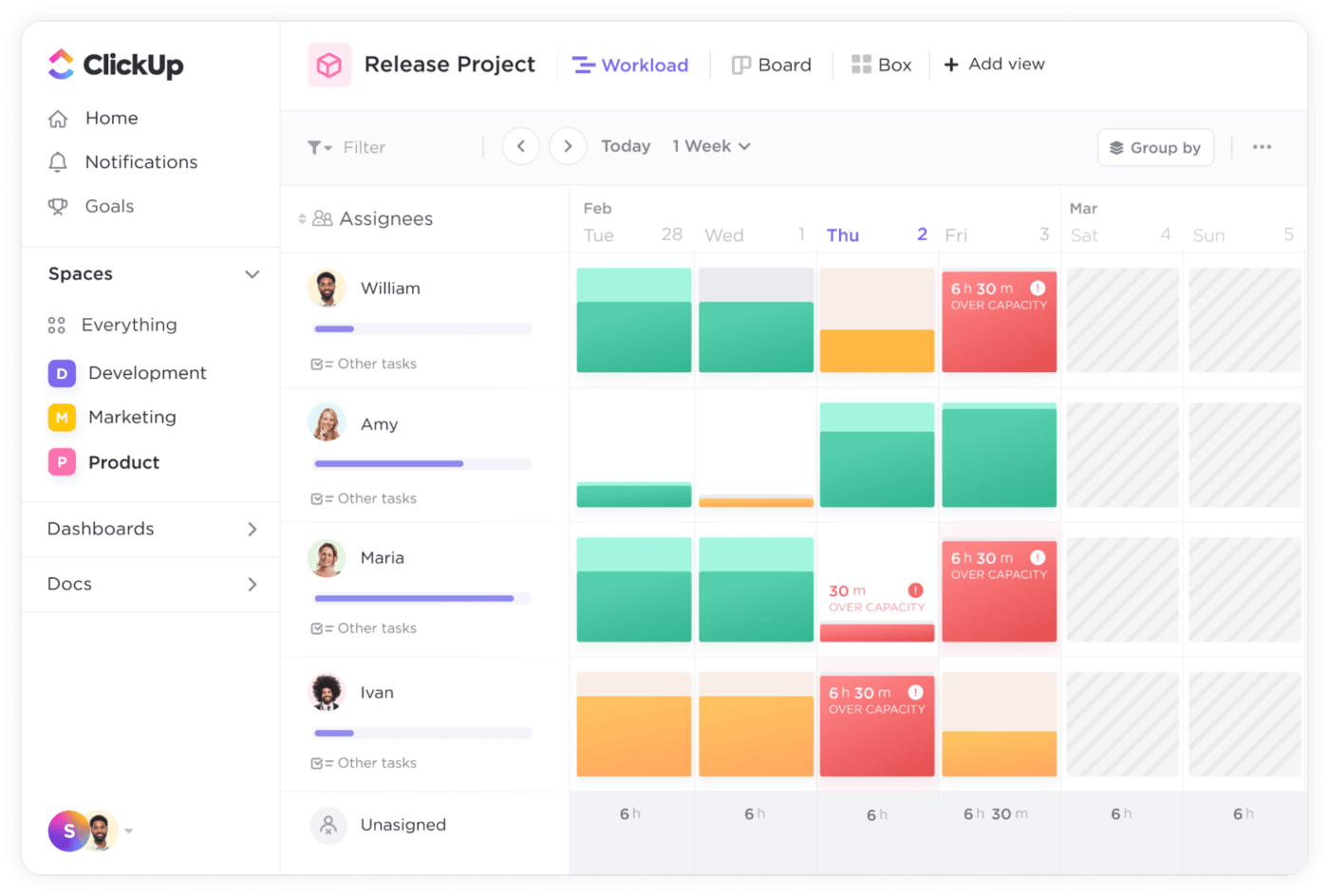
Often found spearheading your IT and operation departments, PMO leaders are tasked with the challenge of continuously driving efficiency throughout the entire organization. They’ll use every feature discussed in this article including:
- Dashboards to grasp processes at a glance and compare how work is progressing against the allotted resources
- Docs to collaborate alongside the team on project launch strategies and capture process documentation in an accessible knowledge base
- Whiteboards to break down complex workflows and improve processes
- Goals to set, hit, and celebrate wins of all kinds
And many, many others. For PMO and operations teams, project views and tasks are the glue holding it all together.
📮ClickUp Insight: 92% of knowledge workers risk losing important decisions scattered across chat, email, and spreadsheets. Without a unified system for capturing and tracking decisions, critical business insights get lost in the digital noise. With ClickUp’s Task Management capabilities, you never have to worry about this. Create tasks from chat, task comments, docs, and emails with a single click!
Customizable views in ClickUp help teams arrange entire projects in a dynamic List, Table, Mind Map, Board, or Timeline. These views can be narrowly tailored down to the most precise detail with filters and grouping to mirror any process.
Views can also be adapted to suit the work preferences of each team member for a more inclusive work experience across the team.

TL;DR: ClickUp empowers you to work the way you want to.
For the most accurate read on your overall status, all tasks, Lists, and priorities must be updated daily. This alone takes a lot of oversight, especially for more complex projects. In these situations, custom task statuses go a long way.
Within a matter of clicks, Members can visually convey where they are with specific action items and watch those updates immediately reflect in their Dashboards in real time. Just as there are an infinite number of ways to customize your Workspace, there are endless use cases for ClickUp.
These four use cases are a drop in the bucket compared to the ever-growing number of teams revolutionizing their workflows and saving time by using ClickUp.
Ready to Learn More About ClickUp?
Didn’t see your department in our use case examples? Not a problem—virtually any team can benefit from ClickUp’s extensive feature list.
Explore the many ways you can tailor ClickUp to your team, no matter your company type, department, or need. Or to see ClickUp in action, take a spin around the platform with a self-guided tour.
Regardless of your team size, budget, or circumstance, ClickUp is ready to support you with a cost-effective and customizable solution.



