How to Organize Your Work With a Project Management Calendar

Sorry, there were no results found for “”
Sorry, there were no results found for “”
Sorry, there were no results found for “”
At first, post-it notes on your desk and hand-written to-dos in your trusty notebook might feel like a good way to track your project deliverables.
However, as project schedules become complex and responsibilities increase, staying organized becomes a serious challenge. That’s where a project management calendar can help a project manager. It offers a structured way to view everything, from project milestones and timelines and tasks to dependencies, in one spot.
In this blog, we’ll explore how a project calendar can become your new go-to for planning and managing your project schedule.🗓️
A project management calendar is a tool that helps plan, organize, and track a project’s timeline and milestones. It gives project managers a comprehensive view of the project schedule, allowing better resource allocation and communication.
A project calendar is a dynamic tool that evolves as the project progresses, accommodating changes and updates in the workflow. Here are some of its key components:
🧠 Fun Fact: The ancient Egyptians are believed to have been some of the earliest project managers, overseeing the construction of the pyramids around 2,500 BC.
Whether coordinating with a small team or juggling multiple projects simultaneously, a well-structured project calendar simplifies the planning process and boosts efficiency.
Let’s look at its advantages. 👇
A project management calendar is crucial for effective scheduling, giving you a visual overview of tasks, deadlines, and milestones. This layout allows you to quickly identify critical dates and allocate time efficiently so that your projects stay on track.
Mapping project tasks help identify dependencies and ensure activities are sequenced correctly. This reduces delays, improves resource allocation, and highlights potential issues. Regularly reviewing the calendar can also catch any lagging tasks.
Shared calendars are essential for team collaboration, acting as a central hub for project timelines, deadlines, and responsibilities. This transparency helps everyone stay informed, plan collaborations, and track each other’s availability.
Digital calendars also provide instant notifications about changes, keeping the team updated regardless of location. For teams in different time zones, they make scheduling easier. As tasks are completed and deadlines met, updating the calendar fosters a sense of progress and accomplishment.
A project management calendar enhances visibility into task progress by defining assignments and deadlines, enabling team members to take ownership of their responsibilities.
Managers can quickly assess status using color codes or indicators, facilitating regular check-ins for open communication. Regular calendar reviews during team meetings effectively address potential risks and help you with deadline management.
🧠 Fun Fact: The word ‘project’ comes from the Latin projectum, meaning ‘something thrown forward.’ It reflects the idea of tasks that are planned and executed to achieve a specific goal.
Not all calendars are built the same when it comes to organizing your projects. Depending on your team’s needs and the complexity of your tasks, different project calendars can help avoid chaos.
Let’s look at some common types and how each one can help. 🎯
Gantt charts are a simple yet powerful way to keep your project timeline clear. They use horizontal bars to show how long each task will take, with tasks listed on the left and time stretching across the top.

You can see start and end dates, monitor key milestones (marked with diamonds), and spot task dependencies with arrows connecting related tasks. Additionally, it lets you visualize progress as parts of each bar get shaded when tasks get completed.
Gantt charts give your team a straightforward view of what’s done, what’s up next, and any potential bottlenecks, making project planning and communication much easier.
A monthly project calendar gives you a big picture of your project’s timeline. You can mark each month with important deadlines, key milestones, and major meetings so your team keeps moving toward long-term goals.
With everything presented in a monthly view, it’s easy to see how important tasks fit into the overall project plan. This format also helps teams plan, allocate resources, and prepare for busy periods.
A weekly or daily calendar is perfect for managing small day-to-day tasks that drive your project forward. Breaking down larger goals into smaller, more actionable tasks helps your team prioritize their workload and stay focused on what needs to happen each day or week.
These calendars keep everything organized, from scheduled meetings and activities to deadlines. They also prepare your team for when plans change at the last minute, keeping productivity high and short-term goals in control.
A project calendar helps teams plan, track, and manage tasks efficiently. You can create one using Excel, Google Sheets, or a dedicated project management tool like ClickUp. Here are the pros and cons of each.
Pros
Cons
Pros
Cons

Pros
Cons
Creating a project planning calendar doesn’t have to feel difficult, especially if you use the right tools.
The ClickUp Project Management Software is an all-in-one tool for mapping out tasks, deadlines, and milestones. With built-in automation features and customization options, this project management tool breaks down your project step by step, no matter its complexity.
Let’s look at how you can create an effective project planning calendar for your goals. 🎯
When creating a master project schedule, the first step is to set clear goals for project success. Then, you can break them down into smaller tasks.
This is where tools such as ClickUp Goals come in.

Goals make it easy for teams to set, track, and manage objectives using the OKR (objectives and key results) framework. You can create clear, measurable targets tied to larger goals for your team to stay aligned with the bigger picture.
When you link tasks directly to goals, teams can track progress in real time and maintain focus on what matters most.
Once you establish your project goals, the next step is to identify key tasks and milestones from inception to completion. This includes outlining the project’s objectives, deliverables, and requirements to note a clear direction.
You can also use the work breakdown structure (WBS) to ensure you don’t miss any important elements and allocate tasks appropriately. Breaking down your project into major phases is also an important step.

With ClickUp Milestones, you can mark significant points in your project timeline. This feature makes it easy to check and manage key tasks throughout the project, visualizing deadlines and grouping related tasks.
It offers a clear snapshot of project progress to help everyone adjust and plan their workload. You can also visualize how tasks connect to project goals.
ClickUp allows you to assign tasks to team members, ensuring accountability. Use priority flags (Urgent, High, Normal, Low) to help your team focus on critical tasks first.
Add Custom Fields (such as estimated time, budget, or department) for better tracking.
📮ClickUp Insight: Think your to-do list is working? Think again. Our survey shows that 76% of professionals use their own prioritization system for task management. However, recent research confirms that 65% of workers tend to focus on easy wins over high-value tasks without effective prioritization.
ClickUp’s Task Priorities transform how you visualize and tackle complex projects, highlighting critical tasks easily. With ClickUp’s AI-powered workflows and custom priority flags, you’ll always know what to tackle first.
Allocating resources effectively is key to successful projects.
When done accurately, resource allocation avoids overload, keeps costs under control, and ensures that teams have the flexibility to adapt as the project changes.
A resource calendar is also a great way to distribute your resources and review how they were allocated in past projects to refine future planning.

ClickUp Workload View gives you a detailed breakdown of how much work each team member is doing. You can also visualize their availability to spot imbalances so that no one is overwhelmed or underutilized.
With its drag-and-drop functionality, the tool makes adjusting assignments straightforward. It keeps your team’s workload balanced and productivity high without the usual hassle of manual updates.
Navigate to the ClickUp Calendar View to see tasks laid out in a traditional calendar format. Click on any task in the calendar to view details or update deadlines. ClickUp Calendar’s customization options make it more versatile than traditional calendar tools.

You can adjust the view to match your needs, whether daily, weekly, monthly or a custom timeframe. This supports flexibility to match different project demands and personal preferences.
Additionally, its advanced filtering options help team members focus only on critical deadlines and tasks. To focus on specific items, you can filter tasks by assignee, status, priority, or tags.
Instead of viewing everything at once, you can highlight important items.
Drag and drop tasks directly in the calendar to reschedule them easily.
We’ve put together some examples of project calendars that you can create using task and calendar management templates in ClickUp.
The ClickUp Project Management Schedule Template simplifies how you manage your projects. It makes it easy to plan, visualize, and track your work from beginning to end.
With a clear timeline, tasks neatly organized into lists, and simple progress tracking, you’ll have everything you need to effortlessly manage your projects. It’s perfect for coordinating multiple phases and ensuring your team stays aligned throughout the process.
Ideal for: Projects that require structured planning, like product launches.
You can use the ClickUp Calendar Planner Template to summarize your tasks, meetings, and events on one platform.
This template includes everything you and your team need to:
Ideal for: Project teams looking to stay organized
ClickUp’s Monthly Schedule Template is designed to help you plan and manage your month-to-month tasks with ease. With this template, you can:
Ideal for: Teams on long-term projects that benefit from monthly views
ClickUp’s Editorial Calendar Template is designed to help you plan, track, and manage your content creation and publication process.
This template helps you:
Ideal for: Marketing teams building their content creation and operation plans.
To keep your project calendar in sync with your day-to-day tasks, focus on a few core practices.
Set a review schedule based on your project’s needs; it can be weekly, biweekly, or monthly. This keeps everything current and helps you catch any issues before they snowball. It is also a good idea to plan spontaneous reviews when there are big changes.
Another great way to stay on top of updates is a checklist to track goals, deliverables, and budgets. Also, document each update—note what changed, why it happened, and who was responsible. This helps keep everything organized and easy to reference.
ClickUp Brain can be key in automating and enhancing your review schedule. It automatically pulls relevant data from tasks, documents, and notes to generate updates.
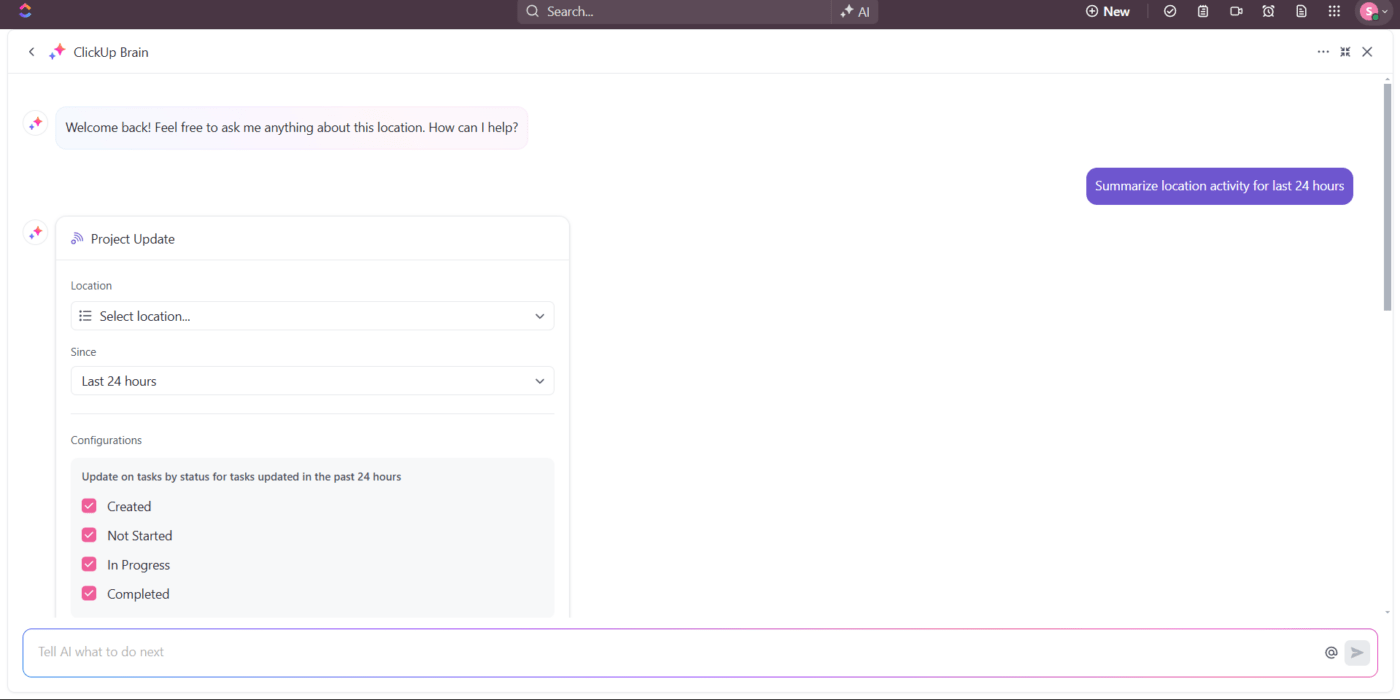
It can capture what changed, why it happened, and who was responsible—without the need for manual entry.
Setting up automated alerts and reminders keeps everyone aligned as deadlines approach. ClickUp Reminders keep everyone on track with timely notifications for upcoming tasks and deadlines.

You can customize them to fit your needs, helping the team stay focused.
To stay organized, you can also mark important milestones on your calendar. These can act as checkpoints for motivating your team and ensuring consistent progress. Keep updating your calendar regularly to reflect its status.
📖 Also Read: Why Unrealistic Deadlines (Sometimes) Work
Involve your team by having them update tasks and review timelines to stay engaged and invested. Regular check-ins are a great way to discuss project progress and address any challenges.
Foster open communication so team members feel comfortable sharing setbacks early, allowing for quicker solutions.
And don’t forget to celebrate milestones together—recognizing achievements boosts morale and keeps everyone motivated.
Use a secure sharing link to share your project management calendar with stakeholders. This way, they’ll be able to check your project schedule and updates without needing frequent updates from you. It helps improve communication and alignment across the project.
📖 Also Read: How to Make a To Do List in Google Calendar
A project calendar is more than just grids on a screen—it’s a tool that syncs your team. And so, to get the most out of it, you must know what features make a difference.
Let’s look at some features to look for in your project management calendar. 🗒️
A well-defined user interface is key to making a calendar easy to use. The design must be simple, clean, and clear so that users can quickly find tasks, deadlines, and milestones without extra training.
A drag-and-drop interface and visuals such as project management charts or Kanban boards help teams adjust workflows. You can also clearly display tasks and dependencies.
Integration with other tools is another important factor. Syncing with external calendars like Google Calendar or Outlook lets team members see project deadlines alongside their other commitments.
Additionally, the calendar must seamlessly integrate with other project management software. For instance, the ability to create, assign, and track tasks directly from the calendar streamlines your work. Built-in collaboration features such as comments make it easier for teams to discuss tasks without switching between platforms.
📖 Also Read: How to Make a To Do List in Google Calendar
Customization is important to make your calendar work according to your team’s specific requirements. It helps if you can adjust the view to show tasks in a list, calendar, or chart format and even set personalized reminders for key deadlines.
Functional calendars allow you to color code tasks and indicate statuses using icons, helping you quickly recognize priorities visually and keeping the calendar uncluttered.
🧠 Fun Fact: The first Thursday of November is celebrated as Project Management Day to recognize the contributions and challenges of project managers around the world.
| Tool | Best For | Key Features | Customization | Ease of Use | Integration Capabilities |
| ClickUp | Comprehensive project management | 35+ ClickUp applications, automation, time tracking, and hierarchical organization | Highly customizable with ClickUp templates | User-friendly interface with multiple project planning views | 1,000+ integrations with tools such as Google, GitHub, SSO, Figma, Vimeo, and many more |
| Asana | Task and project management | Task assignments, timelines, dashboards, reporting | Custom fields and templates available | Intuitive design and easy-to-navigate | Integrates with many tools like Slack, Drive, and Microsoft Teams |
| Trello | Visual project management | Boards, lists, cards; drag-and-drop interface | Power-Ups for added functionalities | Simple and straightforward to use | Integrates with applications such as Drive and Slack |
| Microsoft Project | Detailed project planning and scheduling | Gantt charts, resource management, and advanced reporting | Limited customization | Steep learning curve | Integrates with Microsoft Office Suite and other Microsoft products well |

ClickUp stands out as one of the most flexible tools for scheduling and tracking project timelines. It simplifies workflows and enhances team collaboration, no matter the project’s complexity.
Everything you need for scheduling—planning, deadlines, and task allocation—can be managed in one place, keeping everything organized. The calendar’s simple layout makes it easy to stay on top of deadlines, giving teams a clear view of what’s coming up.
By integrating various functionalities such as notifications, calendars, emails, and workflow in the execution of the project, ClickUp effectively makes workers stop focusing on constantly reviewing the different technological mechanisms and focus on tasks that generate value.

Asana is a project calendar app for visualizing timelines and staying on top of deadlines. It helps teams efficiently plan, organize, and track tasks, ensuring no deadline is overlooked.
With features like custom fields, time tracking, and reporting dashboards, Asana simplifies scheduling and progress tracking. It integrates with 300+ apps, including Google Workspace, Microsoft tools, and Zoom, allowing you to connect your favorite tools and keep all your scheduling needs in one place.

Trello is a widely used project management and workflow automation tool that employs a Kanban-style approach to visually organize tasks. Each task appears as a ‘Trello card,’ which can include images, comments, attachments, and more.
You can easily create boards, lists, and cards to manage your projects efficiently with its calendar view.

Microsoft Project offers a detailed calendar view that helps teams plan, assign tasks, and monitor progress effectively.
The calendar layout enhances the visibility and organization of tasks throughout the project timeline. With everything laid out clearly, teams can adjust schedules, allocate resources, and stay aligned on priorities, ensuring smoother project execution from start to finish.
Effective calendar usage is important to ensure that your projects run smoothly. However, many project management challenges can come your way.
Here are some common challenges you might face. ⚠️
❌ Inconsistent updates: Team members may forget to update task progress, making the calendar unreliable.
✅ Solution: Designate specific team members to update the calendar regularly. You can also implement automated project management tools that send reminders or task-based updates based on predefined criteria.
💡 Pro Tip: Set up ClickUp Automations to send automatic reminders to team members for calendar updates. For instance, create an automation that sends reminders or status updates to the team when a task reaches a specific stage, or set reminders based on due dates.
❌ Overcomplication: Adding too many details can clutter the calendar. This makes it difficult to identify critical tasks and deadlines.
✅ Solution: To simplify your information, focus on key tasks and milestones rather than cluttering the calendar. This helps team members identify what’s most important without getting lost. Moreover, you can implement color-coding or other visual strategies to differentiate types of tasks and priorities.
💡 Pro Tip: Keep things clear by setting ClickUp Task Priorities. Mark key milestones as ‘High’ or ‘Urgent’ so they stand out, making it easy for your team to spot what needs attention first.
❌ Lack of team buy-in: If not all team members use the calendar, it risks becoming an isolated tool rather than a collaborative resource.
✅ Solution: As a team leader, you must promote the benefits of using the calendar for project management, progress tracking, and accountability. An easy way to do this is to reference it in meetings or use it as a primary tool for task allotment.
💡 Pro Tip: Since ClickUp Calendar View pulls information directly from tasks and connected calendars, no extra work is involved—everything’s updated automatically.
❌ Time zone differences: Remote teams can struggle with time zones when scheduling tasks and meetings. Misalignment leads to missed deadlines and ineffective collaboration.
✅ Solution: Ensure that you use project management tools with built-in time zone functionalities to meet deadlines. You can also set deadlines in multiple time zones regardless of your team’s location for better calendar organization.
💡 Pro Tip: Take advantage of ClickUp Time Zone Settings to ensure everyone sees deadlines in their local time. This way, tasks and due dates automatically adjust to each team member’s time zone, reducing any confusion about deadlines across locations.
Organizing your work can feel overwhelming, but when you’ve got a clear project management calendar, everything else falls into place.
With ClickUp’s flexible Calendar View, you get more than just a timeline—you get a powerhouse tool for managing tasks, tracking progress, and staying ahead. From automatic reminders to seamless integrations, it takes the hassle out of managing tasks so you can focus on what matters: getting things done.
Sign up to ClickUp for free today!
The most suitable project management calendar tool depends on different use cases. ClickUp is the best tool for customizable project management with integrated calendar functionalities. Google Calendar and other project management tools like Asana and Trello are great for basic scheduling and meeting coordination. Microsoft Planner is best for complex projects that need extensive scheduling.
Yes, you can adapt Google Calendar for project management. You can create project-specific calendars and share them with your team members, allowing for structured timelines. You can also integrate it with a project management tool like ClickUp, Trello, and Asana for a smoother workflow.
Yes, there are several free project management calendar templates available for download. ClickUp provides a range of customizable calendar templates that suit various project types, allowing you to systematize tasks, set deadlines, and track progress with ease.
© 2025 ClickUp