10 Best Miro Alternatives & Competitors in 2025

Sorry, there were no results found for “”
Sorry, there were no results found for “”
Sorry, there were no results found for “”

Miro’s been a popular choice for whiteboarding, but as your boards there grow, they often turn into cluttered canvases. Sticky notes multiply, but true collaboration stalls. And if you’re managing complex projects or need more control over structure and cost, Miro can start to feel limiting.
Several Miro alternatives offer robust visual collaboration features. If you’re looking for diagramming capabilities, Creately is a strong choice. For design-integrated collaboration, ClickUp stands out. Mural is another solid option, particularly if your team works within the Microsoft ecosystem, along with Microsoft Whiteboard. ClickUp also offers visual collaboration tools, including Whiteboards and Mind Maps, making it a great all-in-one option for teams that want project management and brainstorming in a single platform. Lucidchart and Whimsical are also popular choices in the whiteboard space.
Whether it’s better customization, smoother project handoffs, or more budget-friendly pricing, these Miro competitors step in where Miro falls short. We’ve rounded up the best options for teams that want visual collaboration without feeling overwhelmed. 👇
While we appreciate Miro’s collaborative features, we’re not fans of the following deal-breakers:
Here’s a table summarizing how the collaboration and visual project management features of Miro’s alternatives are better in performance:
| Tool | Key features | Best for | Pricing* |
|---|---|---|---|
| ClickUp | – AI-powered whiteboards + docs, tasks, chat – Turn whiteboard ideas into tasks – Automations, templates, mind maps – External sharing + Gantt/timeline overlays | Best for small to enterprise teams needing AI-powered visual collaboration tied to project execution | Free plan available; Customizations available for enterprises |
| Mural | – Infinite canvas, templates, sticky notes, timers – Guest collaboration without full access – AI structuring and note grouping | Best for creative teams and facilitators running remote/hybrid design workshops | Free plan available; Paid plans from $12/user/month; Custom pricing for enterprises |
| Lucidchart | – Live data sync, multi-user collaboration – Drag & drop for flowcharts, org charts, workflows – Presentation mode and platform exports | Best for large technical and business teams mapping out complex systems | Free plan available; Paid plans from $9/user/month; Custom pricing for enterprises |
| Creately | – Diagrams + project and database tools – Gantt, ERD, and mind maps – Custom databases + progress tracking | Best for multifunctional teams needing diagramming with project planning | Free plan available; Paid plans from $8/user/month; Custom pricing for enterprises |
| Whimsical | – Wireframes, mind maps, docs, sticky notes – Outline mode for structure – Clean interface and fast collaboration | Best for small design and product teams needing lightweight, intuitive whiteboarding | Free plan available; Paid plans from $12/user/month; Custom pricing for enterprises |
| FigJam | – Integrated with Figma design suite- Widgets (polls, timers), live chat, reactions- Voice chat and collaborative cursors | Best for small to mid-sized design teams and product squads working in the Figma ecosystem | Free plan available; Paid plans from $20/user/month; Custom pricing for enterprises |
| Microsoft Whiteboard | – Integrated with Teams, Outlook, OneDrive – Shape & handwriting recognition – Digital inking and project templates | Best for enterprise teams in the Microsoft 365 ecosystem needing simple visual collaboration | Free |
| Conceptboard | – Infinite canvas, version history, task @mentions – Secure file sharing, hybrid team support – Built-in video, enterprise SSO, Data Center Edition | Best for remote/hybrid teams and consultants needing secure visual workshops | Free plan available; Paid plans from $7.50/user/month; Custom pricing for enterprises |
| Klaxoon | – Interactive whiteboard with polls, games, quizzes – Capsule feature for multimedia training – Word clouds and feedback aggregation | Best for training, HR, and team engagement leaders needing interactive workshops | Free plan available; Paid plans from $27/user/month; Custom pricing for enterprises |
| Sketch | – Mac-native UI/UX design tool – Smart layout, rulers, shared libraries – Responsive design and prototyping | Best for UI/UX designers and creative teams needing high-fidelity wireframing | Paid plans from $12/user/month; $120 Mac license; Custom pricing for enterprises |
Our editorial team follows a transparent, research-backed, and vendor-neutral process, so you can trust that our recommendations are based on real product value.
Here’s a detailed rundown of how we review software at ClickUp.
Here are our top picks for the best whiteboard software for real-time collaboration, brainstorming, task management, integration capabilities, and more. 📋
Whether you’re looking for flexible workflows, facilitation features, or enhanced team collaboration, these Miro competitors provide everything you need to boost productivity and creativity.
ClickUp isn’t just another whiteboard tool on a list of many. It’s in fact the everything app for work that combines project management, knowledge management, and chat—all powered by AI that helps you work faster and smarter.
With ClickUp Whiteboards, every canvas is lightning-fast, sleek, and built for creative collaboration. You can seamlessly integrate brainstorming, planning, and execution into a single platform, creating a beautiful, unified experience. No more sketching on virtual post-its with no follow-through—ideas can now be converted directly into ClickUp Tasks with a click, embedding them seamlessly into your workflow.
Beyond visual sessions, ClickUp ties docs, chat, and tasks into one cohesive ecosystem. You can link ClickUp Docs and multimedia elements right on the Whiteboard, which frees you up to brainstorm, document, and assign—all without switching tabs.
The touch interface allows you to sketch and build visions intuitively.
And when it comes to execution, ClickUp Brain, ClickUp’s native AI assistant, takes things further: generate images from text prompts, summarize discussions, turn chat into structured to‑dos, and even scaffold full projects—all within the same workspace. Sharing is straightforward: you can embed whiteboards within ClickUp, share them instantly, or export them as PDFs.
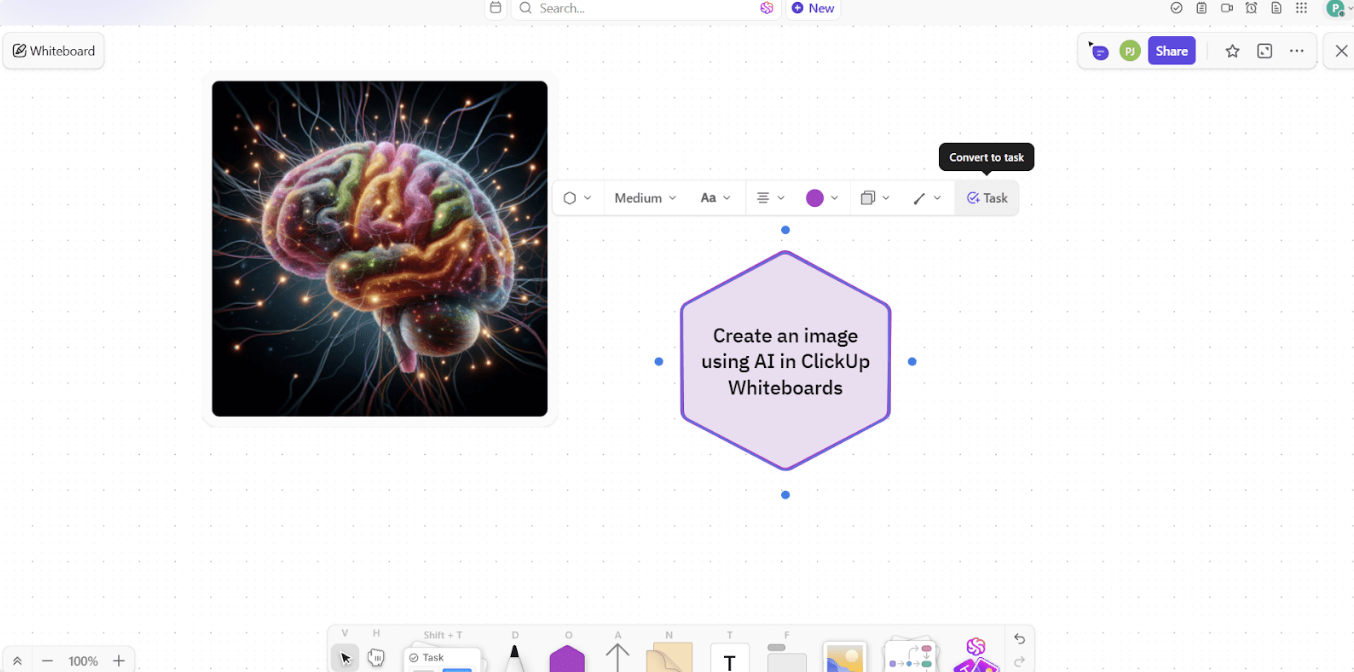
Additionally, ClickUp Mind Maps helps you visualize concepts from the ground up. With just a few clicks, you can easily break down complex projects and adjust the organization and layout of ideas.
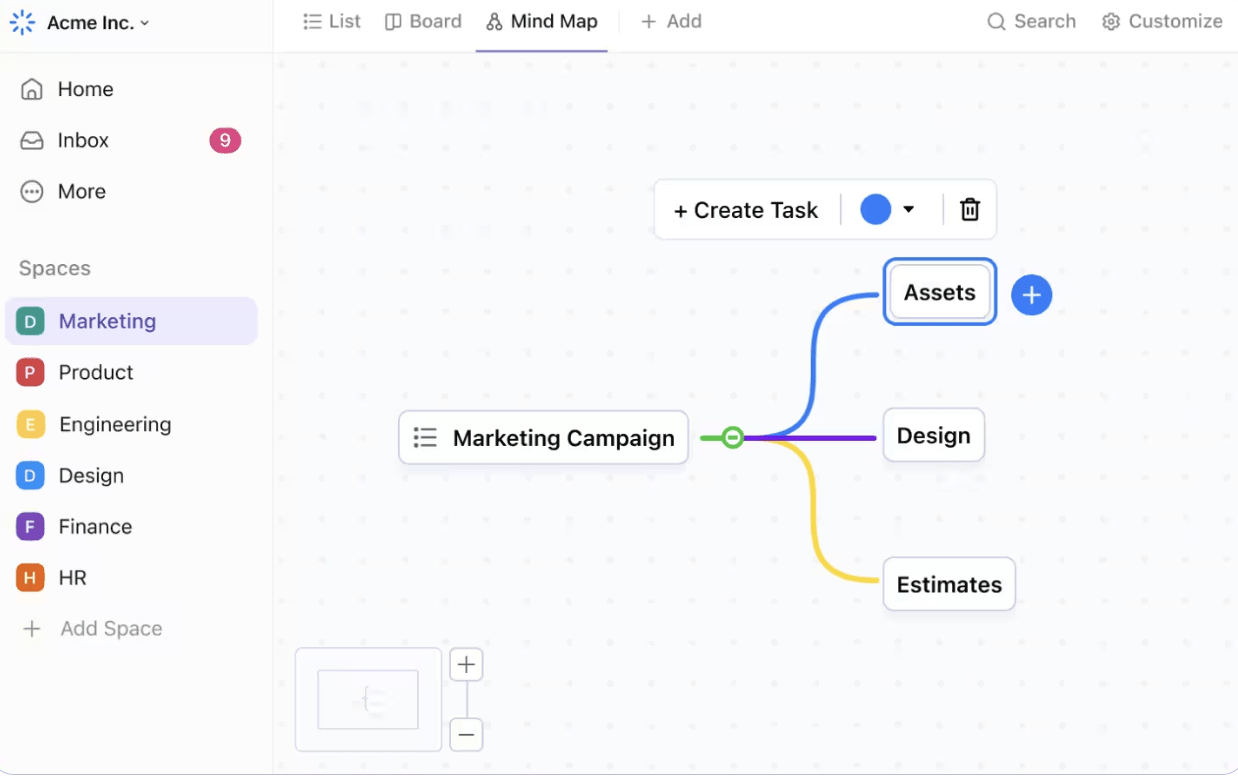
ClickUp also provides a variety of pre-built templates, such as Roadmap Whiteboards, Visualization Whiteboards, and Project Update Whiteboards, which can be customized to fit your team’s needs. Consider trying the ClickUp Simple Mind Map Template to view your proposals and make on-the-spot decisions quickly. I was impressed by this template’s flexibility in dynamically modifying my mind map with other members involved.
Another standout is the ClickUp Fishbone Diagram Template, which lets you pinpoint detectable root causes of a defect. Moreover, it allows you to develop and group ideas into relevant categories.
A G2 user calls ClickUp a “powerful all-in-one project management tool”:
What I love most about ClickUp is how effortlessly it brings our team and clients onto the same page.
The platform gives us everything—from Kanban boards and Gantt charts to Docs and whiteboards—in one place, so we can brainstorm, plan, and execute without hopping between tools.
Real‑time comments, easy @mentions, and granular permissions mean clients can see exactly what they need (and nothing they don’t) while still collaborating directly in the task or doc. Add in powerful automations, custom fields, and integrations with Slack, Google Drive, and Zoom, and ClickUp becomes a true “command center” that keeps projects moving and communication crystal‑clear.
👀 Bonus: Study this guide to ClickUp Whiteboards to get a broader picture of what visual projects you can undertake.
📮ClickUp Insight: Low-performing teams are 4 times more likely to juggle 15+ tools, while high-performing teams maintain efficiency by limiting their toolkit to 9 or fewer platforms. But how about using one platform?
As the everything app for work, ClickUp brings your tasks, projects, docs, wikis, chat, and calls under a single platform, complete with AI-powered workflows. Ready to work smarter? ClickUp works for every team, makes work visible, and allows you to focus on what matters while AI handles the rest.
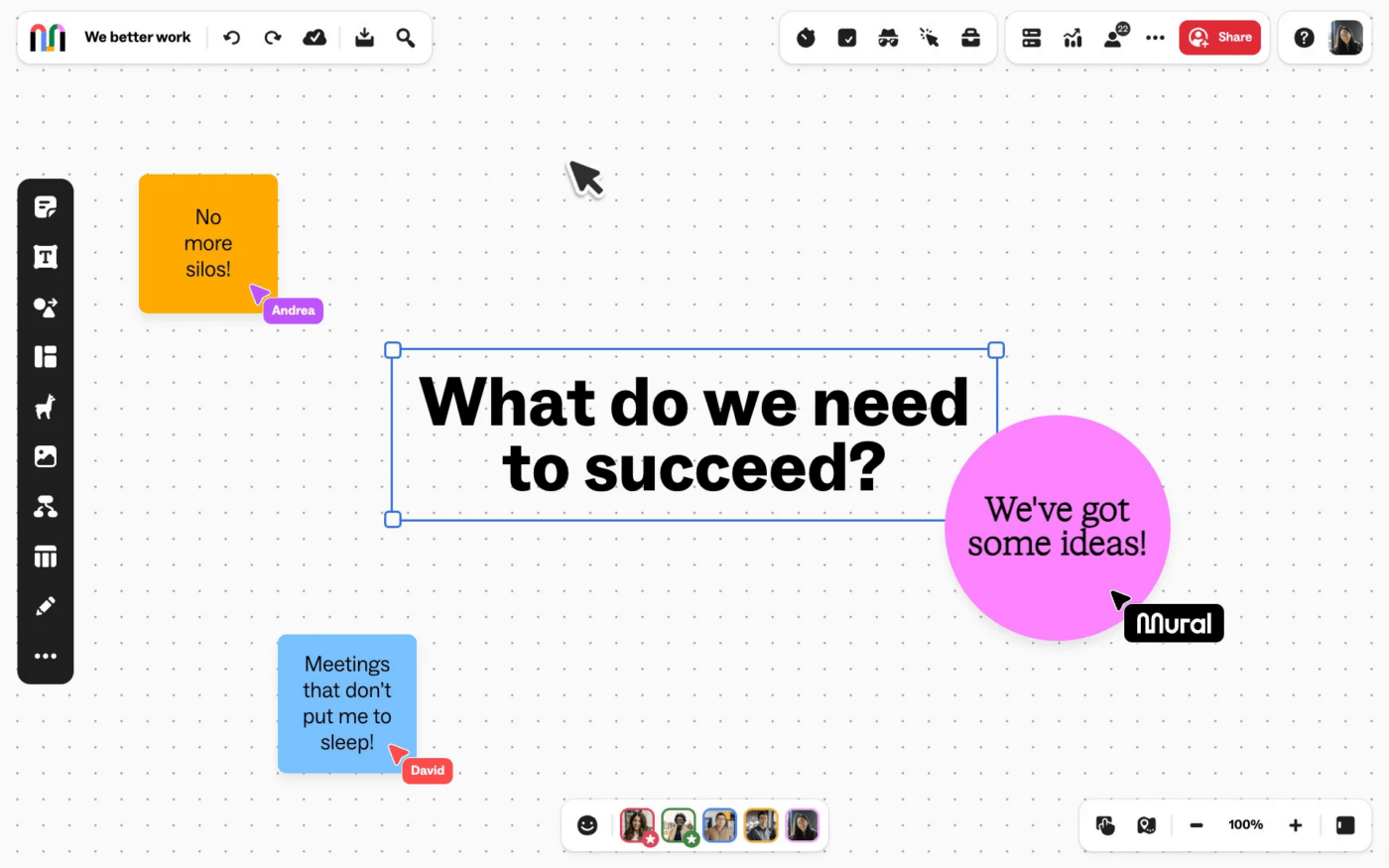
Mural’s digital workspace specifically caters to design thinking and strategic planning tasks that rely on visuals. You can create dynamic, interactive boards to bring ideas to life in real time.
This tool is best for creative teams and facilitators who organize workshops or develop storyboards. Whether your team is remote or hybrid, Mural’s collaborative environment lets you map out user journeys.
A G2 user shares:
Its prebuilt templates helps in understanding and getting started quickly and efficiently. The new AI feature helps in producing and structuring better ideas and provide full control over notes, images and diagrams.It has few browser compatibility issues and few performance issues when working with large boards with many action elements.
💡 Pro Tip: If you’re working with a global team, use asynchronous whiteboarding. Tools like comments or annotations allow team members to contribute even after the live session ends, keeping the collaboration continuous.
📚 Also Read: Best Mural Alternatives for Digital Whiteboards
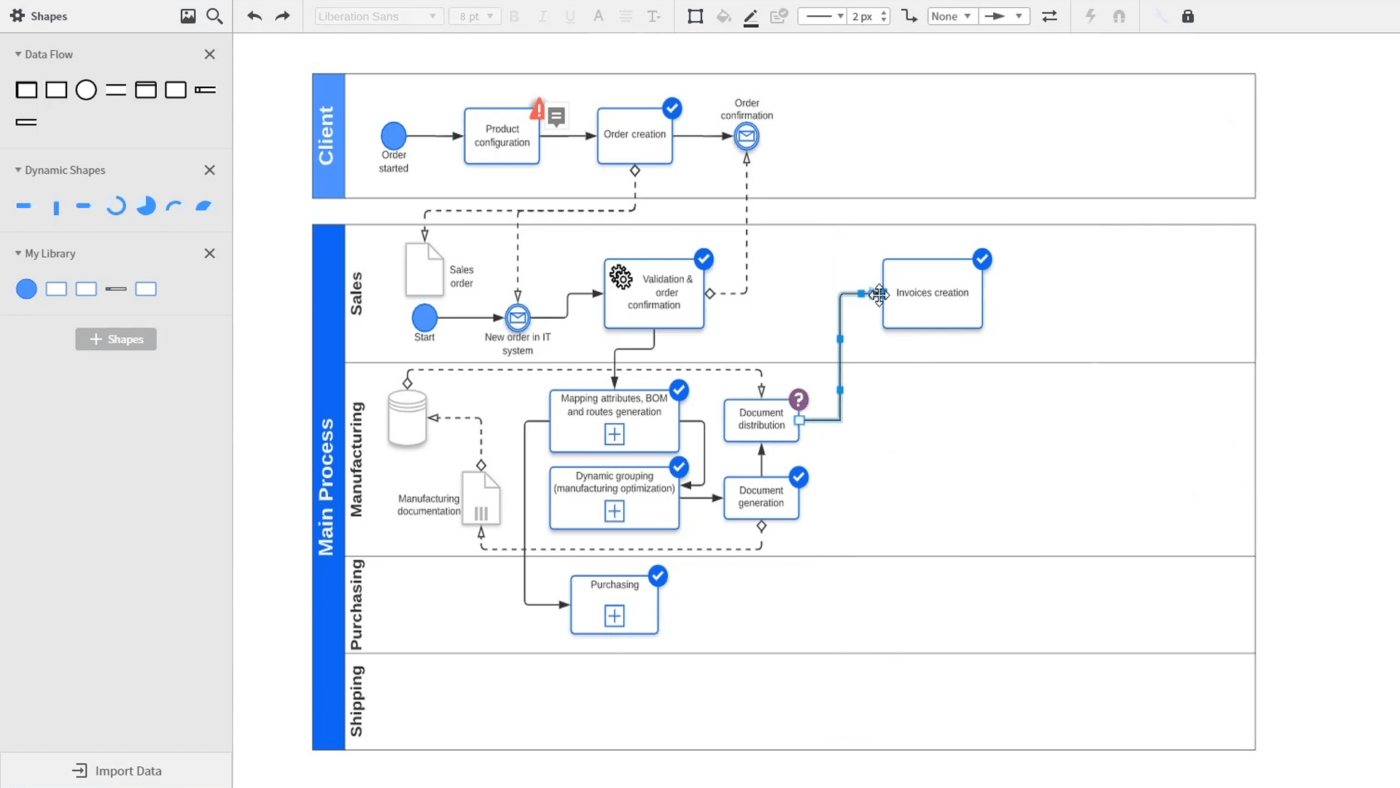
This powerful web-based platform is ideal for creating detailed technical diagrams, flowcharts, and visualizing workflows, making it perfect for engineering, IT, and business analysis. Reputed for its drag-and-drop build, Lucidchart lets you quickly build and design software architectures.
Use this tool to create organizational charts or transform technical and business ideas into actionable steps.
A Capterra user shares:
Lucid is extremely user-friendly and has a great set of learning modules. The templates are also super helpful places to start from.
The one complaint I have about Lucidchart is that I wish I had the option to turn off suggesting the AI tool/removing it from my toolbar. I also don’t like that I can’t triple click on a specific word/letter in a shape to get my cursor right in that spot, as it defaults to being at the end of the text.
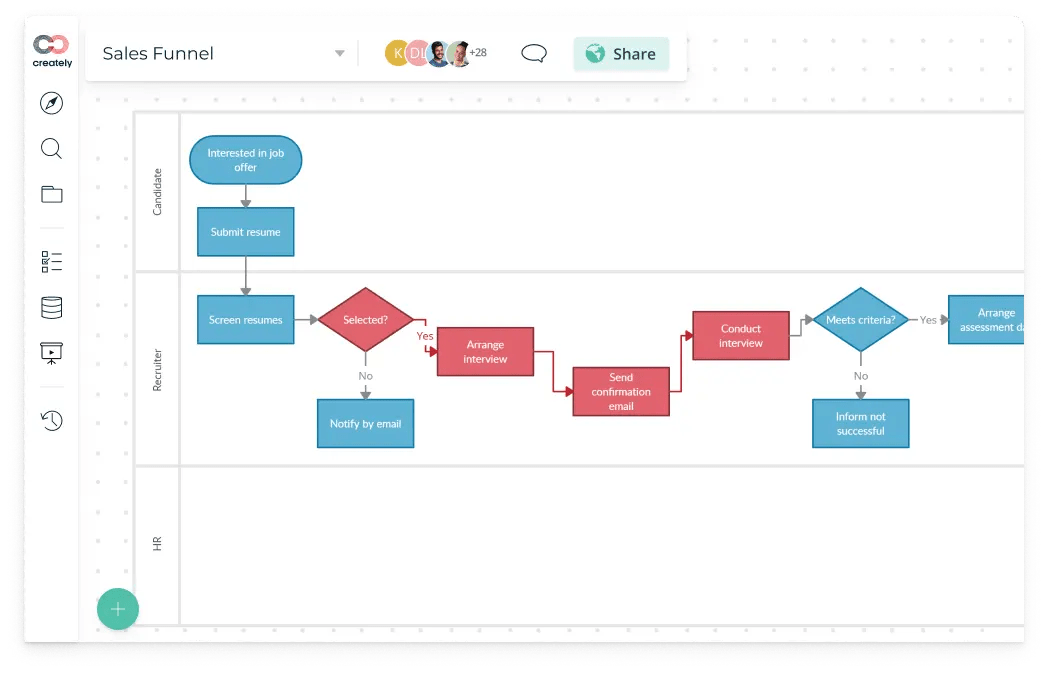
Creately’s multi-functional build merges technical diagramming, project management, and database building into a unified platform. Thus, it’s perfect for teams that need to create multiple diagrams while managing tasks within projects.
You can also use mind maps, Gantt charts, and ER diagrams while swiftly shifting between planning and execution duties to keep teams focused.
A G2 review highlights:
I love how easy it is to create and collaborate on diagrams with Creately. The real-time collaboration feature is incredibly helpful for team projects, and the extensive library of templates and shapes saves a lot of time.
While Creately is generally very user-friendly, I sometimes find the loading times to be a bit slow, especially with larger projects.
💡 Pro Tip: If you’re working with complex diagrams or workflows, use anchors and connectors to show relationships between different elements. This helps create a visual map that’s easy to follow and understand.
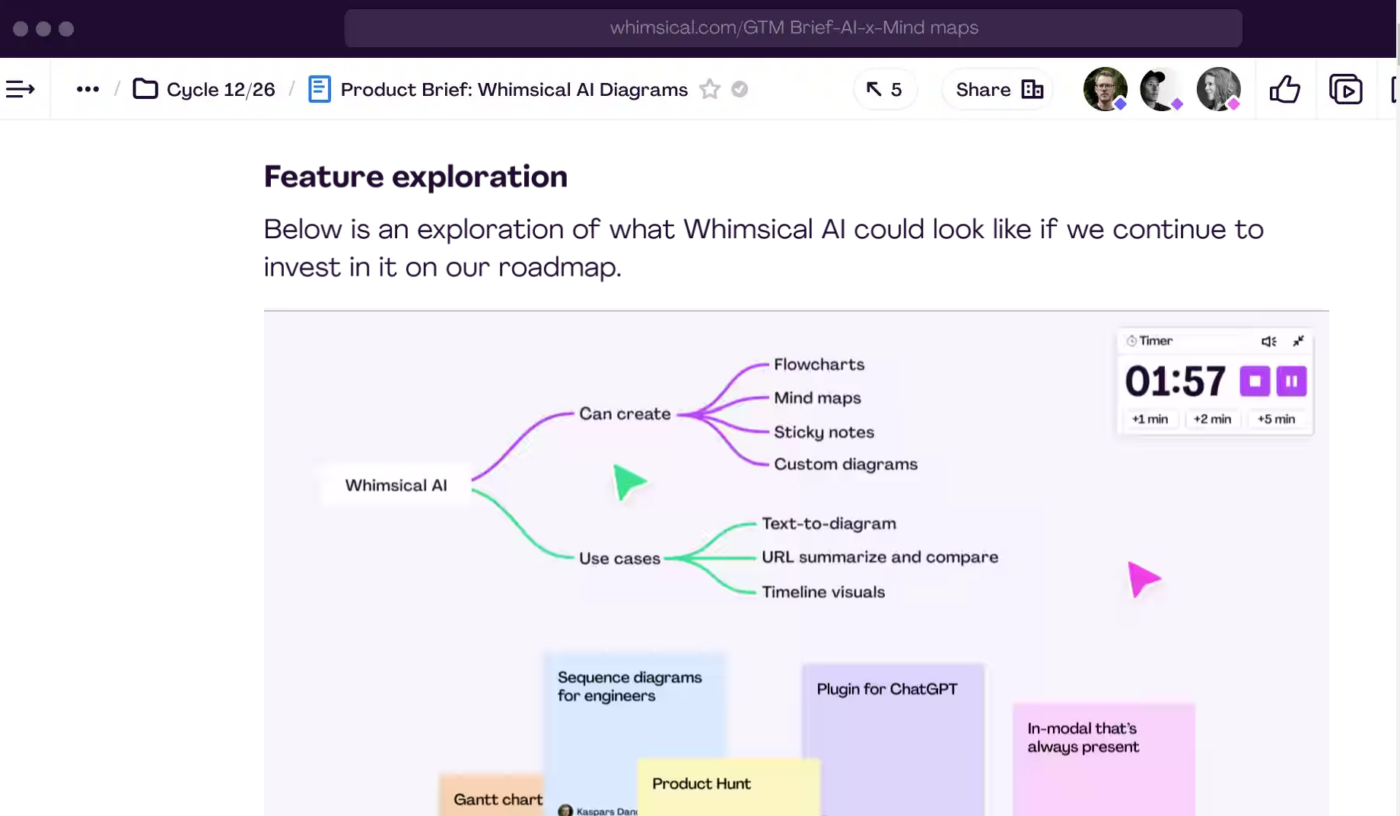
Whimsical is a fantastic choice for UX/UI designers, remote teams, and product managers.
Its simplicity and speed make it easy to use. You can quickly create wireframes and visual frameworks without the clutter associated with more feature-heavy tools.
It can help efficiently organize and categorize ideas, making it effective for sprint planning and quick brainstorming sessions. You can also invite your team to your board for real-time, collaborative editing.
One opinion on G2 goes:
I am always on a lookout for centralizing so much of my thoughts, notes, diagrams and whimsical solves for it by giving all these features at one place.
📚 Also Read: Best Whimsical Alternatives & Competitors
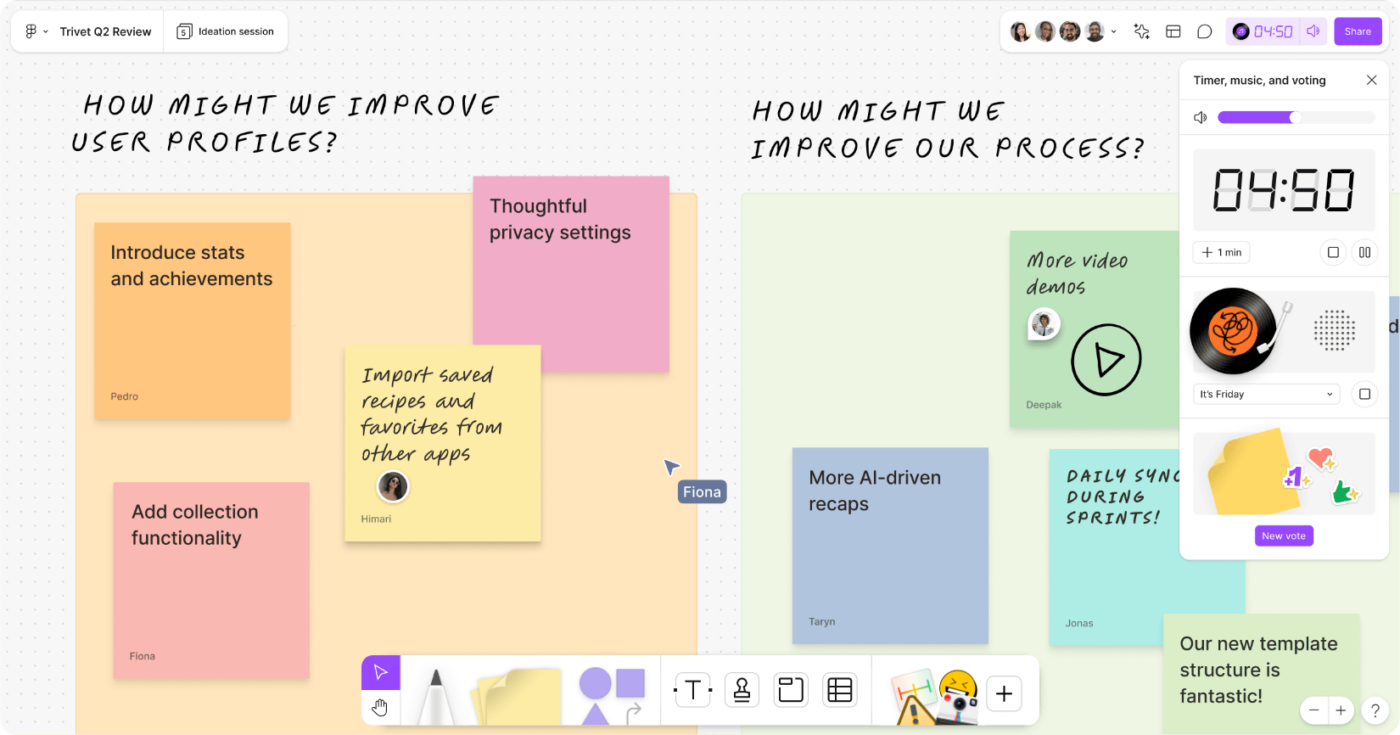
Built by Figma, FigJam is a collaborative online whiteboard platform great for its smooth integration with Figma’s design suite.
Its seamless transition between brainstorming and detailed design work sets this tool apart. It provides an efficient bridge for teams working within Figma’s ecosystem.
Get access to FigJam, Figma Slides, Dev Mode, Figma Draw, and Figma Design:
Here’s what a G2 user had to say:
I use it very regularly to explain complex mechanisms and easily chart out the simple processes…Discovering the customer support or the help is a little tough, and I could not figure out how to integrate figjam with any other products or services.. it was hard to locate the integrations
📚 Also Read: Best FigJam Alternatives & Competitors
Microsoft Whiteboard is a visual collaboration tool designed to work intuitively with Microsoft Teams, OneDrive, and Outlook, allowing for a unified and streamlined workflow.
It supports several visual elements, such as drawing and shape recognition, all accessible through touch, pen, or mouse input. Interactive features like digital inking allow your team to seamlessly capture and organize brainstorming techniques, turning ideas into actionable tasks.
A Capterra user says:
Pros:
Versatile and ‘the next best thing’ to having a physical whiteboard and everyone in person
Cons:
a little tricky to draw on it, and there isn’t an easy way to ensure people watching are focused on the same area of the board as the presenter
🧠 Did You Know? Tony Buzan popularized the concept of mind mapping in the 1960s, but people have been using visual diagrams for centuries as a way to organize thoughts and ideas.
📚 Also Read: Microsoft Whiteboard Alternatives to Consider

Think of Conceptboard as your virtual workshop—a laid-back but powerful Miro alternative designed for creative minds who want to sketch, plan, and brainstorm online. It offers an endless canvas where you can zoom in for detail or zoom out to see the whole picture, pepper in sticky notes, sketches, shapes, and even host video calls—all in one place.
It’s especially handy for remote or hybrid teams running agile sprints, design reviews, or project planning with real-time cursors, version history, and comments to keep everyone on the same page. Plus, it’s got enterprise-level security and integrations to fit right into your existing toolkit.
Straight from a G2 review:
The use itself is intuitive, simple and leaves plenty of scope for creativity and holistic, systemic work. The wide range of features from icons and templates to freehand operation helps to work creatively…For me as a consultant, coach and trainer, the distribution of roles and authorizations for the participants is not sophisticated enough. There is a clear need for improvement here.
🧠 Did You Know? The most famous diagram in the world is probably the Venn Diagram, invented by John Venn in 1880. It was originally used to show logical relationships between different groups.
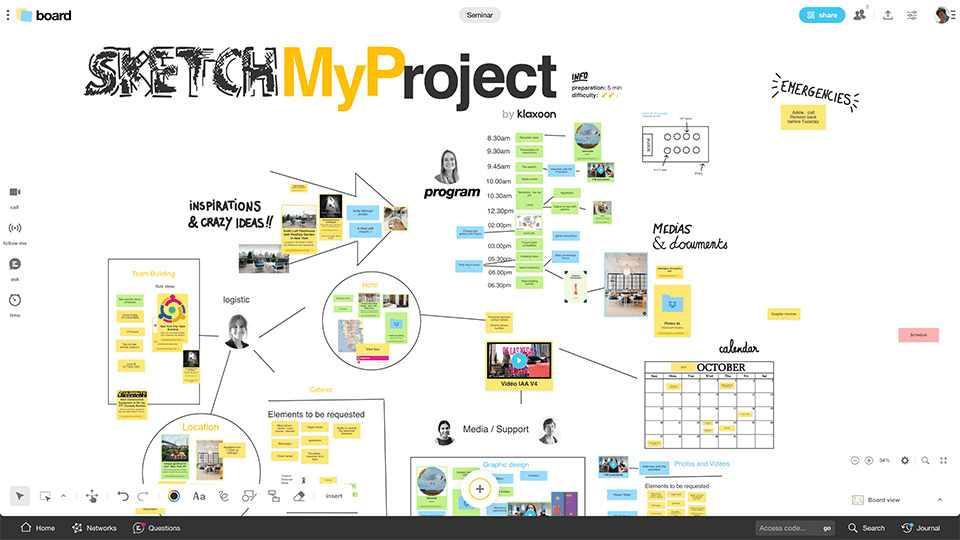
Klaxoon is a high-quality, versatile tool designed for teams that thrive on engaging workshops. Its interactive digital whiteboard integrates quizzes, surveys, and gamified experiences to ensure each participant is immersed.
The platform’s gamified elements, like live challenges and word clouds, transform regular meetings into engaging and efficient brainstorming sessions. Klaxoon also offers a ‘Capsule’ feature for building interactive presentations that combine multimedia, making it perfect for knowledge transfer and training sessions.
A user on G2 remarks:
The two most popular features are the interactive whiteboard and the fun courses to engage employees. Klaxoon makes exchanges more convivial and strengthens the support of the agent…The tool requires training to be used to its full potential. It is not always easy to use for someone who is new to it.
📚 Also Read: Best Klaxoon Alternatives and Competitors
🧠 Did You Know? Flowcharts were first used in the 1920s by Frank Gilbreth, a pioneer in motion studies. His idea was to improve efficiency in industrial tasks, but today, flowcharts are used for everything from software design to problem-solving.
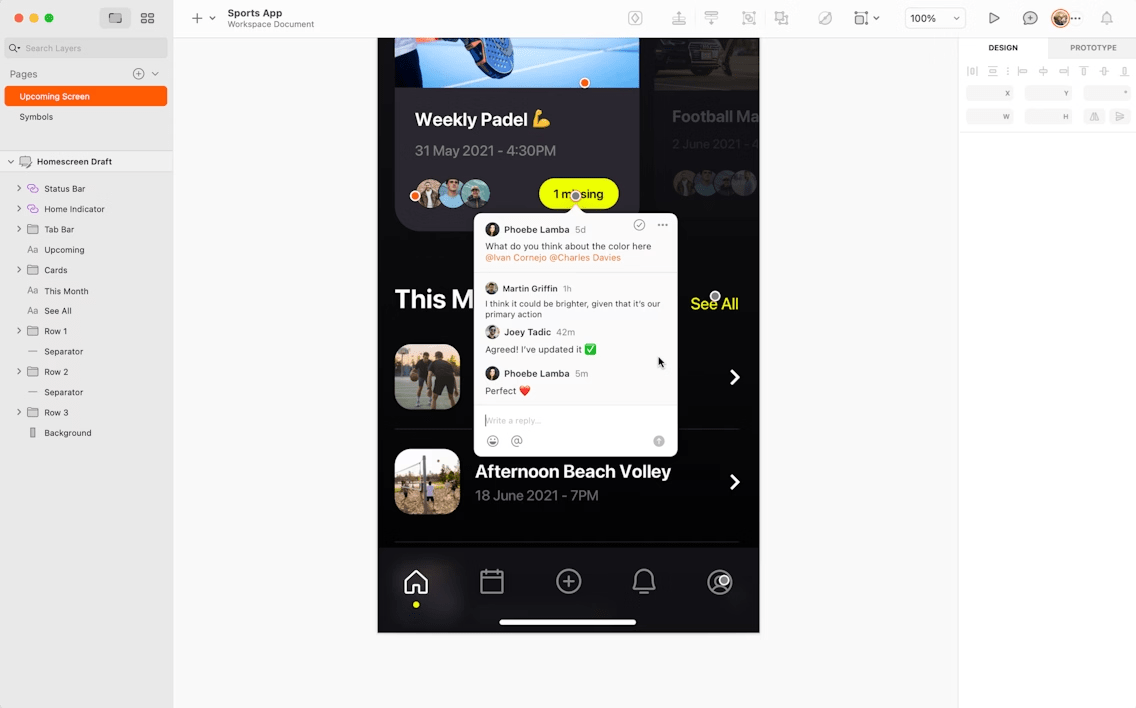
Famous for its vector-based design strengths, Sketch works well for designers looking to rapidly build, test, and iterate on designs. It supports teams through its powerful layout tools, smart guides, and a vast plugin ecosystem, expanding its core functionalities to include animation and advanced prototyping.
What’s interesting is its extensive library of components and symbols that help teams maintain consistency across designs and swiftly update prototypes as needed.
A G2 user highlights:
The seamless export of artboards and limitless workspace are standout features, and its automated creation of layers and objects streamlines the design process significantly. While Sketch is fantastic for desktop use, it would be a game-changer if it were available on the iPad. This would offer unparalleled flexibility and convenience for designers working on-the-go.
Finding the right collaboration tool goes way beyond just visual whiteboarding—you need a platform that fits into your team’s workflow and enhances productivity without complexity.
While Miro remains a powerful option, collaboration tools like ClickUp offer a repository of features that can improve your project management approach.
Ultimately, the right tool depends on your team size, technical requirements, and budget. Consider using ClickUp for its high-speed performance, stunning interface, and AI-powered image generation, which ensure your ideas flow as fast as your imagination and simplify your team’s work.
Sign up to ClickUp for free today!
© 2026 ClickUp