25 Microsoft Word Hacks to Optimize Your Work
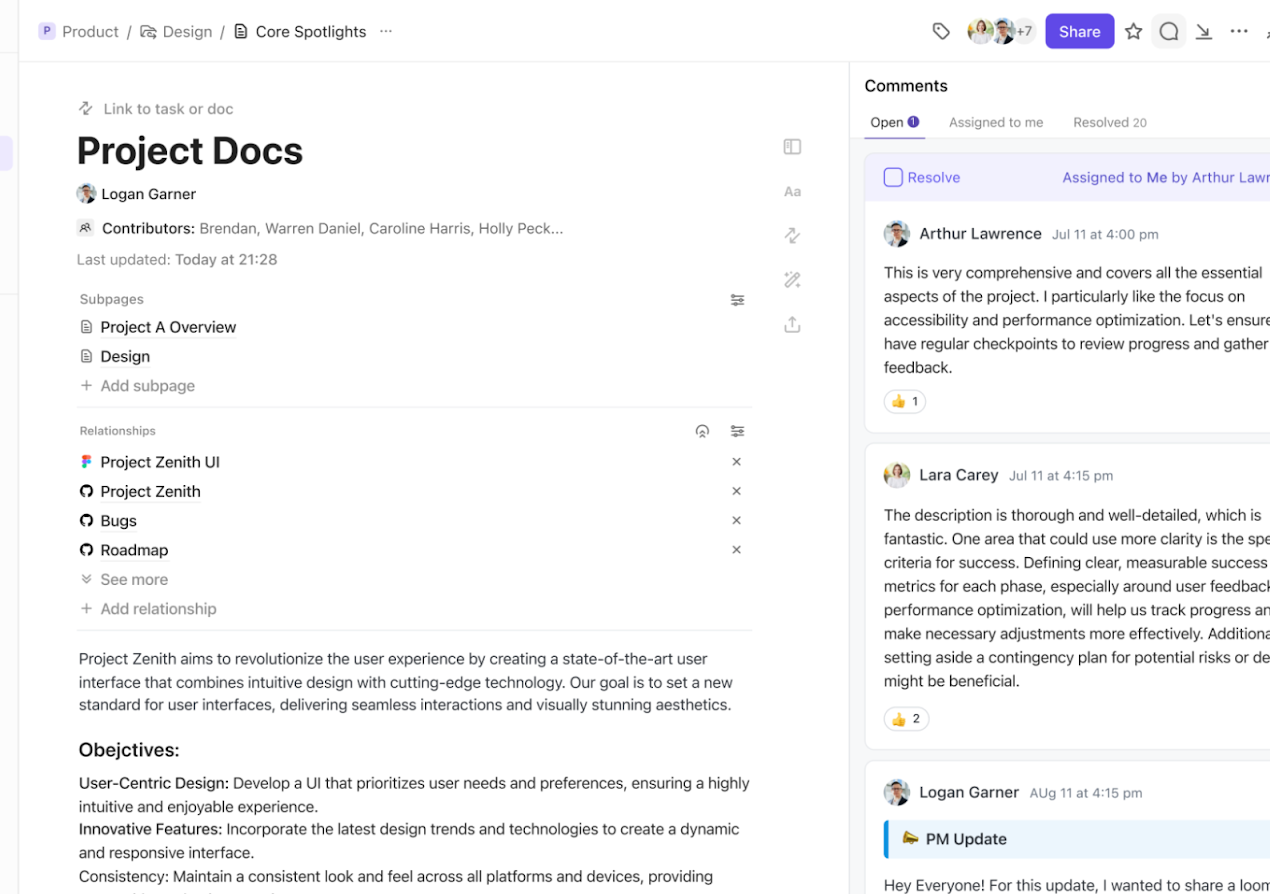
Sorry, there were no results found for “”
Sorry, there were no results found for “”
Sorry, there were no results found for “”
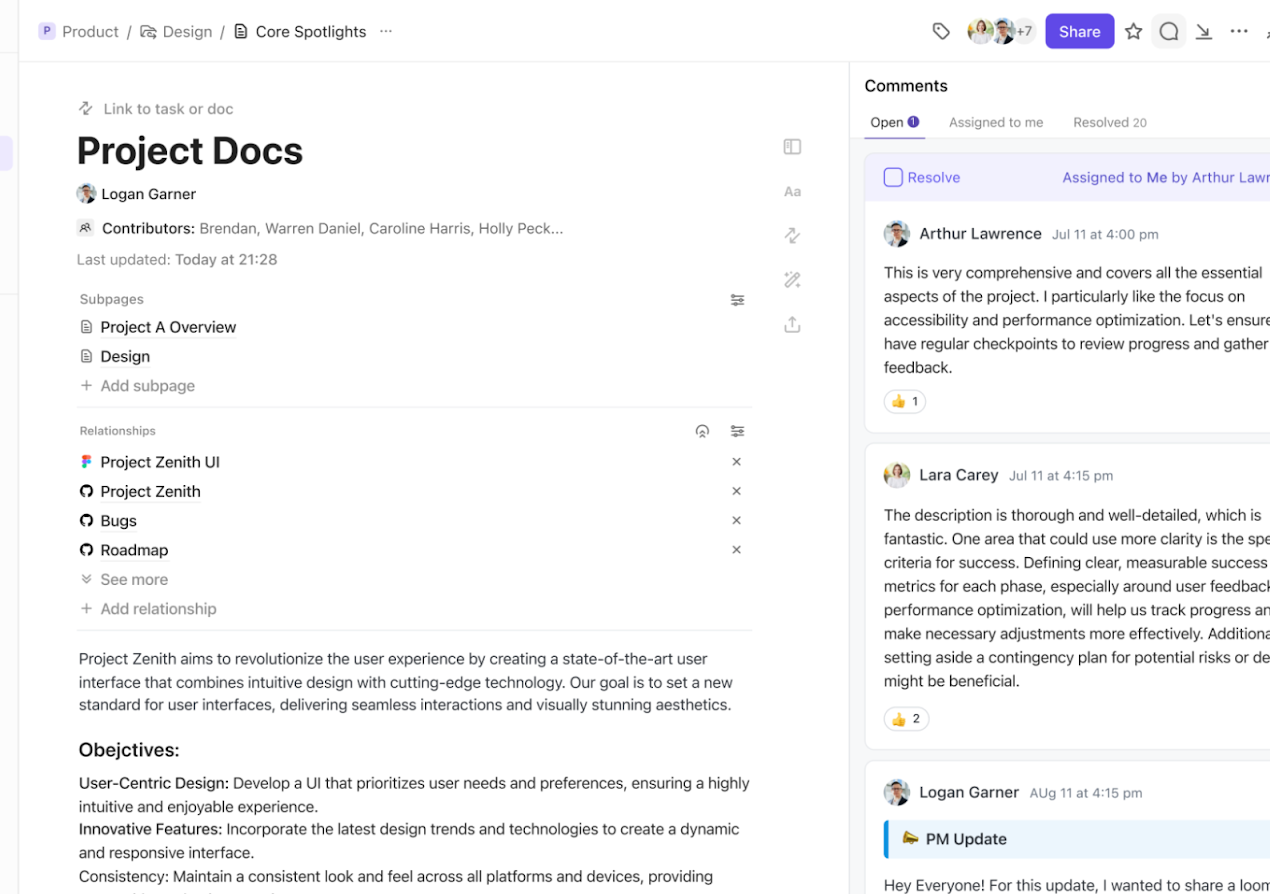
Whether you’re a student doing assignments, professional drafting reports, or just someone organizing personal documents, you’ve probably used Microsoft Word.
Microsoft tools are known for their intuitive interface, extensive features, and universal compatibility. All the interfaces of Microsoft Office are simple to use, making work easier, faster, and safer.
But achieving their current versions and perfecting them has taken decades. Microsoft Word was launched in 1983. Over the years, it has undergone several updates and improvements, winning the tech giant over 750 million active users monthly!

This success can be attributed to the platform’s user-friendliness, which makes it accessible for both beginners and advanced users.
But few people know about the following Microsoft Word hacks and tricks that can save you a lot of effort and time!
We know Microsoft Word helps you get a lot of stuff done. And these hacks will ensure you get to do much more with the time you save. These Microsoft Word tips are best implemented on a Windows computer.
If you’re a fan of quick typing and streamlining your writing, you will love these keyboard shortcuts that will help you align and format your entire document as you need.
It’s one of the most basic Word tricks.
Other than the common copy/paste, undo/redo, and bold/italics functions, the following shortcuts will let you pen that project summary (or that long-delayed book) much faster.
| Shortcut | Purpose |
| Align left | Ctrl + L |
| Align center | Ctrl + E |
| Align right | Ctrl + R |
| Justify text | Ctrl + J |
| Increase the font size | Ctrl + ] |
| Decrease the font size | Ctrl + [ |
| Create a bulleted list | Ctrl + Shift + L |
Don’t want your confidential data leaking out? Set up a passkey so only you or other authorized people can access the file. Here’s how:
If setting a passkey is not your thing, but you still want to protect your document from being tampered with, you can remove the editing permissions from the file. This will make the file read-only for other users. You can achieve this by doing the following:
If you want to personalize your document, indicate its purpose, or protect its confidentiality, follow these steps:

To remove a watermark, go back to the ‘Design’ tab, select ‘Watermark’, and then choose ‘No Watermark’.
When you’re busy working on your document, you’ll probably need to do some copy-pasting. Word supports frequently used shortcuts such as Ctrl+X, Ctrl+C, and Ctrl+V, but this nifty tool called the Office Clipboard can store up to 24 items (text and images) at once.
Accessing the Office Clipboard is easy:
Once you’re done with your project, you can click ‘Clear All’ to empty the clipboard. Not only does this keep your work private, but it also gives you a fresh slate for your next task.
PDFs are super handy for sharing files while keeping the layout and formatting precisely as the original user intended. But how will you convert your Word file into PDF? Follow these easy steps:
Exporting a Word file as a PDF is easy. But what if you want to edit your work within a PDF File? While many document editing software are available, you can edit your PDF by importing the file into Word.
Here’s how you can import a PDF file into Word:
Alternatively, you can right-click your PDF file and open it with Word.
Don’t worry about Word alerting you to potential limitations through a dialog box. Simply edit your document in Word, save it, and export it back to PDF if needed.
The Outline View feature can come in handy when dealing with long documents in Word. It gives you a nice bulleted list of your document’s content without all the images, showing different heading levels and subtexts.
It’s perfect to understand the document’s contents without scrolling endlessly through multiple pages.
Follow these steps to enable it:
It’s a bummer when your computer crashes while you are working on Word, and you lose all your precious data because you forget to hit Save!
But fear not. Microsoft Word has got our backs with a nifty file recovery option. Here’s how to use it:
There’s another way to prevent losing your life’s work in Word. You can now connect your Word account to the cloud and turn on the AutoSave feature.
Now, if your computer decides to call it quits, all you have to do is connect your OneDrive to your MS Word to recover the data.
Or, you can do this by adjusting the auto-recovery settings:
Have you ever felt annoyed while waiting for your Word files to load? Why’s it so slow, you wonder. Mostly, it’s because the images in the document are heavy!
If you want your file to open faster, you need to shrink your file by downsizing your images. Do it in two easy steps:
Keep in mind that resizing your images can also affect their quality. So striking a balance is critical here!
Bonus: Convert Word to Excel!
Now, let’s talk about the Quick Access Toolbar that sits right under the title bar in Word. It’s one of the most used ribbons that houses all your key functions like Save, Undo, Redo, and even AutoSave in newer Word versions.

The fun part is that you can customize this ribbon easily to make your favorite functions and commands more accessible—simply click the small arrow at the right corner of the toolbar.
You can also drag and drop this toolbar anywhere on the window, like just below the ribbon, to enjoy a more organized workspace.
Have you ever noticed the bar at the bottom of your Word window? It’s called the Status Bar and behaves like your document’s personal assistant—keeping you informed about your document features and reading modes while packing in a handy zoom slider.
Here are some things you can do with your Status Bar:
If you’re a fan of the dark mode because it’s easy on the eyes, Microsoft has got you covered. This useful feature lets you switch your Word’s bright white (often blinding) canvas to a soothing dark grey.
Here’s the lowdown on how to switch it on:
And if you’re in the mood, you can always return to the light mode. Switching between modes is pretty simple. All you have to do is:
Want your readers to understand your text better? Check your document’s readability score. A higher score is better and ensures your text is simple and clear.
Here’s a quick rundown on how to know your text’s readability score:
For Microsoft 365, follow these steps:
This score helps you understand how easy it is to read your text.
There are two types of readability scores in MS Word:
Until a few years ago, ‘word processors’ used to add double spaces to improve the text readability of a printed document. With everything moving online these days, this practice has become obsolete. Despite this, some of us still stick to the old ways.
No need to worry, though! We can rectify this by following four steps:
If you’re struggling with extra spaces after your paragraphs and want to reduce them to a single line gap, there’s a simple way of tackling it.
Eliminate double-paragraph spaces by following these steps:
You can do this multiple times to remove all the double spaces until only single-line spaces are left between the paragraphs.
Bonus: Learn how to convert Word to Excel!
What if you want to paste text from another file but it refuses to format? How do you solve this puzzle? Here’s how:

For most of us, Ctrl+C and Ctrl+V are our beloved shortcut keys! But only a handful of people know about this lesser-known Word feature, Spike.
It’s a storage space for several snippets that can be pasted one or more times into your file. This is a useful trick to move separate sections of text while reorganizing a large file.
Here is how you can use Spike in Word:

If you wish to see your snippets in Spike, do the following:
While working on your document, you no longer have to open your browser to search the internet. You can easily do this using the Smart Lookup feature in Word.
Here’s how:
A new window will appear on the side, showing you search results from the internet related to the selected text. You’ll find everything from definitions and explanations to images. And the best part is that you can click those search results to find more information or related content.
Every time your Word file starts acting up and the text alignment goes for a toss; chances are that there are many hidden characters at play. To reveal those sneaky spaces, tabs, and paragraph marks in Microsoft Word, take the following steps:
It’s also possible to do away with these hidden characters simultaneously! You can use the ‘Find and Replace’ feature to find and replace hidden characters. Here’s how:
If there’s a command you love using now and then, all you have to do is create a keyboard shortcut for it!
To assign a preferred keyboard shortcut to your favorite command in Microsoft Word, follow these steps:

Bonus: Understand how to draw in Word!
One of the most straightforward MS Word hacks is to use the Alt key, which allows for quick navigation and access to several commands. It certainly makes life easier as it enhances efficiency in Word by providing swift access to commands and navigation options.
Here’s how you can do it:

While Microsoft Word might be one of the best word-processing software, it still has some limitations. Some of these are:
📮 ClickUp Insight: While 78% of our survey respondents are big on setting goals, only 34% take time to reflect when those goals don’t pan out. 🤔 That’s where growth often gets lost.
With ClickUp Docs and ClickUp Brain, a built-in AI assistant, reflection becomes part of the process, not an afterthought. Automatically generate weekly reviews, track wins and lessons, and make smarter, faster decisions moving forward.
💫 Real Results: ClickUp users report a 2x increase in productivity because building a feedback loop is easy when you have an AI assistant to brainstorm with.
While traditional word processors like Microsoft Word remain popular, the future of text creation lies in integrated, collaborative, and AI-powered writing tools.
And one of them is ClickUp!
ClickUp Docs offers various document creation and editing capabilities, which you can use directly within ClickUp. It goes beyond the siloed experience of traditional word processors, offering real-time co-editing, document sharing, and seamless communication within teams.
ClickUp Docs isn’t limited to text alone. You can seamlessly embed images, videos, and other multimedia elements, creating rich and engaging documents beyond the static page. This versatility makes ClickUp Docs suitable for various content creation needs, from reports and proposals to presentations and marketing materials.
For instance, if you’re preparing a project proposal, you can use nested pages to organize information intuitively, add task assignments within the doc for actionable insights, and even attach files for reference.

And when you pair Docs with ClickUp Brain, you can enjoy word processing and brainstorming superpowers! Imagine smart suggestions for phrasing, grammar, and even content ideas tailored to your writing style and target audience. ClickUp Brain could become an invaluable assistant, enhancing your written work’s clarity, flow, and overall quality.
Use ClickUp Brain’s AI Writer for Work for its:
It’s a handy technical writing tool to help you save time and focus on work that interests you.

It’s evident that ClickUp is not just about creating and editing text—it’s also about project management and team collaboration.
We know Word is often the go-to choice for simple writing and complex word processing needs. And understanding these hacks can make your (work) life simpler, turning you into a Microsoft Word guru!
But why limit yourself to Word when you can integrate document creation with task management in one tool? With all-in-one tools such as ClickUp, you’re not just typing words on a page; you’re creating actionable items that can be tracked and managed within your team’s workflow.
With access to features like an AI writing assistant, collaborative editing, brainstorming templates, etc., your writing will jump from good to great in no time.
And the best part? You can unlock all these capabilities for free!
Improve Word’s appearance by choosing stylish fonts, color palettes, and engaging images or charts. Keep a neat and consistent layout for a polished look.
Level up by carefully proofreading for errors, organizing content with clear headings and bullet points, and learning useful keyboard shortcuts to work faster.
Infuse creativity by exploring unique font styles, incorporating shapes, SmartArt, or visuals, and experimenting with page borders. Consider using Word templates to give your document a distinct and creative flair.
© 2026 ClickUp