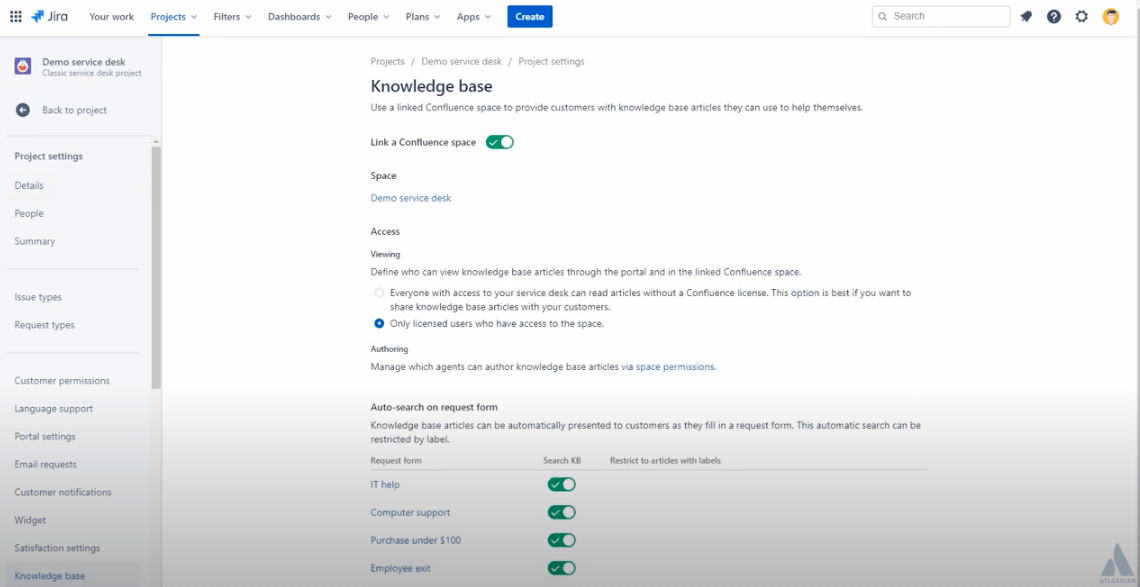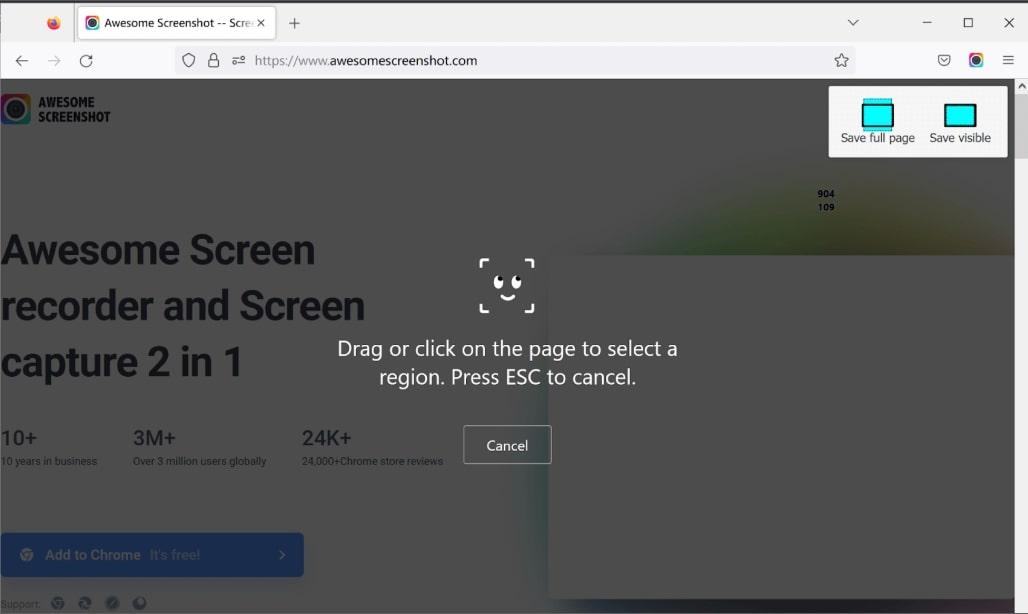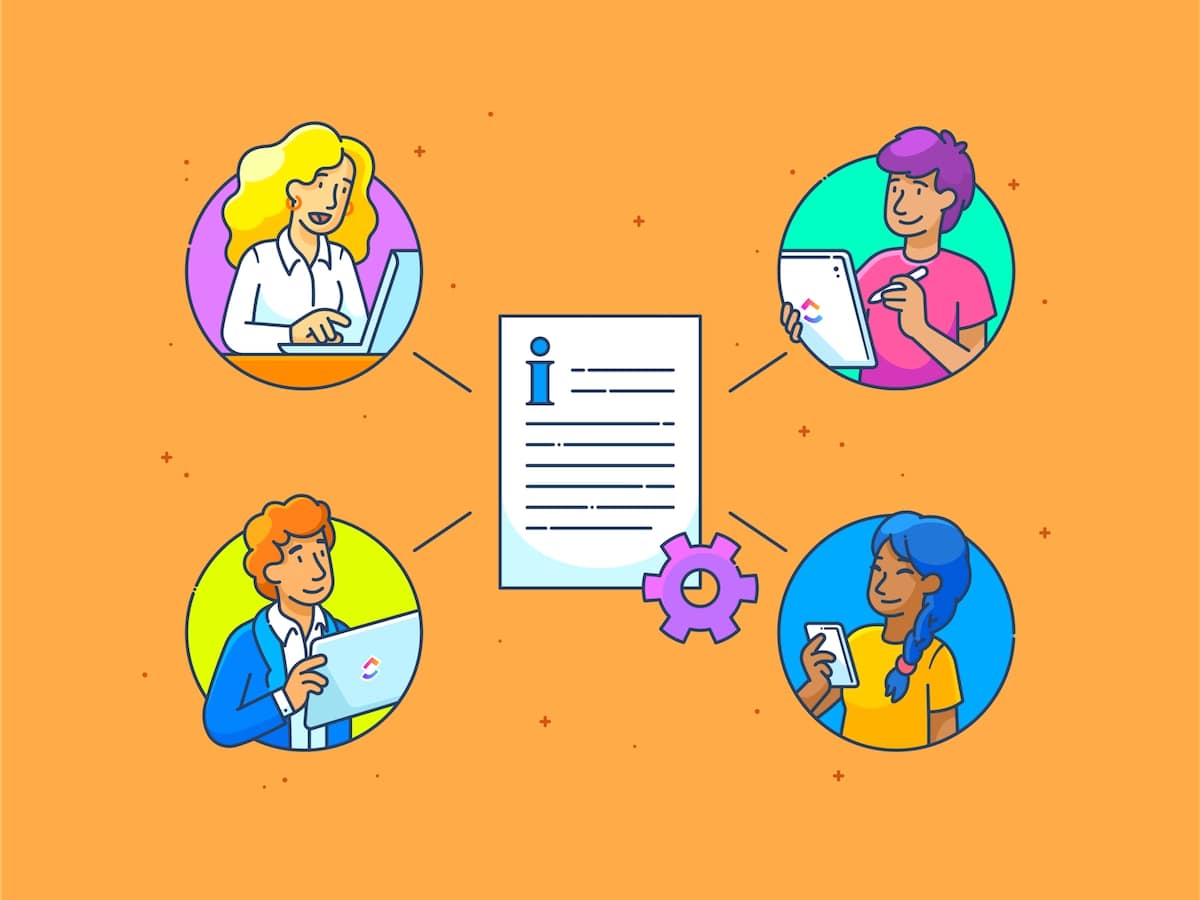
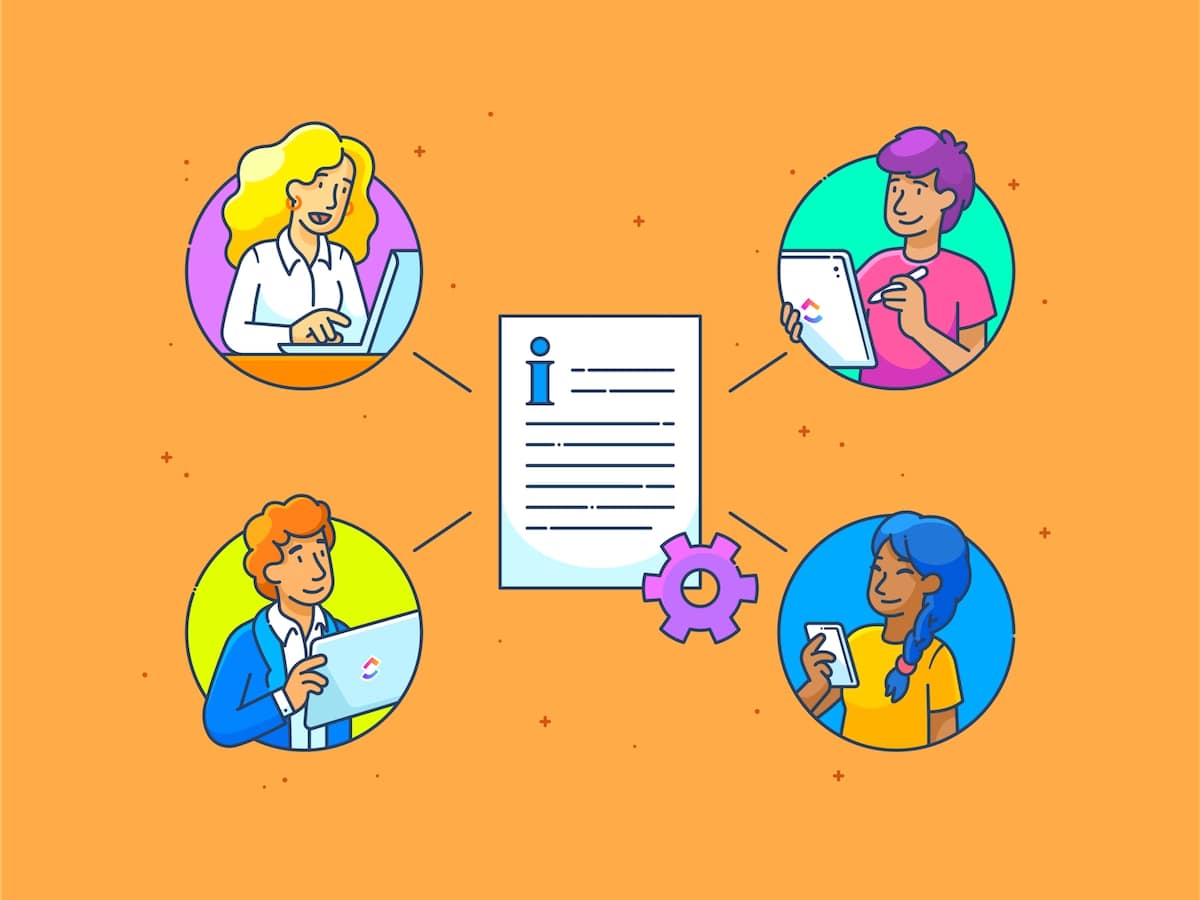
Technical writers capture and translate complex information into straightforward, user-friendly documents. Whether it’s a product description, how-to instructions, release notes, or some other type of content, clarity is crucial.
While it can be challenging to craft such specific content, today’s technical writing software makes the process much less of a headache. ?
This guide features the top 10 tools for technical writers in 2024 so you can focus on finding the right one to make your life easier. We’ve also covered some basics of what to look for in technical writing tools to ensure we’re all on the same page.
Let’s get started!
What Is Technical Writing?
Technical writing involves communicating complex technical information clearly and concisely. It’s commonly used for documents such as the following:
- User manuals
- Standard operating procedures
- Scientific papers
- Technical reports
- Software handbooks
- Project documentation
Technical writers must ensure their writing is accurate and error-free. And they must do this while condensing that knowledge into something easy to understand for non-technical end users.
In addition to having a solid grasp of what they’re writing about and for whom, technical writers must be skilled in writing, editing, formatting, and research.
What Should You Look for in Technical Writing Software?
Identifying the features you need in your technical writing software is a must. Here are some essential elements to look for:
- Templates: The process of creating technical documents becomes easier when you can start with a premade framework (trust us)
- Artificial intelligence: There’s no reason not to tap into the power of machine learning and AI writing tools in today’s age, and they’ll save you tons of time
- Collaborate permissions: If you’re working with a team, you’ll want something with user management features to allow you to assign specific permissions and roles
- Reporting features: Built-in reporting tools can highlight insights about how your technical content is performing
This isn’t an exhaustive list, but chances are you know the other features you’re looking for: think editing tools, screen capture, grammar-checking, spell-check tools, and integration with software like MS Word.
The 10 Best Technical Writing Tools to Use
Whether you’re looking for writing assistant software or plagiarism checkers, you’ll find what you need on this list for the best technical documentation.
1. ClickUp AI
You’re probably not surprised that ClickUp topped our list, but we’re not the only ones who give it top marks. Just this year, we made the top of G2’s Best Project Management Software Products for 2024, and that’s no small feat! ✨ ?
ClickUp is a cloud-based tool with tons of features to make the life of a technical writer easier. It’s a comprehensive productivity platform and knowledge base, allowing you to bring everything together with features like ClickUp Docs, Whiteboards, and List view.
Use ClickUp Board view as a drag-and-drop home base for new projects, then switch to List view to group, sort, and filter your tasks. Or take advantage of the styling options in ClickUp Docs to add tables and format knowledge bases in a snap.
And then there’s the all-star ClickUp AI writing assistant! It’s a super-smart AI tool that can trim hours off your workflow by creating snippets, tables of contents, and entire web pages. ClickUp AI can also handle formatting and copy editing in seconds while helping you parse technical info into user-friendly wording.
You can also use ClickUp’s ChatGPT Prompts for Technical Writing to take the headache out of getting started, so you can focus on putting those writing skills to work where it matters.
ClickUp best features:
- Integration with 1,000-plus tools, including WordPress, Google Drive, Microsoft Word, GitHub, HubSpot, and Google Docs
- Tons of templates to let you focus on authoring (not structuring) your content—think requirements gathering templates, content management templates, and more
- Compatible with most devices and operating systems, including Chrome, Windows, iOS, Android, and MacOS
- Collaboration features like real-time comments, Chat, gifs, and custom dashboards make it easy to keep your team members on the same page
- ClickUp AI can create entire emails, social media posts, and document summaries. You can also use it as an online text editor to shorten, lengthen, or expand upon specific pieces of content
- ClickUp Automations can save time and streamline your workflow by automating custom Triggers and Actions for time-consuming and repetitive tasks like updating due dates and creating action items
- Clip feature provides video recording capability to send recorded videos to teammates
ClickUp limitations:
- Some reviewers report having to customize their notification settings according to what they want to see
- ClickUp AI isn’t available on the Free Forever plan
ClickUp pricing:
- Free Forever
- Unlimited: $7/month per user, paid annually; $10/month per user, paid monthly
- Business: $12/month per user, paid annually
- Enterprise: Contact for pricing
- ClickUp AI: Available on all paid plans for $5 per Workspace member per month
ClickUp ratings and reviews:
- G2: 4.7/5 (8,500+ reviews)
- Capterra: 4.7/5 (3,700+ reviews)
2. Document360
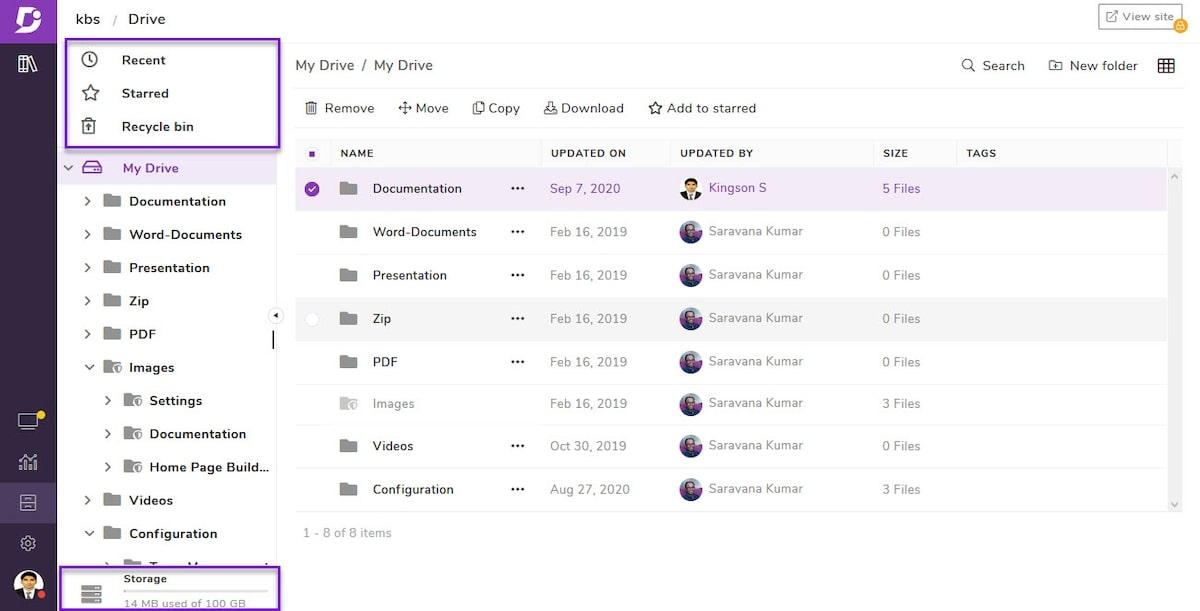
Document360 is one of the best technical writing tools for publishing in multiple formats. Easily create and publish articles, user guides, tutorials, lists of FAQs, and knowledge base articles using the tool’s many helpful features.
You can also shift the focus off layouts and more onto media-rich content creation with the HTML Editor. Or use the SEO settings to boost online visibility and include custom CSS to make your webpage stand out!
Document360 best features:
- Integrations with 20-plus tools, including Google Analytics, FullStory, and Chatra
- Collaborations tools let you set due dates, assign roles, and manage workflows for your team
- Multiple text editor features to minimize the busywork of correcting mistakes
- Specialized tools enable you to create a high-quality knowledge base for customers and employees in half the time with a reliable XML-type sitemap generator
Document360 limitations:
- Some reviewers report encountering character and page limits that interfered with their software documentation
- Free version limits access to most of the advanced documentation tools
Document360 pricing:
- Free
- Standard: $149/month per project, paid annually
- Professional: $299/month per project, paid annually
- Business: $399/month per project, paid annually
- Enterprise: $599/month per project, paid annually
Document360 ratings and reviews:
- G2: 4.7/5 (350+ reviews)
- Capterra: 4.7/5 (150+ reviews)
Check out these Document360 alternatives!
3. Atlassian Confluence
Confluence is an excellent open, shared workspace for remote teams and collaboration. Plan, create, share, and update technical documentation, and choose from several plugins to save time throughout the document’s life cycle.
You can create anything from product launch plans to marketing campaigns to knowledge base articles with an open and collaborative structure.
Atlassian Confluence best features:
- Integrations with multiple software tools and plugins, including Google Drive, Draw.io, Jira, Slack, and Miro
- Templates for project planning, product management, software development, and online documentation
- Customizable workflows, complete with image editing tools, screen capture tools, and private notepads
- Whiteboards are designed to make brainstorming with your team easier with features like Smart Links and sticky notes
Atlassian Confluence limitations:
- Some users report a steep learning curve while familiarizing their team with the Atlassian suite
- Some reviews mention problems with text-based search functions
Atlassian Confluence pricing:
- Free
- Standard: $5.75/month per user
- Premium: $11/month per user
- Enterprise: $102,500/year for 801-plus users
Atlassian Confluence ratings and reviews:
- G2: 4.1/5 (3,600+ reviews)
- Capterra: 4.5/5 (3,000+ reviews)
Bonus: Document Editing Software
4. Adobe FrameMaker
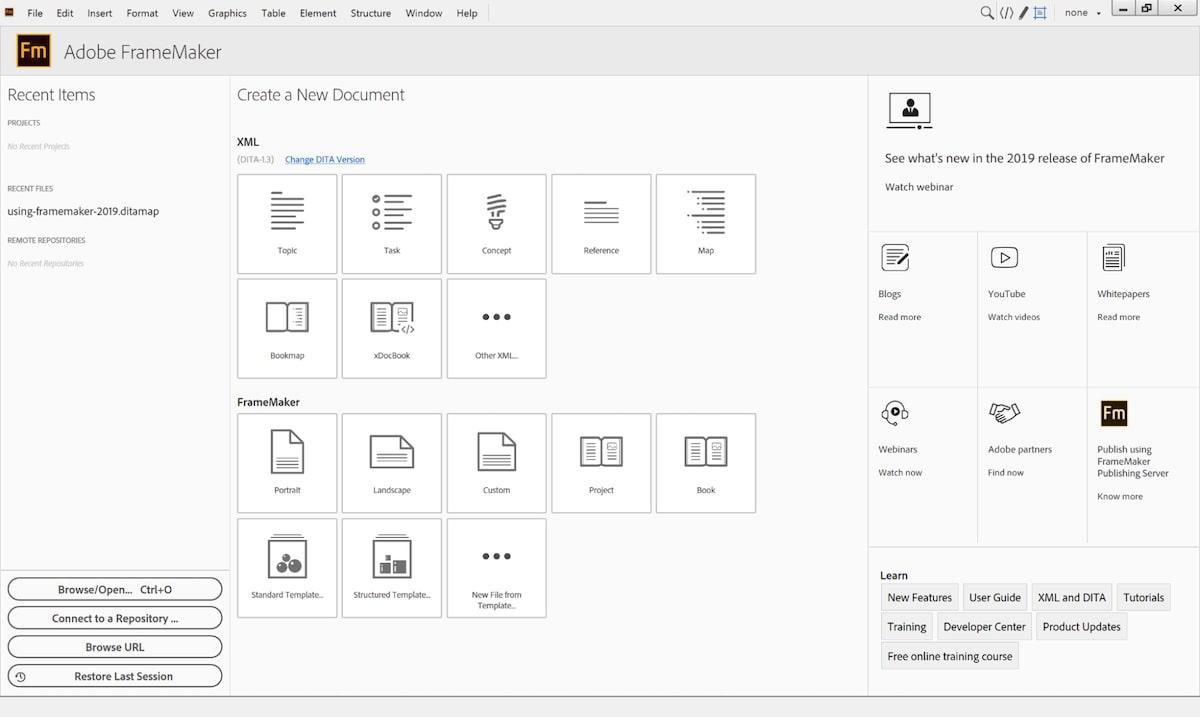
Adobe Framemaker is a popular tool for technical writers, editors, and content creators. You can format, create, and edit long and complex documents, technical manuals, reports, and books using structured authoring and publishing tools.
Use it with other Adobe products to handle all your to-do list tasks in one place. Need to convert your document to plain text for things like online help? Use Adobe’s help authoring tool, Adobe RoboHelp, to put it in WebHelp format. Need to add animations to an interactive end user page? Use Adobe’s HTML5 editor, Adobe Animate, to bring your vision to life.
Adobe FrameMaker best features:
- Integration with other Adobe products like Adobe Photoshop, Adobe Acrobat Pro, Adobe InDesign, and Adobe XD
- Innovative navigation and What You See Is What You Get (WYSIWYG) views make it easier to produce engaging technical documentation
- Template-based structure and tools allow you to insert rich media into technical writing without the hassle
- Robust authoring environment designed to take the challenge out of creating and updating structured and unstructured content
Adobe FrameMaker limitations:
- Some users report frustration that FrameMaker is not part of other Adobe packages, such as Adobe Creative Suite, which is popular for graphic design and video editing
- Some reviews mention disrupted workflow due to the inability to export FrameMaker MIF to Markdown, MkDocs, and Material formats or to use tools like GitHub for version control
Adobe FrameMaker pricing:
- Adobe FrameMaker Subscription: $39.99/month per user
Adobe FrameMaker ratings and reviews:
- G2: 4.1/5 (30+ reviews)
- Capterra: N/A
5. Copyscape
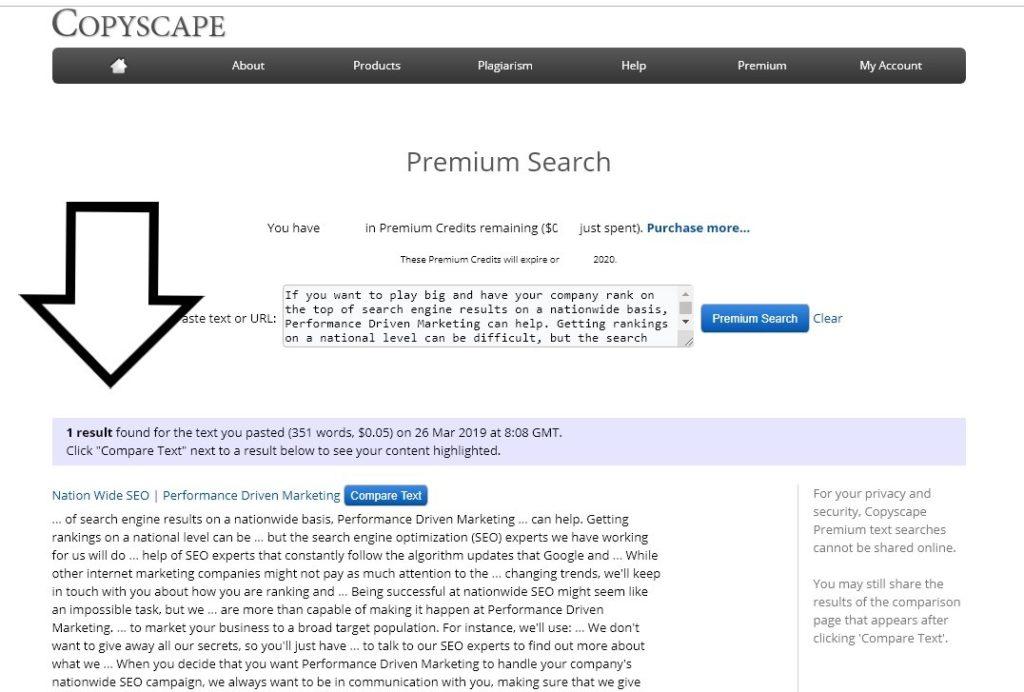
Copyscape is a straightforward plagiarism detection tool that allows users to quickly and easily check for duplicate content. It checks for intentional plagiarism, allowing you to make sure no one has copied your content, and unintentional plagiarism, which can happen with technical writing.
Copyscape produces complete reports that allow you to check the originality of content, see which sources the content matches, and view what percentage of the content flags as plagiarism.
Copyscape best features:
- Integration with WordPress allows users to use their favorite blogging tools and reply on the Copyscape plugin to ensure content is original before publishing
- Options to copy/paste content directly into Copyscape or upload entire documents for plagiarism checking
- Reviewers report that results are quick and reliable, even when checking large documents
- Simple platform with no additional features eliminates the learning curve, so all your team members can start using it right away
Copyscape limitations:
- Some reviews mention a desire for lower pricing when checking content in bulk
- Free version can only check individual web pages and isn’t helpful for most businesses or teams
- No AI detection capabilities
Copyscape pricing:
- Free
- Copyscape Premium: $0.03/search (up to 200 words), plus $0.01/additional 100 words
Copyscape ratings and reviews:
- G2: 4.5/5 (20+ reviews)
- Capterra: 4.8/5 (60+ reviews)
6. Paligo
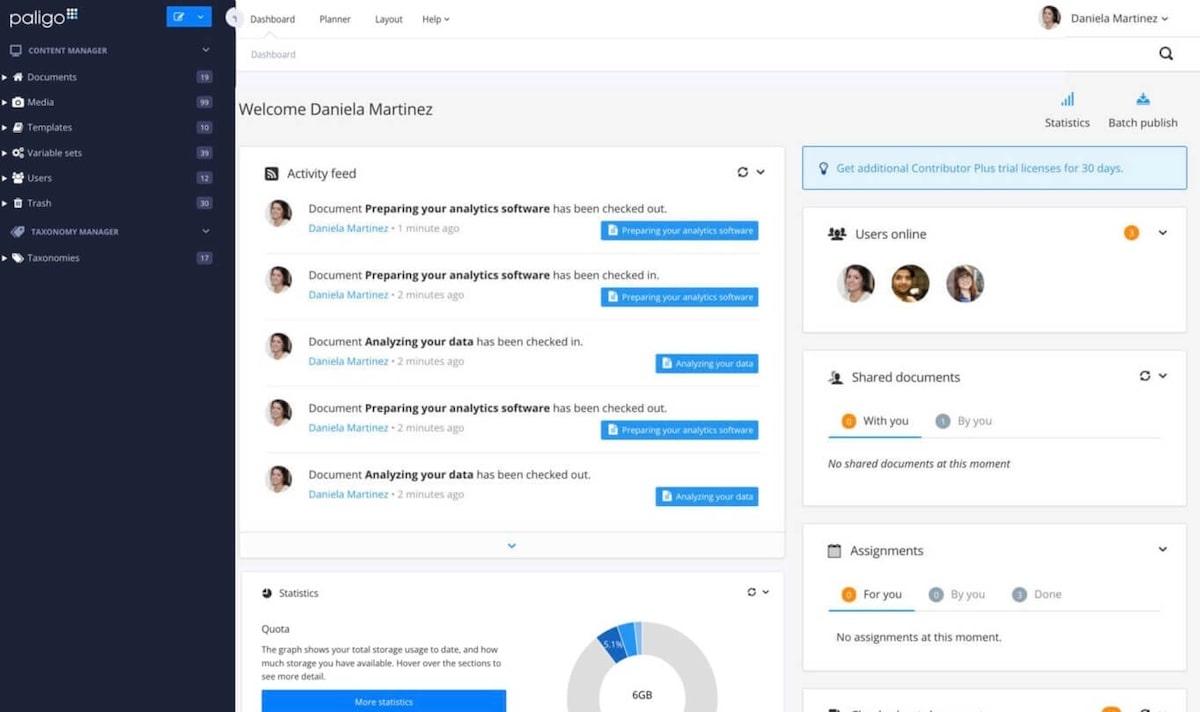
Paligo is a cloud-based Component Content Management System (CCMS) solution and technical writing tool designed to create, manage, update, translate, and publish documents. Use it for technical documentation, procedures, policies, training content, and knowledge management.
Paligo was designed explicitly to be a tool for content authors and technical writers. It uses AI to help repurpose written content into multiple output formats to save hours. ?️
Paligo best features:
- Integrations with 24-plus tools, including Zendesk, GitLab, and Coveo
- User-friendly SaaS user interface makes it straightforward to use features such as version history, version roll-back, and release management
- CCMS allows users to organize and categorize content in minutes
- Structured and topic-based authoring makes it easy to create, release, and update content
Paligo limitations:
- Some reviews report a lack of flexibility with application programming interface documentation and publishing options
- Some users mention delayed login times and lag when logging into the Paligo workspace
Paligo pricing:
- Professional: Contact for pricing
- Business: Contact for pricing
- Enterprise: Contact for pricing
Paligo ratings and reviews:
- G2: 4.7/5 (50+ reviews)
- Capterra: 3/5 (1+ review)
7. Jasper AI

Jasper (formerly Jarvis) is an AI writing assistant designed to create on-brand content for companies. This technical writing software can help you in 30-plus languages in almost any niche you could ask for.
Jasper AI generates content by pulling from all its sources, so everything’s original and plagiarism-free. And it has plenty of collaboration features for large teams that need to organize projects and switch between different workspaces.
Have you already tried Jasper AI? Check out our top 10 Jasper AI alternatives. ?
Jasper best features:
- Integrations with popular tools like Grammarly, Surfer SEO, and Zapier
- Jasper AI uses 50-plus skills based on real-world frameworks and writing examples to help you produce quick, high-quality content
- Optimized for brand voice and consistency, which is ideal for technical writers who need to create high-quality, user-friendly content
- Built-in plagiarism checker, multiple AI models, and repeatable workflows help you get work done quickly
Jasper limitations:
- Monthly word limits reset each month, and unused words do not carry over
- Some reviewers report lag when using the chat feature with team members
Jasper pricing:
- Creator: $39.99/month per user, paid annually; $49.99/month per user, paid monthly
- Teams: $99/month per user, paid annually; $125/month per user, paid monthly
- Business: Contact for pricing
Jasper ratings and reviews:
- G2: 4.7/5 (1,200+ reviews)
- Capterra: 4.8/5 (1,700+ reviews)
8. Awesome Screenshot
Awesome Screenshot is a screen capture app and sharing solution for businesses of all sizes, perfect for adding instructional images to technical content. Take screenshots, record your screen, capture video through your camera, and add annotations to your content from a simple platform.
Capture your screen for technical documentation with the press of a button instead of adding hours to your workflow. And if you’re working with a team, everyone can send feedback, access cloud videos shared between members, and generate instant shareable links with this snipping tool.
Awesome Screenshot best features:
- Integrations with popular tools like Trello, Slack, Asana, and Jira
- Different pricing plans for individuals and teams so there’s an option for every project size and business
- Snipping tool compatible with Windows, iOS, Linux, Mozilla Firefox, and Chrome
- Quick and easy to use with a minimal learning curve, so it’s perfect for teams with all levels of technical knowledge
Awesome Screenshot limitations:
- Free and Workspace Lite versions have restrictions on videos, images, and screenshots, and no access to advanced features (e.g., 4K resolution, priority MP4 conversion, etc.)
- Some reviews mention limited design options and collaboration features on the snipping tool
Awesome Screenshot pricing:
- Free
- Professional: $6/month per user, paid annually; $8/month per user, paid monthly
- Basic: $5/month per user, paid annually; $6/month per user, paid monthly
- Workspace Lite: Free
- Workspace Premium: $8/month per user, paid annually; $10/month per user, paid monthly
- Enterprise: Contact for pricing
Awesome Screenshot ratings and reviews:
- G2: N/A
- Capterra: 4.6/5 (20+ reviews)
9. MadCap Software
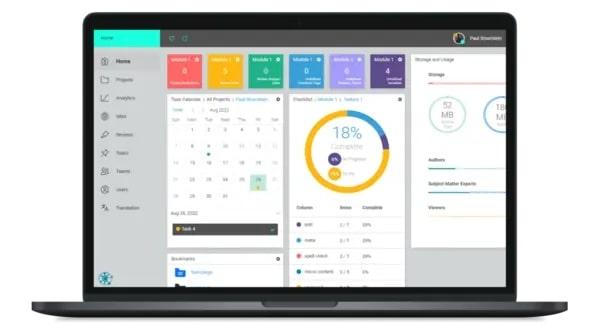
MadCap is a technical writing tool designed for content development across all industries. Create self-service support, online help sites, learning centers, knowledge base articles, documentation portals, and more using a single authoring solution.
Streamline your content creation process using this technical writing tool to publish across multiple channels and manage content through every step of its life cycle. And do it all with the help of AI tools to get things done faster. ?
MadCap best features:
- Plugins and integrations with Salesforce, Zendesk, and other popular tools
- Multiple pricing structures for topic-based authoring and publishing, cloud-based project management, hosting, and more
- Built-in WYSIWYG Editor makes structured and unstructured content creation easier
- CSS editor allows for complete customization of all published content
MadCap limitations:
- Some reviewers report encountering frequent bugs and error messages without detailed information
- Some users mention difficulty collaborating with team members
MadCap pricing:
- MadCap Flare: $182/month per user, paid annually
- MadCap Central: $311/month per user, paid annually
- MadCap IXIA CCMS: Contact for pricing
MadCap ratings and reviews:
- G2: 4.4/5 (400+ reviews)
- Capterra: 4.1/5 (10+ reviews)
10. Speedwrite
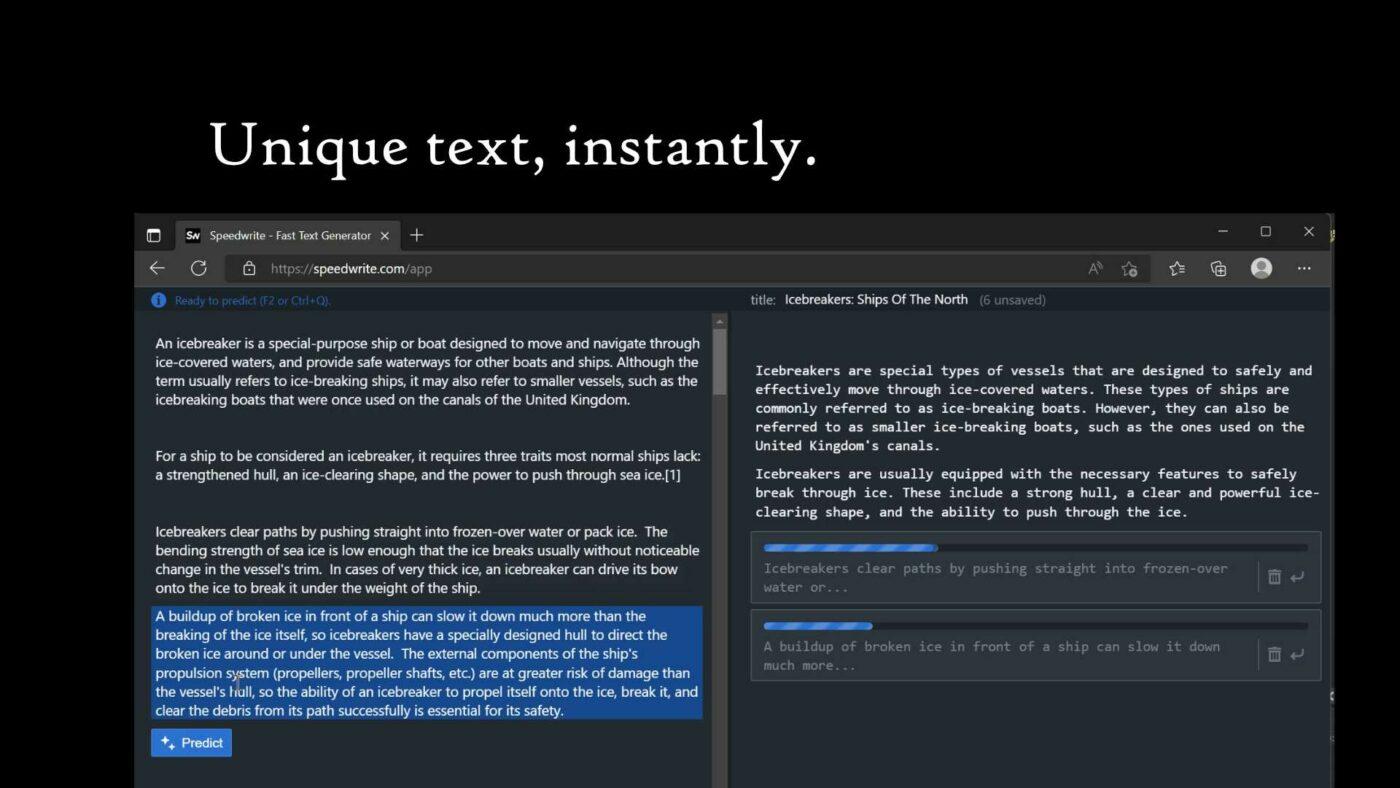
Speedwrite is an AI content creation tool that generates content by paraphrasing existing Creative Commons text (sources licensed for public use) on any topic. The tool’s artificial intelligence creates new writing based on the input text.
Technical writers who produce technical reports and software manuals that are similar to documents already created by the same company also use it to paraphrase those existing documents and create something fresh.
Already tried Speedwrite? Check out our list of Speedwrite alternatives to find a better fit. ?
Speedwrite best features:
- AI text generator is designed to produce natural language with correct grammar and spelling
- Copy/paste text entry makes it easy for users of all skill levels to improve content production
- Creates content within seconds for quick and easy technical writing generation
- Paraphrasing system generates new content without pulling sentences or paragraphs from other sources around the web
Speedwrite limitations:
- Some reviewers report the need to check for duplicate content and accurate copy
- Users are limited to 6,000 predictions per month on all paid plans
Speedwrite pricing:
- Monthly: $19.99/month per user, paid monthly
- Semi-Annual: $11.65/month per user, paid twice yearly
- Yearly: $8.33/month per user, paid annually
Speedwrite ratings and reviews:
- G2: N/A
- Capterra: N/A
Write Smarter, Not Harder With Helpful Technical Writing Tools
Technical writers—don’t sell yourself short—your workflow deserves high-quality technical writing software, whether you’re a seasoned technical writer or still learning the ropes. Trust us, having the right tools at hand can make a world of difference. ?
Don’t just take our word for it; try it yourself to see firsthand what a difference it can make. Sign up for ClickUp now, and try it for free!