

Nailing the perfect content production system often feels like an uphill battle amid new trends, strategies, and of course, the age-old challenge of providing quality over quantity.
But how do you do both?
Scaling content production without sacrificing quality might seem impossible with your current resources. Realistically, you can’t build and maintain a high-growth organic machine without investing in something.
Budgets are tough. Most content managers are used to working with scraps from the overall marketing budget—especially when compared to PPC and digital advertising. However, the value of organic content is still high while the ad space only gets more expensive. This has influenced some marketing teams to reallocate PPC budgets into bigger content initiatives.
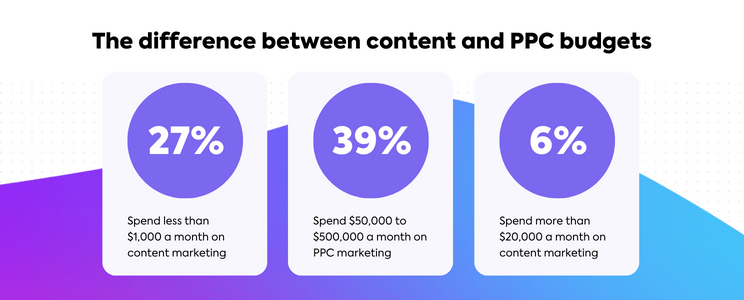
It’s hard not to see why. The Semrush 2023 State of Content Marketing Report found over a quarter of respondents spent less than $1,000 each month on content marketing, with the vast majority below $5,000. Weigh this against the fact that 39% of companies worldwide spend between $50,000 and $500,000 per month on search advertising and it’s clear why some organizations are redistributing budgets between paid and organic.
Whether you have a little or a lot, content managers have to be thrifty with their budgets. That’s why it’s so important to implement a rock-solid, tried and true workflow to scale your content production. And that’s exactly what our content team did at ClickUp.
The end result was a custom workflow built entirely within ClickUp that our content marketing team used to drastically scale our monthly production by more than 500% in less than a year.
We’re not here to gatekeep our scaling secrets. In fact, we tirelessly workshopped, tested, and optimized this content scaling process into a usable ClickUp template—so you don’t have to lose valuable time manually building your own.
In this guide, we’ll walk through everything you need to know about content production scaling and how you use our custom-built template (designed by writers) to jumpstart your process.
- What is Content Production Scaling?
- How ClickUp Scaled Content Production—Using ClickUp
- Step 1: Create your content backlog
- Step 2: Work from the database by task status
- Step 3: Customize the task details for maximum efficiency
- Step 4: Assign your content
- Step 5: Build your monthly view
- Step 6: Have writers assign comments when the first draft is ready
- Step 7: Format the content in your CMS
- Step 8: Review, publish, and mark as done
What is Content Production Scaling?
Content production scaling is the process of quickly and efficiently increasing the number of blogs, guides, and other digital assets to generate more leads as your company grows. The process runs off the idea that more content will result in more organic traffic and ultimately, more business.
While this isn’t a new idea, the rapid and relentless rise of AI tools has pushed content production scaling to the forefront of marketing best practices. That said, AI-generated content can blur the line between the importance of a lot of content and trusted content.
Even Google’s stance is to always “produce original, high-quality, people-first content,” whether it’s created using AI or not.
It’s the content marketer’s responsibility to produce valuable and trustworthy content—especially when scaling. But generative AI can still be a part of your process. In fact, 88% of marketers already rely on AI as a tool in their content strategies—but not the driving force.
Why is content scaling important?
Content production scaling is the ultimate strategy to supercharge your organic traffic, visibility, awareness, leads, and revenue. It generates a treasure trove of evergreen content that can be scaled, repurposed, and used to build your brand as a trusted source of information.
In fact, businesses that publish four or more blogs per week were found to earn three-and-a-half times the amount of traffic than those publishing less frequently. So, why else is scaling content so important? ⬇️
- Production scaling provides more opportunities to showcase the depth of your product with assets that cover a wider range of keywords
- Publications with high volumes of content are often rewarded by search engines and rank on the first page of search results
- Marketing and social teams can amplify your content across a variety of channels to reach a larger target audience
- Targeting customers at every stage of the sales cycle makes their trip down the funnel smoother and more efficient.
Successful, scalable content production boils down to making your workflows easier to replicate. In fact, many steps in your workflow remain the same whether you’re writing 10 blogs per month or 100. Simply adding more deadlines to your writers’ plates isn’t going to cut it. ✂️
Unfortunately, it’s nearly impossible to do all of this using an Excel Spreadsheet or simple Kanban boards. You need a centralized and robust work management tool to connect teams, provide a high-level view of your production, and handle the vast number of tasks and subtasks that come with producing mass amounts of content.

Finding the proper tool is a challenge in and of itself—so we took matters into our own hands and designed a customizable template to manage your content production as you scale and grow.
How ClickUp Scaled Content Production—Using ClickUp
After plenty of trial and error scaling our own processes, we’ve got this stuff down to a science. We adjusted our workflows, stayed agile, and completely reworked our approach to better support a lot more content at a time.
And we did it entirely within ClickUp. 🏆
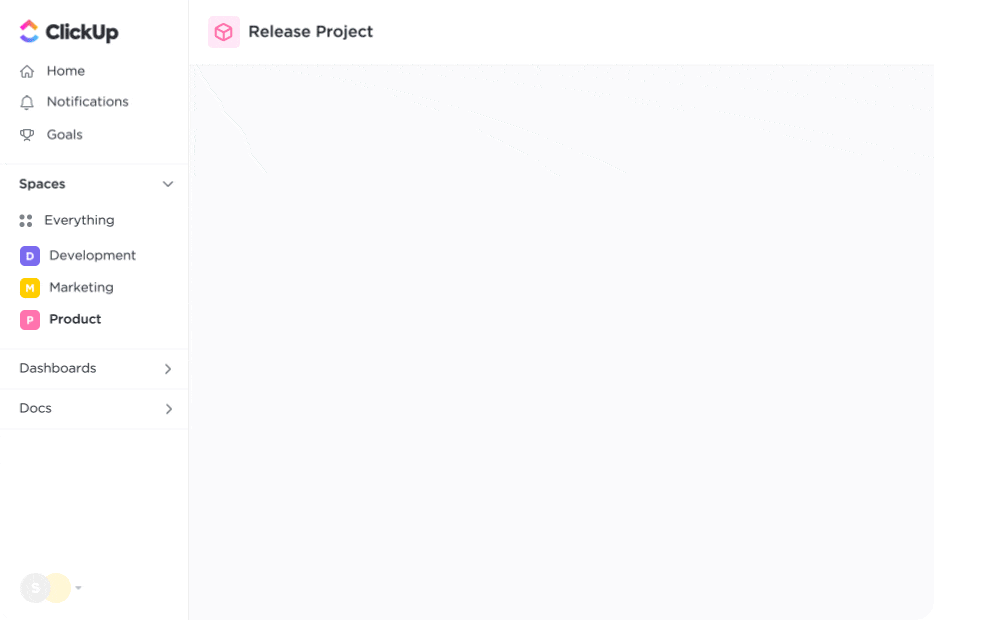
First things first—make sure you’ve considered the other processes and teams impacted by your content strategy and workflows. SEO strategies, blog brief creation, design requests, and social media calendars are all directly affected by content scaling.
To maintain transparency and align your team from the start, it’s best to:
- Refresh your style guides and SOPs for consistency and save a ton of time during the editing process when the number of drafts you’re reviewing dramatically increases
- Look for ways to bucket together similar content types and topics for each of your audience segments or user personas
- Browse all of the existing content in your catalog to identify any low-hanging fruit and determine whether it can be refreshed, repurposed, or optimized
- Keep it simple! No matter how many writers or external resources you add to the mix, the most scalable content production process should be easy to replicate. Let automations handle the busywork so the team can stay focused on content creation—not learning a new tool
Striking the right balance between quality and quantity is one of the greatest challenges teams face while increasing their content marketing efforts. We’ve felt it too, but we packaged our solution into a custom asset for other teams creating content and embarking on the same journey—the ClickUp Content Production Scaling Template.
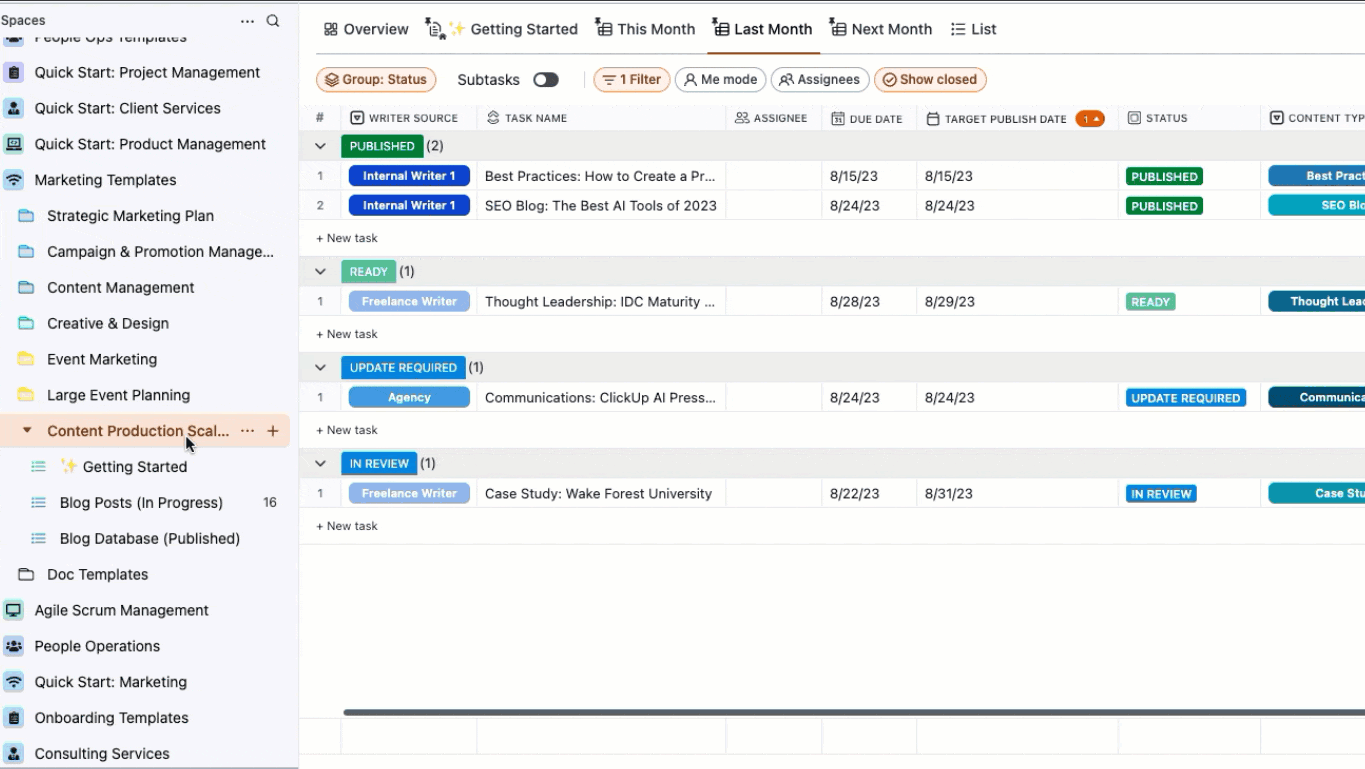
This template was specifically designed for writers and editors in the trenches of content scaling. In this free asset, we mirrored our internal process down to the last detail to help you replicate the scaling strategy we’ve built (and still use to this day).
Access the exact views, Custom Fields, task details, and pre-built Automations that made all the difference for us, then modify any aspect of this Folder-level template to create a completely customized process tailored to your unique situation.
It’s not just about what you do but how you do it. We’re here to break down the ins and outs of using this exact template to scale your content. While blog production is the primary content example, this flexible and templated framework can be customized to any content type.
Follow along to scale content production in eight simple steps. ⚡️
PRO TIP
Consider this blog to be your own personal onboarding guide. For best results, download the template, add it to your Workspace, and walk through each step with us in another window.
Step 1: Create your content backlog
Scaling any type of content is all about staying ahead of supply and demand. Ensure your team is ready to hit the keyboard with a solid backlog of well-researched keywords and topics before planning your pipeline.
The content backlog is your home base for every piece of new and existing content. It’s where ready-to-go blog topics wait to be picked up by writers.
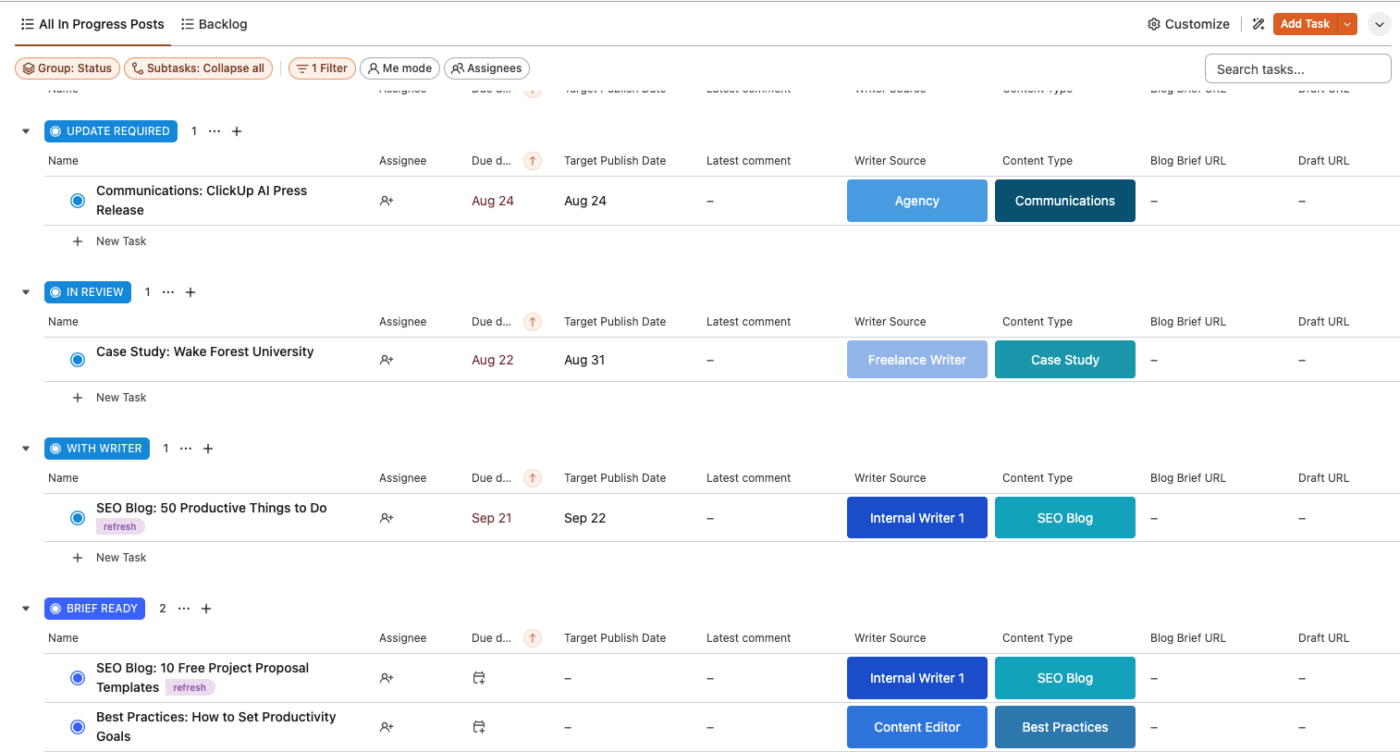
The content backlog vs. the content database
Every stage of the content process is affected by the “health” of your backlog. It’s everyone’s go-to place for planning future workflows. It’s also the beginning of your blog database—with the major difference being the backlog is about what’s on deck.
It might seem like an unnecessary first step, but having a separate place to visualize your future content creation pipeline from your current one is essential for a smooth scaling process.
Think about it—if your goal is to publish 50 blogs per month, plan on having that many blog briefs ready in your backlog before the following month (i.e. have October’s blog briefs ready in September).
Every blog post in your backlog will eventually feed into the database once it’s assigned to a writer, receives a deadline, and joins the content workflow. But having the option to manage your past, present, and future content in separate lists means you can fully visualize the different stages of your pipeline—without feeling overwhelmed.
Another glimmer of good news—since the backlog is more focused on target keywords, blog topics, and blog briefs, you won’t have to spend too much time harping on other details quite yet.
OK, now let’s get to the meat and potatoes of it all—building the backlog. 🪵
Time to break up with your spreadsheets
Listen—backlogs can be built in spreadsheets and most content managers still use this method. However, an intentional and well-organized backlog in a centralized platform significantly reduces the wasted time spent platform-hopping or searching for communication in your email.
Trust us, it’s not easy to build a database that directly connects to your content workflow and publishing schedule from a single spreadsheet. But why bother with the extra time and effort to set up your backlog from scratch, anyway?
Your workload is busy enough—save time and let our ready-made template handle the heavy lifting for you. 🏋🏻♀️
Once you’ve applied this template to your Workspace, you’ll see different views pinned along the top of your screen and listed below the Content Production Scaling Folder on your sidebar.
To start building your database using the Backlog List view, navigate to the Blog Posts (In Progress) List then select Backlog.
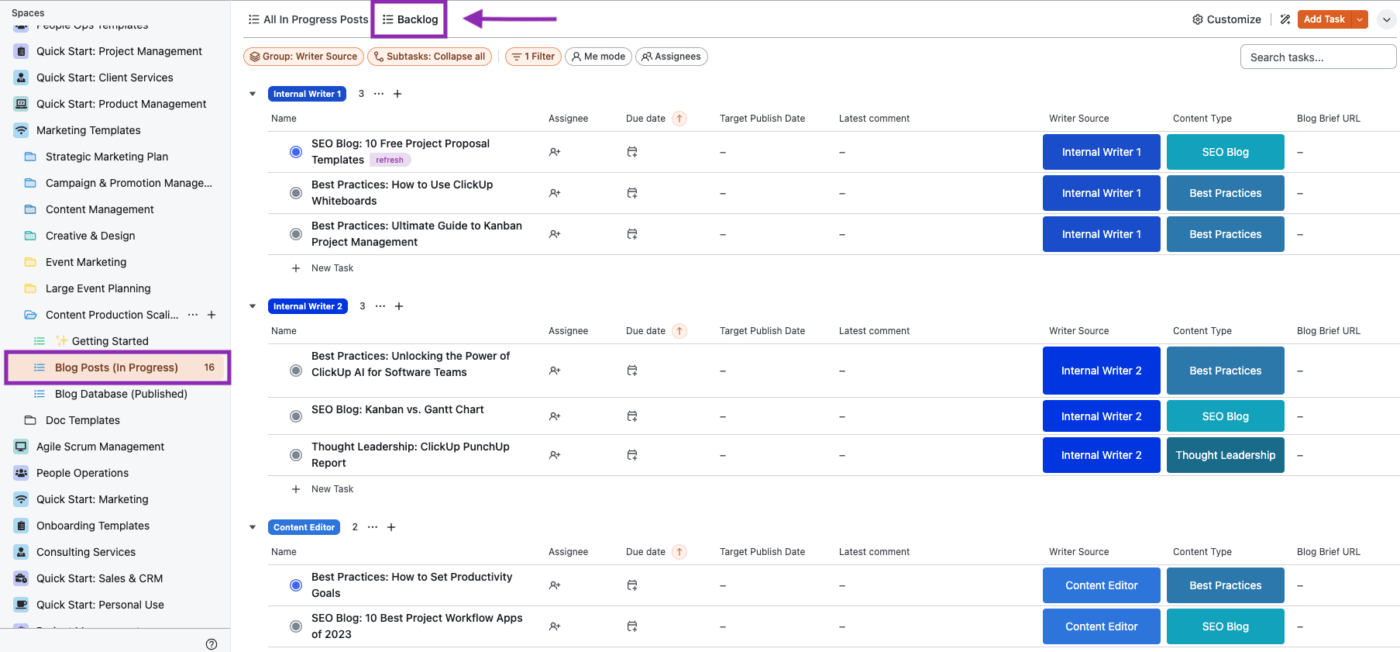
From there, you can edit the existing task names to match your blog topics or create entirely new tasks for each keyword. Either way, you’re already a step ahead. 🎉
Our pre-built backlog is designed for maximum speed and convenience. Without clicking away from your current view or opening a blog task, you can access blog briefs added by your SEO team and even live URLs for upcoming blog post refreshes.
These fields—and many more—are shown automatically when viewing your backlog, and will stay with their designated blog task through every step in your workflow. When a writer is ready to take on a blog task from your backlog, it moves to the next step in your scaling process. ➡️
Step 2: Work from the database by task status
Once a topic is ready to be tackled, connect it to an actionable task. This is when your blog tasks are added to the content database, your centralized location for all content that’s currently in production. Adding blog tasks to your database is how you’ll prioritize and track their progress throughout your workflow.
Using our custom template, changing the blog task status from To Do or Brief Ready will automatically move the task to our pre-built database List titled All In Progress Posts. This Automation makes the setup process smoother, especially as your blog tasks collect other key details.
The more at-a-glance details you add at this stage, the better.
Grasping this information in a single view actually keeps your database manageable and is essential for delivering faster updates. You’ll notice your database is much more efficient once you’ve assigned blog tasks to individuals, updated the status, and established a timeline.
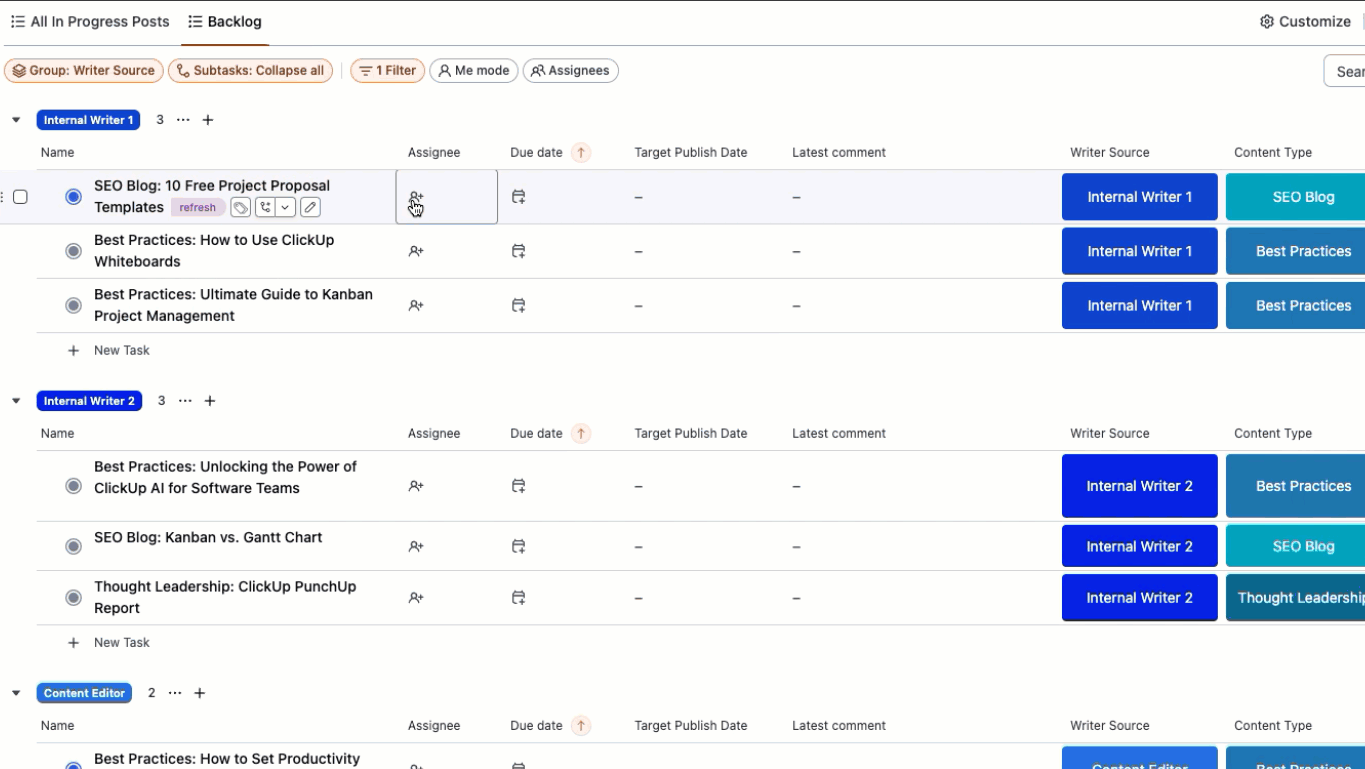
These items are automatically displayed in your database List along with additional columns for setting the Writer Source, Content Type, and previewing the Latest Comment in the blog task—but we’ll get into more of that further down.
Naming your tasks keeps everything organized
At this stage, we suggest adding the content type or category as a prefix to the name of your blog tasks. So if you’re writing a blog post about the 50 most productive things to do at work, the task name would be “SEO Blog: Productive Things to Do at Work.”
Or if you typically create campaigns around a single content category, you can rename the task to match the type of content you’re creating—i.e. “Video: Productive Things to Do at Work.”
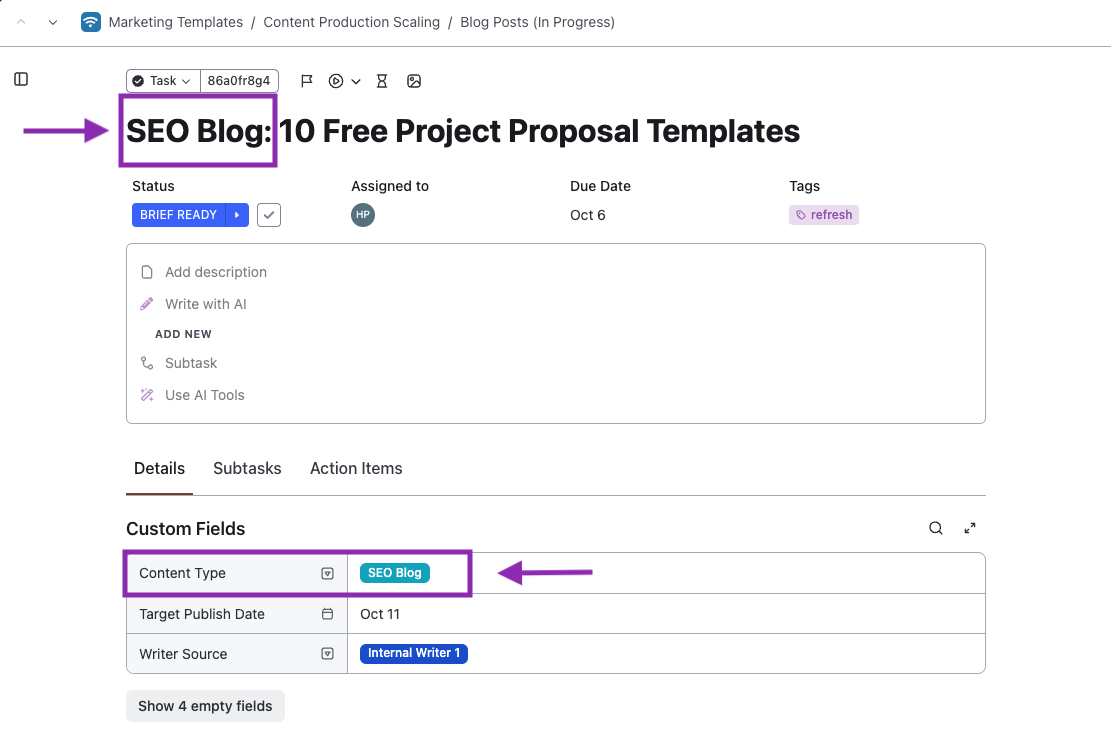
It might seem like overkill, but this level of organization and transparency is critical for everyone to filter and group their work in any capacity. Plus, if you’re scaling multiple types of content for a target audience or creating pillar topics, customizing the task prefix and Content Type Custom Field does wonders to keep databases structured.
Step 3: Customize the task details for maximum efficiency
The beauty of this scalable framework lies in its flexibility—and to increase your output by 10-fold, you have to be. Every aspect of what we’ve discussed can be modified, especially if you’re following along with our template.
Don’t want to separate your backlog from the database? Remove the Filter at the top of your view to see the status of every task in your Folder. Or if a different List name better aligns with your company’s verbiage—change it!
That’s the magic of this template, it’s built to support your processes. The default settings are just what worked for our blog content marketing team. 🫱🏼🫲🏾
Breaking down the basics of your blog tasks
The Fields seen in the columns of your content database and backlog can also be found in each blog task. Open your Task view to be greeted by the task name, status, assignee, and due date.
As you scroll, you’ll reach the Custom Fields automatically included with our content scaling template. Here’s a quick rundown of what they are and how we use them:
- Content Type: Since this template was built by our blog team, each content type resembles our general focus areas. Each content type is editable to match your style—whether it’s describing your blog topics, media type, or department
- Target Publish Date: The target publish date is separate from the due date and the actual publish date because things happen. Aiming for our target publish date helps the team better plan our content schedule and pivot if needed
- Writer Source: To keep track of various authors—internal, external, or both—use the writer source to know and quickly sort by who is assigned to what content. Keeping the writer source separate from the task assignee is especially helpful if you’re using an agency with its own team of multiple writers
- Blog Brief URL: Add a link to your blog brief for easy access and fast edits
- Draft URL: Avoid scrolling through task comments or your email inbox. Access drafts right from the blog task
- Live Blog URL: Add the live link to your blog task for convenience, better organization, and speed when exporting all of your blog URLs
- Publish Date: Your publish date is essential for recording and keeping track of when the content went live. Analyzing your published run rates helps you determine whether you’re hitting your original target dates and adjust accordingly for future goals
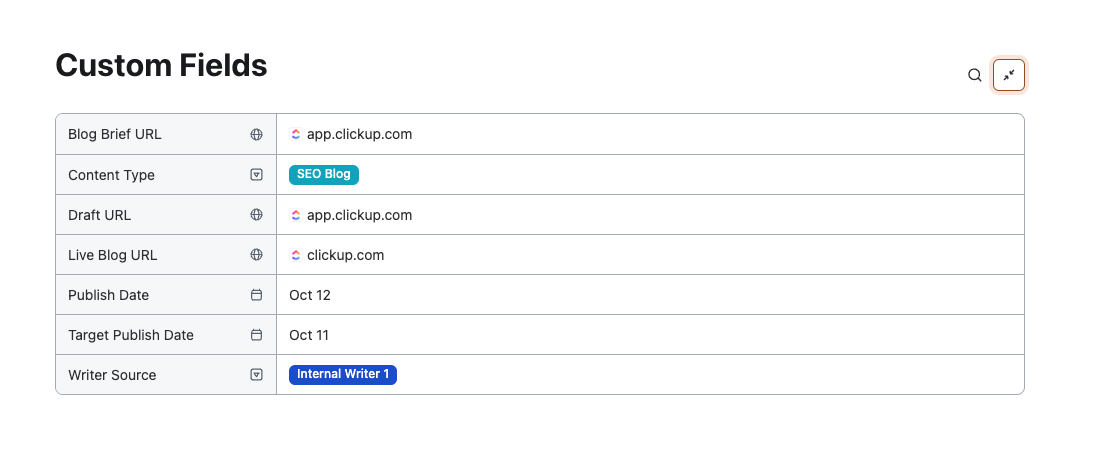
As you fill in your blog task details, each is automatically updated in every List and view for the most accurate status. Like a clean dataset, adding these details as you go will make your work easier to automate, sort, filter, and present every step of the way.
The automatic updates, visualization, and interconnectedness across every List and view in ClickUp played a huge role in our ability to scale and sustain our content creation processes. But if you still prefer to work from a different work management software, look for ways to replicate similar custom fields.
Step 4: Assign your content
All that’s left to do is assign your content to the writers, publish it on your blog, and voila—you’re done! Almost. 🫣
Assigning articles is significantly more challenging when you’re handling a lot more content. For teams aiming to produce 10 or even 20 times the amount of quality content they’re used to, finding the right pace will take a bit of experimentation.
Update your SOPs and keep them on hand at all times
Before you start delegating blog tasks, support your writers with all of the resources they need to follow your exact process. Particularly if you work with freelancers or agencies for the first time, you don’t want to leave any room for error when it comes to brand voice, formatting requirements, or product knowledge.
It might be helpful to update and link to important process documents in every task description, so your SOPs and style guides are front and center. Luckily, you can automate this and avoid manually adding the links to every task. And for more detailed processes, consider sharing a recorded video that walks through each step on your screen.

Documenting every step of your content creation process is a surefire way to earn back more of your time in the scaling process. And you’ll see the impact of these resources reflected in the quality of each draft you review.
Pace yourself accordingly
As for the content distribution cadence, it’s best to stagger your assignments.
Take your monthly content goal week by week. Assign content out in batches so writers can better prioritize their own workloads without feeling bogged down by the number of tasks in front of them. This also helps maintain a consistent posting schedule and prevents you from sitting on a pile of content at the end of the month.
Another major point to remember—your writers will start drafting the following month’s content weeks before that month begins.
Some writers work best when content is planned roughly six weeks out from when it should go live. Setting target publish dates well in advance in your content calendar helps writers consistently hit deadlines with fewer hiccups and without impacting content quality.
Step 5: Build your monthly view
While your blog backlog and database are essential for your content scaling efforts, the monthly views are hands down the most widely used by our writers.
If you’re keeping up with our content scaling template, you’ll find these views immediately upon opening the Folder, titled This Month, Last Month, and Next Month. These Table views are an editor’s way of easily managing the team’s workload.
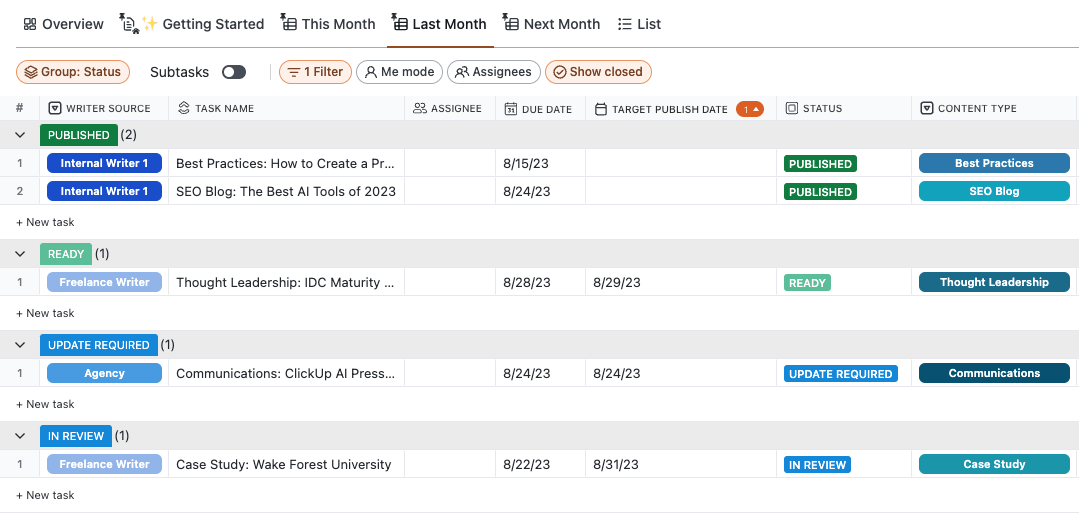
This view is grouped by the Writer Source Custom Field to quickly see how many total blogs each individual writer or team has on their plate for the month. Still, this view can be customized to convey any other important aspects of your workflow.
If it makes more sense for your team to visualize your monthly content by category, pillar topic, or assignee—you have the power to make those changes in a matter of seconds. The best part of reaching this step is that the work required to build your monthly view is already done!
If you’ve thoroughly built your backlog, updated your content database, and filled in key task information, your monthly views will automatically populate. All that’s needed is renaming each view to match the current date for clarity and ease of use.
For upcoming months, simply duplicate another view to preserve the work you’ve done in the past and continue tracking new content in the future. In fact, our blog team meets weekly to discuss our monthly Table view so everyone has the most up-to-date information in one place.
You may already have a similar meeting set to review bottlenecks with your team and determine realistic timelines—this resource simply makes that easier. It’s smart to stay nimble to scale dramatically.
And since we’ve introduced the monthly Table view to our weekly meetings, our team has managed to pivot in the knick of time.
Step 6: Have writers assign comments when the first draft is ready
Scaling your content production process is far from a one-person show—it takes efficient communication and frequent updates to ensure your key players are in the loop on the teams’ overall progress.
This is where we rely on some of ClickUp’s best features. 🥇
To keep our workflows moving, we use assigned comments to quickly mention and delegate action items directly to the reviewer. Since the blog database and your monthly view both display the most recent comment for each blog task, it’s essential to maintain visibility using comments in ClickUp. But with so many collaborators communicating back and forth, comments can pile up and be difficult to sift through.

This opens the door for our team to use ClickUp AI and the comment thread summary feature. This AI function instantly generates a bulleted breakdown of lengthy comment threads, notes, and updates from any task so you get straight to the point about what’s needed and from whom.
Bringing other collaboration software into the mix for these crucial updates just makes it easier for drafts to fall through the cracks—and you don’t want to veer off course because of some measly miscommunication.
While managing editors are spending a substantial amount of time working from different Lists and views, the content writers are, well, writing. ✍🏻
When creating content, our blogs go through multiple rounds of edits and reviews. To follow our exact process in the Content Production Scaling Template, have your writer add their draft link in the Draft URL Custom Field. Then, the writer will post a comment in the blog task and tag the reviewer.

Feel free to add the draft link again in the comment for your reviewer’s convenience. 💜
To keep your views and Lists completely current, immediately update the task status to In Review. Once the reviewer has read the draft and made their suggestions, they’ll comment back to the writer and update the task status to Update Required.
From there, the writer makes all necessary changes, adds any missing pieces, and prepares their draft for a final review.
PRO TIP
Write out this process and add it to your task description so everyone stays on board with the agreed-upon communication strategy and channels.
Step 7: Format the content in your CMS
The draft may be done but a blog task isn’t complete until the content is live on your site. The home stretch can get a little tedious with formatting and web editing, but you’re almost there.
Rather than leaving it up to the managing editor to format and prep incoming content, put that power in the writers’ hands. 🤗
Once a piece of content has been reviewed and updated to address any outstanding comments, add it to your content management system right away. At this stage, it’s important to keep up the production momentum so you can format and ideally publish a piece of content on the same day.
The writer will add the featured image, any important links, proper formatting, and final touches before sharing the CMS draft link with the editor for final review. By the time a writer finishes formatting a draft in the CMS, it should be practically ready.
For consistency and efficiency, follow the same commenting process as the first round of edits (step six), then update the task status from Update Required to Final Review.
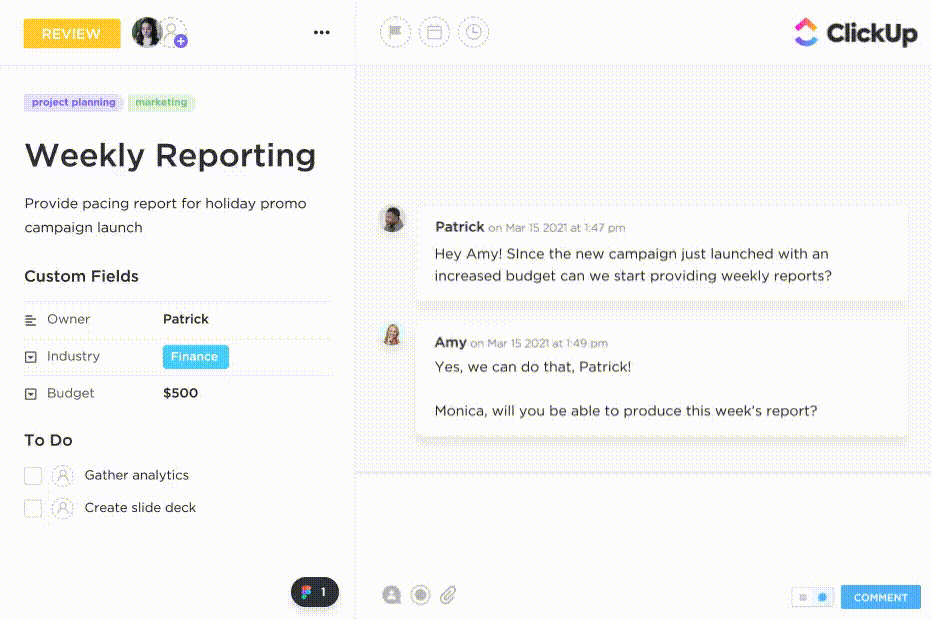
If you’re using ClickUp, keep all review-related discussions together in a comment thread directly within the task. Just don’t forget to assign or @mention the correct editor. 🤓
Step 8: Review, publish, and mark as done
You’ve made it to the final phase of creating a scalable content creation process—all that’s left is one final sweep for good measure.
Editors should make any last tweaks to the blog directly in the CMS and when it’s ready to go, update the task status to Ready and reply in the comment thread letting the writer know it’s in good shape to go live.
Once you’ve changed a blog task status from Ready to Published, it will automatically clear itself from your content database and move to the Published List. This way, you can oversee the team’s active workload while monitoring the progress toward your overall goal.
In the Published List, you’ll find a separate Calendar view of all published posts. From this content calendar, it’s easy to visualize how many blogs are published each day, week, or month to ensure you’re upholding a steady posting schedule.
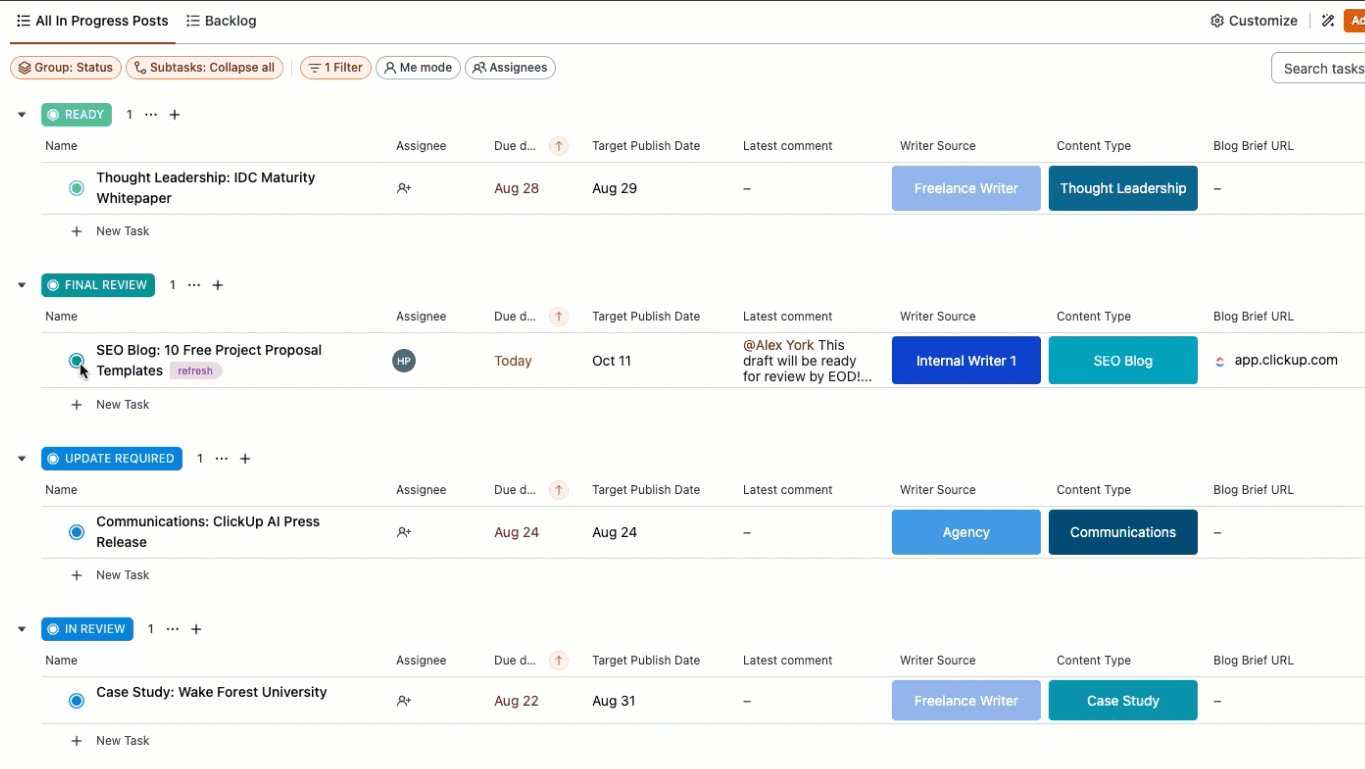
If you notice the vast majority of your content is coming through all at once or in the final weeks of the month, you can proactively make changes to your workflow for a more consistent posting schedule.
Trust us, your team will thank you for this one. No one wants to be working late on that final Friday. 🍸
Maintaining Content at Scale in ClickUp
Even after your blog is published, it’s never really gone. To keep the quality content on your blog updated, useful, and relevant, it’s important to revisit it over time for regular refreshes or repurposing.
Keeping your finger on the pulse of every blog passing your desk is a big ask after scaling your content marketing strategy. But if you’re using a tool like our custom Content Production Scaling template alongside a powerful work management system like ClickUp, it’s significantly easier to maintain high-quality content at scale, even over an extended period of time.
Speaking from experience—these eight steps work.
Coupling this content marketing strategy with our proven content scaling template completely changed the game for our team when scaling content, and we know it can do the same for yours too.
Access the free asset highlighted in this blog, a vast Template Library, tons of flexible work management features, over 1,000 integrations, and more when you sign up for ClickUp today. 🏆




