10 Best Microsoft Word Alternatives in 2025 (Free & Paid)
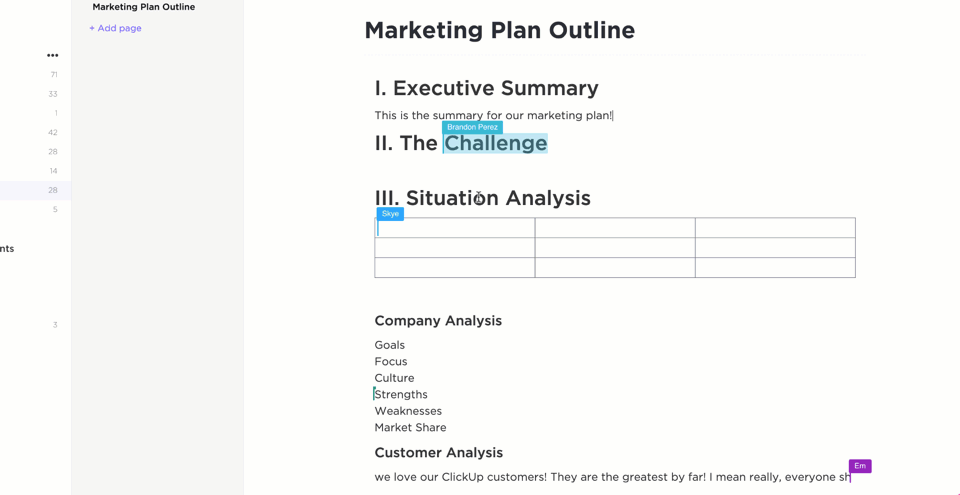
Sorry, there were no results found for “”
Sorry, there were no results found for “”
Sorry, there were no results found for “”
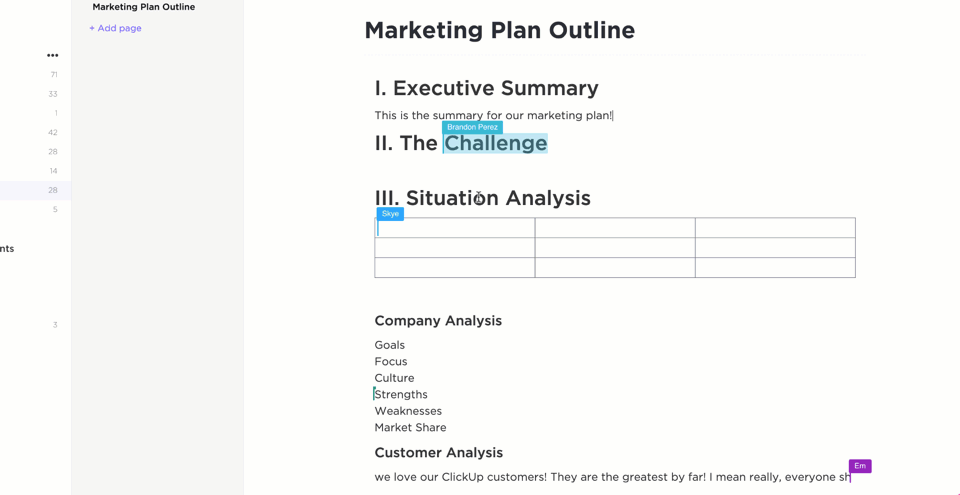
I remember when Microsoft Word was the undisputed ruler of the digital document realm. It was the tool we all knew, the one we were taught in school, and the one that seemed to produce everything from essays to resumes effortlessly.
But as technology evolved and our needs diversified, I noticed growing discontent. People were lamenting its complexity, lack of collaboration features, and hefty price tag.
You, too, may be looking for a tool that’s more collaborative, simpler, or even more affordable. You may want something that integrates better with your workflow. Microsoft Word doesn’t always cut it.
That’s exactly why I’ve spent hours testing various word-processing software and compiling this list of the best Microsoft Word alternatives. From project management integration to advanced document editing tools, these options will meet various needs, whether you’re a freelancer, a small business owner, or a corporate professional.
Before we begin, it’s important to understand what features to look for in a Microsoft Word alternative. The right tool depends on your specific needs, whether you’re focused on simplifying document collaboration, integration, or ease of use.
Here are some key considerations:
With these criteria in mind, let’s jump into the best Microsoft Word alternatives.
We’ve curated a list of ten top-tier MS Word alternatives, each offering powerful features to facilitate your content collaboration, enhance teamwork, and drive exceptional results.
ClickUp is a project management platform with robust document creation capabilities integrated with task management.
If you’re like me and prefer an all-in-one platform where you can create content, collaborate in real time, and manage tasks all in the same space, ClickUp is worth exploring as a Microsoft Word alternative and more.
ClickUp Docs allows you to create, edit, and collaborate on documents directly within your projects. The Docs Hub helps organize and find information quickly while privacy controls and different access levels secure sensitive content.
In ClickUp, documents are not just text files—they can be enriched with videos and images and connected to specific action items. You can link Docs to the associated ClickUp Tasks. ClickUp’s List view can then be used to filter and search specific tasks or items in your Workspace. Everything is connected—documents, tasks, and projects.
Use ClickUp Relationships to link related documents, forming a comprehensive knowledge base or a cohesive set of project documentation.
You can also organize your documents using ClickUp Project Hierarchy. Create a Workspace for your business, break it into Spaces, and then further organize it into Folders and Lists.

ClickUp’s Project Hierarchy also allows you to attach files and link chats directly to tasks or lists, making them easily accessible to everyone involved. Plus, dependencies between tasks and documents can ensure that documents are created or reviewed before or after certain tasks are completed
ClickUp Brain is another standout feature. This AI-powered tool for documentation can be tailored to different roles and tasks, making it easier to create, manage, and improve content collaboratively.
ClickUp Brain works as a writing assistant software with Docs.
It can generate quality content based on your input, which is especially useful for teams working under tight deadlines or experiencing creative blocks. It speeds up content creation while reducing manual effort.
ClickUp Brain can also:

Here’s what Michael Holt, CEO of EdgeTech (an American digital marketing agency), had to say about ClickUp:
Our most recent appreciation of the collaborative impact of ClickUp was when working on a Content plan for a product launch. We were able to build and maintain a content repository using the docs tool, that included hierarchical structure, collaborative editing, and powerful embedding features.
Also Read: How to Use AI for Documentation
A cloud-based word processor, Google Docs allows you to create, edit, and collaborate on documents online. It also includes a few pre-built templates for common document types.
This Microsoft Word alternative is part of Google Workspace (formerly G Suite), a suite of productivity tools that includes Google Sheets, Google Slides, and Google Forms.
Certain levels of Workspace accounts also include Google Gemini as an integrated AI assistant in Google Docs.

If you’re a business professional who needs robust features but wants an affordable Microsoft Word alternative, Zoho Writer is an excellent choice. Its minimalist interface doesn’t overwhelm you with unnecessary options while still offering powerful features like real-time collaboration, mail merge, and electronic signatures.
Zoho Writer is part of the broader Zoho Office Suite. It integrates seamlessly with other Zoho tools like Zoho CRM and Zoho Projects, making it ideal for teams already using Zoho’s ecosystem.
*For ZohoOne users, 50 free credits are added every month (capped at 1000 credits for every organization)
Read More: 10 Best Document Automation Software to Use

If you’re looking for offline access to your work, LibreOffice Writer is a solid alternative to Microsoft Word. As part of the LibreOffice suite, it offers a full-featured, open-source free word processor that mirrors many of Microsoft Word’s functions.
I’ve used LibreOffice Writer when I needed a reliable offline tool, and its compatibility with the Microsoft Word format is impressive.

Notion combines note-taking and task management in a customizable workspace. It uses a block-based system, which allows you to create different types of content within a single document, such as text, images, tables, code blocks, and databases.
You can also track project tasks and take meeting notes, all within one unified interface.
Plus, Notion AI can cut down your documentation effort by generating content or checking your copy for errors.
If you’re after a no-frills, free alternative to Microsoft Word, Apache OpenOffice Writer is a good option. It’s a free and open-source word processor that is part of the Apache OpenOffice suite of office productivity tools.
Apache OpenOffice Writer is similar to Microsoft Word and can be used to create and edit various types of documents, such as letters, reports, and presentations. It’s also lightweight and easy to install, especially on older systems.

WPS Office is a good option if you’re looking for a free alternative that feels similar to Microsoft Word.
Its familiar ribbon-style interface mimics Word, making the transition smooth for Microsoft Office users. I found WPS Office’s cloud storage and PDF editing features particularly useful.
*Pricing taken from an external source
📮ClickUp Insight: 37% of workers send follow-up notes or meeting minutes to track action items, but 36% still rely on other, fragmented methods.
Without a unified system for capturing decisions, key insights you need may get buried in chats, emails, docs, or spreadsheets. With ClickUp, you can instantly turn conversations into actionable tasks across all your tasks, chats, and docs—ensuring nothing falls through the cracks.

Dropbox Paper is a collaborative note-taking and document creation tool with a clean and intuitive interface. It can be a good Microsoft Word alternative for teams looking to create, edit, and collaborate on documents together.
Paper offers a variety of formatting options, including text styles, headings, lists, and images. It’s also fully integrated with the Dropbox file storage platform, making accessing and sharing your documents easy.

Abiword is a free, lightweight word processor that’s perfect for quick, simple document creation. It’s open-source and works well on older systems.
While it doesn’t offer as many features as the other options on this list, I’ve found Abiword to be a solid Word alternative for those needing to get the basics done.

If you’re an Apple user, Apple Pages is a no-brainer. It’s free with any Apple device and offers a beautifully designed interface. It is part of the iWork suite of productivity apps such as Keynote (presentations) and Numbers (spreadsheets).
What stands out is its clean, intuitive interface that makes creating documents a breeze. Multiple users can work on the same document simultaneously, making it easy to collaborate on projects.
Microsoft Word is a fantastic tool, but it’s not the only one in town. Plenty of excellent options are available if you need something with more collaborative features, better integration, or simply a free alternative.
Choosing the right Microsoft alternative depends on what works best for your specific workflow. If your business requires sophisticated document management combined with project management, ClickUp might be your best bet.
As someone who’s spent time testing these alternatives to Microsoft Word, I’ve found that ClickUp offers more than just document creation. It’s a comprehensive platform that integrates task management, collaboration, and organization all in one place.
It’s not just about writing; it’s about embedding documents into your workflow, ensuring that teams work efficiently.
Moreover, ClickUp’s ability to collaborate in real-time, manage complex projects, and keep everything organized in one hub means it’s not just a document alternative—it’s an all-in-one productivity powerhouse.
Try ClickUp today!
© 2026 ClickUp