Top 10 Excel Alternatives for Mac for Better Productivity in 2025

Sorry, there were no results found for “”
Sorry, there were no results found for “”
Sorry, there were no results found for “”

While Microsoft Excel is the go-to tool for tracking budgets, building financial models, automating reports, and more, Mac users often get the short end of the stick.
Key features like Power Pivot and Power Query are missing or limited, macros don’t always run properly, and updates tend to arrive later than on Windows.
Plus, the high price tag for the Microsoft Office suite feels like you’re paying a premium for a tool that’s only half-optimized for your system.
So if you’re tired of these roadblocks, it’s time to try an MS Excel alternative for Mac users that actually gets the job done smoothly. But with so many options out there, how do you pick the right one? This blog post discusses just that.
When evaluating Excel alternatives for Mac, keep an eye on the following criteria:
📚 Read More: How to Use Excel for Project Management
Next, let’s compare the top Excel alternatives for Mac to see how they compare in features, usability, and pricing.
| Tool name | Key features | Best for | Pricing* |
| ClickUp | Table View, Formula Fields, AI summaries, Docs, Automation, Templates | Small businesses, Enterprises | Free plan available, Customizations available for enterprises |
| LibreOffice Calc | 300+ functions, charts, offline mode, DataPilot, Scenario Manager | Small businesses, Individuals | Free Forever |
| Apple Numbers | Custom templates, iCloud sync, interactive charts, and real-time editing | Small businesses, Individuals | Free Forever |
| WPS Office Spreadsheets | Smart toolbox, OCR, mobile-optimized, format compatibility | Small businesses | Custom pricing |
| Google Sheets | Real-time collaboration, Apps Script, Smart Fill, GPT integration | Enterprises, Small businesses | Free plan available, Paid plans start at $3.60/user/month |
| SoftMaker PlanMaker | Excel compatibility, 430+ functions, lightweight, chart types | Small businesses | Paid plans start at $14.99/month |
| OnlyOffice | Real-time co-editing, on-premise/cloud support, 200+ templates | Enterprises, Small businesses | Free plan available, Paid plans start at $20/user/month |
| Zoho Sheet | AI assistant, data validation, macros, Zoho CRM integration | Small businesses, Enterprises | Free Forever |
| Airtable | Relational database, multiple views, automations, extensions | Small businesses, Enterprises | Free plan available, Paid plans start at $20/user/month |
| Smartsheet | Gantt charts, dashboards, reporting, integrations, and compliance | Enterprises, Small businesses | Free plan available, Paid plans start at $12/user/month |
Our editorial team follows a transparent, research-backed, and vendor-neutral process, so you can trust that our recommendations are based on real product value.
Here’s a detailed rundown of how we review software at ClickUp
Now, let’s explore the top ten Excel alternatives for Mac users.
If you manage tasks or projects in Excel on your Mac, ClickUp, the everything app for work, gives you a setup that is 10x more structured, clear, and actionable.

ClickUp Table View offers rows and columns like a spreadsheet, but with added features like task assignments, statuses, due dates, Custom Fields, formulas, filters, and automation—all built in.
With Custom Fields, you can track anything you need, such as task progress, file attachments, ratings, and more.
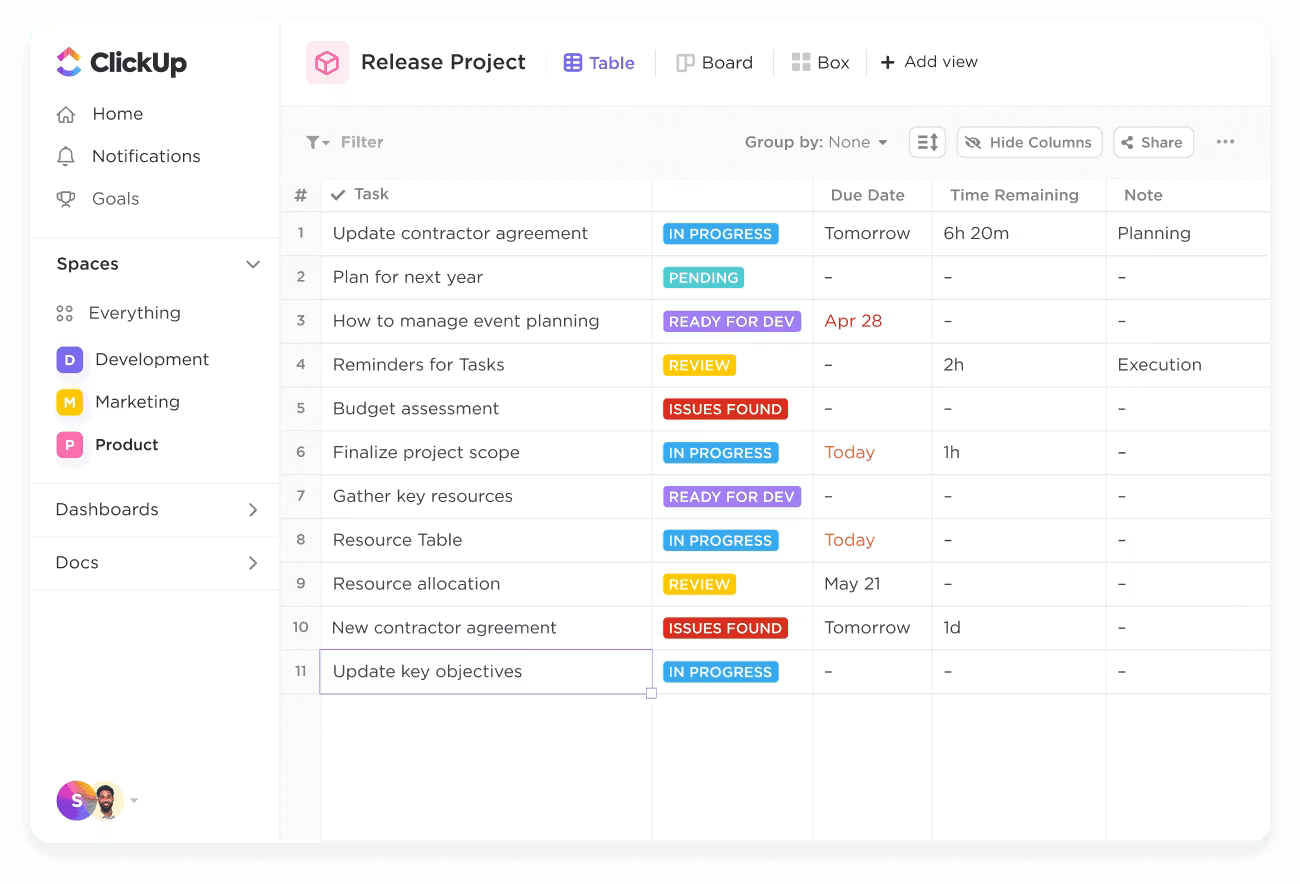
You can also connect customers to orders, sales reps to deals, or employees to their tasks. This makes organizing data more intuitive.
To make data management better, use ClickUp Brain to quickly summarize your data.
For example, ask it things like “How many tasks are still pending?” or “Which rep made the most sales?”, and it’ll give you a clear answer. It’s super helpful when you’re working with tons of data and want quick insights without doing the math or filtering everything yourself.
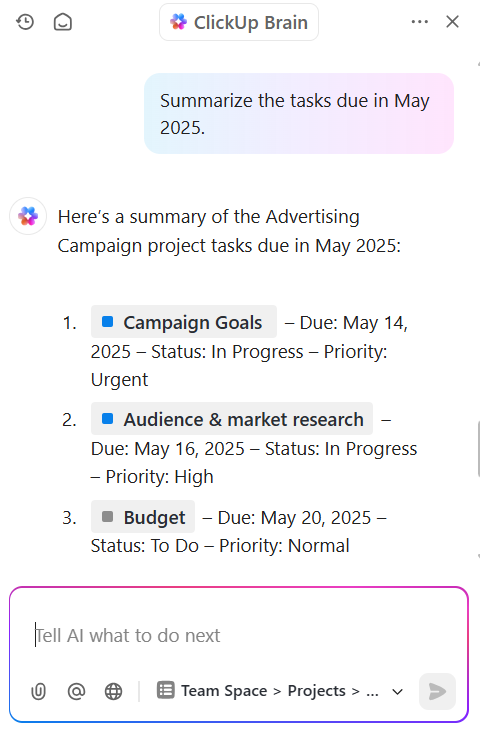
If you want Excel-like calculations, ClickUp Formula Fields can help. It lets you automate calculations directly within your live tasks, such as calculating the number of days between a task’s start date and due date or subtracting “Amount Spent” from “Budget Allocated” to show what’s left.
This means that as your projects move forward, your numbers stay up to date automatically.

With ClickUp’s Formula Field Automations, you can also automate routine workflows and calculations based on formula-driven triggers and conditions. For instance, automatically update a task status or send a notification if a formula field evaluates to a certain value.
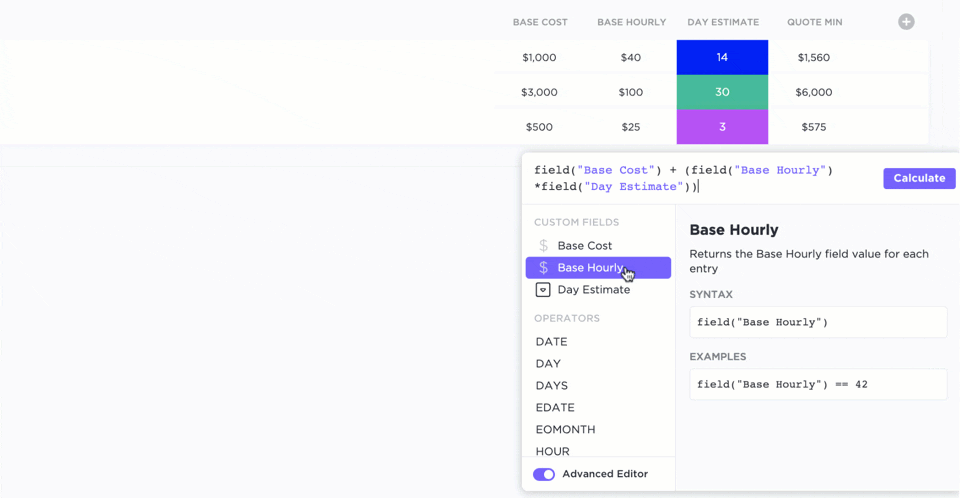
The ClickUp Editable Spreadsheet Template is a great way to manage data without manual work. It comes with automated data imports and the ability to add custom formulas for quick calculations like totals or averages. You can also track things like sales or expenses with fields tailored to your needs.
The template includes multiple views, such as the Financial Statements view to monitor key financial data like gross sales, expenses, and profit/loss, and the Spreadsheet view to edit and calculate data. You can also use custom task statuses like Approval or Complete to track progress.
📮 ClickUp Insight: Low-performing teams are 4 times more likely to juggle 15+ tools, while high-performing teams maintain efficiency by limiting their toolkit to 9 or fewer platforms.
But how about using one platform?
As the everything app for work, ClickUp brings your tasks, projects, docs, wikis, chat, and calls under a single platform, complete with AI-powered workflows. Ready to work smarter? ClickUp works for every team, makes work visible, and allows you to focus on what matters while AI handles the rest.
Read what a G2 reviewer had to say:
I need a blog to write everything I like about ClickUp. They have EVERYTHING: Tasks (in list view, table view, board view, calendar view, map view, etc), Docs, IA, Dashboards, automations… You can share public links of tasks or docs. The tasks have a activity tab, so you can see all the history about that task. It’s so flexible and professional. With ClickUp there are no excuses for not being extremely productive.
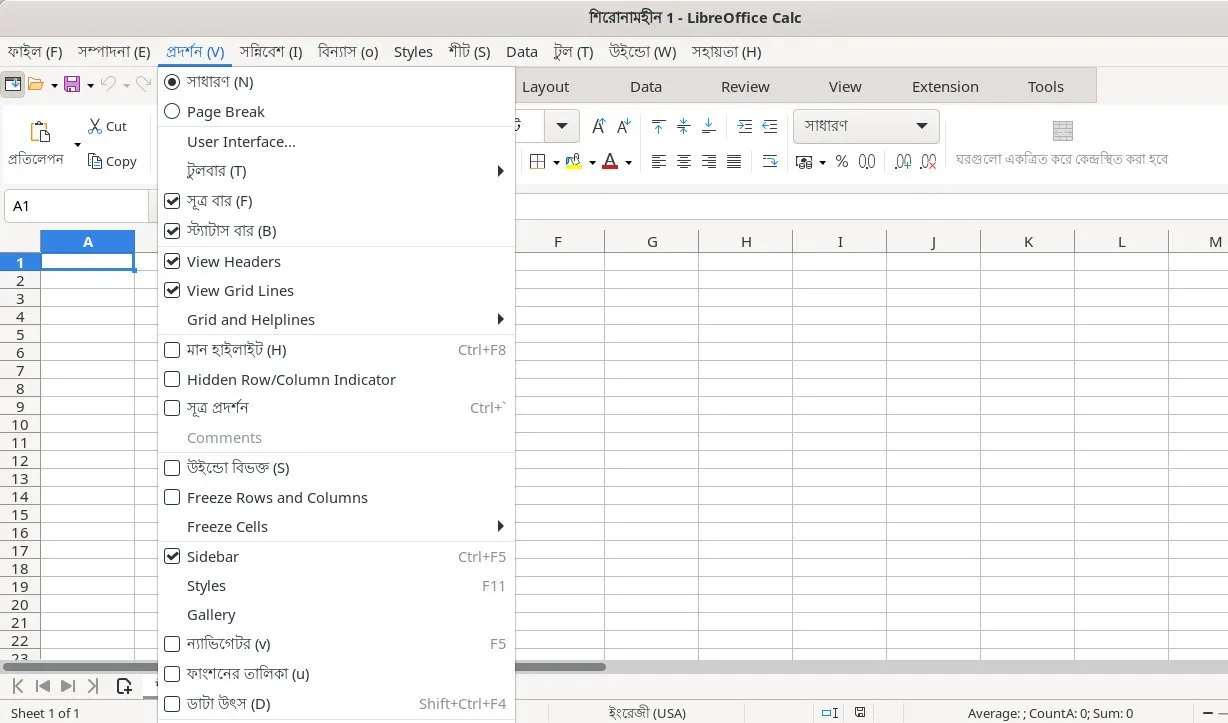
If you’re looking for a basic Excel alternative, LibreOffice Calc is the one. This open-source, free application is part of the LibreOffice suite that offers a user-friendly interface and conditional formatting features like Excel.
Calc supports a library of 300+ functions and lets you create charts and pivot tables for advanced data analysis. You can also download ready-made spreadsheet templates from the LibreOffice repository. These come with built-in formulas, so you can plug in your data and get to work immediately.
Because it’s offline, your data stays local (unless you choose to sync via Dropbox/iCloud). This is great for sensitive data and for working on the go (like on flights) without relying on web apps.
Read what this G2 reviewer had to say:
It is much less complicated than Excel, and it is free software.
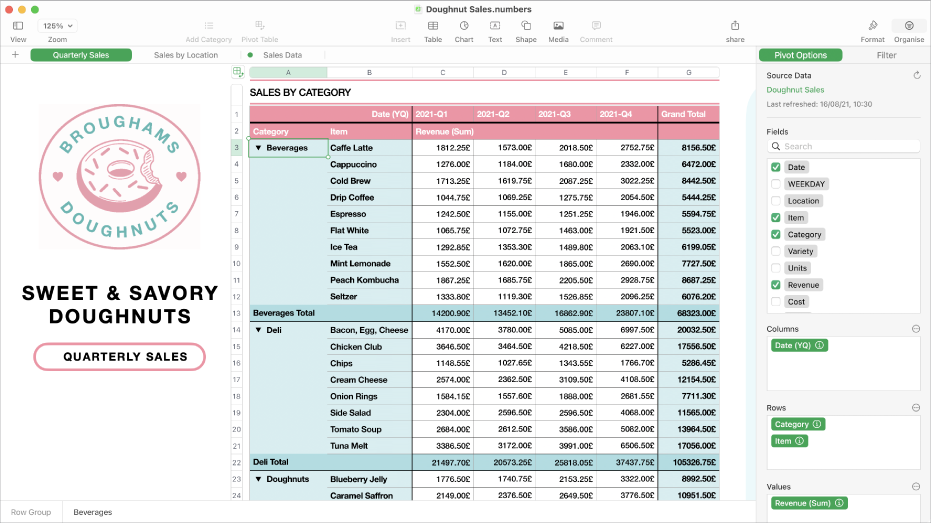
Apple Numbers is spreadsheet software developed by Apple Inc. for macOS, iPadOS, and iOS devices. It’s part of the iWork productivity suite, which is pre-installed on most Apple devices or can be downloaded from the App Store for free.
Numbers’ standout feature is its clean, modern interface. Unlike Excel, which opens with a grid, Numbers starts with a blank canvas to add tables, charts, images, and text anywhere on the page. This design-first approach makes it especially useful for creating visually engaging reports, dashboards, and presentations.
The best part? You can start a spreadsheet on your Mac, update it on your iPad, and tweak a value on your iPhone—with seamless syncing via iCloud. It also integrates with Siri Shortcuts, AppleScript, Keynote, and other macOS features.
Read what this G2 reviewer had to say:
I like chart design the most in Apple Numbers. The design is amazing and stands apart from all other spreadsheet software.
WPS Office Spreadsheets is a user-friendly tool that comes with an interface, functionality, and overall design similar to Excel. This reduces the learning curve and makes it easy for users familiar with Excel to transition seamlessly.
WPS’s lightweight design and smooth mobile device operation set it apart. It’s fully optimized for iPhone/iPad—you can start a spreadsheet on your Mac and continue editing on your phone with minimal compromise.
It also supports various file formats, including .xls, .xlsx, .xlsm, .xlt, .csv, and .txt. You can open, edit, and save files without breaking formulas, charts, or layouts across devices and platforms.
Read what this G2 reviewer had to say:
WPS Spreadsheets allow me to create amazing spreadsheets, presentations, and documents. It has all the complete spreadsheet functions. I really like WPS Spreadsheets because it is easier to launch and work with high compatibility with Microsoft Office, Google Docs, Adobe PDF, and OpenOffice format.
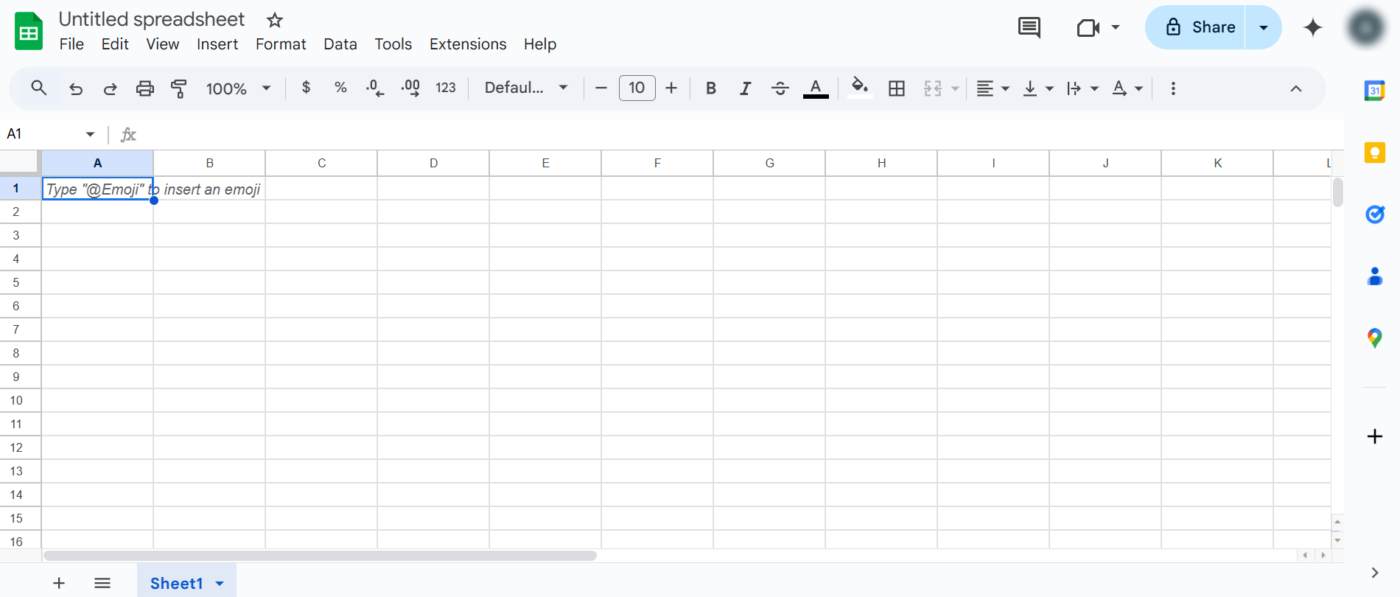
Google Sheets is a web-based spreadsheet program that’s part of the Google Workspace. One of its standout features is real-time collaboration, where up to 50 users in different locations can work on the same spreadsheet simultaneously, see coworkers’ changes, and leave comments for others to follow up on.
It also integrates with Google Workspace apps such as Google Analytics, Forms, and Looker Studio. For example, you can turn your spreadsheet data into advanced visualization via Looker Studio or import Analytics data to build charts and track trends.
Read what this G2 reviewer had to say:
Tools like Google Docs, Sheets, and Slides allow multiple users to work on the same document simultaneously. Streamlined feedback with inline comments and “suggested edits” ensures smooth communication. All files are stored in Google Drive, making them accessible from any device with an internet connection. Certain tools also work offline, ensuring productivity even without the internet. Gmail, Calendar, Drive, Meet, and other apps are deeply integrated, providing a cohesive workflow.
🧠 Fun Fact: Google Sheets originated from a web-based spreadsheet application called XL2Web, developed by 2Web Technologies. When Google acquired XL2Web in 2006, it eventually became Google Labs Spreadsheets before its official launch as Google Sheets.
SoftMaker PlanMaker is a GDPR-compliant spreadsheet application designed for users who demand deep Excel compatibility. It can open and save Excel’s XLS and XLSX formats, support password-protected files, and handle large-scale worksheets with up to one million rows and 16,384 columns.
This allows users to process high-volume data without limitations. PlanMaker also supports over 430 built-in calculation functions, covering financial and statistical analysis to engineering, and database operations.
And unlike Excel’s multi-gigabyte size, PlanMaker installs under 200 MB. This means quicker setup and faster launch, especially on older systems or those with limited storage.
Read what this G2 reviewer had to say:
Familiarity, cross-device, feature-rich.
📚 Read More: Best Note-Taking Apps (Free & Paid)
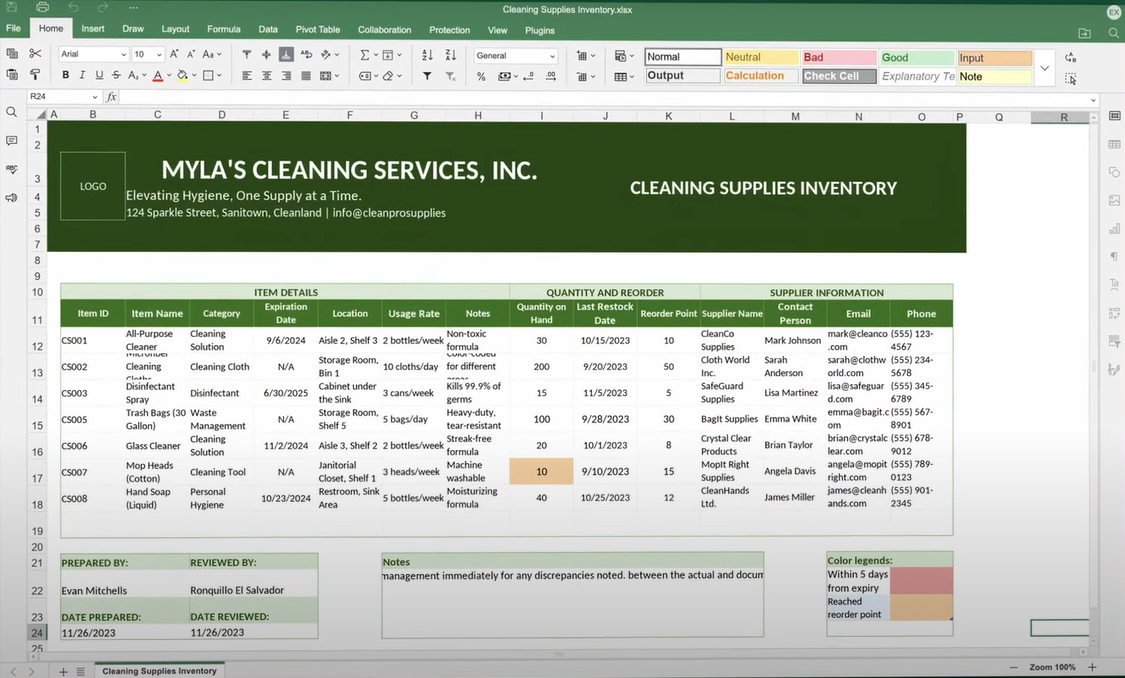
ONLYOFFICE is another free, open-source alternative to Microsoft Excel for Mac users. It integrates with both cloud-based and on-premises environments, making it ideal for security-conscious individuals and organizations with strict compliance needs.
It supports real-time collaboration, letting you and your team co-edit spreadsheets, leave comments, and chat without leaving the editor. You can even browse version history and restore specific changes when needed, making it a viable Google Sheets alternative.
ONLYOFFICE uses the standard Microsoft Excel formats (XLSX) as its default file type, which means fewer conversion issues when exchanging files with MS Office users.
Read what this G2 reviewer had to say:
It has easy-to-use tools, no matter which functions you use.
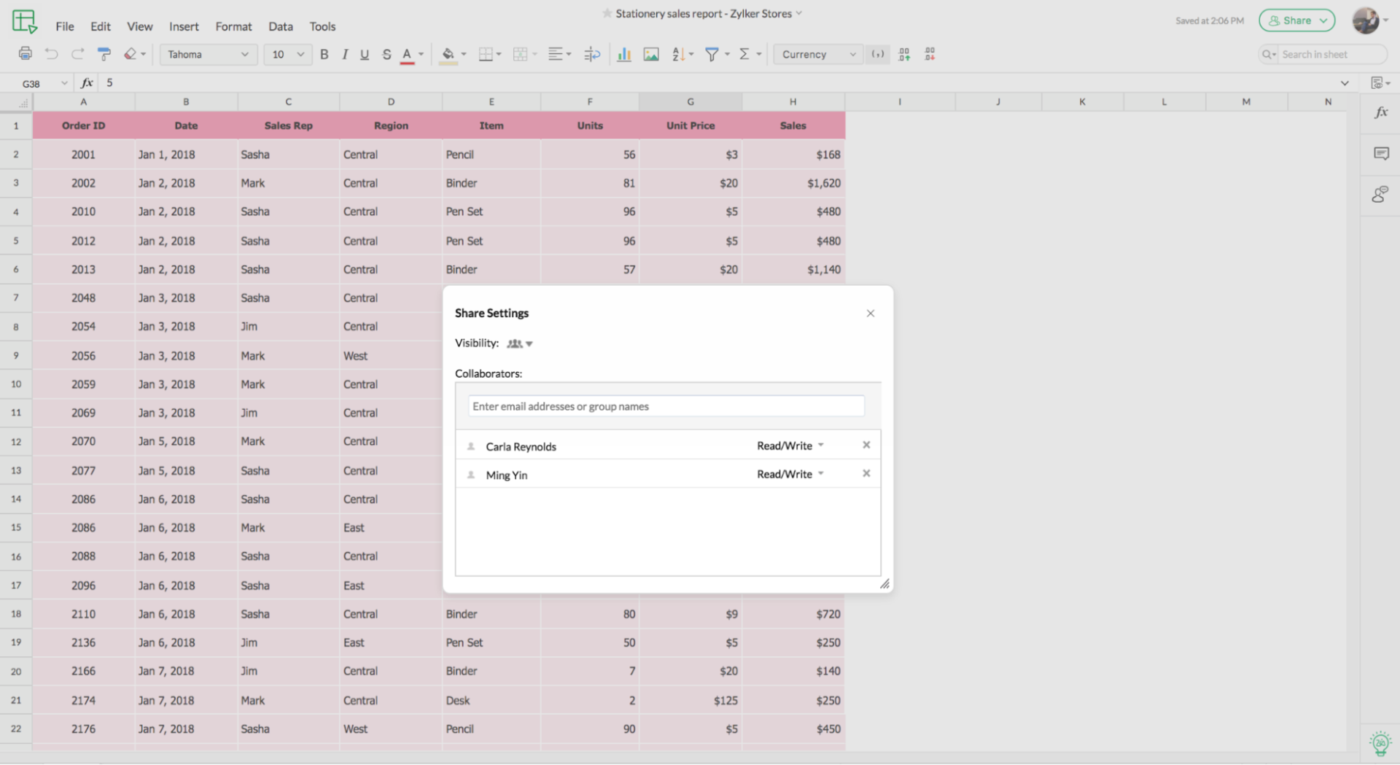
Zoho Sheet is a cloud-based spreadsheet tool for creating, managing, and automating functional spreadsheets. It offers 350+ built-in functions, advanced data processing, and 1,000+ app integrations to automate workflows and import data from sources like Excel.
Zoho Sheet has an AI assistant, Zia, that helps you analyze data, suggest charts or functions, and identify inconsistencies. It also integrates with Zoho CRM and other Zoho apps so you can work smoothly within the same system.
Read what this G2 reviewer had to say:
I love the Zoho Sheet because its automation allows you to set macros that help you finish complex tasks by just clicking on a button. Additionally, for the big teams to work, a collaborative approach to the spreadsheet helps team members to be on the same page.
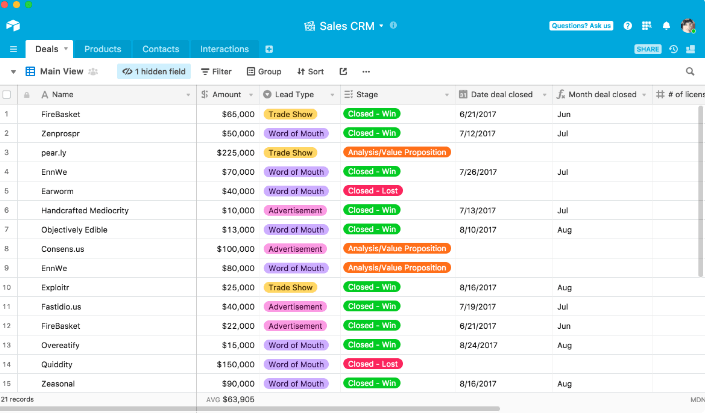
Airtable has a grid-style layout that looks like a spreadsheet, but each “row” is more like a record in a database. It lets you set specific field types for each column, such as text, number, dropdown, or file attachment. You can also link records between tables to create relationships, such as linking tasks in one table to projects in another.
Further, this project management spreadsheet platform lets you switch between views. For example, the calendar view shows records with dates on a timeline, Kanban groups them in columns like task stages, and gallery displays them as visual cards—useful for images or portfolios.
Read what this G2 reviewer had to say:
Airtable is great for data tracking, recording, and it has an awesome UI. It’s simple and easy to learn, its automations are powerful, and it can do so much. My favorite thing about it would be the linking of tables because it allows for lookup fields, which helps segment data so well.
📚 Read More: Best Airtable Alternatives & Competitors
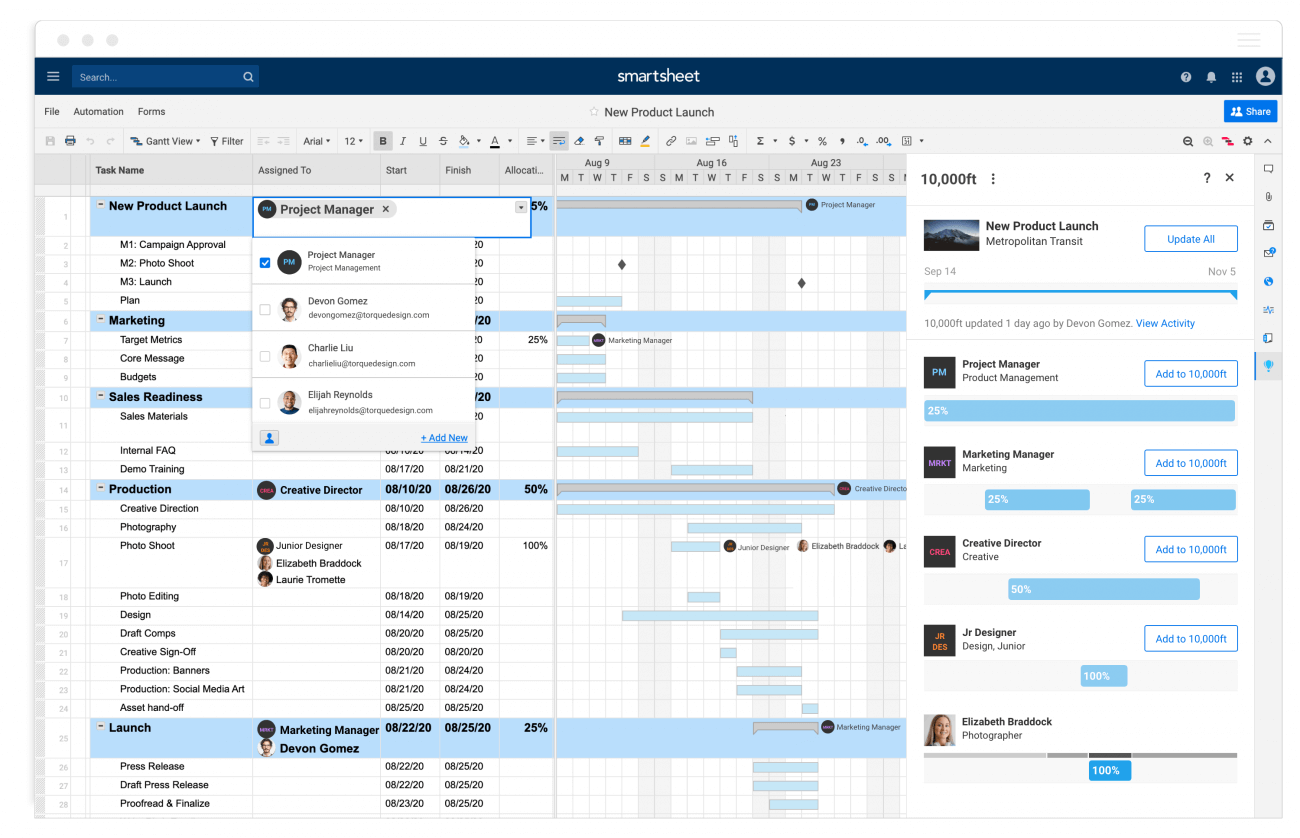
Smartsheet is an enterprise-grade tool that combines the functionality of project management tools with the simplicity of a spreadsheet interface.
It uses AI capabilities like predictive insights, intelligent formula suggestions, and automations to help you create custom workflows. Plus, it integrates with Google Workspace, Microsoft Office 365, Jira, and Salesforce for smooth data flow across platforms.
Users can also build dashboards for a high-level view of projects and generate reports that pull real-time data from multiple sheets. This eliminates the need to consolidate information manually across files.
Read what this G2 reviewer had to say:
I like that I can review tasks and data in different ways to present needed information to different audiences with different needs. I also like that it is user-friendly and intuitive. I love the calendar features, the card view, and the reports. It makes project management so much easier.
📚 Read More: The Best Productivity Apps for Macs
While Excel works smoothly on macOS, certain advanced features and updates often arrive later than they do for Windows users.
ClickUp steps in as an all-in-one solution that offers a collaborative approach to spreadsheet management on your Mac.
ClickUp’s Table View offers an intuitive interface to create, view, and manipulate data directly in your workspace, whereas the Formula Fields bring the power of Excel-like calculations. Plus, with Formula Fields Automation, you can set up automations to update values or trigger specific actions based on your formula outputs.
Want to create smarter, more efficient spreadsheets on your Mac? Sign up for ClickUp today.
© 2026 ClickUp