Top 10 Cron (Notion) Calendar Alternatives in 2025 (Tried and Tested)

Sorry, there were no results found for “”
Sorry, there were no results found for “”
Sorry, there were no results found for “”
If you’re a meticulous planner like me, you’d agree that a calendar app is much more than a scheduling tool.
It helps me (and hopefully you) stay organized, motivated, and productive, and is the memory keeper of the most important events in our daily lives, both personal and professional.
You must have encountered Cron, a calendar app that was acquired by the planning app Notion in 2024.
With basic calendar functionalities such as repeating events and time zones, Cron (now Notion Calendar) found users in individuals and businesses looking to manage their busy schedules.
However, Cron’s major drawback—that it works only with Google Calendar accounts—has made users look for more flexible Notion Calendar alternatives.
Here, we explore the key features to look for in a Cron alternative calendar app and the best alternatives, including their pros, cons, and pricing, to help you find the best solution for your needs.
With these features, let’s help you find the best Cron Calendar alternatives to manage your time like a pro.
Read more: 10 Best Notion Integrations to connect your apps in 2024
Here are the 10 best Cron alternatives to help solve your scheduling meeting and team collaboration needs.
ClickUp is an AI-powered productivity platform with an integrated Calendar feature that streamlines tasks, schedules, and events in a centralized location.
With an intuitive interface and a drag-and-drop feature, ClickUp’s Calendar View allows you to organize projects, plan timelines, and visualize your team’s workload on a flexible calendar that keeps everyone on the same page.
Whether you’re looking to manage multiple calendars, schedule meetings, or add sub-tasks, comment threads, tags, checklists, and recurring events, ClickUp Calendar has your back.
Its ability to manage your work by sorting tasks by status, priority, and assignee makes it one of the best online calendars and Cron alternatives.
Since I use Google Workspace, ClickUp syncs with my Google Calendar and lets me view all my ClickUp tasks alongside my Google Calendar with two-way sync.
As a manager, I use the ClickUp Calendar Template to keep my team organized and on top of all the tasks, meetings, events, and deadlines. Knowing what everyone is working on is critical for capacity planning, work allocation, and overall workflow and progress visibility.
Pro tip?: You can color-code tasks in the Calendar View according to priority, assignee, and time tracked.
ClickUp Integrations with third-party business apps facilitate a quick and easy exchange of information between different systems.
You no longer have to juggle between different apps to schedule meetings, stay on track with the tasks discussed and assigned during the meetings, and manually enter data between disconnected systems.
An added bonus: Save time by performing task and project management tasks within a single interface instead of toggling between different systems using the best ClickUp integrations.
ClickUp’s built-in AI writing assistant, project manager, and knowledge manager—ClickUp Brain makes your job easier. For example, ClickUp Brain’s AI project manager summarizes meetings instantly, provides progress updates on tasks, and lets you create project reports with a few clicks.
We’ve come to rely on ClickUp Brain for writing reports, summarizing notes, pre-filling ClickUp templates, and creating project brief outlines and descriptions.
Case in point: Vida Health saved 8 hours weekly in meetings for event stakeholders with ClickUp



Read more: ClickUp vs Notion—The best docs and project management tools

Calendly is one of the most popular calendar apps for booking meetings for freelancers, smaller teams, and agencies.
Share your schedule through a link with people to see your availability and book a time with you. Paid plans offer advanced features such as automated reminders, conference calls, round-table discussions, and customizable event types.
Calendly stands out as a Cron alternative because it can connect with my organization’s Microsoft Outlook, iOS, and Google Calendar for a hassle-free experience between the host and invitee.
The Calendly + ClickUp integration lets you automatically import event information into ClickUp whenever anyone books your time in Calendly.

Whether in the office or standing in line at Starbucks, the Google Calendar app allows you to schedule meetings with a few clicks.
You can create and manage upcoming events, set meeting reminders and subscription renewals, and invite other team members to join meetings. I can see the team members’ schedules to determine the best time that does not overlap with other meetings.
The ability to add colorful themes and personalize the calendar view makes me feel like it’s my own app.
Google Calendar integrates with my other Gmail apps, converting appointments and flight schedules into calendar entries.
Pro tip?: When using ClickUp + Google Calendar sync:
Tasks from your ClickUp Workspaces, folders, and lists are displayed in your Google Calendar. You can add start and due dates and bulk sync to Google Calendar up to 60 days in the future.
Pro tip?: Learn about these Google Calendar hacks that can completely change how you arrange your time, collaborate with others, and increase productivity.
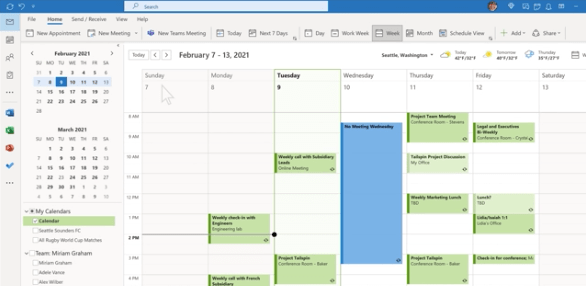
Microsoft Outlook Calendar helps you keep track of your personal and work events. It combines email, calendars, contacts, tasks, and notes into one app, making it easy to stay organized.
What I like about Outlook is that I can click on any time slot in the scheduling app and start typing, create appointments and events, organize meetings, and view group schedules.
While you can auto-block slots on Notion Calendar, that feature is unavailable in Outlook.
You can link your Microsoft 365 account to ClickUp to send and receive emails within ClickUp Tasks.
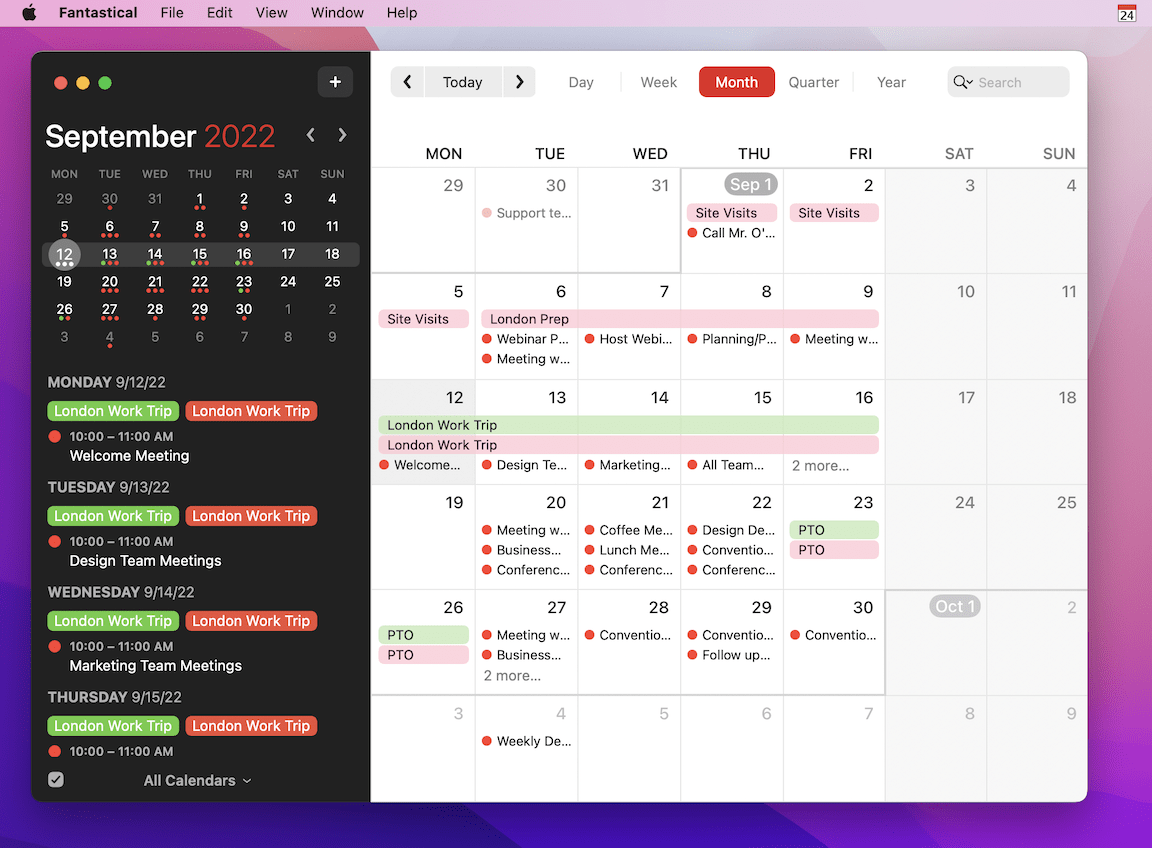
Let’s start by calling Fantastical a fantastic calendar app for iPhone, iPad, Mac, Apple Watch, and Apple Vision Pro.
Fantastical stands out with its natural language event creation compared to other Cron alternatives in this list feature. For example, start typing “a meeting with my manager at noon,” the app will parse your words into calendar fields by pulling relevant information.
Fantastical has endless sync options, including iCloud, Notion documents, Exchange, Google, Office 365, and Yahoo.
Another standout feature is its appointment scheduling. Considering Fantastical integrates with Apple’s Calendar, it works well for me.

Morgen integrates calendars, task managers, and scheduling tools into one accessible app across all devices and calendar platforms.
Morgen is a Notion Cron calendar alternative that simplifies coordinating all your calendars by consolidating them into a single interface. It is compatible with Google, Outlook, Notion, Todoist, Exchange, Fastmail, or another calendar provider.
My most useful Morgen features are Open Invites, Scheduling Links, and Personalized Booking Pages to communicate my availability to others. Morgen checks real-time availability across all linked calendars, reducing the risk of scheduling conflicts.
Use Morgen’s built-in integration with ClickUp to bring your Morgen Calendar to ClickUp Spaces to plan, prioritize, and track time.

The smart calendar Rise recently announced support for projects, tasks, Outlook, and mobile apps.
Rise 2.0, which accepts beta users, will allow you to manage all your tasks and projects within one app.
Users can create, modify, and drag tasks, set due dates, and duplicate any task from within the Rise app, which is integrated with their calendar.
You can view recurring events in the Board Meetings that are visible to all attendees, add new tasks, highlight open tasks, and assign them to relevant meeting participants.
Read more: How to make a project management calendar + tools and templates to help you

Calendar sharing and communication app Timetree makes sharing and coordinating schedules easy for users.
As a working parent, the feature I particularly find the most useful is the Multi-Calendar Timetree, which allows me to create a separate calendar for each event. For example, I have a separate calendar for my work outings and business trips and one for my child’s babysitter.

If you have a weakness for beautiful design, you must try Moleskine Timepage to plan your time and projects. You can customize designs from over 70 color-coding themes.
The calendar app combines your events, maps, contacts, and calendars and integrates with your existing calendar, so you don’t need to set up new functionalities.
One of my favorite features is Moleskine Action, which lets me organize my daily, weekly, and monthly tasks and sync them with the Timepage calendar.

Motion doubles as an AI-powered calendar, project, and task management tool for busy professionals and managers who must manage to-do lists, projects, and tasks daily.
It transforms your Google and Apple online calendars into a unified AI-driven scheduling and calendar management system with task and project management capabilities.
Motion’s intelligent calendar prioritizes and adds tasks to your calendar based on your working hours. It calculates weekly tasks and total working hours and alerts you when you lag on deadlines.
In particular, I love Motion’s AI meeting assistant, which schedules meetings based on my preferred times. The reusable meeting templates are a great time saver, and they can be customized for client, investor, or team meetings, with a unique meeting length and custom schedules.
Read more: Is Motion the right AI scheduling tool for you? A detailed review
When it comes to optimal time management, the need for efficient and integrative calendar scheduling tools becomes undeniable. While Cron Calendar has been a staple for many users, various alternatives have surfaced that offer better features and integrations.
One such solution that doesn’t just track your meetings and deadlines but also serves as a project management tool is ClickUp.
The best part is that you can view everything in one place, including your calendar, meetings, and tasks, adjust your schedule by moving tasks and appointments around, and set up automatic reminders.
ClickUp syncs with other calendars, such as Google Calendar, Outlook, and Apple Calendar, that you use regularly, ensuring you never miss an important date, no matter your platform. Its customization options let you view your calendar by day, week, month, or year.
If you’re looking for Cron alternatives that are more like Swiss Army knives—an end-to-end solution for staying organized and efficient- we recommend you sign up for ClickUp for free.
© 2026 ClickUp