13 Best Calendar Management Tools to Stay Organized
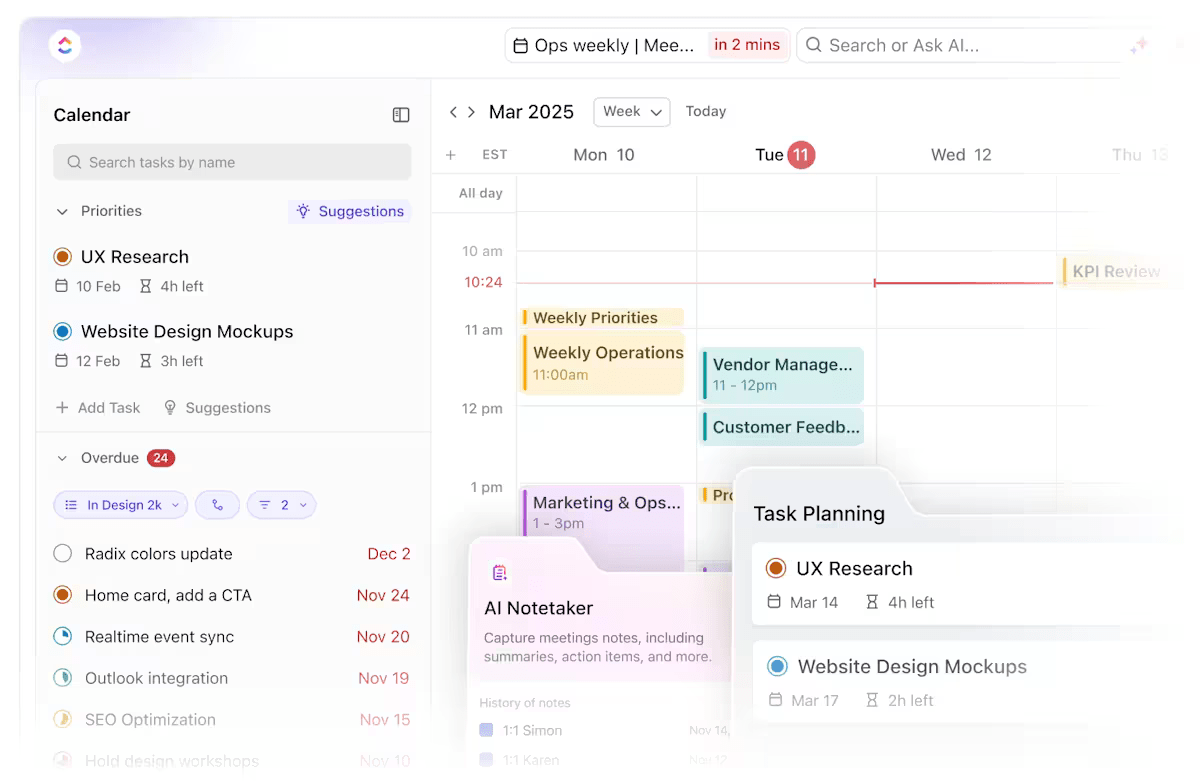
Sorry, there were no results found for “”
Sorry, there were no results found for “”
Sorry, there were no results found for “”
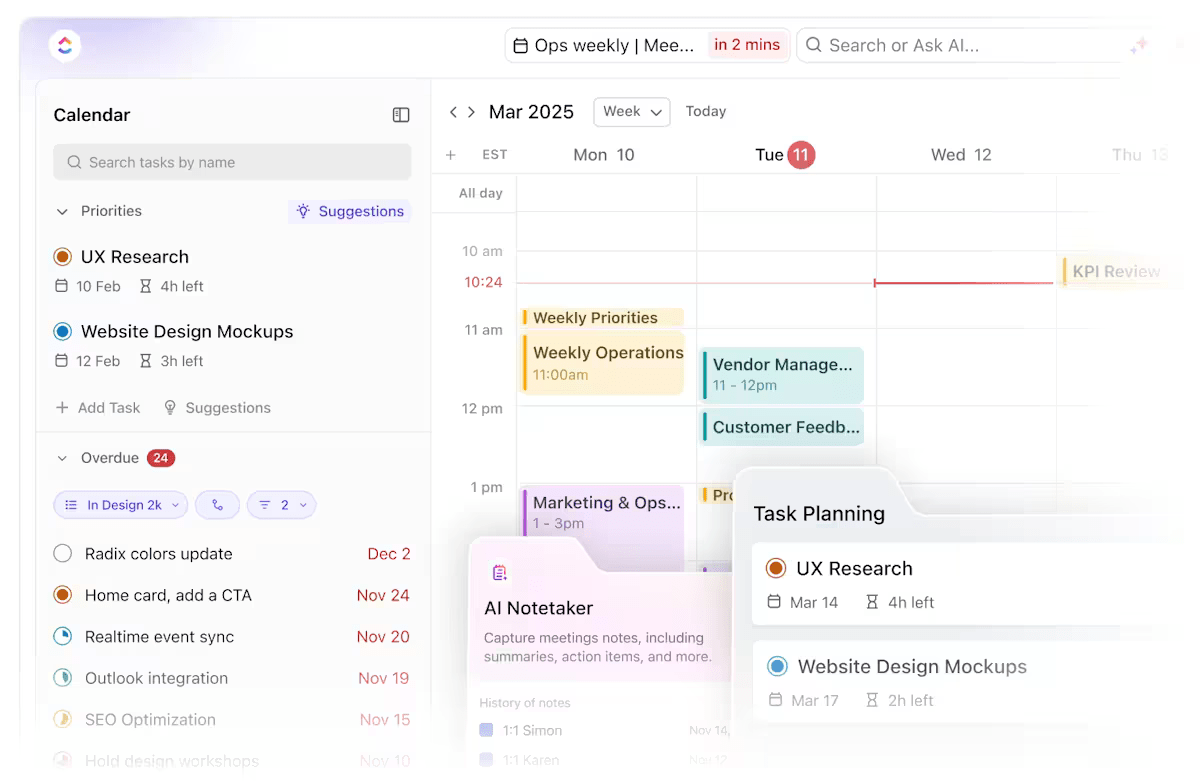
Most of my friends prefer working during hours that suit them best—and it’s not just them.
Gartner found that when organizations offered ‘radical flexibility’ in work hours and locations, the number of high performers increased by 40%.
Yet, with greater autonomy comes the challenge of managing time effectively.
In fact, 94% of people say better time management could boost productivity. This is where calendar management tools make all the difference.
Based on my experiences with calendar management tools and the ClickUp team’s research, I’ve compiled a list of the best 13 calendar management tools to help you manage your projects effectively and maintain your work-life balance.
For our best picks, check out this video:
Gone are the days when we carried notebooks in our backpacks. Now, we have daily planner apps on our phones, tablets, and laptops. We can access the digital planner on any device we work on. What’s needed is a calendar management app that syncs across all of them.
Here are the must-have features of an excellent calendar management app:
ClickUp is an all-in-one project management platform that connects my team through shared workflows, docs, and real-time dashboards. I love how it helps me work smarter and faster with everything in one place.
The ClickUp Calendar View is a free calendar app that stands out because it’s not just a visual of deadlines but an interactive workspace where I can plan anything.
I can drag and drop tasks in the digital calendar app, adjust deadlines, color-code tasks to match my priorities, and sort and filter tasks. It syncs with my external calendars, like Google Calendar, and keeps my personal and professional commitments in one place.
Beyond scheduling, ClickUp’s Project Management features make my work super efficient. The ability to create task dependencies has been a game changer for me when managing complex projects. If a task shifts, ClickUp automatically adjusts all dependent tasks—no manual updates are needed.

The Gantt Chart View and Timeline View give me a bird’s-eye view of all projects and milestones, allowing me to monitor real-time progress.
Plus, sharing my calendar with my clients and team members ensures everyone stays on the same page without constant calls and emails. And did I mention ClickUp Reminders? With automated reminders and notifications across devices, I’ll never miss critical tasks.
ClickUp’s customization features add even more value. Here’s how they help:
ClickUp and Google Calendar Integration helped streamline my schedule. I can sync tasks from ClickUp to my Google Calendar to-do list and see any changes made on either platform reflected on the other in real time.

Another standout feature is the ability to customize task visibility—I can choose which lists or tasks appear in my calendar, helping me stay focused on what’s important. This integration has improved my time management by centralizing all my schedules, saving me the hassle of jumping between tools.
Also Read: 20 Free Google Calendar Templates
The ClickUp Calendar Planner Template has features that have taken my project management calendar to the next level.
Here’s what I love most about this template:
The ClickUp Calendar To-Do List Template has transformed how I handle daily tasks. It allows me to visualize my goals and deadlines easily, while the ability to prioritize tasks helps me manage my time more effectively. I’ve also noticed that having a structured template provides insight into how long tasks typically take.
Using this template, you can:
This scheduling template has become essential to my workflow, helping me complete high-priority tasks without getting overwhelmed.
The many views (such as table, Gantt chart, calendar, and many others) provided in the display options also make it easier to maintain tasks.

Wrike is a powerful project management tool known for its robust collaboration features. It allows teams to manage multiple projects through shared calendars. Wrike’s timeline view, alongside its shared team calendars, helps managers visualize tasks and assign resources efficiently.
Its integration with platforms like Google Drive, Slack, and Microsoft Teams helps streamline communication. The real-time collaboration features make monitoring progress and necessary adjustments easy, making Wrike ideal for large teams working on complex projects with many contributors.

Google Calendar was my first calendar management app. It is a reliable free calendar app with simple calendar tools perfect for Google Workspace ecosystem users. With the Gmail integration, you can seamlessly schedule events, meetings, and reminders in your inbox. It doesn’t offer advanced project management features but is suitable for personal scheduling and small startup teams.
Google Calendar is highly accessible across devices and provides basic functionalities like sharing calendars with team members and creating recurring events.
Also Read: 10 Best Google Calendar Alternatives

Clockwise is another calendar tool for automatic time management optimization. What is remarkable about Clockwise is its ability to rearrange your meetings and tasks to fit into your most productive hours. It integrates seamlessly with Google Calendar, automatically scheduling meetings during times that don’t interrupt focus hours.
The time-blocking feature helps you carve out periods for deep work while reducing calendar conflicts. Clockwise’s AI-driven scheduling saves me time by minimizing manual adjustments.

This is an Apple-exclusive calendar tool. One of its standout features is its natural language processing, which lets you schedule events simply by typing commands like ‘Lunch with Sarah tomorrow at noon.’ It’s intuitive and easy to use.
The app has a user-friendly design and syncs with most workspaces and ecosystems, such as Google, iCloud, and Microsoft Exchange.
Also Read: 10 Best Fantastical Alternatives

Hub Planner is an all-in-one scheduling and resource management tool, ideal for teams handling large-scale projects. Its intuitive calendar view allows you to allocate resources effectively.
What sets Hub Planner apart is its resource forecasting, which helps project managers anticipate future needs based on current workload management. Its integrated timesheets and billing features make tracking time spent on projects and managing budgets easy.

Zoho Projects excels in providing customizable calendar views for project management. This is particularly useful for teams that need flexibility. You can customize workflows, integrate with other Zoho apps like CRM and Books, and even automate tasks based on project needs.
The project timeline view helps keep all team members on track, and the shared calendar makes it easy to see deadlines. The paid plans offer many features for growing teams, and the wide range of integrations allows for a fully tailored project management experience.
Microsoft Outlook’s calendar suits large teams accustomed to Microsoft Office 365. It integrates with email and all other Office apps, enabling easy meeting scheduling, reminders, and calendar sharing with team members. Outlook’s calendar offers a range of customizable and reliable features.

Hive offers a blend of task management and calendar integration, making it an excellent choice for teams needing an all-in-one solution.
The Hive calendar view is highly customizable, and I can assign tasks directly from the calendar itself, which saves me time when managing multiple projects. Hive has good collaboration features, like real-time chat and file sharing, which streamline communication. Hive also integrates well with Slack and Google Drive.

Doodle simplifies meeting scheduling by offering an intuitive polling feature that allows participants to select their preferred meeting times. It is useful for scheduling meetings with clients or large groups where availability varies. Doodle visually provides an overview of available slots.
While it excels as a basic meeting management software, it’s best suited for teams that need an external tool for managing projects and tasks. The premium version comes without ads and easily syncs with your calendar.

Apple Calendar is a simple, user-friendly calendar for its users. I appreciate how easily you can create events, invite participants, and set reminders. The integration with Siri is another feature that stands out. With it, you can schedule events using voice commands.
While it’s limited to Apple’s ecosystem, it works well for personal use and small teams. The clean, minimalistic interface makes scheduling easy.

Bitrix24 is a complete business management suite, and the calendar management tool is a feature. It additionally includes CRM, task management, and communication tools. The calendar feature works well with Bitrix24’s task management system. You can schedule tasks and set reminders directly within the app.
Bitrix24 is ideal for large businesses that manage all their internal and external operations on a single platform. Bitrix24 also provides shared calendars through which you can coordinate with your team.

Calendly is easy to use and is aptly designed for professionals who need to schedule meetings on the go.
Calendly syncs with your calendar, whether Google or Outlook. It automatically adjusts for time zones, making it perfect for international meetings. It’s reliable and cost-effective.
Also Read: 10 Best Calendly Alternatives
Now that you have discovered the top 13 calendar management tools, it’s time to take control of your schedule and enhance your productivity. With the right calendar management app, you can streamline your scheduling, improve time management, and boost collaboration within your team.
If you’re ready to experience the benefits of efficient project management, sign up for ClickUp today and transform how you work!
© 2026 ClickUp