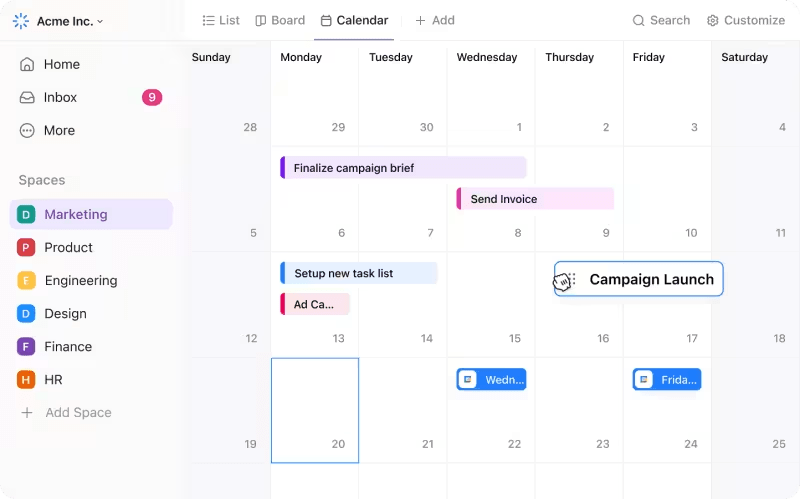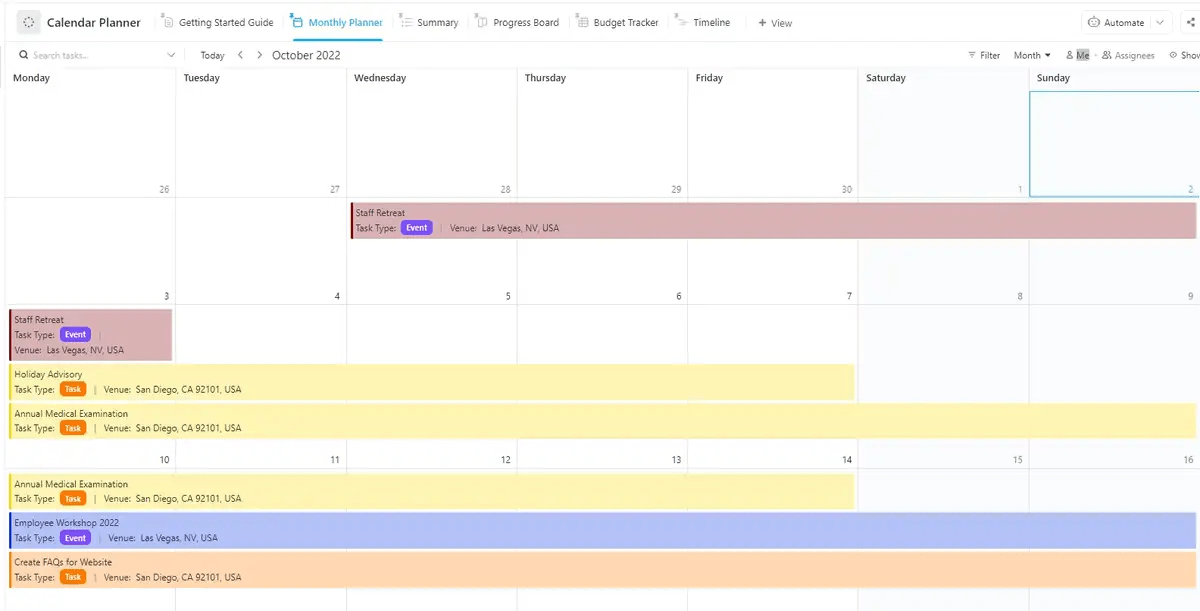Most of my friends prefer working during hours that suit them best—and it’s not just them.
Gartner found that when organizations offered ‘radical flexibility’ in work hours and locations, the number of high performers increased by 40%.
Yet, with greater autonomy comes the challenge of managing time effectively.
In fact, 94% of people say better time management could boost productivity. This is where calendar management tools make all the difference.
Based on my experiences with calendar management tools and the ClickUp team’s research, I’ve compiled a list of the best 13 calendar management tools to help you manage your projects effectively and maintain your work-life balance.
- What Should You Look for in Calendar Management Apps?
- The 13 Best Calendar Management Tools for Project Management
- 1. ClickUp (Best for integrated project planning and scheduling)
- 2. Wrike (Best for resource allocation in calendar views)
- 3. Google Calendar (Best for simple, free scheduling)
- 4. Clockwise (Best for automatic time management)
- 5. Fantastical (Best for Apple users)
- 6. Hub Planner (Best for tracking resource utilization)
- 7. Zoho Projects (Best for creating customizable workflows)
- 8. Microsoft Outlook (Best for the Microsoft ecosystem)
- 9. Hive (Best for team collaboration and tasks)
- 10. Doodle (Best for creating poll-based meeting schedules)
- 11. Apple Calendar (Best for managing localized events)
- 12. Bitrix24 (Best for CRM and calendar integration)
- 13. Calendly (Best for automatic appointment scheduling)
What Should You Look for in Calendar Management Apps?
Gone are the days when we carried notebooks in our backpacks. Now, we have daily planner apps on our phones, tablets, and laptops. We can access the digital planner on any device we work on. What’s needed is a calendar management app that syncs across all of them.
Here are the must-have features of an excellent calendar management app:
- Data security: Opt for calendar apps that offer robust security features for your personal and professional data
- Integration: Ensure the calendar platform seamlessly syncs with your email, task management, and other tools and calendar apps
- Automated features: Look for scheduling, reminders, and recurring event options in your calendar apps
- Artificial Intelligence: Check if you can use natural language processing (NLP) for your AI planner and calendar for intuitive task scheduling
- Collaboration: Prioritize best calendar apps with calendar sharing and meeting scheduling options
- Ease of use: Select the calendar app that is intuitive to avoid spending time on complicated features
- Mobile compatibility: Ensure the calendar app works well on your smartphone, laptop, and tablet
- User interface: Choose a calendar platform to customize daily, weekly, and monthly views easily
- Customization: Look for adjustable notifications and settings to fit your work style
The 13 Best Calendar Management Tools for Project Management
1. ClickUp (Best for integrated project planning and scheduling)
ClickUp is an all-in-one project management platform that connects my team through shared workflows, docs, and real-time dashboards. I love how it helps me work smarter and faster with everything in one place.
The ClickUp Calendar View is a free calendar app that stands out because it’s not just a visual of deadlines but an interactive workspace where I can plan anything.
I can drag and drop tasks in the digital calendar app, adjust deadlines, color-code tasks to match my priorities, and sort and filter tasks. It syncs with my external calendars, like Google Calendar, and keeps my personal and professional commitments in one place.
Beyond scheduling, ClickUp’s Project Management features make my work super efficient. The ability to create task dependencies has been a game changer for me when managing complex projects. If a task shifts, ClickUp automatically adjusts all dependent tasks—no manual updates are needed.

The Gantt Chart View and Timeline View give me a bird’s-eye view of all projects and milestones, allowing me to monitor real-time progress.
Plus, sharing my calendar with my clients and team members ensures everyone stays on the same page without constant calls and emails. And did I mention ClickUp Reminders? With automated reminders and notifications across devices, I’ll never miss critical tasks.
ClickUp’s customization features add even more value. Here’s how they help:
- You can tailor your calendar to match your work style, whether you prefer a daily breakdown or a high-level monthly overview
- Recurring tasks help automate repetitive activities
- Multiple integrations with tools like Slack, Zoom, and cloud storage options like Google Drive ensure that ClickUp seamlessly fits into your existing tech stack, reducing the need to switch between different platforms
ClickUp and Google Calendar Integration helped streamline my schedule. I can sync tasks from ClickUp to my Google Calendar to-do list and see any changes made on either platform reflected on the other in real time.

Another standout feature is the ability to customize task visibility—I can choose which lists or tasks appear in my calendar, helping me stay focused on what’s important. This integration has improved my time management by centralizing all my schedules, saving me the hassle of jumping between tools.
Also Read: 20 Free Google Calendar Templates
The ClickUp Calendar Planner Template has features that have taken my project management calendar to the next level.
Here’s what I love most about this template:
- ClickUp Custom Task Statuses let me mark tasks as ‘In Progress’ or ‘On Hold’
- ClickUp Custom Fields are incredibly helpful for saving vital details like milestones and costs
- The Timeline and Monthly Planner give me a clear visual of my overall workflow and progress
The ClickUp Calendar To-Do List Template has transformed how I handle daily tasks. It allows me to visualize my goals and deadlines easily, while the ability to prioritize tasks helps me manage my time more effectively. I’ve also noticed that having a structured template provides insight into how long tasks typically take.
Using this template, you can:
- Easily track progress with custom statuses
- Sort tasks using custom fields like Category, Resources, Productivity Level, and Role
- Access multiple views, including Meeting Request, by Role, and by Category
- Boost productivity with time tracking and dependency warnings
- Stay organized with a color-coded task system for visual task management
- Complete high-priority tasks without feeling overwhelmed
This scheduling template has become essential to my workflow, helping me complete high-priority tasks without getting overwhelmed.
ClickUp best features
- Daily, weekly, and monthly views allow my team to manage tasks and schedules
- Drag-and-drop scheduling allows me to move tasks directly to the calendar
- Visual tools monitor progress and manage task dependencies
- Task schedules can be automatically adjusted based on changes in dependencies
- Seamlessly integrates with Google Calendar App and other platforms for unified scheduling
- Calendars can be shared with clients or team members to keep everyone updated
- Alerts across multiple devices
ClickUp limitations
- Limited offline access
ClickUp pricing
- Free Forever
- Unlimited: $7/month per user annually
- Business: $12/month per user annually
- Enterprise: Contact for pricing
- ClickUp Brain: Available on all paid plans for $7 per Workspace member per month
ClickUp ratings and reviews
- G2: 4.7/5 (9,000+ reviews)
- Capterra: 4.6/5 (4,000+ reviews)
2. Wrike (Best for resource allocation in calendar views)

Wrike is a powerful project management tool known for its robust collaboration features. It allows teams to manage multiple projects through shared calendars. Wrike’s timeline view, alongside its shared team calendars, helps managers visualize tasks and assign resources efficiently.
Its integration with platforms like Google Drive, Slack, and Microsoft Teams helps streamline communication. The real-time collaboration features make monitoring progress and necessary adjustments easy, making Wrike ideal for large teams working on complex projects with many contributors.
Wrike best features
- Visualize resources and avoid scheduling conflicts with Dynamic workload calendars
- Organize projects and tasks with a clear timeline and Task-based calendar view
- Reschedule or adjust timelines with drag-and-drop functionality in the calendar
- Track team bandwidth and manage workload efficiently with Capacity management in the calendar
Wrike limitations
- Complex UI can be overwhelming for new users
- The free version has limited features
- Requires some customization to fit unique workflows
Wrike pricing
- Free
- Professional: $9.80/month per user
- Business: $24.80/month per user
- Enterprise: Contact for pricing
Wrike ratings and reviews
- G2: 4.2/5 (3200+ reviews)
- Capterra: 4.3/5 (4,000+ reviews)
3. Google Calendar (Best for simple, free scheduling)

Google Calendar was my first calendar management app. It is a reliable free calendar app with simple calendar tools perfect for Google Workspace ecosystem users. With the Gmail integration, you can seamlessly schedule events, meetings, and reminders in your inbox. It doesn’t offer advanced project management features but is suitable for personal scheduling and small startup teams.
Google Calendar is highly accessible across devices and provides basic functionalities like sharing calendars with team members and creating recurring events.
Google Calendar best features
- Identify available slots that fit everyone’s calendar with the Find a Time feature
- Categorize personal, work, and shared events with color-coded events
- Manage team schedules and resource booking with shared calendar options
Google Calendar limitations
- Limited customization
- No advanced project management features
- Lacks built-in task management tools
Google Calendar pricing
- Free
- Business plans start at $6/month per user (with Google Workspace)
Google Calendar ratings and reviews
- Capterra: 4.8/5 (3,200+ reviews)
Also Read: 10 Best Google Calendar Alternatives
4. Clockwise (Best for automatic time management)

Clockwise is another calendar tool for automatic time management optimization. What is remarkable about Clockwise is its ability to rearrange your meetings and tasks to fit into your most productive hours. It integrates seamlessly with Google Calendar, automatically scheduling meetings during times that don’t interrupt focus hours.
The time-blocking feature helps you carve out periods for deep work while reducing calendar conflicts. Clockwise’s AI-driven scheduling saves me time by minimizing manual adjustments.
Clockwise best features
- Optimize your day by creating uninterrupted blocks of Focus Time with Smart Calendar assistant
- Adjust team schedules dynamically with team availability sync to align with optimal meeting times
- Prevent meetings from encroaching on personal time by adjusting working hours with work-life balance protection
Clockwise limitations
- Best suited for individual users, not teams
- Limited customization options
- Dependent on Google Calendar
Clockwise pricing
- Free
- Pro: $6.75/month per user
- Business: $11.50/month per user
Clockwise ratings and reviews
- G2: 4.7/5 (66 reviews)
- Capterra: 4.7/5 (50 reviews)
5. Fantastical (Best for Apple users)

This is an Apple-exclusive calendar tool. One of its standout features is its natural language processing, which lets you schedule events simply by typing commands like ‘Lunch with Sarah tomorrow at noon.’ It’s intuitive and easy to use.
The app has a user-friendly design and syncs with most workspaces and ecosystems, such as Google, iCloud, and Microsoft Exchange.
Fantastical best features
- Use natural language event input to schedule events intuitively by typing simple commands
- Plan for external event conditions with integrated weather forecasts within the calendar
- Save time for recurring or similar events, streamlining calendar management with event templates
Fantastical limitations
- Only available on Apple devices
- Premium features require a subscription
- Limited collaboration features
Fantastical pricing
- Free
- Premium: $4.99/month per user
Fantastical ratings and reviews
- G2: 4.4/5 (16 reviews)
- Capterra: 4.8/5 (20 reviews)
Also Read: 10 Best Fantastical Alternatives
6. Hub Planner (Best for tracking resource utilization)

Hub Planner is an all-in-one scheduling and resource management tool, ideal for teams handling large-scale projects. Its intuitive calendar view allows you to allocate resources effectively.
What sets Hub Planner apart is its resource forecasting, which helps project managers anticipate future needs based on current workload management. Its integrated timesheets and billing features make tracking time spent on projects and managing budgets easy.
Hub Planner best features
- Track team members’ schedules and plan with the resource availability calendar
- Get a bird’s-eye view of resource distribution using project allocation calendars
- Get a visual snapshot of project deadlines and team utilization with an integrated scheduling grid
- Optimize team capacity with utilization reporting in the calendar
Hub Planner limitations
- The steep learning curve for beginners
- Pricing is on the higher side for small teams
- Limited customization options
Hub Planner pricing
- Starter: $7/month per user
- Premium: $18/month per user
- Enterprise: Contact for pricing
Hub Planner ratings and reviews
- G2: 4.2/5 (44 reviews)
- Capterra: 4.2/5 (100+ reviews)
7. Zoho Projects (Best for creating customizable workflows)

Zoho Projects excels in providing customizable calendar views for project management. This is particularly useful for teams that need flexibility. You can customize workflows, integrate with other Zoho apps like CRM and Books, and even automate tasks based on project needs.
The project timeline view helps keep all team members on track, and the shared calendar makes it easy to see deadlines. The paid plans offer many features for growing teams, and the wide range of integrations allows for a fully tailored project management experience.
Zoho Projects best features
- Manage task dependencies directly in the calendar using Gantt chart integration
- Get a clear visual of key project deadlines on the calendar with milestone tracking
- Track the entire team’s task progress and upcoming deadlines with shared calendar views
Zoho Projects limitations
- The free version has limited features
- It can be overwhelming, with too many features
- Requires a Zoho ecosystem for full functionality
Zoho Projects pricing
- Free
- Premium: $5/month per user
- Enterprise: $10/month per user
Zoho Projects ratings and reviews
- G2: 4.2/5 (440+ reviews)
- Capterra: 4.5/5 (650+ reviews)
8. Microsoft Outlook (Best for the Microsoft ecosystem)
Microsoft Outlook’s calendar suits large teams accustomed to Microsoft Office 365. It integrates with email and all other Office apps, enabling easy meeting scheduling, reminders, and calendar sharing with team members. Outlook’s calendar offers a range of customizable and reliable features.
Microsoft Outlook best features
- Get suggestions on available times for participants using the meeting scheduling assistant based on their calendars
- Identify meeting types and priorities quickly using color categories in the calendar
- See your entire team’s availability in a single glance with team calendar views
Microsoft Outlook limitations
- Lacks advanced project management features
- It has a complex setup and requires an expert for non-Office users
- Limited task management options
Microsoft Outlook pricing
- Free with Office 365 subscription
Microsoft Outlook ratings and reviews
- G2: 4.5/5 (2800+ reviews)
- Capterra: 4.5/5 (1990+ reviews)
9. Hive (Best for team collaboration and tasks)

Hive offers a blend of task management and calendar integration, making it an excellent choice for teams needing an all-in-one solution.
The Hive calendar view is highly customizable, and I can assign tasks directly from the calendar itself, which saves me time when managing multiple projects. Hive has good collaboration features, like real-time chat and file sharing, which streamline communication. Hive also integrates well with Slack and Google Drive.
Hive best features
- Track deadlines and task progress clearly with a task-based calendar view
- Turn calendar events into actionable tasks instantly using integrated action cards
- Customizable calendar views offer Gantt, Kanban, and traditional calendar options for flexible project planning
Hive limitations
- A steeper learning curve for smaller teams
- It is somewhat expensive for smaller teams
- Limited free version
Hive pricing
- Free
- Teams: $12/month per user
- Enterprise: Price on Contact
Hive ratings and reviews
- G2: 4.2/5 (60 reviews)
- Capterra: 4.4/5 (200+ reviews)
10. Doodle (Best for creating poll-based meeting schedules)

Doodle simplifies meeting scheduling by offering an intuitive polling feature that allows participants to select their preferred meeting times. It is useful for scheduling meetings with clients or large groups where availability varies. Doodle visually provides an overview of available slots.
While it excels as a basic meeting management software, it’s best suited for teams that need an external tool for managing projects and tasks. The premium version comes without ads and easily syncs with your calendar.
Doodle best features
- Simplify picking times for meetings with large groups using group poll scheduling
- Prioritize availability for group meetings with availability ranking
- Provide a professional touch to meeting invitations using custom event branding
Doodle limitations
- No project management features
- Limited features in the free version
- Customization options are minimal
Doodle pricing
- Free
- Pro: $6.95/month per user
- Team: $8.95/month per user
- Enterprise: Contact for pricing
Doodle ratings and reviews
- G2: 4.4/5 (2000+ reviews)
- Capterra: 4.6/5 (1800+ reviews)
11. Apple Calendar (Best for managing localized events)

Apple Calendar is a simple, user-friendly calendar for its users. I appreciate how easily you can create events, invite participants, and set reminders. The integration with Siri is another feature that stands out. With it, you can schedule events using voice commands.
While it’s limited to Apple’s ecosystem, it works well for personal use and small teams. The clean, minimalistic interface makes scheduling easy.
Apple Calendar best features
- Schedule meetings across regions with automatic adjustments using time zone support
- Trigger notifications based on where you are using location-based reminders
- Simplify coordinating schedules with others using shared family or group calendars
Apple Calendar limitations
- No advanced project management features
- Limited customization options for teams
Apple Calendar pricing
- Free (comes with Apple devices)
Apple Calendar ratings and reviews
- G2: 4.1/5 (194 reviews)
12. Bitrix24 (Best for CRM and calendar integration)

Bitrix24 is a complete business management suite, and the calendar management tool is a feature. It additionally includes CRM, task management, and communication tools. The calendar feature works well with Bitrix24’s task management system. You can schedule tasks and set reminders directly within the app.
Bitrix24 is ideal for large businesses that manage all their internal and external operations on a single platform. Bitrix24 also provides shared calendars through which you can coordinate with your team.
Bitrix24 best features
- Track meetings with clients, sales opportunities, and tasks all in one place with integrated CRM and calendar
- Automate task scheduling based on project rules using custom workflows tied to the calendar
Bitrix24 limitations
- Complex for beginners
- Some features require upgrades
- Higher pricing for smaller teams
Bitrix24 pricing
- Free (basic version)
- Basic: $49/month per 5 users
- Standard: $99/month per 50 users
- Professional: $199/month for unlimited users
Bitrix24 ratings and reviews
- G2: 4.1/5 (540 reviews)
- Capterra: 4.2/5 (860+ reviews)
13. Calendly (Best for automatic appointment scheduling)

Calendly is easy to use and is aptly designed for professionals who need to schedule meetings on the go.
Calendly syncs with your calendar, whether Google or Outlook. It automatically adjusts for time zones, making it perfect for international meetings. It’s reliable and cost-effective.
Calendly best features
- Choose meeting times that match your availability using automatic meeting scheduling links
- Prevent overbooking by automatically blocking off personal time using customizable availability windows
- Distribute meetings among team members evenly using round-robin scheduling
Calendly limitations
- Lacks project management features
- Customization is limited in the free version
- Paid plans needed for advanced features
Calendly pricing
- Free
- Essentials: $10/month per user
- Professional: $15/month per user
- Teams: $20/month per user
- Enterprise: Contact for pricing
Clockwise ratings and reviews
- G2: 4.7/5 (2220+ reviews)
- Capterra: 4.7/5 (3360+ reviews)
Also Read: 10 Best Calendly Alternatives
ClickUp: The Best Calendar Management App You Can Have
Now that you have discovered the top 13 calendar management tools, it’s time to take control of your schedule and enhance your productivity. With the right calendar management app, you can streamline your scheduling, improve time management, and boost collaboration within your team.
If you’re ready to experience the benefits of efficient project management, sign up for ClickUp today and transform how you work!