10 Best Almanac Alternatives in 2025

Sorry, there were no results found for “”
Sorry, there were no results found for “”
Sorry, there were no results found for “”
If you’re an Almanac user, you’ve probably heard about the software company’s shutdown on January 31, 2025.
We get it. The whole process of starting over—researching new tools, testing them, and integrating them into your workflow—is daunting. It’s frustrating to have to switch from a new documentation and collaboration tool you were comfortable with, rebuild your processes, and migrate your data.
Let me help you out here. In this blog post, I have shortlisted the top 10 Almanac alternatives that can automate your workflow (maybe even better than Almanac) so your team doesn’t face any downtime.
Before discussing other software, let’s have a quick look at the capabilities we should look for in an Almanac alternative:
Like Almanac, a good knowledge management alternative should allow you to structure your content as needed, whether for documentation or workflows. Look for tools that have flexible and easy customizable templates that adjust to your workflow.
One thing I’ve always valued in Almanac is its ability to find content quickly. Any Almanac alternative should provide powerful search functions so the entire team can access crucial information without any delay.
While Almanac offers streamlined document creation, you’ll want an alternative that goes a step further with AI-powered features to automate workflow and boost productivity. Look for AI-integrated solutions that can automatically organize information, suggest improvements, and even generate content, saving you time and effort in managing your workspace.
Almanac’s version control is impressive, so it’s essential to find an alternative that offers real-time collaboration, detailed version histories, and the ability to track changes easily. This keeps all your existing and new team members in the loop and eliminates silos.
Here are my top picks for Almanac alternatives. I have also discussed their best features, limitations, and pricing so you can make an informed decision.

ClickUp is the one app that can replace Almanac in a jiffy. Whether you need to create documents, brainstorm ideas, or collaborate with your team, ClickUp has you covered.
With ClickUp Docs, you can easily create and structure documents, allowing for smooth navigation and effortless sharing with your team. Unlike Almanac, ClickUp Docs lets you integrate your documents directly into project workflows, so you can link tasks or update docs as part of an ongoing project.
Plus, all your files stay in one place, making it super convenient to manage your knowledge base and keep your team aligned.

One of my favorite features is ClickUp Brain, the powerful AI assistant. It helps with automating content creation, organizing ideas, and summarizing information, saving me a lot of time. It’s especially useful compared to Almanac because it not only helps with creating content quickly but also provides actionable insights and smart suggestions.
This AI support lets you focus more on strategy by automating repetitive processes, making it a highly efficient alternative for teams that want to speed up their workflow.

ClickUp Chat keeps the conversation flowing without ever leaving the platform, making team communication seamless. Unlike Almanac, where you may need external tools for messaging, ClickUp Chat is integrated right into your workflow. You can discuss projects, share updates, or brainstorm ideas in one place, keeping everything centralized and boosting productivity.
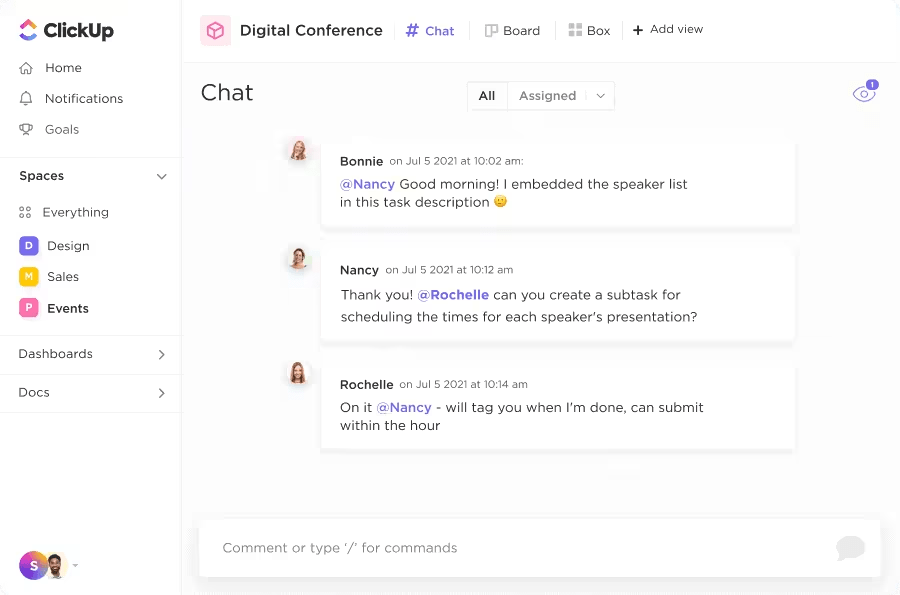
ClickUp Kanban Board View helps visualize workflows by breaking down tasks into clear columns, enabling you to track progress and manage projects efficiently. Unlike Almanac, which focuses more on document management, ClickUp’s Kanban view lets you see exactly where each task stands in the workflow, from start to finish.

If you prefer a more structured approach to ideas, ClickUp Mind Maps are brilliant for breaking down complex concepts into manageable steps. This feature allows you to visually organize your thoughts, map out detailed plans, or brainstorm ideas.
Mind maps are a great way to break down even the most complicated projects into actionable, digestible tasks. They help you and your team stay aligned and organized throughout the process.


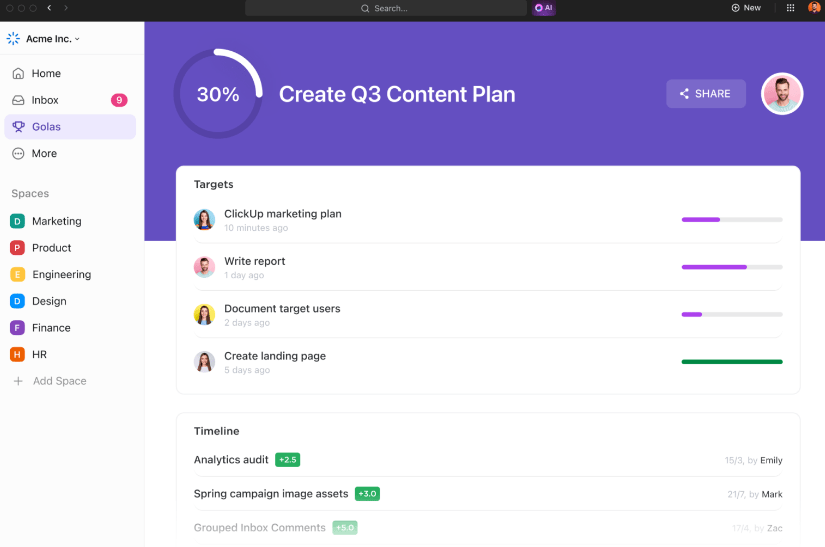
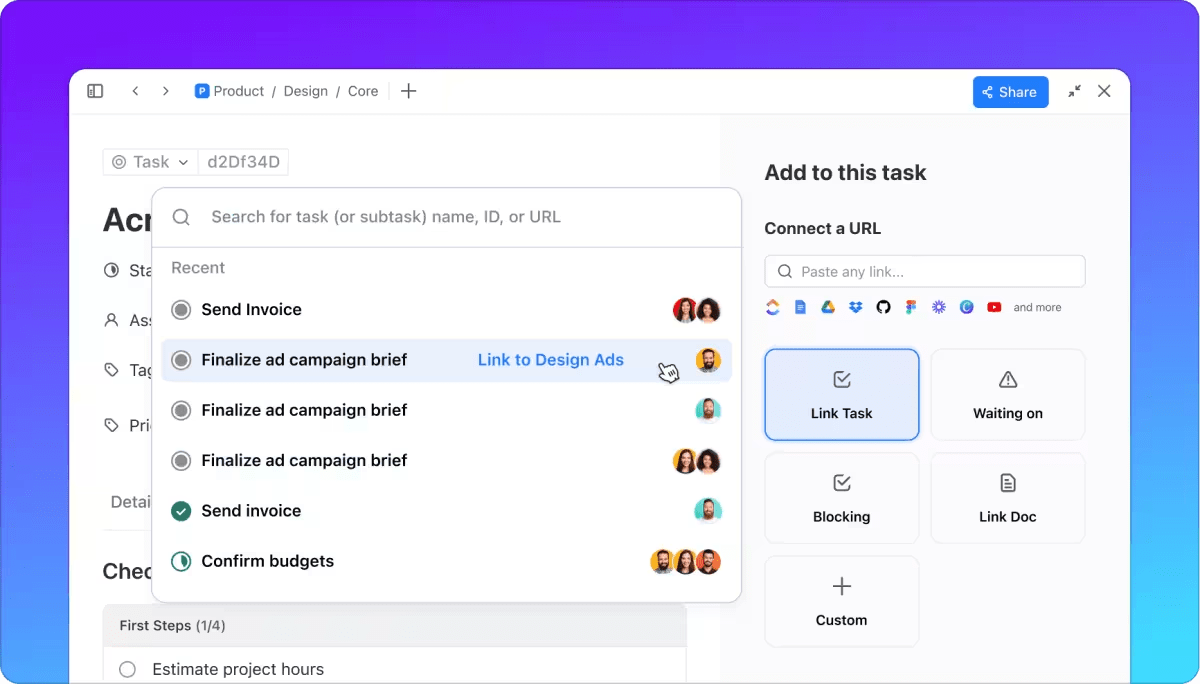



Notion is a powerful app for managing projects, taking notes, and tracking tasks, all while keeping things organized. You can create custom databases to fit your workflow, embed documents, and collaborate with others in real time.
It’s not just for work—you can also use it to plan your personal goals and trips or even track habits. Whether you’re working solo or as part of a team, Notion helps streamline your projects and workflows with features like synced blocks, custom templates, and more.

Nuclino feels quite similar to Notion. It can be used for knowledge sharing, document collaboration, and project management.
You can structure projects using board views for Kanban-style task management, list views for organized documentation, and graph views to visually map out the connections between different project elements.
Each task or document within Nuclino is highly collaborative, allowing team members to co-edit, leave comments, and assign tasks—all in real time.
One of my favorite highlights is the instant search, which allows me to find any document or task in seconds, even in a large project. Plus, the infinite canvas is great for visual brainstorming, enabling my team to create diagrams and flowcharts that make complex ideas easier to understand.
Read More: The Best Internal Company Wiki Software

When it comes to finding a good Almanac alternative, Google Docs is a no-brainer. It’s simple, clean, and works without any fuss. One thing I really appreciate is the real-time autosave—there’s no panic over losing your work.
Another handy feature? The ability to track document changes over time. Having a built-in revision history of every tweak I’ve made makes it easier for me to revert to an earlier draft. So, if you’re looking for a reliable, user-friendly option, Google Docs can be a great option.
Read More: The Best Google Docs Alternatives

Obsidian acts as a knowledge map where each note can connect to others. Its hierarchical structure and ability to link notes make it ideal for organizing and connecting information.
Teams can establish a central knowledge base in Obsidian to create and link pages on various topics, ensuring easy access and collaboration. If you and your team thrive on keeping deep, structured documentation, Obsidian offers a refreshing, distraction-free environment.
Another feature I love is the Markdown editor—it’s so clean and simple. There are no distractions, just pure focus on writing. Plus, I can easily format my documents without all the clutter you find in other apps.

Document360 is a knowledge base platform that offers a comprehensive solution for creating, managing, and sharing information within organizations. You can customize it to fit your company’s needs. Want a specific section for FAQs? No problem. Need to collaborate on a document? Document360 has you covered.
One feature I find particularly impressive is the advanced What You See Is What You Get (WYSIWYG) editor. It allows you to format text, images, and videos seamlessly, making your documentation visually appealing and easy to understand.
Another standout is the rich analytics. This feature provides insights into how your content is performing, helping you make data-driven decisions to improve your documentation. Whether you’re a technical writer or a product owner, Document360 ensures your internal knowledge base is both comprehensive and user-friendly.

Slite is a knowledge management tool designed for large teams. It’s like a central hub where you can store all your team’s information, collaborate on documents, and even manage light projects.
What I find really cool about Slite is how it goes beyond just typing out notes—it gives so many ways to express your ideas. I can sketch concepts and embed videos to communicate ideas.
One of my favorite time-saving features is Slite’s AI assistant. It’s a game changer for writing—whether I need to fix grammar, simplify my language, or even translate content into another language, it handles the task effortlessly.
And if you’re stuck writing the same meeting notes every week, Slite automatically creates recurring docs, giving you reminders to update the agenda instead of starting from scratch every time.
Read More: How to Create a Company Wiki

Evernote is a popular documentation app that helps you organize ideas and information in one place. Its AI features help automate tasks, such as organizing notes and suggesting content based on what I’m working on.
One of my favorite features is document scanning—it lets me digitize physical papers quickly, turning them into searchable notes, which is a lifesaver for staying paper-free.
It also shines in collaboration—whether sharing notes with a colleague or working together in real time on a project, Evernote ensures everyone stays on the same page.

Coda is a unique tool that feels like a powerful mix between a document and a spreadsheet, but it goes far beyond that. What I really like about Coda is its flexibility—you can create interactive docs that act like mini-apps.
For example, I’ve used it to build a dynamic project tracker with embedded task lists, deadlines, and even buttons to trigger specific actions.
Another standout feature is Coda’s ability to create databases within a doc, making it easy to handle complex data while keeping everything organized in one place.
Read More: 15 Best AI Writing Tools

Slab is a great tool for building a knowledge base that prioritizes clarity and structure. What I find really helpful is its emphasis on clean formatting, which ensures that everything is easy to read and navigate. This is especially useful for teams managing a lot of internal documentation.
Slab’s standout feature is its ability to organize content with ‘Topics‘ for quick access, so I can find the right information quickly.
When looking for the perfect Almanac alternative, you ideally want something that offers more than just the core functionality of internal documentation and wikis. Instead, look for a tool that allows you to create collaborative, living documents that are embedded into your workflows.
As an Almanac alternative, ClickUp gives you more flexibility and control over your knowledge management processes. It allows your team to manage and track tasks efficiently while staying aligned with larger goals.
Whether you need to streamline workflows or enhance collaboration, ClickUp offers a comprehensive all-in-one solution. Sign up for ClickUp today!
© 2026 ClickUp