How to Schedule Messages on Slack
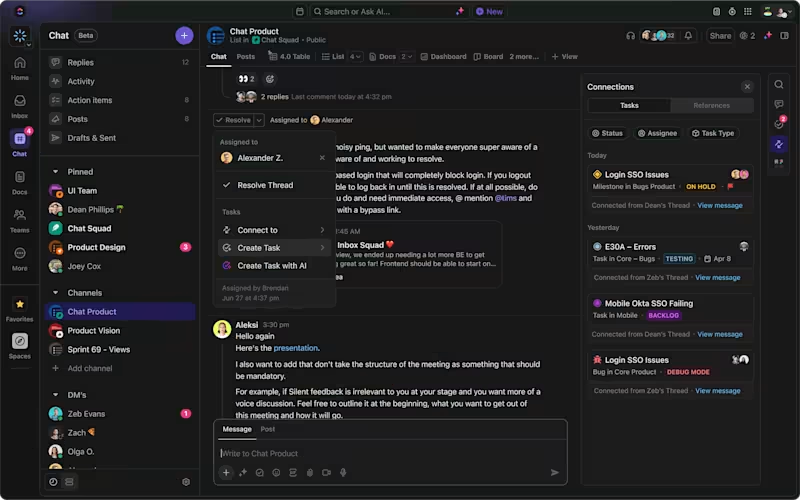
Sorry, there were no results found for “”
Sorry, there were no results found for “”
Sorry, there were no results found for “”
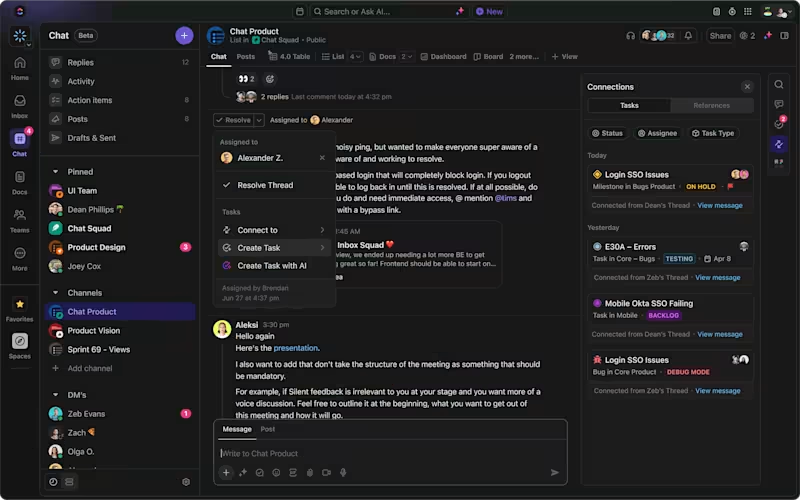
In November 2021, Portugal made headlines by banning bosses from contacting employees after work hours. France has had its version of this law—the “right to disconnect”—since 2016.
Unfortunately, not all of us are protected from after-hours work messages. But here’s the good news: if you’re using instant messaging at work with Slack, you can set some boundaries for better work-life balance by pausing notifications.
You can also respect your colleagues’ time by scheduling messages to go out at specific times. Your workday may be starting, but your colleagues across the globe are winding down. Or perhaps you’re most productive at night while others are already fast asleep. Maybe you’d like to schedule recurring messages.
In all of these scenarios, scheduling your Slack messages to arrive at the right time ensures you’re not intruding on anyone’s off-hours.
Slack is one of the most widely used communication tools for real-time collaboration. Let’s see how you can schedule Slack messages and transform the tool from a source of constant interruptions into a powerful asset for team communication.
Scheduling messages on Slack is as simple as typing one out. Here’s how you can do that:
Head to the conversation or Slack channel where you want to schedule your message. Draft your message as you usually would.

Once your message is ready, look for the dropdown arrow next to the paper plane icon or send button. Clicking this will reveal the option to schedule the message for later.

After selecting the scheduling option, a popup menu with various time slots will appear. Here, you can decide exactly when you want your message to go out.
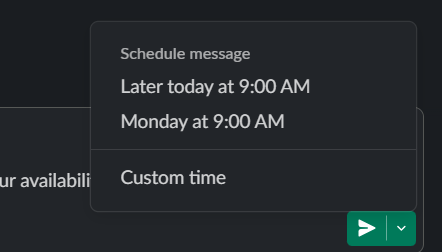
You can select the recommended time (if it suits you) or choose ‘Custom time,’ which allows you to specify a different time for sending your message.
Now, select the exact date and time for your message to be sent. This flexibility lets you plan the message delivery around your workflow or team’s time zones.
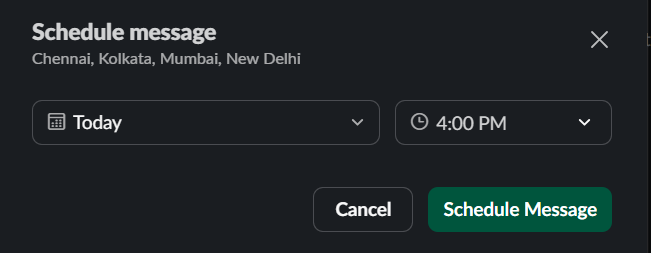
Once you’ve set the time, click the ‘Schedule message’ button. Congratulations, your message is now queued for later! And you’ve used a neat Slack hack to boost productivity.
However, that’s not all.
Did you know you can edit, reschedule, or cancel your scheduled messages before they’re sent? Both the desktop app and your mobile device let you do that.
After scheduling, you’ll see a prompt to view your scheduled Slack messages. Clicking on this will take you to the Scheduled section within Slack.
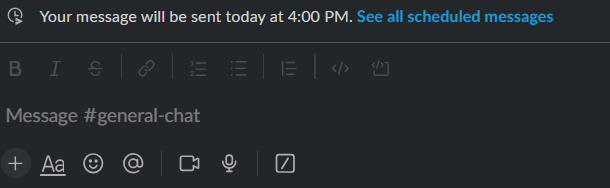
Alternatively, you can access this section directly from the left-side quick panel in your Slack workspace. It will only appear once you have a message in the queue.
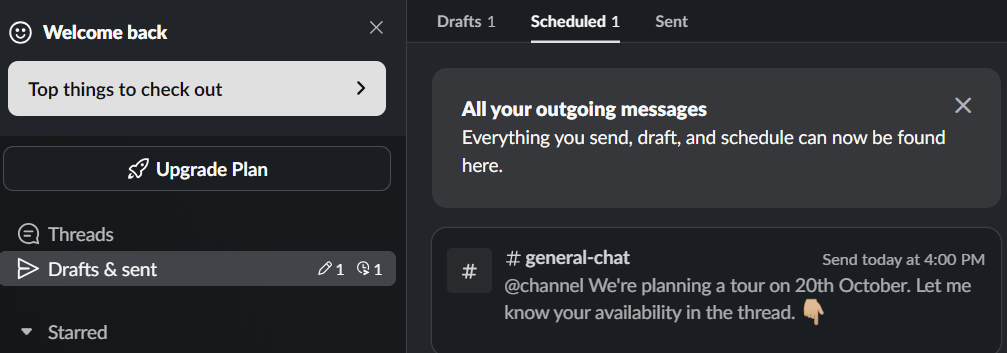
If you want to make changes, simply hover over your scheduled message and click on the pencil icon on the right, which represents editing. This allows you to modify the content in the message field before it’s sent.
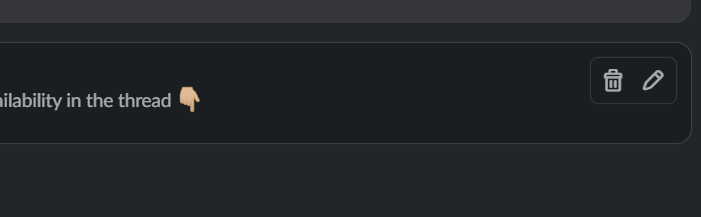
If you need to change the time for your message, click on the clock icon next to the edit icon. This will allow you to modify the date and time, ensuring your message arrives exactly when you want it to.
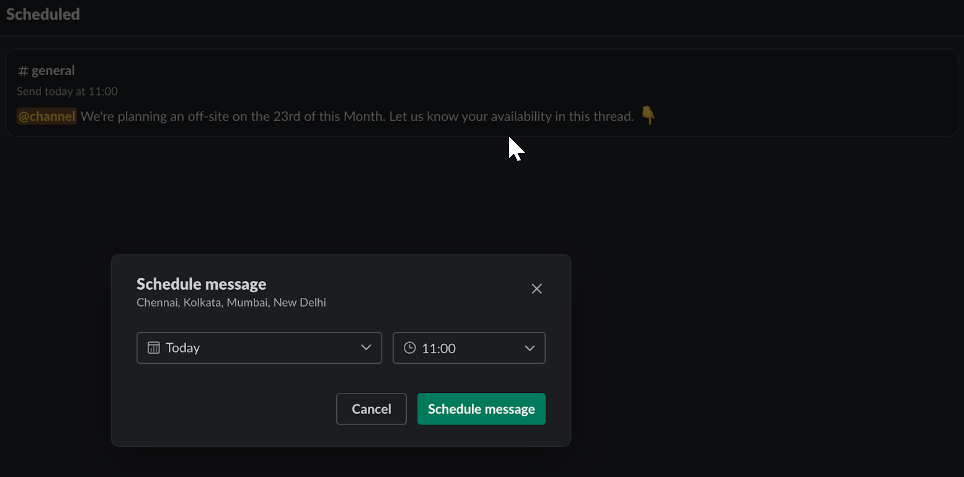
Not feeling confident about the message or timing anymore? No worries!
You can cancel or delete the scheduled message by clicking the appropriate options. This gives you complete control over your project management in Slack.
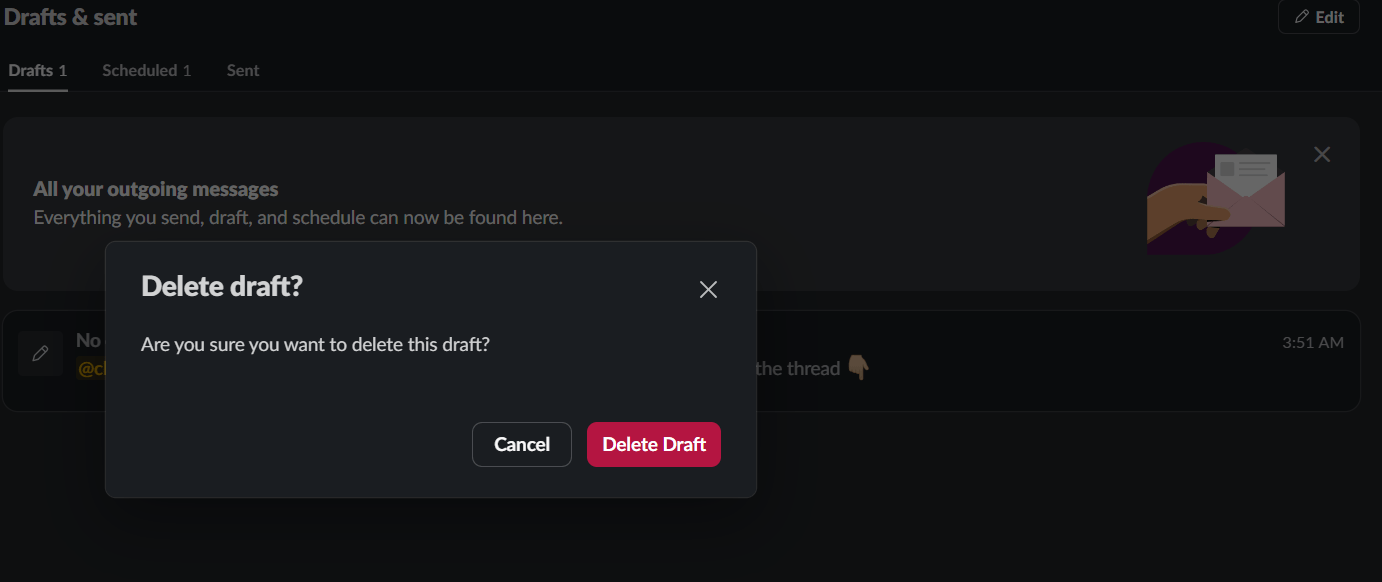
Finally, when the scheduled time arrives, your message will automatically appear in the designated channel like any other regular Slack message. It’s really that simple. You can also schedule recurring messages this way.
However, remember that you can’t send scheduled messages to reply to an ongoing thread or conversation.
While Slack’s native scheduled send feature is one way of automating communication, you can also rely on Slack Bots to do the same.
A Slack bot is a program or automation tool that interacts with users within a Slack workspace.
Bots can be programmed to send a Slack message at specific times, much like the native scheduling feature, but they are typically used for more complex tasks, such as managing workflows, responding to user inputs, or integrating with other tools and platforms—like ClickUp, GitHub, GoogleDocs, and more—to provide seamless updates on work being done outside Slack.
Here are some of the most common ways of using Slack Bots for scheduling messages, reminders, and updates:
These automated messages and responses free up team members’ time and ensure that communication is prompt, relevant, and efficient.
Slack’s bots are an excellent way of automating tasks, sending reminders, and answering queries within a channel. It’s like having a helpful assistant available 24/7.
However, despite these benefits, there are some limitations worth considering.
Understanding these challenges can help you weigh whether Slack is the right fit for your team or if other asynchronous communication tools might be better suited.
While Slack bots offer quick, automated responses, they can also create a lot of noise. While getting instant answers to questions is helpful, the constant stream of bot notifications—from updates to team mentions—can interrupt your focus.
It can easily overwhelm employees, making it challenging to focus on important tasks with the extra chatter in the background.
The biggest downside to Slack is the cost, especially when adding bots.
Slack’s pricing starts at $7.25 per user for the Pro plan. This doesn’t seem too high until your team starts growing, and suddenly, you’re looking at a much higher bill each month.
The more users you add, the more expensive it becomes. Some teams might need to consider whether Slack alternatives with similar or better features might be a more cost-effective choice.
Much like any other bots, Slack bots aren’t perfect out of the box. They rely on the data and commands you feed them.
If the information isn’t up to date, your bot might struggle to deliver valuable answers. This means that to keep your bot working efficiently, you’ll need to update it regularly. As your team grows and Slack channels expand, maintaining these bots could be burdensome.
One lesser-known issue is how much storage space Slack offers—which isn’t much. As your bot helps automate tasks and send files, it will contribute to Slack’s data limits.
Once those limits are hit, Slack will start deleting older files and messages. This can become a problem if your bots generate a lot of data or if you rely on Slack to store communication history or important documents.
Lastly, as much as bots can assist with everyday tasks, they lack one crucial element: creativity.
Bots are great at responding to pre-set commands but are not very helpful in complex problem-solving or thinking outside the box.
In scenarios that demand innovation or critical thinking, you’ll need the human touch to tackle the problem.
You can overcome some of these limitations by pairing Slack with a comprehensive AI-powered project management platform like ClickUp.
Both Slack and ClickUp offer tools for team collaboration, but if you compare ClickUp and Slack, each scores in different areas. Combining their strengths, though, and they become the ultimate teamwork duo, making collaboration smoother than ever.
Here’s how integrating Slack with ClickUp can simplify your workflow:
By integrating ClickUp with Slack, you’re transforming Slack into more than just a communication tool.
The ClickUp Slack integration lets you quickly turn Slack messages into tasks in ClickUp. You can even create tasks directly from any message by typing /ClickUp new, sending them straight into your project management dashboard.
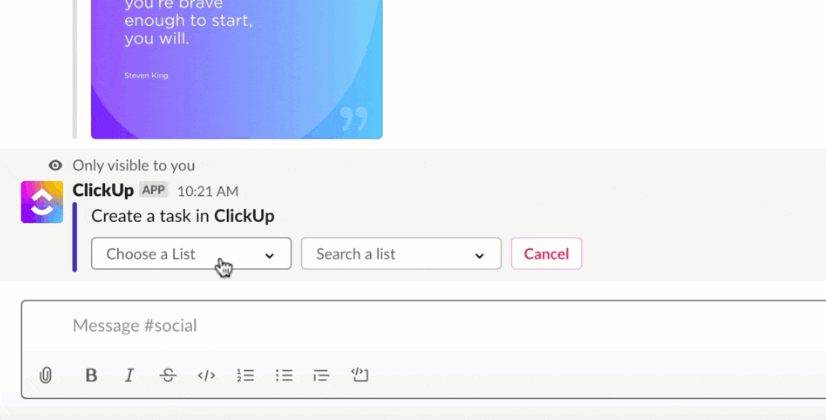
This keeps conversations organized and helps you receive real-time notifications in Slack about status updates, comments, or project progress.
ClickUp Chat redefines team collaboration by unifying conversations and work in one seamless platform, unlike Slack, where chats and tasks remain disconnected. With ClickUp Chat, discussions happen right alongside projects, tasks, and documents, creating a single source of truth and eliminating context-switching.
With AI-powered features inside Chat, you can:
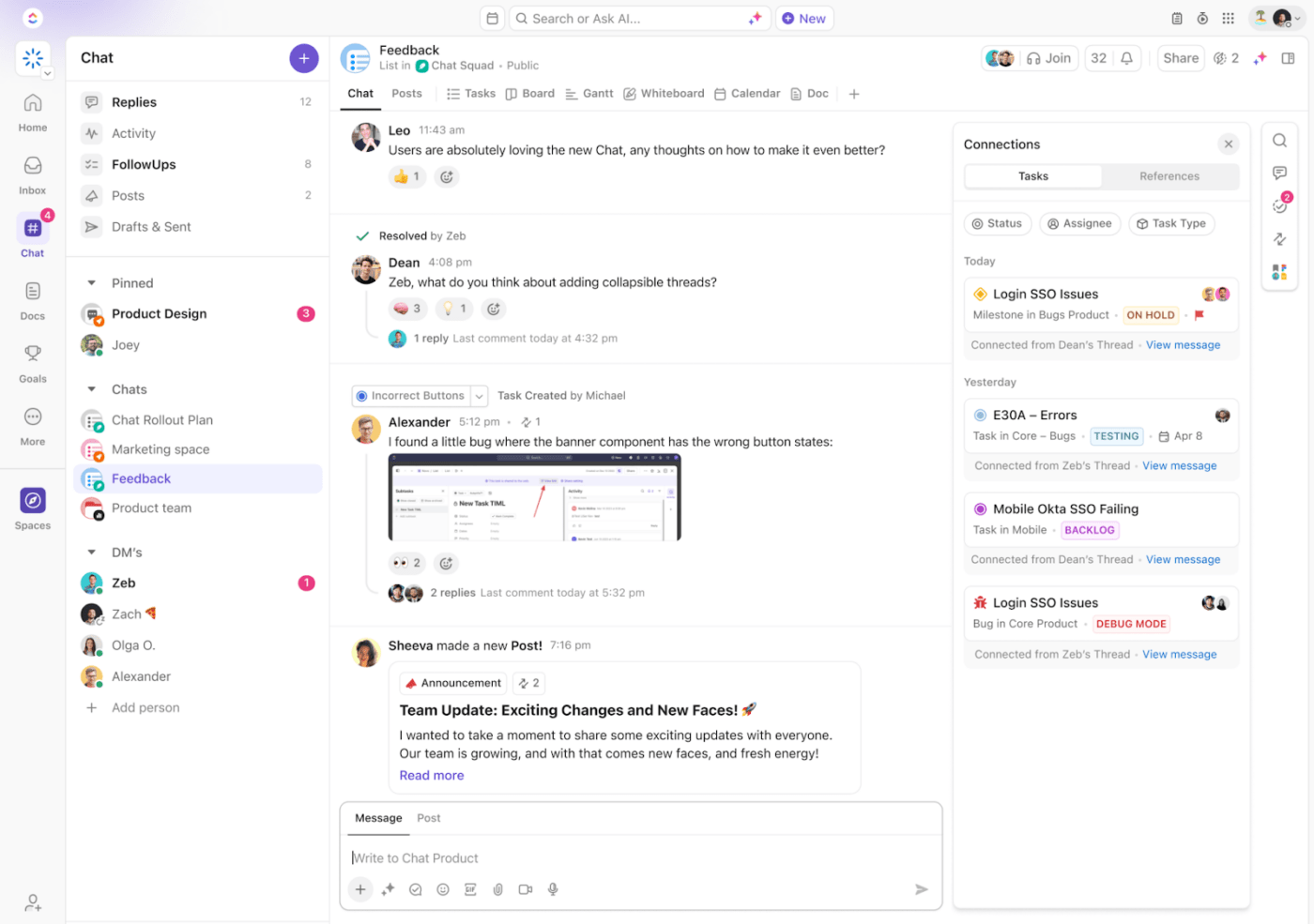
Further, the FollowUps feature ensures key messages and action items never get lost in conversation by triaging important information for easy tracking.
Similarly, the SyncUps feature allows live video and audio calls directly in your workspace, automatically creating action items and summaries from discussions.
Before ClickUp, meetings, and back-and-forth email communications led to a black hole where items were left unseen and unattended. Due to this, tasks were not being reviewed on time, and no one knew how the creative development was going.
Now, everyone on the team can clearly see when action items are due, chat and collaborate within the tasks.
One of the platform’s most powerful features is ClickUp Assign Comments. This feature allows you to assign specific tasks to team members directly within a conversation using ClickUp @mentions.

Imagine having a critical update during a chat—rather than risk forgetting it, you can instantly turn that comment into a task for the responsible person. This is ideal for keeping important details from slipping through the cracks.
💡Pro Tip: Following proper Slack etiquette, like using clear subject lines and limiting @mentions, ensures smoother team communication and reduces unnecessary distractions.
If you’re a visual learner, ClickUp Clips will be your favorite tool. It allows you to capture and share screen recordings right from within ClickUp.

For instance, if an IT team needs to walk through a troubleshooting process, they can record it step-by-step, ensuring everyone on the team can access this guide whenever needed.
ClickUp’s Automation features extend to messaging, letting you set up automatic responses and schedule messages when needed.

This is particularly helpful for sending reminders, updates, or key notifications without needing to be there to hit ‘send.’
By automating communication, you can ensure that important updates are sent to the right people at the perfect time without missing a beat.
📮ClickUp Insight: About 41% of professionals prefer instant messaging for team communication. Although it offers quick and efficient exchanges, messages are often spread across multiple channels, threads, or direct messages, making it harder to retrieve information later. With an integrated solution like ClickUp Chat, your chat threads are mapped to specific projects and tasks, keeping your conversations in context and readily available.
Slack and ClickUp are, at their core, tools to simplify communication.
To help you get started without feeling overwhelmed, ClickUp provides an instant message template.
The ClickUp Instant Message Template allows you to create dedicated projects for specific topics, invite the right team members, and search for messages quickly. It is designed to get you up and running quickly and organize your conversations from day one.
With features to archive old conversations and set notifications for updates, managing communication becomes much easier.
With this template, your team can:
💡Pro Tip: Using communication plan templates can help you outline clear internal and external communication objectives, making collaboration smoother.
How we connect is crucial for encouraging a positive work environment and enhancing employee retention. A recent study revealed that only 9% of employees believe communication in their workplace is accurate, open, and timely. But this doesn’t have to be your reality.
By using ClickUp’s Slack integration, you can bridge communication gaps and ensure that your team receives timely, relevant updates. Communication goes from siloed to transparent, and your team can focus on contributing their best to every project.
The best part? With ClickUp, everything you need to work—messages, tasks, views, dashboards, and more—is consolidated in one place. The platform’s real-time conversations, ability to transform direct messages into detailed tasks, and options to visualize discussions make it a comprehensive project management tool.
Try ClickUp for free today and leverage a new level of efficiency!
© 2025 ClickUp