10 Best Project Management Techniques for Every Project

Sorry, there were no results found for “”
Sorry, there were no results found for “”
Sorry, there were no results found for “”
If you’re new to managing projects, you might be buzzing with excitement—while also feeling a bit nervous about the big job ahead and the weighty expectations from your team and bosses.
And if you have some experience, you’re probably feeling confident in your skills, yet aware of each new project’s challenges. You also know that adapting and tweaking your approach leads to greater project success and cements your expertise.
Whether you’re a newbie or a pro, we’ve got 10 project management techniques to help you rock any project. The best part? They’re applicable to any industry and project size. We bet you’ll uncover some gems in this roundup that’ll challenge you to try something new. 💎
The Project Management Institute (PMI) defines project management as “the use of specific knowledge, skills, tools, and techniques to deliver something of value to people.”
This involves identifying the need for a project, setting the goals it needs to achieve, and then getting down to the details—planning out what needs to be done, executing the plan, monitoring progress, managing any surprises that pop up along the way, and finally, delivering the completed project.
Project managers oversee the process, ensure tasks remain on schedule, and help achieve the project’s desired outcomes. 💯
To ensure the successful completion of projects, you need a variety of project management tools and techniques at your disposal.
Here’s a list of 10 unique techniques worth exploring. We’ll break down what they are, how to use them, and when.
Projects are complex by nature, which is why the WBS technique is helpful in the project planning phase. It lets you break down a project’s objectives into small, actionable tasks.
Things get easier when you get to the “work packages” (the smallest tasks you can’t split further). You can assign individual tasks to your team, allocate resources, set deadlines, and track project progress as the tasks are completed.
WBS templates, like the ClickUp Work Breakdown Template, make the extreme project management approach less intimidating. It’s a digital whiteboard with shapes, sticky notes, and connectors for mapping your WBS. Plus, you can invite your team to jump in and make changes in real-time, so that every detail is covered before the project starts.
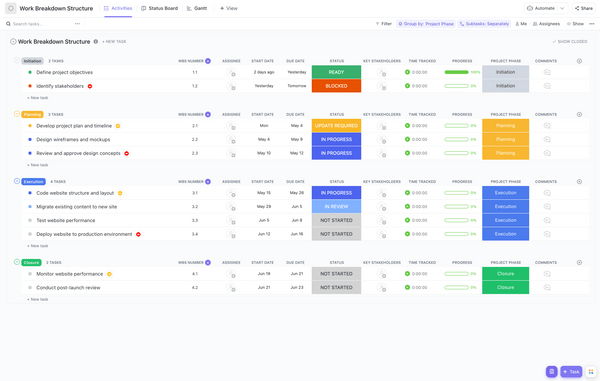
Check out these WBS tools!
The Waterfall technique is a linear and sequential approach to project completion and one of the oldest project management techniques. This involves grouping tasks into a series of stages and completing each stage before the next one begins. These stages typically include:
Unlike the agile methodology, this technique assumes your project requirements are well-defined and are unlikely to change. This is typically true for projects like event planning, construction, manufacturing, and book publishing.
Scrum is a popular type of agile project management technique, often used by software development teams to execute projects. In Scrum, you and your project team start by creating a master to-do list called a “product backlog.” 📝
At the start of a “sprint”—which is a short, focused work phase that usually lasts two weeks (max one month)—your team picks top-priority tasks from the product backlog. These chosen tasks (aka sprint backlog) become the main focus for that sprint.
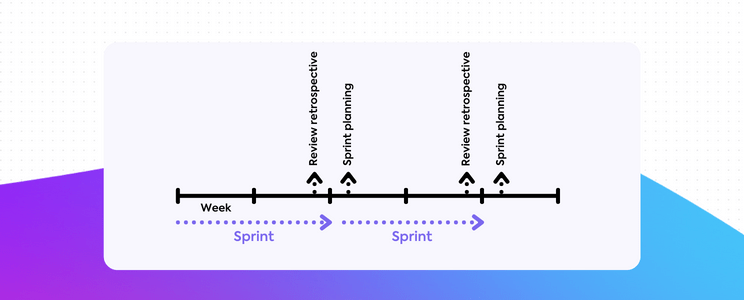
To stay on track, you’ll have daily standups (15-minute morning meetings), led by the Scrum master to discuss progress and address any issues.
Use Scrum for complex projects where needs might shift due to market changes or ongoing feedback, or when regular communication is key to keep the project running smoothly.
Kanban is a versatile agile method used in various industries, thanks to its simple board layout for visualizing project tasks and their statuses. A typical Kanban board is split into three columns: To Do, In Progress, and Done.
To get started, move work from your master task list into the To Do column, then to In Progress when it’s being worked on, and then to Done once completed. Unlike Scrum, there’s no strict timeline for when tasks must be completed. But to avoid overwhelming your team, set a maximum number of tasks for each column, aka a work-in-progress (WIP) limit.

ClickUp’s digital Kanban view makes it easy to create, update, and manage your board online and from any device. Create as many columns (with custom labels) as you like, set WIP limits, and move tasks by dragging and dropping them across columns.
This project management methodology is perfect for handling ongoing work where priorities might change, like managing a live application, handling support tickets, or managing blog and social media publications.
A Gantt chart is a handy technique for visualizing all your project tasks and important dates at a glance. It clearly shows when each task starts and ends, how tasks depend on one another, and marks key milestones.
Building Gantt charts in ClickUp is easy once you have your WBS: Enter your tasks, drag and drop them onto the chart, set their start and end dates, and connect dependent tasks.
ClickUp’s Gantt view also has helpful visualization features:
If you’re working on projects with many task dependencies and where sticking to task deadlines is critical, the Gantt chart is the perfect technique to help get the job done. 🎯
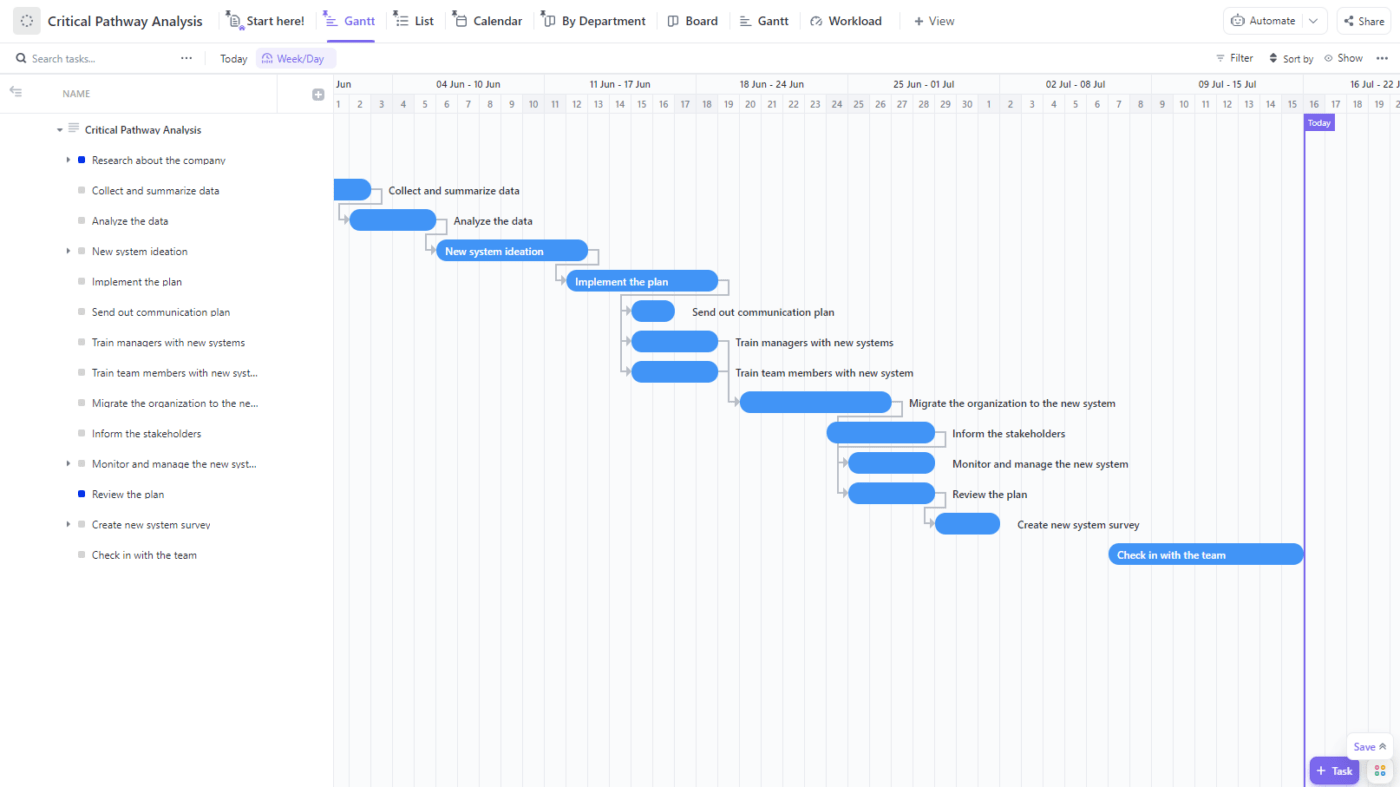
CPM points out your project’s critical path once you’ve mapped out task durations and dependencies using a Gantt chart.
The critical path comprises the tasks that will take the longest to complete, dictating your project’s completion date. A delay in any of these tasks sets back the entire project. So, you need to monitor them closely to ensure your project stays on track. 🗓️
With ClickUp’s Gantt charts, revealing the critical path is only a click away. You can also see the “slack” of your tasks, which is the extra time you have to work on them without extending the project’s end date. So, if a task on the critical path is running late, you’ll easily be able to rearrange your tasks so the slack absorbs any delay.
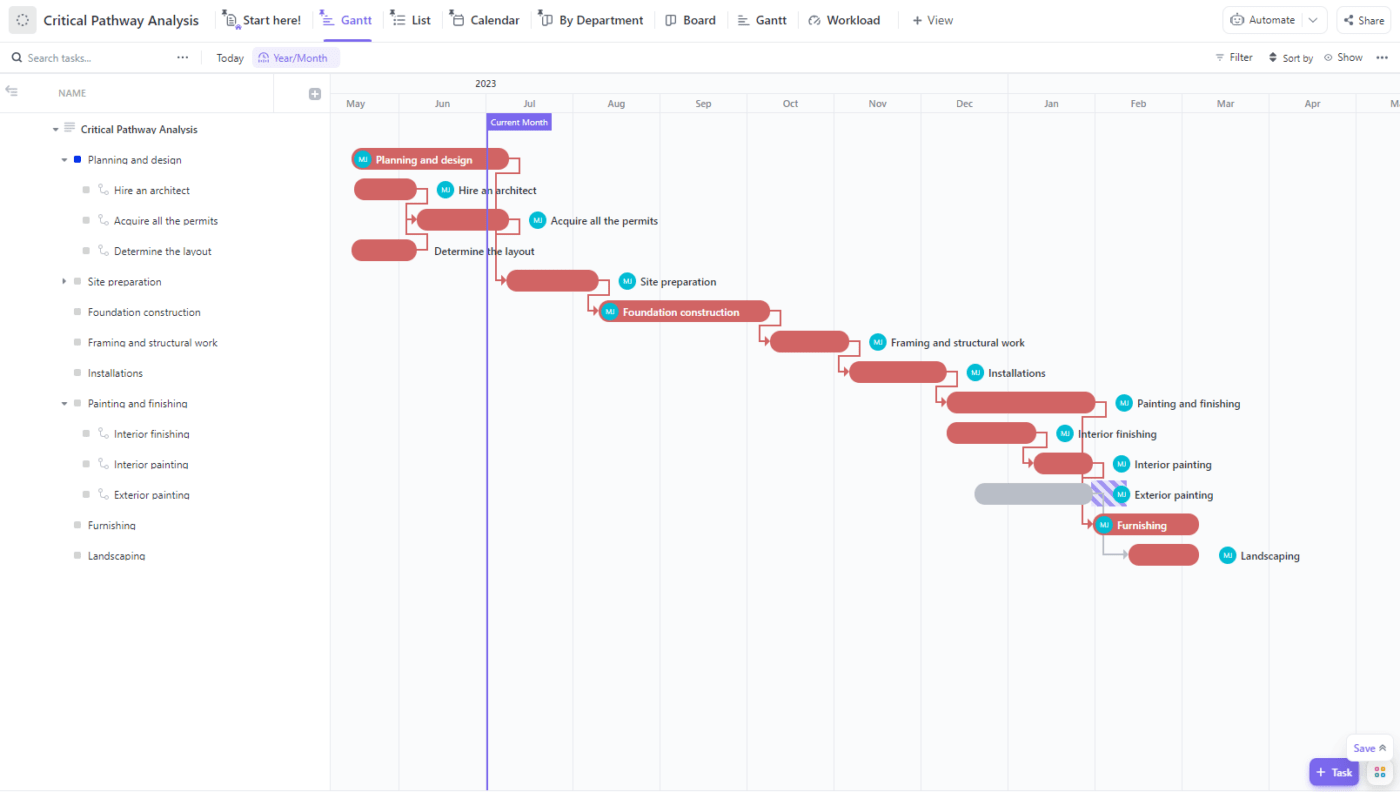
In every project, you have individuals with some level of influence or interest in the deliverables. This means you need to identify who these people are before the project starts. Using stakeholder mapping templates makes this process easy.
Once you’ve identified key stakeholders, get to know their expectations and communication preferences. And when the project is in motion, provide them with regular updates and schedule sessions to gather their feedback on key issues.
ClickUp’s AI calendar view lets you schedule and track all your stakeholder communication and engagement activities in one space. You can even sync it with your Google Calendar to avoid scheduling conflicts. Plus, you’ll get reminders for upcoming meetings!
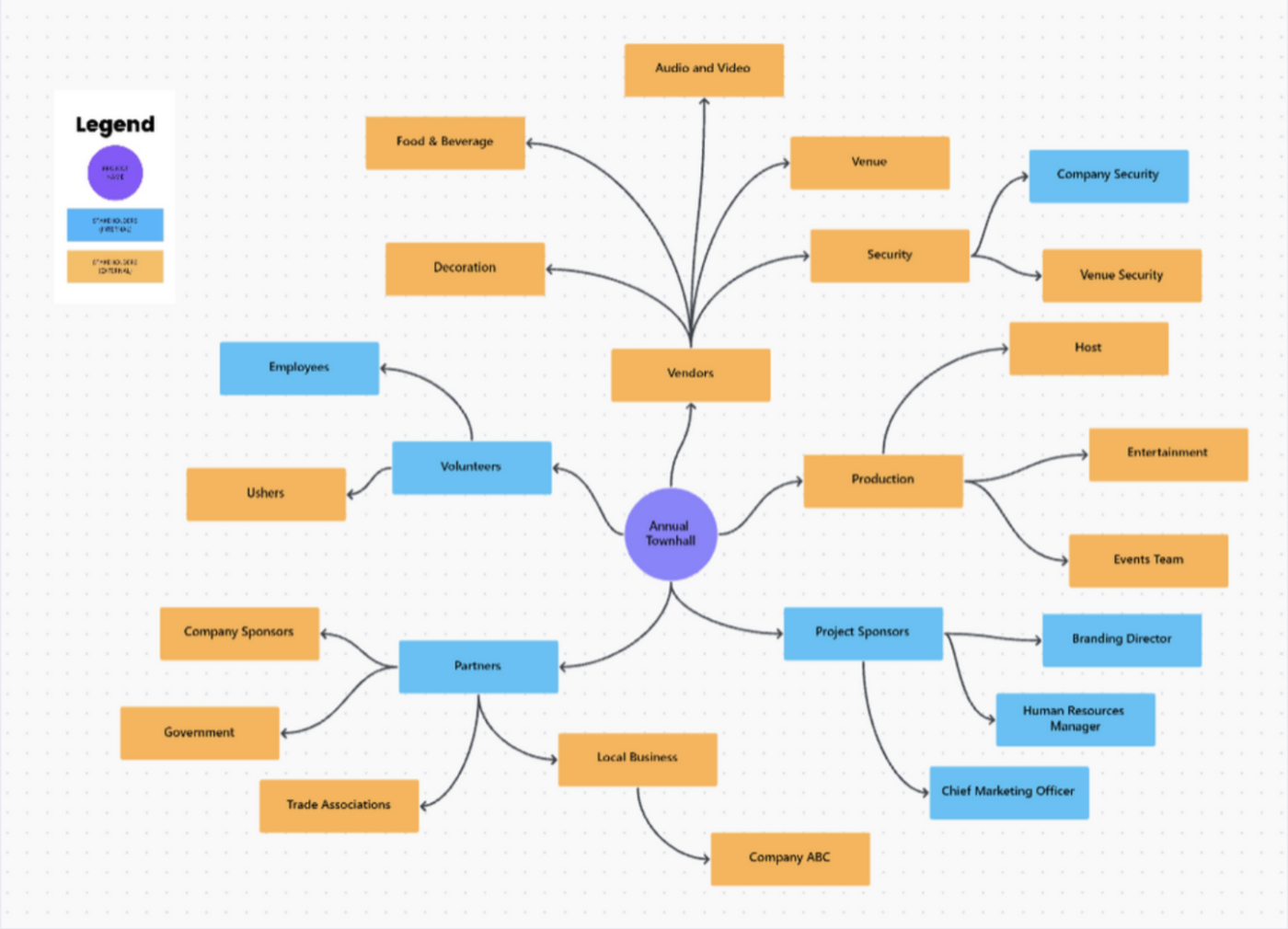
EVM is a technique for measuring a project’s overall performance in terms of budget and project schedule. To check how well your project is doing at any given point, you need three key values:
These are necessary for calculating key metrics like the cost performance index (CPI) and schedule performance index (SPI). If CPI is below one, you’re over budget; if SPI is below one, you’re behind schedule.
This is very helpful for making data-driven adjustments like cutting back on project costs moving forward, securing additional funding, or re-allocating resources to speed up your workflows.
Compute these metrics automatically inside ClickUp with the number and formula fields. Also, create a custom dashboard that visually displays these metrics and tracks your project goals. This way, you and other project stakeholders will quickly grasp key insights without sifting through long rows of project details.
Risk management is about managing potential risks to minimize their impact on your project. Start by identifying possible threats and bottlenecks like budget hiccups, schedule shifts, scope changes, and in extreme cases, market swings or natural disasters. 🌪️
Analyze these risks with ClickUp’s Project Management Risk Analysis Template and plan your responses accordingly. During the project, continually monitor these risks with risk registers to avoid surprises.
Need to brainstorm solutions? Use ClickUp Whiteboards or ClickUp Mind Maps. Sketching your thoughts helps to craft solid strategies for countering any risks that come your way.
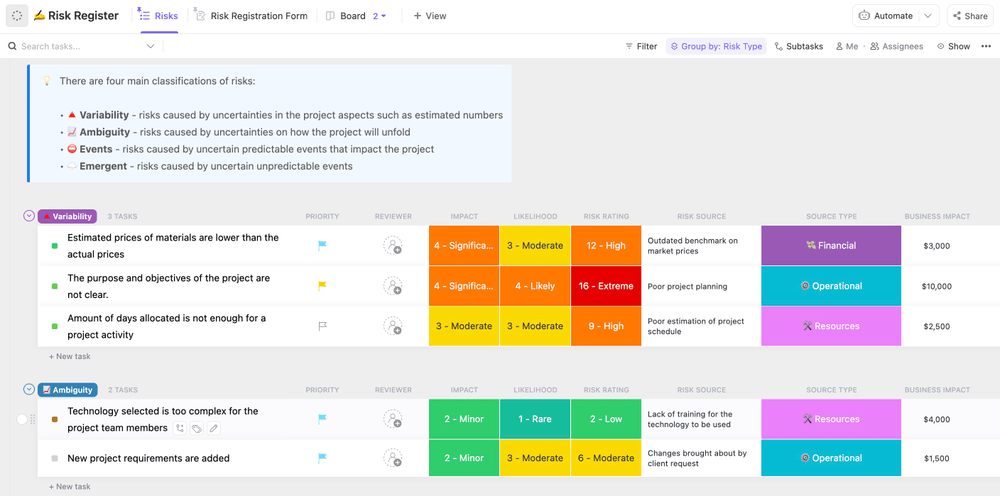
While the CPM technique focuses only on managing task sequences on the critical path, CCPM modifies the critical path by accounting for resource availability and constraints, leading to the critical chain.
Your goal with CCPM is to ensure the critical chain remains unbroken by strategically allocating resources, re-scheduling tasks that need a limited resource simultaneously, and adding buffers to protect tasks against delays.
Apply this technique in projects where resources (like specialized team members and equipment) are tight and timely delivery is a must.
Managing a project efficiently requires a balance of technique and time-saving tools like project management templates. We’ve put together five of the best ones to help you easily plan, launch, and track your projects.

The ClickUp Project Management Approach Template is a beginner-friendly template for planning project roadmaps of all sizes, especially ones that can be executed with the waterfall technique.
Kick things off by entering these key project details in the template description to ensure everyone’s on the same page:
In the List view, add tasks under the Requirements, Analysis, Design, Execution, Testing, and Deployment groups. Assign tasks to your team, set due dates, and attach any relevant files your team might need.
This template, like all ClickUp templates, is fully customizable. Tweak the records, edit Custom Fields, and add project views as you see fit!
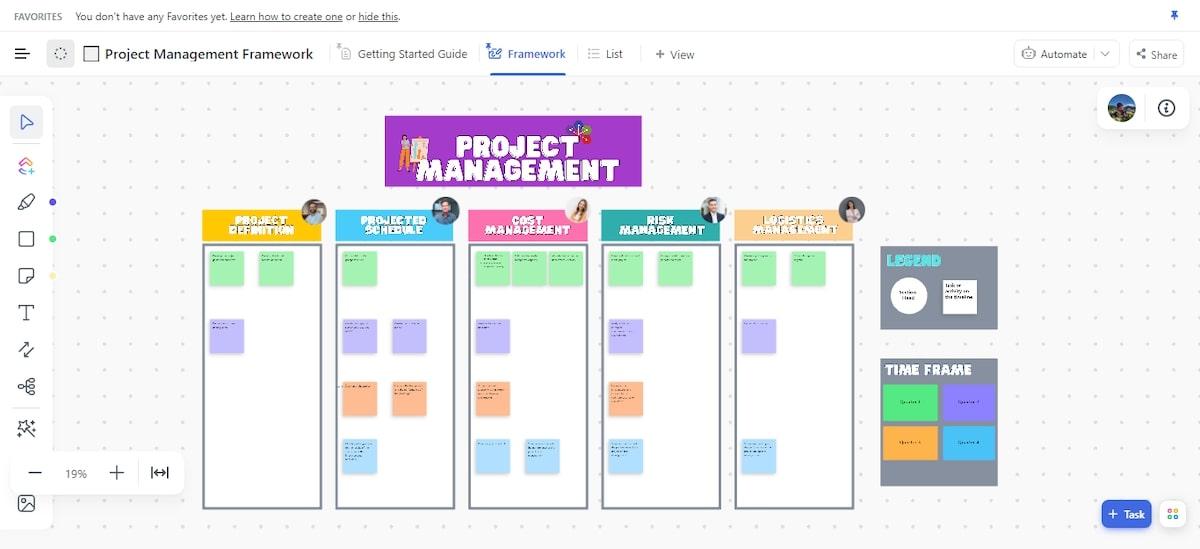
ClickUp’s Project Management Framework Template is a digital whiteboard where you can map out key focus areas of your project. This includes project definition, projected schedule, cost management, risk management, and logistics management.
Assign each focus area to a team member and use sticky notes to break down the tasks for each focus area. Color-code the sticky notes based on task status (done, in progress, completed), priority (high, medium, low), or the timeframe they’ll be executed (like Quarters 1, 2, 3, and 4).
If you’re looking for a flexible space for team brainstorming and creating a clear, big-picture view of a complex project, this template might be for you.
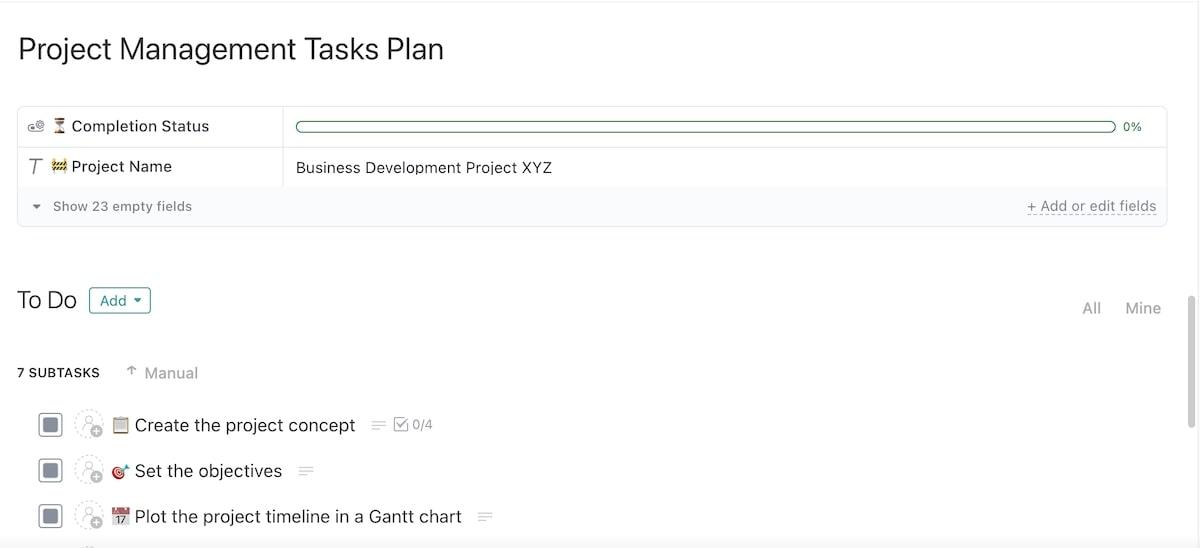
The ClickUp Project Management Tasks Plan Template is essentially a roadmap for the planning phase of your project. It lists all the steps you need to take, from defining your project’s goal to plotting the project timeline on a Gantt chart and estimating the project budget. 💰
Assign each step to a team member and set a deadline for it. Plus, make it easy to stay on track by breaking down each task into subtasks and checklists. For example, when creating the project concept, the checklist covers areas like its background, significance, project scope, and stakeholders.
Hop over to the Board view to see which tasks your team is yet to start, which are underway, and which are done. This way, all the planning gets done smoothly and on time, so the actual project starts smoothly.
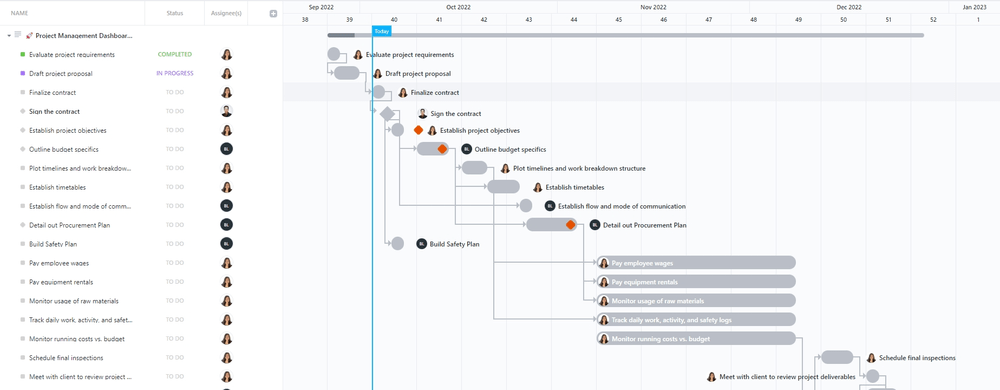
The ClickUp Project Management Dashboard Template is a handy tool for managing your entire project lifecycle while getting a pulse on your team’s productivity and performance.
Organize your project activities into different phases: Inception, Planning, Execution, and Closing. For each task, specify who’s responsible for meeting the deadline, potential risks, and planned/actual costs.
To see who’s working on what, switch to the Team and Workload views. The template also lets you visualize how tasks are spread across your team. This helps balance workloads to ensure everyone is operating at their best capacity.

If you’re a fan of spreadsheets, you’ll love managing projects with the ClickUp Project Management Spreadsheet Template.
Inside Table view, drag and drop columns for a customized layout, hide columns you don’t need, or pin the important ones for quick access. Or switch to other views, like Kanban, Gantt, and Calendar, and have your task details sync seamlessly across all of them.
For approval workflows, ask your team members to update each task’s approval status to Ready for Approval when appropriate. After reviewing, update the task status to Needs Revision or give it the green light with Approved. 🚦
Use the Issues view to rank task issues by severity, from low to high. Similarly, the Risk view lets you see tasks by risk level, from high to low, or even without risk. Both views make it easy to spot and tackle problems so your project stays on track.
Every successful project relies on effective project management techniques. Not every technique will suit every project, so carefully evaluate your project’s needs and choose the right mix accordingly.
With ClickUp, implementing these techniques is super simple and straightforward. As a dedicated project management software, it handles the heavy lifting so you can focus on project strategy, meet your project management goals, and impress your stakeholders and clients. 🤩
Sign up for ClickUp today and try out the platform’s features for free.
© 2026 ClickUp