10 Best Password Managers in 2025 (Reviews & Pricing)

Sorry, there were no results found for “”
Sorry, there were no results found for “”
Sorry, there were no results found for “”
With so much of our lives online these days, cybersecurity is a real issue. A compromised password and subsequent data breach can have serious repercussions.
However, keeping all our personal data safe requires a host of passwords—and online security experts tell us that each of those passwords needs to be unique.
So how are we supposed to keep track of them all? ?
The answer is online password managers.
Password managers work by offering one central place to store all your passwords. You can then set up a master password that gives you access to everything. ?
Understandably, you might be a little nervous about putting all your passwords in one place. That’s why we’re sharing the top password managers–including free options–to keep your data secure and give you peace of mind. ?
We’ll also suggest a tool that can streamline every other aspect of your day-to-day—because getting access to your data is just the beginning.
While passwords are just one aspect of data security, they’re incredibly important because they’re gateways to your online accounts.
Web browsers like Firefox, Chrome, Opera, and Safari all offer ways to store your passwords and MacOS offers a password manager called Keychain Access. But they’re simply not as effective as purpose-built password managers.
With that in mind, these are some features and functionality most password managers share:
Ready to find the best password manager for your team? Discover the pros and cons of each tool, along with ratings and reviews, so you can make the most informed choice.

Bitwarden is a cross-platform password manager that securely saves your sensitive data and manages your logins. It also allows you to generate unlimited passwords and passkeys on as many devices as you like. Security features include zero-knowledge, end-to-end encryption, comprehensive compliance, and third-party security audits of its open-source software.
While the free version gives you a secure password vault, the inexpensive Premium plan includes emergency access, vault health reports, and the Bitwarden authenticator app. This allows you to verify your identity when completing two-factor authentication on websites or apps.

KeePass is a free password manager that uses open-source code to store all your passwords, so you only need to remember one password to get access to the rest. You can set reminders to update your passwords regularly and the system also stores your password history to avoid reusing them.

The Dashlane password manager allows you to save your passwords, passkeys, and payment information and then retrieve that data wherever you are. The auto-fill feature conveniently supplies your personal details and login credentials.
This password manager also includes a VPN and dark web monitoring, which automatically scans for signs that any of your accounts may have been compromised. ?

The LogMeOnce platform offers passwordless password management. You can use a selfie, a PIN code, a fingerprint, or a biometric face ID to log in, instead of a password—although you can also use a password if you prefer.
The free version allows you to store an unlimited number of unique passwords on as many devices as you choose. The paid plans also securely save your credit card details and give you a certain amount of encrypted storage space, depending on the plan you choose. ?

Designed for individuals, families, and global workforces, 1Password uses full encryption to keep your passkeys, passwords, and other private data safe. The secure autofill feature saves you time when filling in a form and also helps you sign into other providers, like Google or Apple.
A Secret Key offers an extra layer of security and third-party audits ensure any potential threats are picked up early and handled quickly. ?

RoboForm bills itself as a next-generation password manager. It generates strong and unique passwords for you, then saves them and quickly logs you in the next time you visit that site.
This password manager also scans the web and warns you if any of your passwords have been compromised. ?

NordPass is an easy-to-use “digital life manager” that generates and saves passwords and allows you to securely share them. It also saves your credit card details and auto-fills forms for you. ?
This password manager supports several types of multi-factor authentication and offers access to your account by a trusted friend or family member in case of an emergency.

Enpass allows you to save your passwords wherever you prefer, whether it’s OneDrive, Dropbox, Google Drive, iCloud, or offline on your own device. You can create separate vaults for your personal details, work data, and family information. ?
Syncing is done by third-party services and because your data isn’t stored on Enpass’s servers, you don’t have to worry about it being hacked.

Keeper is a password manager that also stores other information, like confidential files or your company’s critical infrastructure. It works well for personal use, families, or enterprises.
The zero-trust and zero-knowledge architecture ensures your information is always safe yet can be easily retrieved when you need it, even if you’re offline.
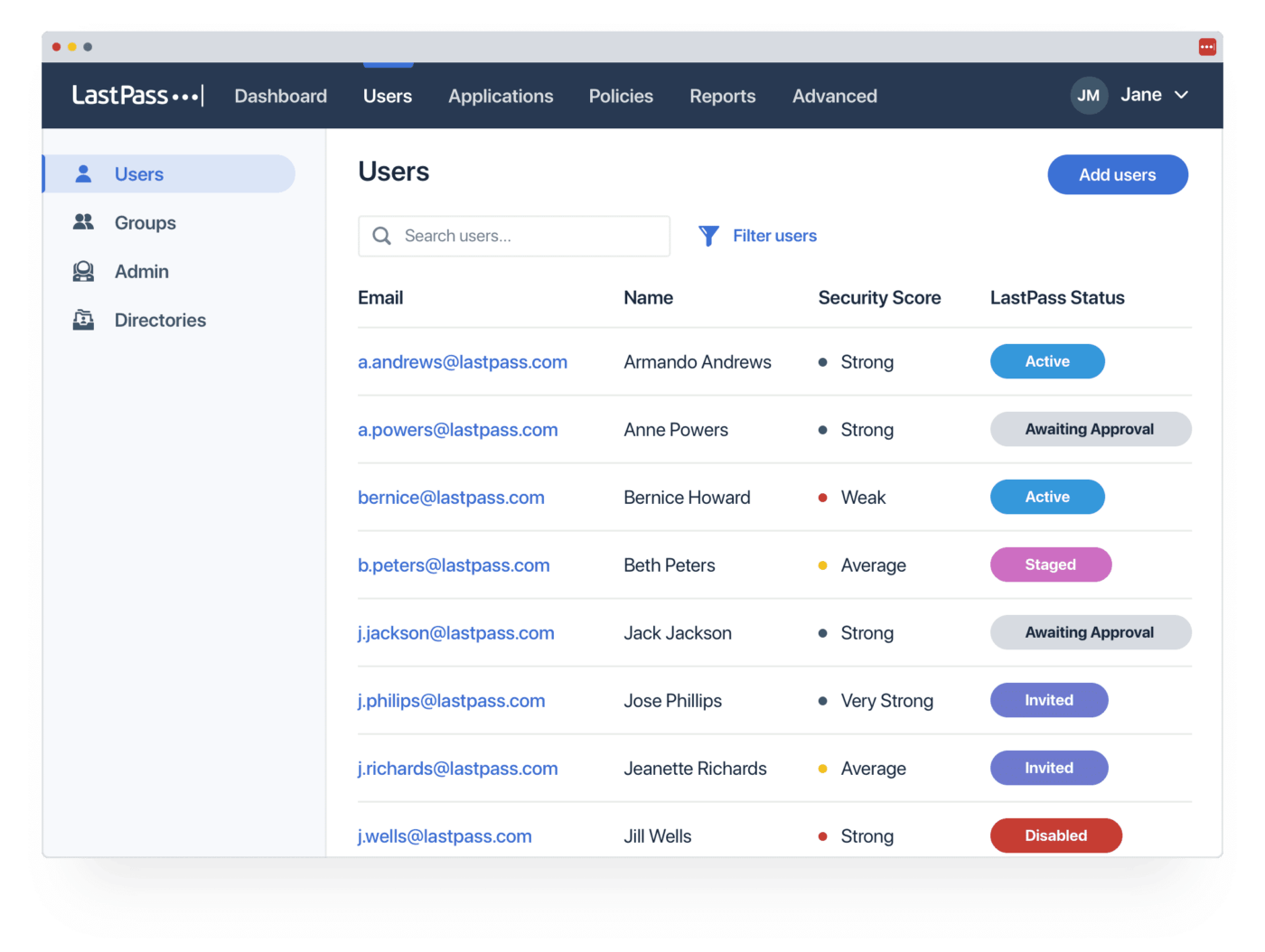
This password manager saves unlimited passwords and can generate passwords. It also auto-fills forms and allows you to securely share your passwords with others. ?
The easy-to-use admin dashboard helps you stay on top of your family’s or business’s password security.
Check out these LastPass alternatives!
Ensuring access to saved passwords is critical, but it’s just one aspect of managing your sensitive information. You want a comprehensive project management platform for a big-picture view and seamless workflow for daily tasks. That’s where ClickUp comes in.

ClickUp is an all-in-one project management platform that boosts productivity and enhances team collaboration on every level.
Start your project by using ClickUp Whiteboards and ClickUp Mind Maps to brainstorm and map your process. Then use those notes to draw up a final project management roadmap that includes your scope and deliverables, milestones and timelines, plus key resources and potential risks. Project collaboration software makes it easy to work with others throughout this process. ?️
Once the project is up and running, manage all your own tasks and get clear oversight of your team’s progress with the built-in task management software.
Collaborate on documents with your team in real time or asynchronously. Then save the ClickUp Docs you create on the platform so you can always find what you need.
View every aspect of your project in the format of your choice—for example, as a List, Gantt Chart, Board, or in Table view.
Pro tip: You can use Table view to save your passwords and use the AI password generator for secure, unique passwords. ?
Keeping your data safe from hackers is a must in today’s online world. You could save your passwords in a spreadsheet or let your browser handle it. But dedicated password managers are far more secure. ?
Once you’ve chosen the password manager that works best for you, optimize the rest of your workflow with ClickUp. You’ll gain productivity and project management tools to support every aspect of your work.
Sign up for free with ClickUp today.
© 2026 ClickUp