How to Create a Kanban Board for Streamlined Project Management
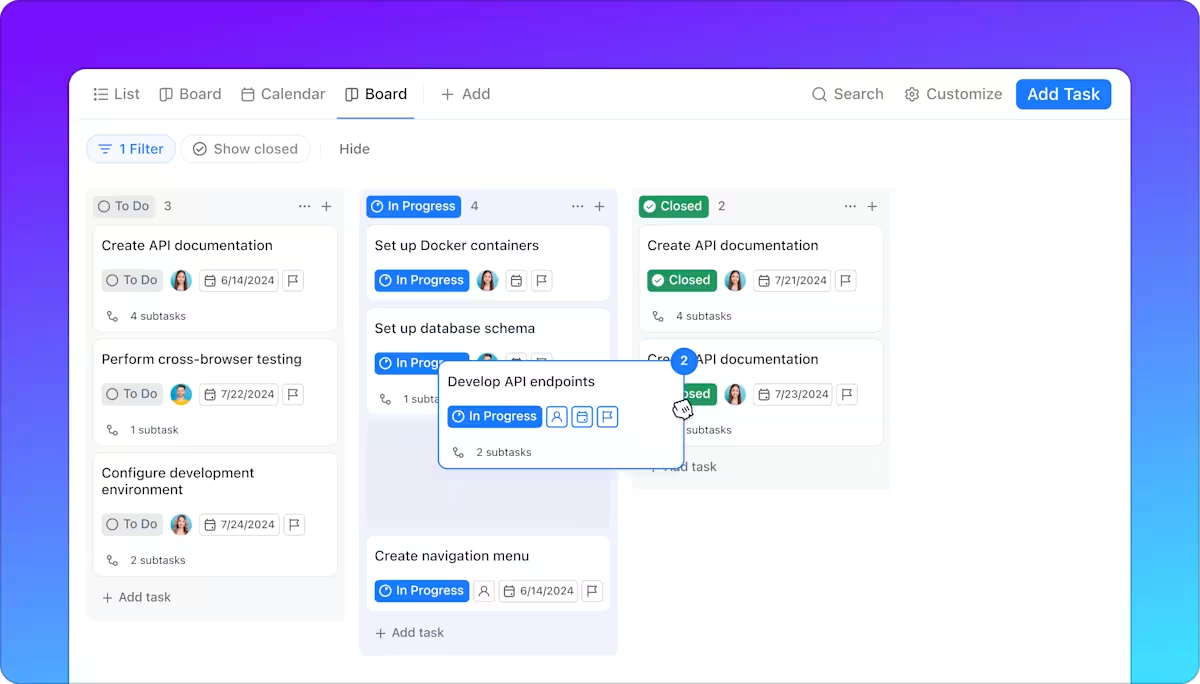
Sorry, there were no results found for “”
Sorry, there were no results found for “”
Sorry, there were no results found for “”
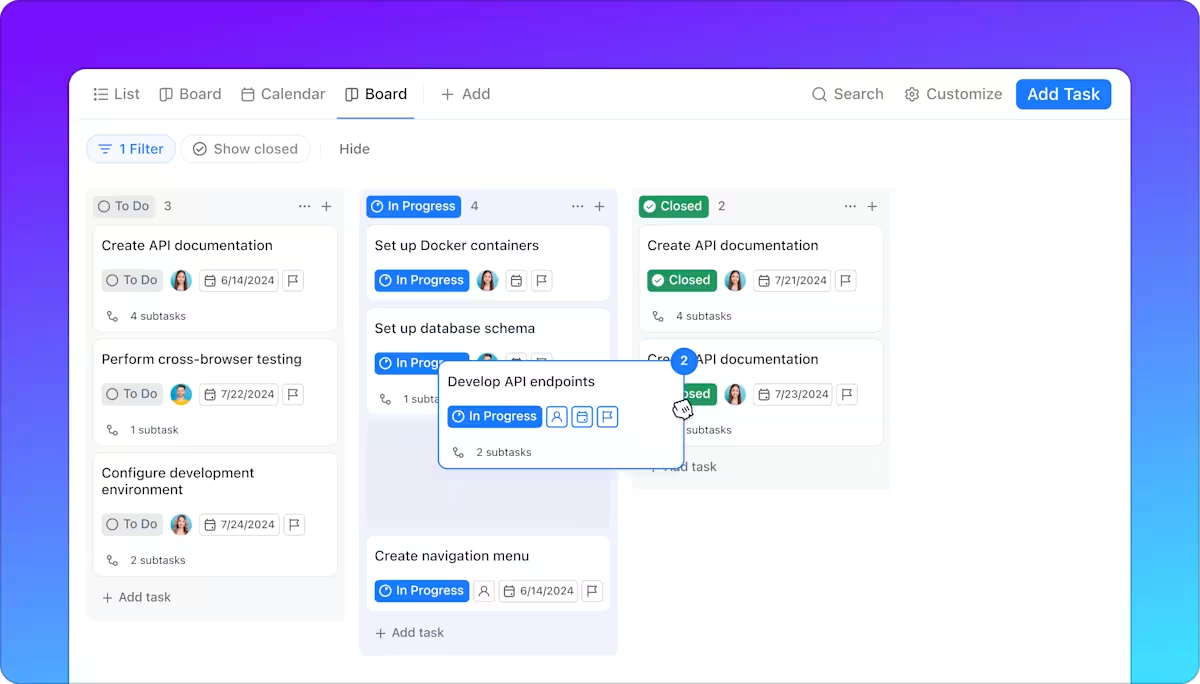
Some project tasks are straightforward, like writing and sharing a progress note. Others, such as delivering a client project, coordinating cross-functional teams, or managing a product release, require planning because they involve multiple product components.
And the process has so many moving parts. For these bigger projects and goals, a simple to-do list won’t give you the control or visibility you need. You need a system that helps you oversee the entire project while keeping every detail on track.
Enter: Kanban boards. Originally developed to improve manufacturing workflows, Kanban boards are widely used by project managers and product teams to visualize workflows and improve task tracking.
In this blog, we show you how to create a Kanban Board and how ClickUp makes it easier for you.
The ClickUp Kanban Board Template simplifies task visibility across every stage of your project with three standard workflow columns: to-do, in-progress, and complete tasks. Task cards allow you to add additional details such as assignees, descriptions, and more.
A Kanban board is a visual project management tool that helps teams track work as it moves through different stages of completion. Both physical and digital Kanban boards have three core elements:
🧠 Fun Fact: The word ‘Kanban’ comes from a Japanese term, literally translating to a ‘signboard’ or ‘billboard.’ An industrial engineer named Taiichi Ohno developed it at Toyota Motor Corporation to improve manufacturing efficiency.
If you’re trying to track everything in your head or with sticky notes and spreadsheets, you’ll start burning out. Why so? Because priorities change without visibility, bottlenecks go unnoticed, and updates require constant follow-ups.
Here’s how a Kanban Board, a visual project management tool, makes your life easier:
⚡ Template Archive: Here are some ready-made Kanban board templates for almost every workflow, from Agile sprints and creative projects to client management and daily task tracking.
Kanban boards eliminate context and work sprawl by centralizing project information in one visual space.
Instead of scavenging through emails, chats, and documents to answer questions like “What’s the update on that?” or “Where are the resources I need?”, everything lives in one place.
ClickUp enhances this by making each task card a hub for updates, assignees, due dates, files, and comments. In fact, it’s the perfect AI-powered Converged workspace where you can embed docs, link related tasks, and track progress—all without leaving your board.
ClickUp’s drag-and-drop board view, pre-built templates, and automations allow you to build a custom Kanban board in minutes. Let’s see how:
Create a new Space or a Folder in your ClickUp workspace. A Space is ideal for centralizing multiple related projects, while Folders work well for contained initiatives like a product launch or content pipeline.
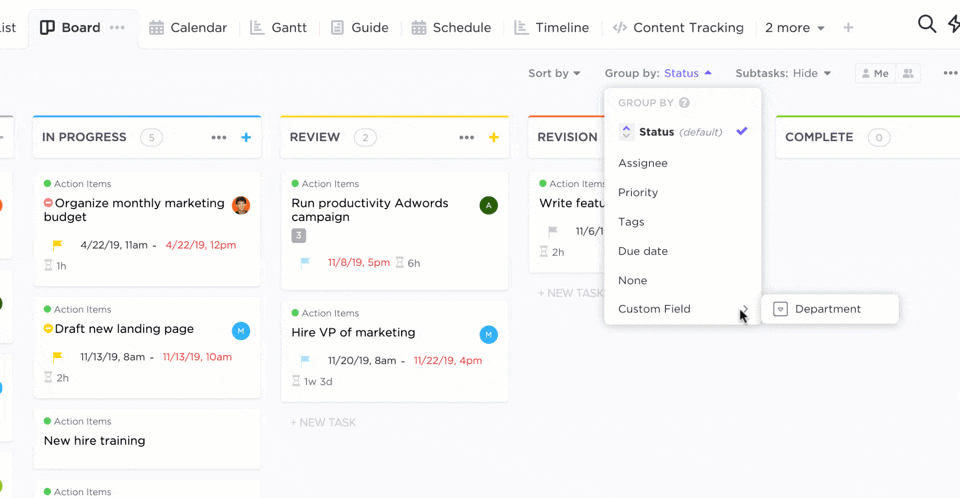
⚡ Template Archive: The ClickUp Agile Project Management Template is a great pick if you want to create an Agile project plan despite being a non-software team. You can funnel incoming requests through the Form, organize execution with Sprint views, and support continuous improvement with retrospectives using this.
Within your Folder or Space, add a new List, then click on + View and select Board to enable Kanban-style task management.
You can name it something helpful, like ‘Sprint Board’ or ‘Content Workflow’, if you want to toggle between different views later.
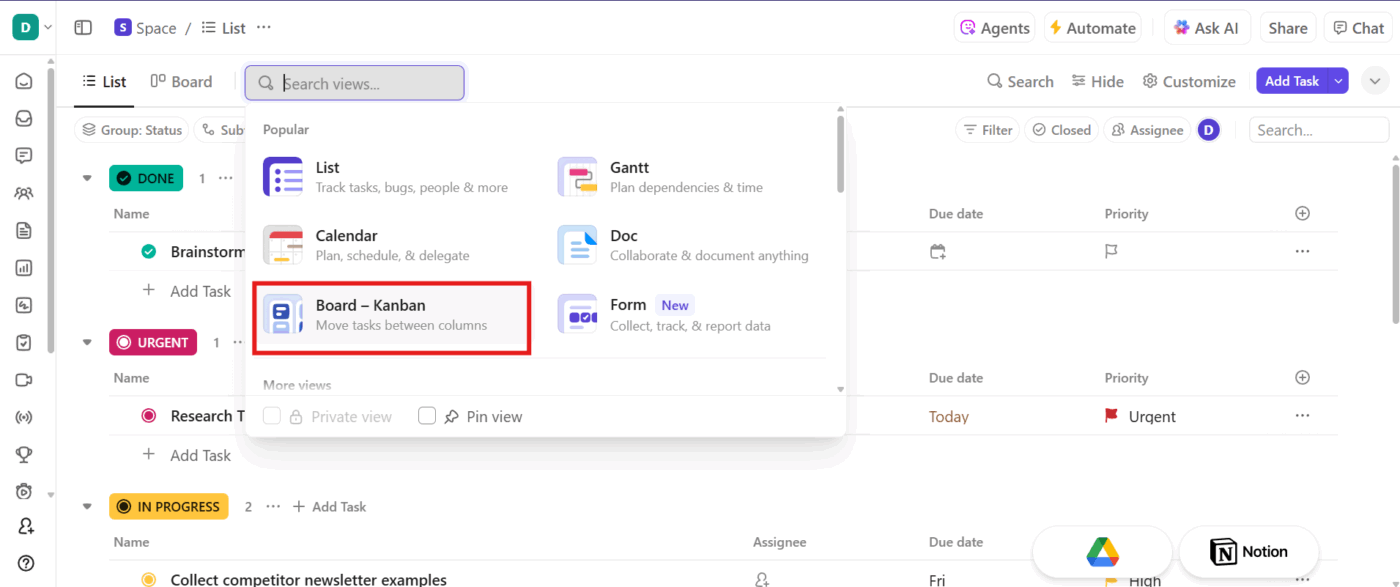
🔍 Did You Know? According to color psychology, red catches attention the fastest. This makes it ideal for marking blockers or overdue tasks on your Kanban board. Meanwhile, green promotes a sense of progress, which makes it great for ‘Done’ columns. Using colors intentionally helps your brain prioritize and process information faster.
👀 Read More: How to Create a Kanban Board in Jira
Customize your list statuses to reflect your progress. For instance, in the example we’ve used, it’s To do > In Progress > Urgent > Done > Approved. Ensure you keep the number of statuses minimal at first.
Then, you can create individual ClickUp Tasks for each work item. These will appear as Kanban cards under the appropriate status column. Use them for recurring task types like ‘Blog Post’ so subtasks, checklists, and fields are pre-filled every time.
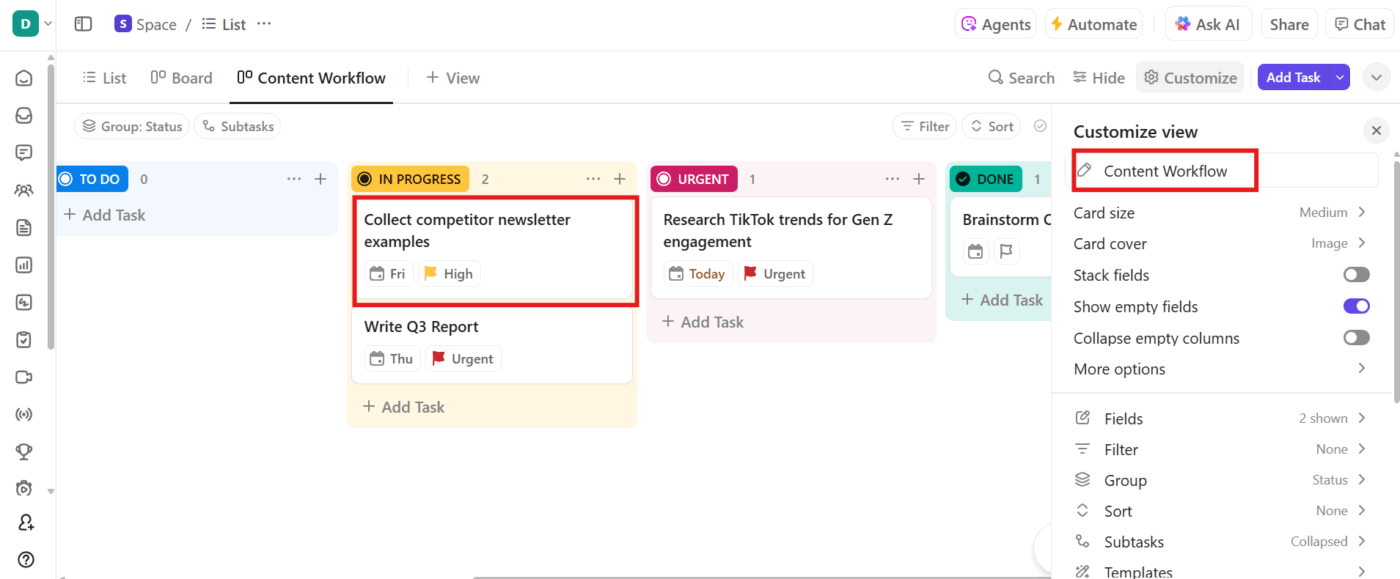
Here, ClickUp’s built-in AI assistant, ClickUp Brain, helps you analyze past project data to identify bottlenecks and suggest the most effective status stages.
Also, based on your Kanban board, you can ask Brain to suggest due tasks.
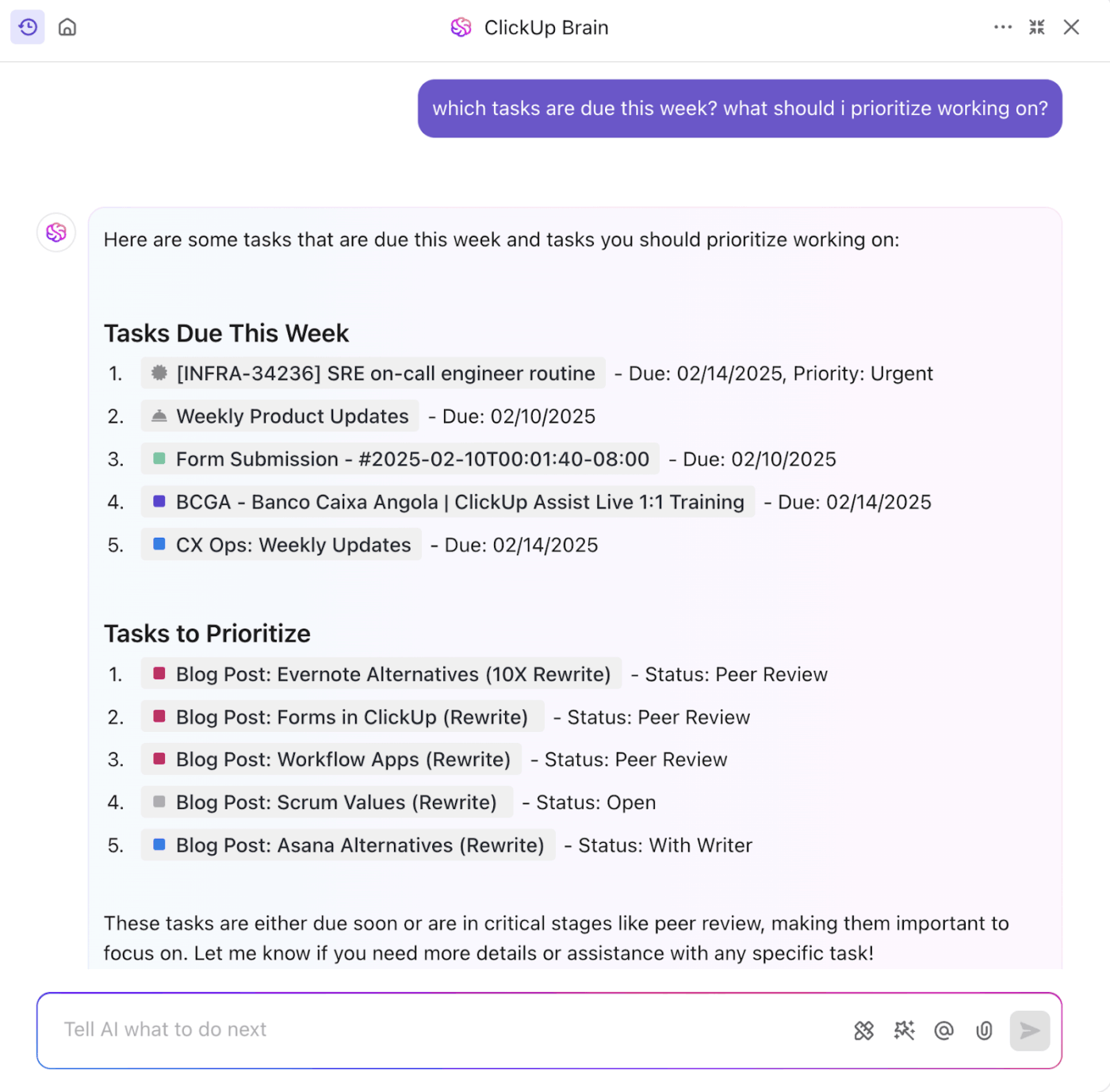
Going a step further, you can ask Brain to also generate reports for the tasks done. If your last product launch stalled at the ‘Review’ stage, ClickUp Brain can flag it, recommend adding a ‘Needs Changes’ column, and even adjust your board automatically.
It can also:
📌 Example Prompt: ‘Review my last three projects and suggest Kanban statuses that will reduce bottlenecks’ or ‘Summarize the current bottlenecks in my Kanban board and suggest actions to resolve them.’
🚀 ClickUp Advantage: ClickUp Brain MAX makes your workspace a central AI hub that understands your project’s context. You can just say, ‘Summarize this sprint and list remaining high-priority tasks,’ and it’ll deliver.
You don’t have to lock in on one AI engine. You can switch between ChatGPT for in-depth reasoning, Claude for fast responses, and Gemini for structured insights.
ClickUp Custom Fields let you organize your data by Priority, Assignee Role, or Estimated Time directly to each card.
Click the ⚙️ Customize button at the top right corner and click Fields. Here, you can pick from the following to create a custom Kanban board:
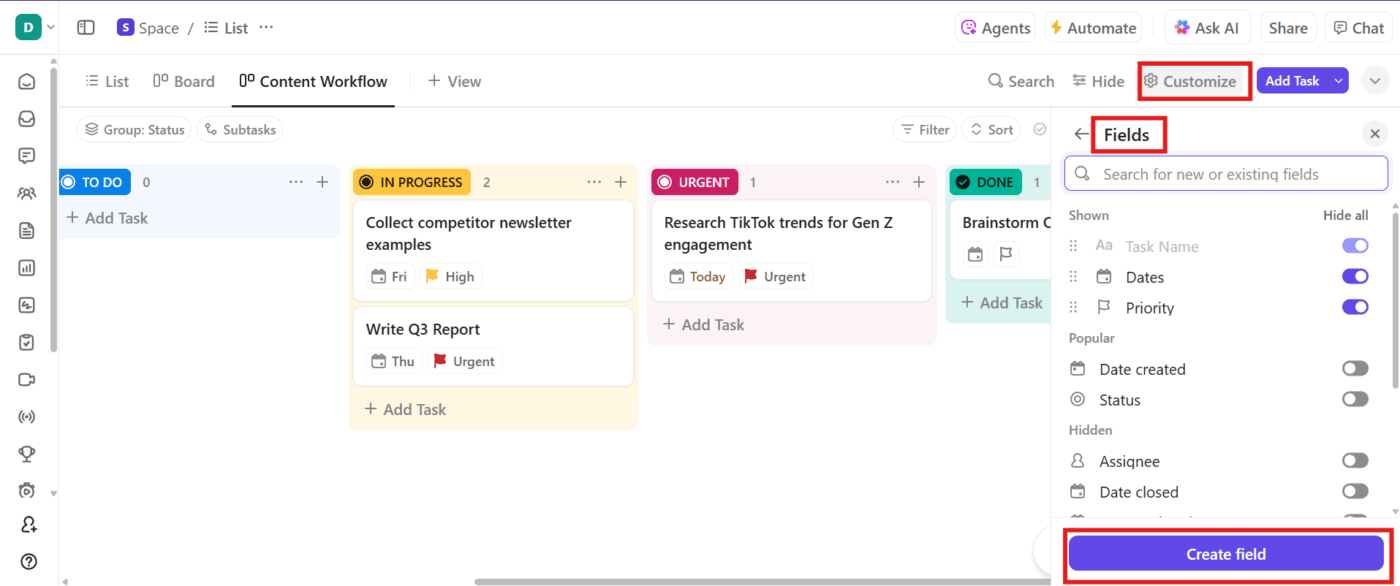
Add tags to help you track themes, priorities, or initiatives. You can also color-code them to improve visual scanning.
Then, click on Create field to add them to your board. These fields appear directly on each Kanban card, making it easier to spot critical information and filter important tasks.
Using ClickUp Automations, automate repetitive tasks such as:
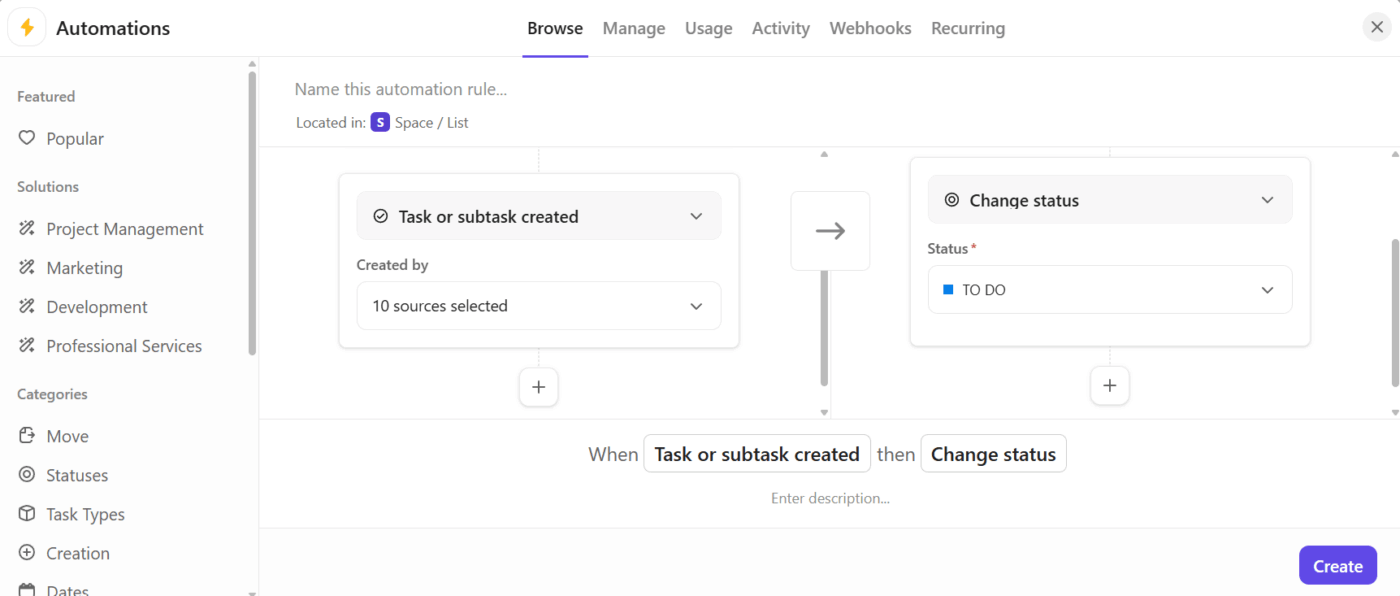
To unlock more dynamic workflows, use ClickUp Custom Autopilot Agents. These go beyond simple rules: you can build AI-powered agents that handle conditional logic across your entire Workspace. For example:
Invite your team, assign tasks, and @mention people in comments. Everyone sees the same real-time board, even asynchronously.
In the video below, we share the best practices for the ClickUp Board View to help you use the feature to its maximum potential.
Friendly tip: When not to use a Kanban board in project management?
📚 Read More: How to Create an Agile Project Management Plan
If half the tasks in your Kanban board haven’t moved in weeks or their titles are too vague, the board becomes misleading.
Even the best Kanban software needs clear rules and consistent upkeep to reflect progress. Here are the best practices worth following and the mistakes to avoid.
Not just overall ‘In Progress’, but also adjust them when you see bottlenecks. You can use the CONWIP system, limiting the number of ‘Requested’ + ‘In Progress’ tasks to keep work flowing.
Mistake to avoid: Not adjusting for team availability. Keeping WIP limits static even when the team’s capacity changes due to vacations, training, or sick leave means limits don’t match the actual available bandwidth.
Create a checklist for each column so everyone knows the criteria before moving tasks forward. Post it at the top of your board so it’s always visible.
Mistake to avoid: Allowing each team member to interpret “Done” differently. For example, developers mark a task done when code is merged, while QA expects post-merge validation, which can derail even the most reliable software development project management tools.
Measure total time from start to finish (lead time) and active work time only (cycle time) to spot where work slows.
Mistake to avoid: Tracking metrics and software KPIs in isolation without comparing them across sprints or months. Teams may think their speed is fine until a slow creep in lead time becomes the new normal.
Run small, frequent retrospectives to tweak columns, labels, and processes. This is where you identify column redundancies, refine label taxonomies, streamline workflows, and remove outdated rules within your project planning tool.
Mistake to avoid: Without data on lead time, cycle time, or WIP breaches before and after tweaks, you can’t tell if changes actually helped or made things worse.
💡 Pro Tip: You don’t have to decide between Scrum vs. Kanban anymore. Try the Scrumban method if you want the structure of Scrum without losing Kanban’s flexibility. It combines Scrum’s time-boxed sprints and planning cycles with Kanban’s continuous, visual task management. You still get sprint planning, daily stand-ups, and review points, but you avoid rigid backlog commitments.
Sticky notes may work for small, co-located teams. However, you need specialized digital tools for virtual project management for remote teams.
Let’s determine when a whiteboard is sufficient and when a digital Kanban board becomes essential:
| Criteria | Physical Kanban Board | Digital Kanban Board |
| Accessibility | Local, visible in a shared physical space. It’s inaccessible remotely | Accessible anywhere with internet, making it ideal for distributed teams |
| Collaboration | Encourages spontaneous discussion and in-person teamwork | Supports real-time collaboration for remote/ hybrid teams with instant updates |
| Visibility | Constant, highly tangible ‘information radiator’ in the workspace | May require a screen/projector for group visibility |
| Customization | Moderate flexibility: you can draw, add new columns, or use creative markers | Highly flexible: edit columns, add tags, automate, and integrate with tools |
| Security and backup | Vulnerable to damage or loss without any backup | Secure, backed up (cloud-based), letting you assign user roles and access controls |
| Team engagement | Promotes face-to-face engagement, movement, and team bonding | Boosts inclusivity for remote/ hybrid teams, but may reduce in-person interaction |
📮 ClickUp Insight: 15% of workers worry automation could threaten parts of their job, but 45% say it would free them to focus on higher-value work. The narrative is shifting—automation isn’t replacing roles, it’s reshaping them for greater impact.
For instance, in a product launch, ClickUp’s AI Agents can automate task assignments and deadline reminders and provide real-time status updates so teams can stop chasing updates and focus on strategy. That’s how project managers become project leaders!
💫 Real Results: Lulu Press saves 1 hour per day, per employee using ClickUp Automations—leading to a 12% increase in work efficiency.
Here are some Kanban board examples for different industries:
In lean manufacturing, Kanban replaces forecast-driven production with a pull system: items are made only when there’s actual demand.
Here’s how it helps:
Kanban streamlines feature releases, bug fixes, and maintenance work without overloading developers.
Here’s how it helps:
📌 Example: Spotify’s Kanban uses three vertical lanes (To Do, Doing, Done) and two horizontal lanes for standard work and proactive ‘intangible stories.’ Tasks are sized as small, medium, or large. The Doing lane’s WIP is set to the team size minus one (for the goalie role), helping maintain focus and encourage collaboration.
Kanban improves patient flow, resource allocation, and hospital efficiency.
Here’s how it helps:
🔍 Did You Know? Kanban applications in healthcare, spanning areas like nursing and pharmacy, are still emerging but already show promising results. Implementing Kanban systems in hospitals has resulted in reduced inventory holding and improved employee satisfaction. Although research is limited, the method also shows promise for enhancing hospital management during crises, such as the COVID-19 pandemic.
The Kanban method works best when you can customize it to track every moving piece in your project and adapt it to evolving priorities.
ClickUp gives you a plug-and-play Kanban board. Set it up in minutes, add your data, and you’re ready to get moving. ClickUp Automations enable you to set repetitive tasks on autopilot, whereas Brain writes progress reports for you.
All in all, you get a suite of tools to do the grunt work for you. So, what are you waiting for?
Sign up on ClickUp for free today! ✅
© 2026 ClickUp