How to Add a Calendar to Discord?
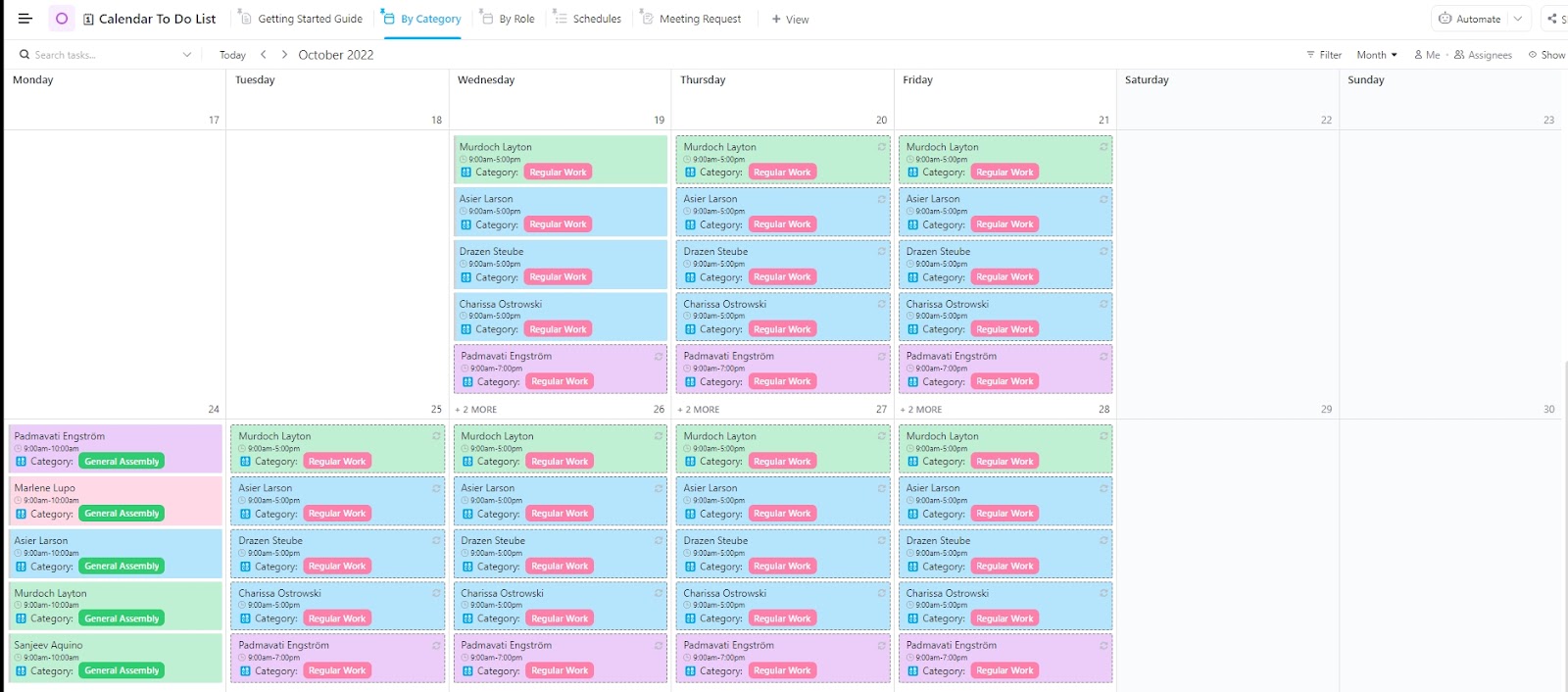
Sorry, there were no results found for “”
Sorry, there were no results found for “”
Sorry, there were no results found for “”
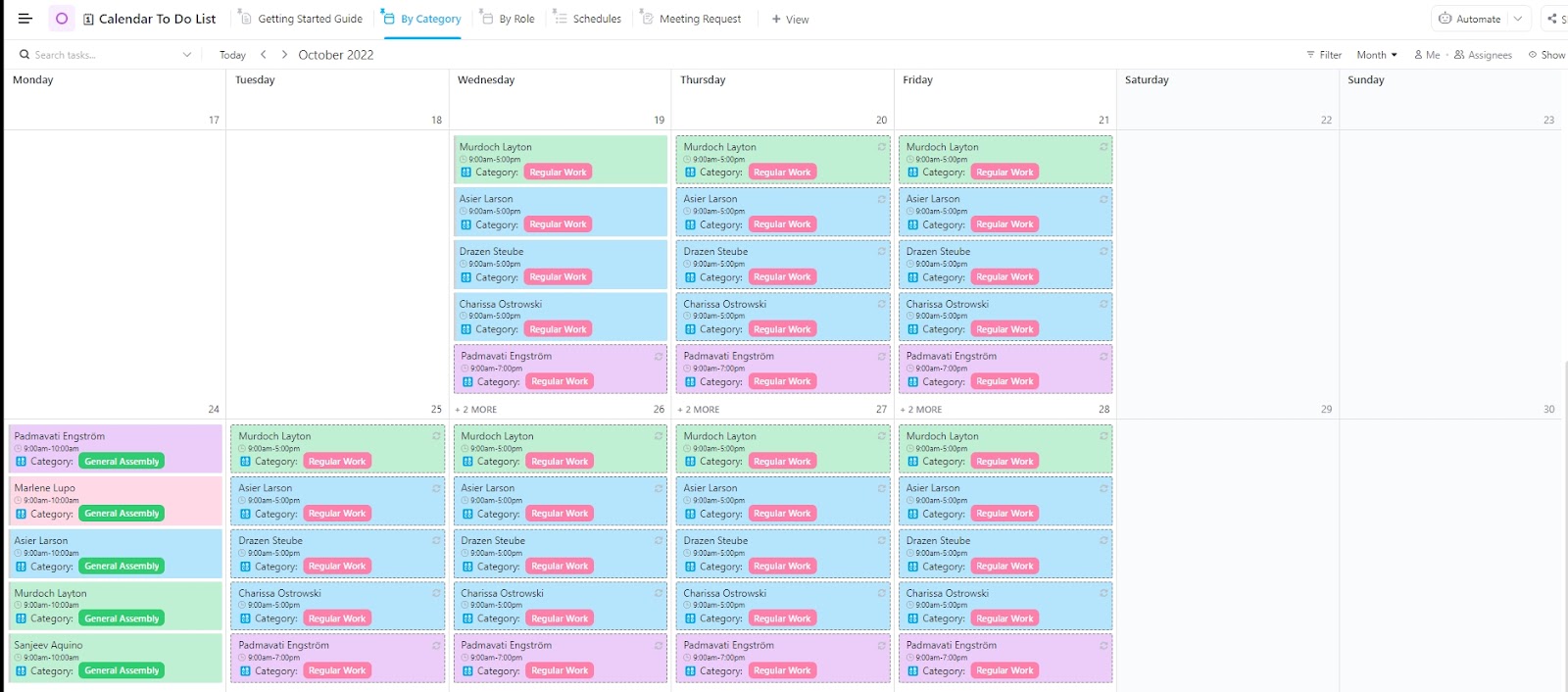
For some users, Discord is slowly evolving into an event planner.
Though Discord users have been requesting a native calendar feature for years, it hasn’t made its debut yet.
So, how do you make managing your Discord events easier? That’s where the power of integration comes in.
The real challenge is Work Sprawl, where events live in Discord, reminders live in calendars, and planning lives somewhere else entirely. Without a central system, even simple community events become hard to track and easy to miss.
Let’s learn how to add a calendar to Discord so you can effortlessly organize, schedule, and share event updates within your community. 📆
1. Can you create a calendar in Discord?
Discord doesn’t have a built-in calendar, but you can use Scheduled Events to create and track upcoming meetups inside your server.
2. How do you add calendar functionality to Discord?
You can sync your Discord events to an external calendar app like Google Calendar or Outlook, giving you real calendar visibility and automatic reminders.
3. What’s the easiest way to manage recurring Discord events?
Since Discord doesn’t support recurring events, the best workaround is organizing them through a third-party calendar tool that handles automation and repeated scheduling.
4. Why integrate Google Calendar with Discord?
Connecting Google Calendar lets you automate reminders, update event changes instantly, and keep your entire community aligned without manual syncing.
5. What’s the best alternative for a full calendar view for Discord events?
Tools like ClickUp’s Calendar Planner Template offer daily, weekly, and monthly layouts with event tracking, reminders, and streamlined task management.
Discord doesn’t offer a native calendar, but you can manage events using its built-in Scheduled Events, by creating events for voice, stage, or external locations, or by syncing events to Google Calendar using third-party tools. While these options help with basic scheduling and reminders, they still lack a true calendar view, recurring events, and full automation—making external calendar tools essential for advanced planning.
While Discord doesn’t have a full-blown calendar, it does offer some handy features for scheduling events.
Discord’s ‘Scheduled Events’ feature lets you create events within your server. Just click ‘Interested’ and get notified when the event kicks off. It’s a handy tool but it does have its limitations.
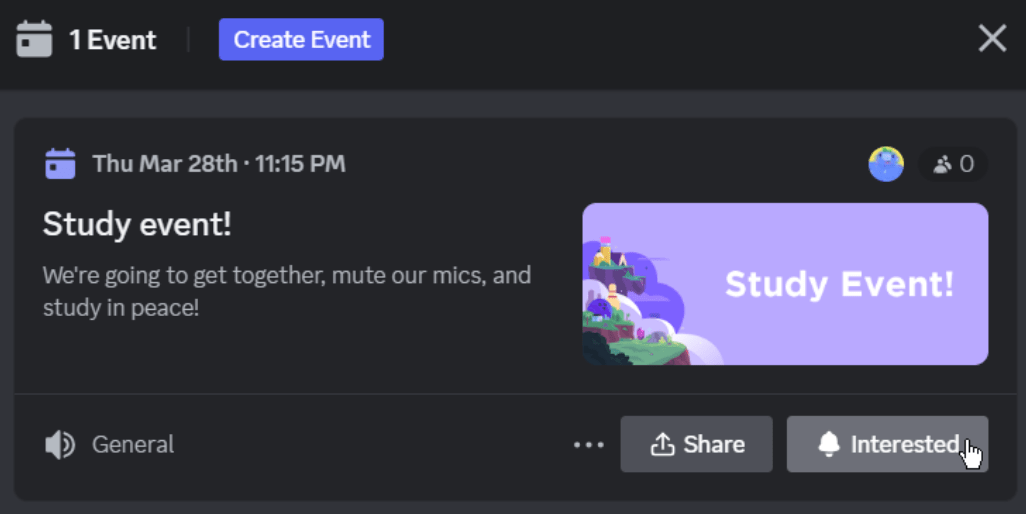
While Discord displays your events in a list, it doesn’t offer a calendar view where you can track events by day, week, or month. If you want a complete calendar experience, you’ll need to manually add Discord events to an external calendar app.
So, while Discord allows you to link new events to Google, Yahoo, or Outlook Calendars, you’ll have to do this whenever you create a new event.
For now, the ‘Scheduled Events’ feature works for basic needs, but if you’re looking for a more organized way to track and manage events, syncing with an external calendar is your best bet.
Planning in Discord works—until things get hard to track. ClickUp’s Calendar Planner Template. It’s already set up for you—no tables, no formatting, just drag, drop, and done.
‘Events’ and ‘calendars’ are often used interchangeably on Discord. Despite the lack of a dedicated calendar feature on Discord, you can still schedule and manage events using its other built-in features.
Here are some ways you can add and manage events:
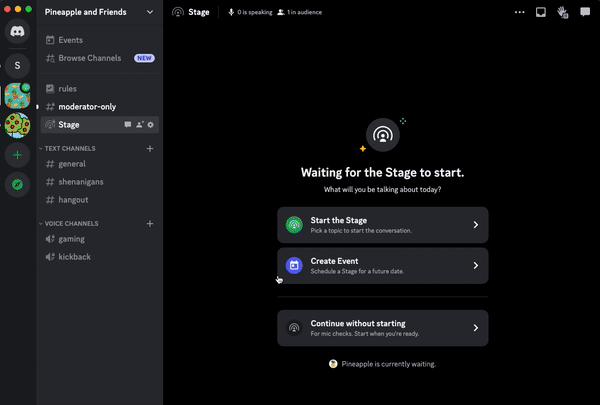
Integrating Discord with Google Calendar makes scheduling meetings and sending event reminders much easier.
The sync between the two ensures any updates to your Google Calendar events are automatically reflected in Discord, keeping everyone in the loop. But you’ll need third-party tools for this integration.
💡 Pro Tip: Consider creating a shared Google Calendar to which you can add all your Discord community events. You can then grant access to this calendar to others who need to see the events. However, you may need multiple Google Calendars if you’re coordinating events across several Discord communities.
Below are some of the shortcomings of scheduling in Discord that would convince you to look for better and more robust calendar tools and meeting management software:
If you’re looking for better ways to streamline event planning, some Discord hacks could help, but for full functionality, a dedicated calendar tool might still be the best option.
📮 ClickUp Insight: 30% of workers stick to set hours, but 27% regularly work overtime, and 19% don’t have a set schedule at all. When work is unpredictable, how do you ever truly clock out? 🕰️
Automated task scheduling in ClickUp Calendar can help bring more structure to even the most unpredictable schedules. Plan your week, set firm work hours, and automate reminders to log off—because your time should be yours to control!
💫 Real Results: Lulu Press saves 1 hour per day, per employee using ClickUp Automations—leading to a 12% increase in work efficiency.
ClickUp helps you manage Discord events in one centralized workspace with full daily, weekly, and monthly calendar views, ready-made templates, custom reminders, and real-time collaboration. You can plan events, assign tasks, track preparation work, and sync schedules with Google and Outlook without juggling multiple tools. With built-in AI and automation, ClickUp also streamlines updates, RSVPs, notifications, and recurring event workflows—making it a complete alternative to Discord’s limited event system.
Start planning with ClickUp’s free Calendar To-Do List Template
ClickUp, an effective project management software, consolidates every detail of your scheduled events in one platform, facilitating easier planning and execution.
You can use it to manage events and share event reminders and updates with your Discord community without switching between multiple apps. You also get customizable calendar templates to track your upcoming events by day, week, or month, making it much easier to stay organized.
Also, use ClickUp Chat to bring your community admins or team members together in a centralized workspace. It lets you collaborate directly within the platform you use for event management.
Explore how this Discord integration can elevate your game:
ClickUp’s Calendar To-Do List Template comes packed with features like drag-and-drop scheduling and customizable views.
Here’s how you can use it to streamline your workflow:
The advantages of this free schedule template are many—from sparing you the trouble of creating a calendar from scratch to keeping you accountable to your duties, it does a lot to transform event planning.
I have used ClickUp to organize and manage big and small events and projects where I work. I have found the calendar feature, the dependency features, and the survey functions especially helpful. It is the best project management software I have ever used.
ClickUp’s Calendar View gives a detailed view of your scheduled Discord events-related tasks and their completion dates. With this 360° visibility on all ongoing meetups and events, you can easily coordinate with your community for timely completion of all event-planning-related activities.
With this as your go-to online calendar, you can schedule meetings and receive timely Discord notifications and reminders on any paired device. ClickUp also syncs with Outlook and Google Calendar, so all your appointments are in one spot.
Use this calendar view to:

What makes it even better? ClickUp Reminders. Set custom reminders for tasks, events, and meetings, making sure you never miss a thing on your Discord schedule.
Now, the cherry on top, ClickUp Brain, ClickUp’s built-in AI assistant, can streamline your scheduled events even better. You can:
Plus, turn your templates into an AI Planner to get quick summaries, recaps, and upcoming event schedules on the spot.
💡Pro Tip: Color code different Discord events and projects on ClickUp Calendar View to enhance the schedule’s appearance.
If you’re looking for an easy way to stay on top of your events, ClickUp’s Calendar Planner Template is perfect.
It helps you organize everything in one place so you and your Discord community members can track what’s coming up and manage projects without the hassle.
Plus, it’s packed with several helpful features:
💡Pro Tip: For better organization, explore time management templates to streamline your schedule.
By integrating Discord with ClickUp through ClickUp’s App Center, you can automatically send task updates, event notifications, and reminders directly to your Discord channels. Once authorized, the integration syncs real-time activity from ClickUp to Discord without manual follow-ups. This setup helps teams track event planning, deadlines, and updates in one shared communication space.
Integrating Discord with ClickUp offers an edge when it comes to managing community events. Pairing the two allows you to send ClickUp notifications to your channels, get automated alerts for events, and more.
Here’s how to integrate Discord with ClickUp:
Step 1: In the upper-right corner of ClickUp, spot the ‘Quick Action’ menu and click on it.
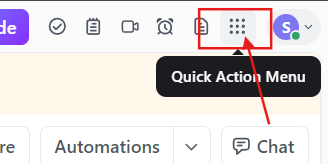
Step 2: Select ‘App Center’ to pick the preferred tool.
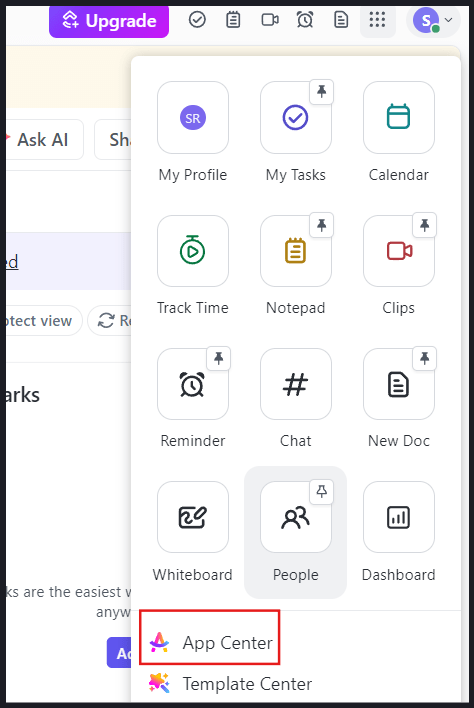
Step 3: Now check the ‘App Center’ sidebar and select ‘Communication.’
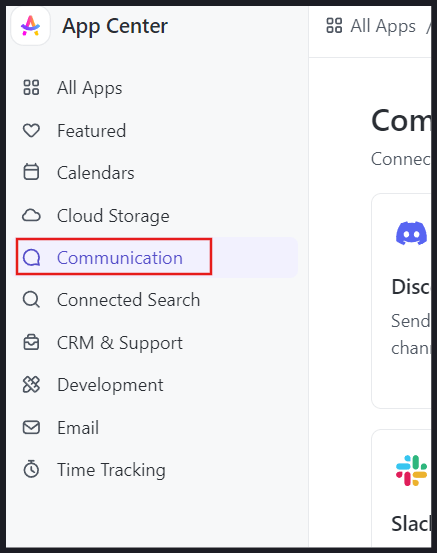
Step 4: Click on ‘Discord’.
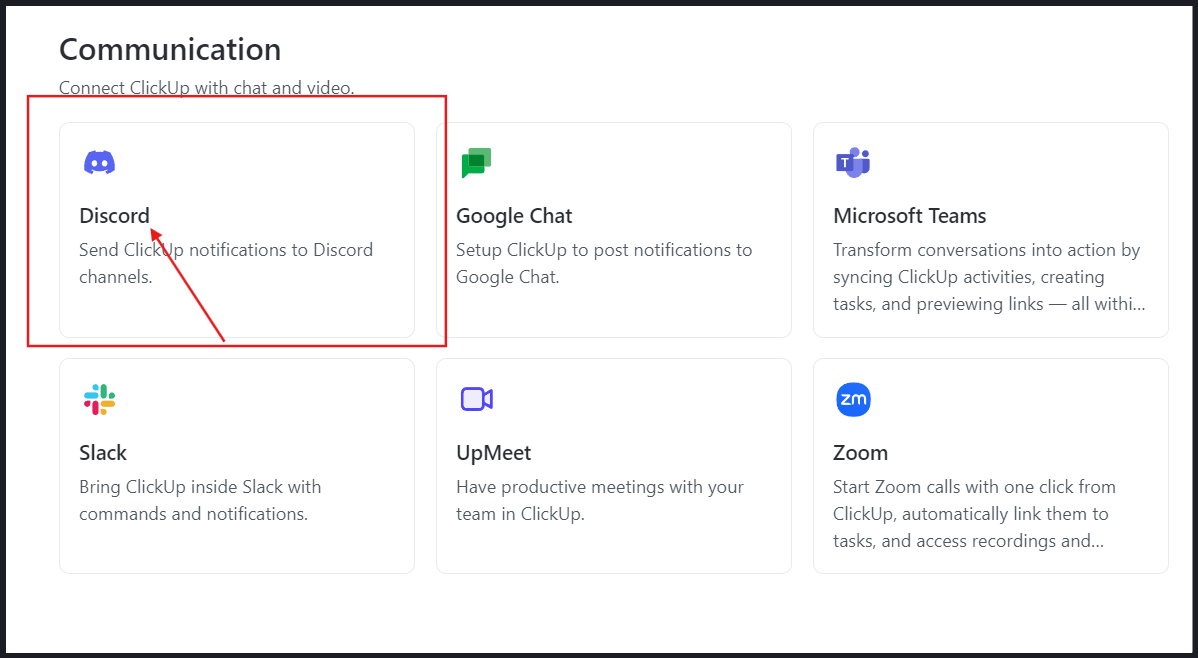
Step 5: To manage the pairing, select ‘Manage.’
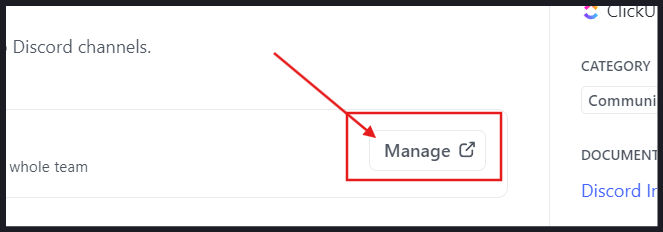
Step 6: Select the ‘Add to Discord’ option.
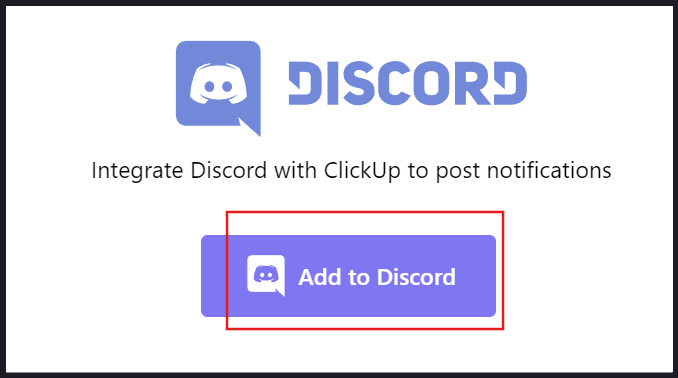
Step 7: Now go through the permissions ClickUp will need access to and accept them for seamless integration.
Step 8: Access your username, avatar, and banner.
Step 9: Understand the servers you’re in and create server commands.
Step 10: Choose your Discord server from the drop-down menu.
Step 11: Press ‘Continue’.
Step 12: Finally, select ‘Authorize’ to provide ClickUp access.
And that’s it! Now, you have successfully integrated Discord with ClickUp.
Since Discord doesn’t offer a built-in calendar feature, managing Discord events can get tricky.
But you don’t have to juggle everything yourself.
With ClickUp, create events, assign tasks, add invitees, and organize everything by categories.
Its pre-built templates simplify navigating upcoming events at a glance, and syncs with Google Calendar and other tools so you can manage everything in one place.
Whether you need to set up recurring events, send reminders, track tasks, use AI or automation—ClickUp is a tool that packs all features into one.
Intrigued? Sign up for a free ClickUp account today.
No, Discord doesn’t auto-sync events on its own. You need third-party tools or integrations to reflect Discord events in a real calendar view.
Since Discord doesn’t support recurring events, using an external calendar tool that handles repetition and reminders is the most reliable workaround.
Not effectively within Discord alone. A shared workspace like ClickUp allows multiple admins to plan, assign, and track event-related tasks together.
External calendar tools can send automated reminders via email, notifications, or synced calendars, reducing the risk of missed events.
Discord Scheduled Events work for basic announcements, but calendar tools offer better visibility, automation, and long-term event planning.
© 2026 ClickUp