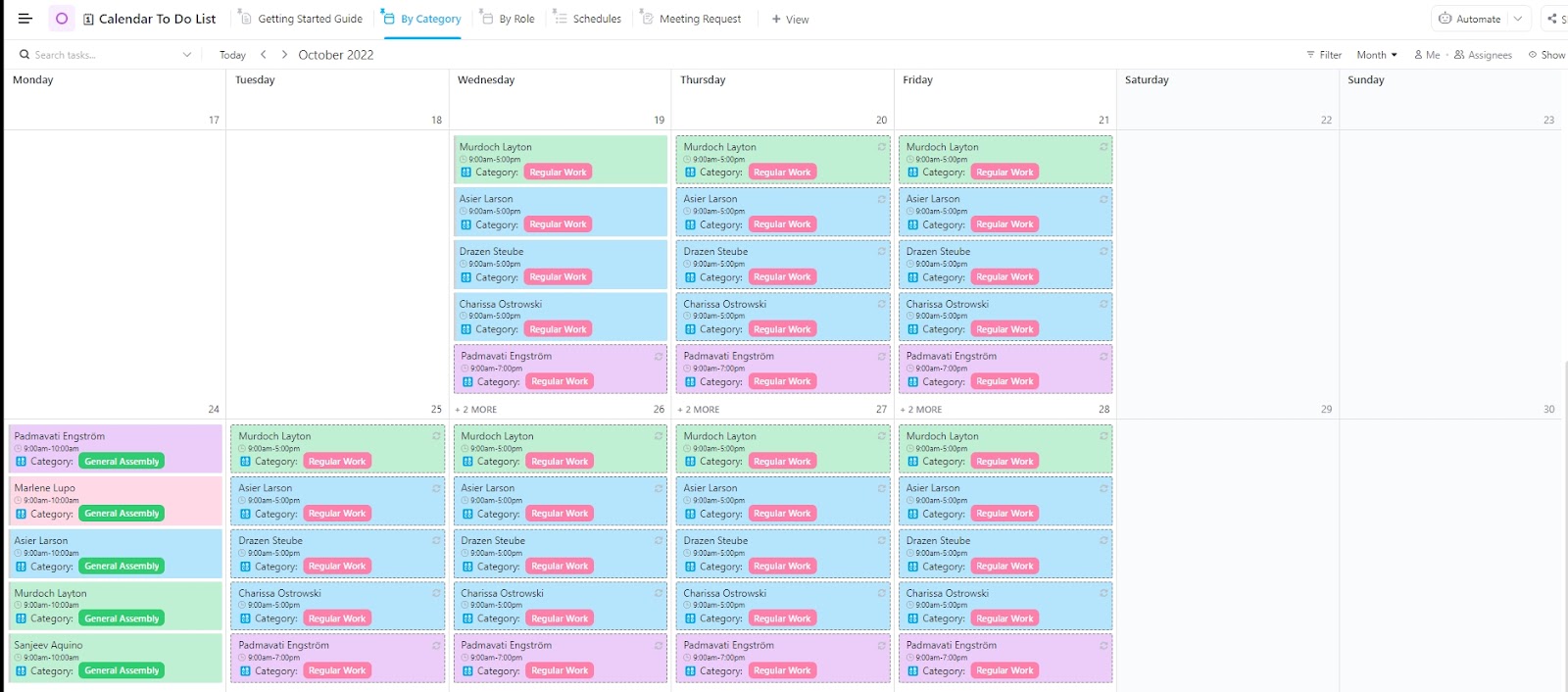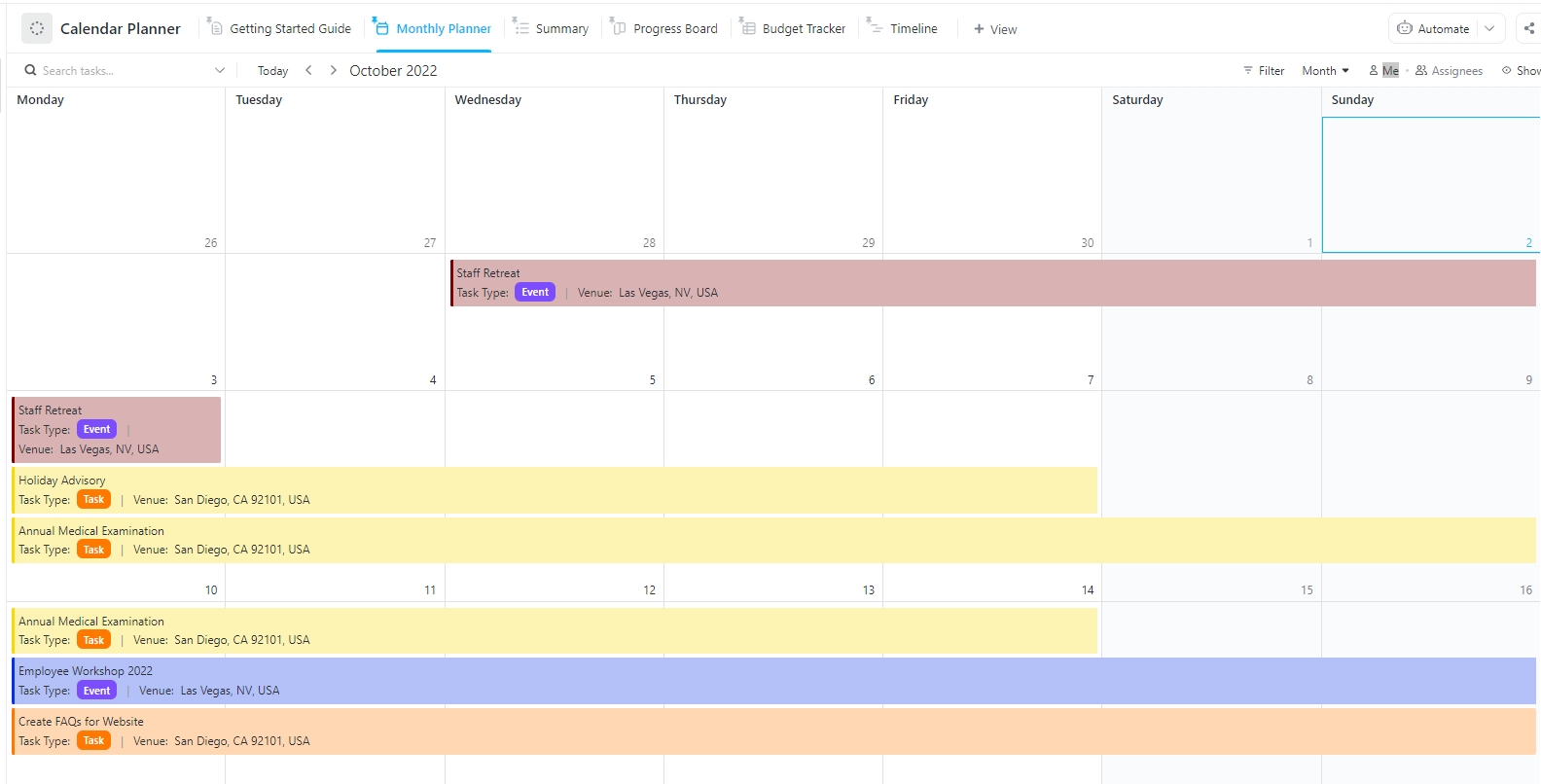For some users, Discord is slowly evolving into an event planner.
Though Discord users have been requesting a native calendar feature for years, it hasn’t made its debut yet.
So, how do you make managing your Discord events easier? That’s where the power of integration comes in.
Let’s learn how to add a calendar to Discord so you can effortlessly organize, schedule, and share event updates within your community. 📆
How to Create a Calendar in Discord?
While Discord doesn’t have a full-blown calendar, it does offer some handy features for scheduling events.
Option 1: Use Discord’s ‘Scheduled Events’ feature
Discord’s ‘Scheduled Events’ feature lets you create events within your server. Just click ‘Interested’ and get notified when the event kicks off. It’s a handy tool but it does have its limitations.
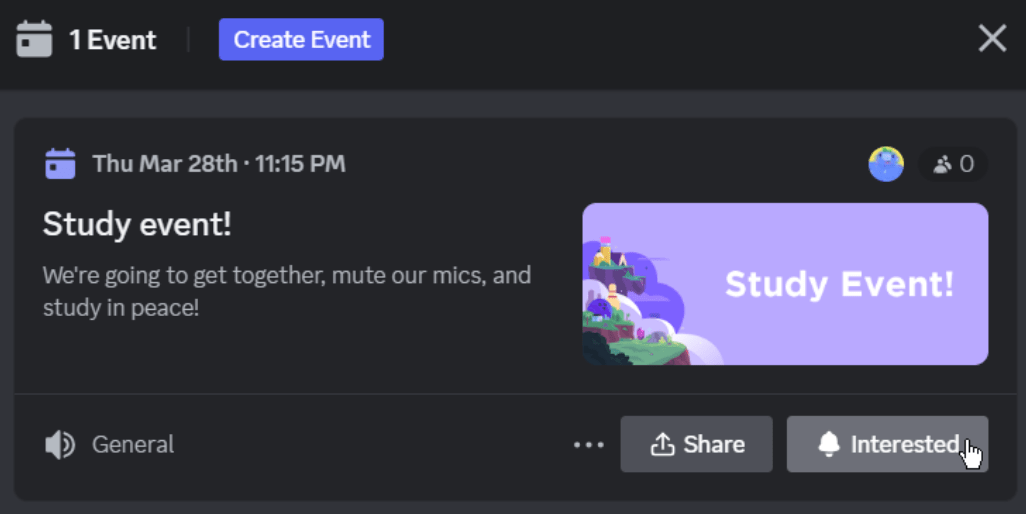
While Discord displays your events in a list, it doesn’t offer a calendar view where you can track events by day, week, or month. If you want a complete calendar experience, you’ll need to manually add Discord events to an external calendar app.
So, while Discord allows you to link new events to Google, Yahoo, or Outlook Calendars, you’ll have to do this whenever you create a new event.
For now, the ‘Scheduled Events’ feature works for basic needs, but if you’re looking for a more organized way to track and manage events, syncing with an external calendar is your best bet.
⭐ Featured Template
Planning in Discord works—until things get hard to track. ClickUp’s Calendar Planner Template. It’s already set up for you—no tables, no formatting, just drag, drop, and done.
Option 2: Schedule an event in Discord
‘Events’ and ‘calendars’ are often used interchangeably on Discord. Despite the lack of a dedicated calendar feature on Discord, you can still schedule and manage events using its other built-in features.
Here are some ways you can add and manage events:
- Schedule an event for ‘Voice Channel’: Select the voice channel, click ‘Create Event,’ and add the necessary details (date, time, etc.). Your event will be live, and notifications will keep everyone informed
- Schedule an event for ‘Somewhere Else’: For events outside Discord, choose the ‘Somewhere Else’ option. Link to a text channel, external site, or even a physical location. Just fill in the details and hit ‘Create Event’
- Schedule an Event on ‘Stage Channel’: If you have the right permissions, select the Stage Channel, a special type of voice channel in Discord that allows for broadcasts. Simply fill in the details and create the event. Everyone will be notified once it’s live
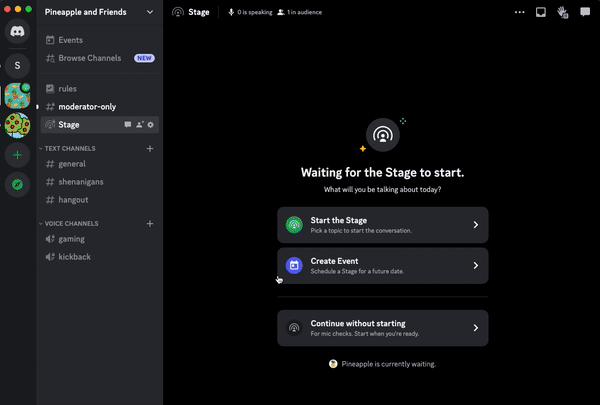
Option 3: Integrate Google Calendar with Discord
Integrating Discord with Google Calendar makes scheduling meetings and sending event reminders much easier.
The sync between the two ensures any updates to your Google Calendar events are automatically reflected in Discord, keeping everyone in the loop. But you’ll need third-party tools for this integration.
💡 Pro Tip: Consider creating a shared Google Calendar to which you can add all your Discord community events. You can then grant access to this calendar to others who need to see the events. However, you may need multiple Google Calendars if you’re coordinating events across several Discord communities.
Limitations of Creating Calendars in Discord
Below are some of the shortcomings of scheduling in Discord that would convince you to look for better and more robust calendar tools and meeting management software:
- No calendar view: You cannot view all the events in a daily, weekly, or monthly format. As a communication tool, it only lists down all the current happenings, making it difficult to plan for them in advance
- No support for recurring events: You cannot schedule recurring events, like weekly and monthly community meetings, at once. You have to create separate Discord events each time
- Server restrictions: The scheduled events in Discord are server-specific and restrict users from sharing them across multiple servers or users. For that, you would need to rely on an advanced calendar app
- Manual sync required for events: After scheduling new events on Discord, users still have to manually add them to their calendars. If they forget, attendees might miss the event entirely
- Unstructured navigation: Discord interface doesn’t support easy navigation, unlike calendar tools. Some may end up double-booking events or miss out on them altogether
If you’re looking for better ways to streamline event planning, some Discord hacks could help, but for full functionality, a dedicated calendar tool might still be the best option.
📮 ClickUp Insight: 30% of workers stick to set hours, but 27% regularly work overtime, and 19% don’t have a set schedule at all. When work is unpredictable, how do you ever truly clock out? 🕰️
Automated task scheduling in ClickUp Calendar can help bring more structure to even the most unpredictable schedules. Plan your week, set firm work hours, and automate reminders to log off—because your time should be yours to control!
💫 Real Results: Lulu Press saves 1 hour per day, per employee using ClickUp Automations—leading to a 12% increase in work efficiency.
Create Calendars With ClickUp
ClickUp, an effective project management software, consolidates every detail of your scheduled events in one platform, facilitating easier planning and execution.
You can use it to manage events and share event reminders and updates with your Discord community without switching between multiple apps. You also get customizable calendar templates to track your upcoming events by day, week, or month, making it much easier to stay organized.
Also, use ClickUp Chat to bring your community admins or team members together in a centralized workspace. It lets you collaborate directly within the platform you use for event management.
Explore how this Discord integration can elevate your game:
1. Manage your events with ClickUp’s Calendar To-Do List Template
ClickUp’s Calendar To-Do List Template comes packed with features like drag-and-drop scheduling and customizable views.
Here’s how you can use it to streamline your workflow:
- Meeting request view: Track upcoming Discord meetups and tasks that need to be completed beforehand
- By role view: Organize tasks by who’s responsible and keep everyone accountable
- By category view: Sort tasks by category to ensure everything is in order
- Schedules view: Plan your days with complete visibility into all Discord events
The advantages of this free schedule template are many—from sparing you the trouble of creating a calendar from scratch to keeping you accountable to your duties, it does a lot to transform event planning.
2. Visualize and reschedule tasks with ClickUp Calendar View
ClickUp’s Calendar View gives a detailed view of your scheduled Discord events-related tasks and their completion dates. With this 360° visibility on all ongoing meetups and events, you can easily coordinate with your community for timely completion of all event-planning-related activities.
With this as your go-to online calendar, you can schedule meetings and receive timely Discord notifications and reminders on any paired device. ClickUp also syncs with Outlook and Google Calendar, so all your appointments are in one spot.
Use this calendar view to:
- View work your way: Choose a daily, weekly, or monthly view to track upcoming events, schedule meetings, and manage recurring events
- Track and manage tasks visually: Drag and drop to create events or adjust event-related task timelines
- Safely share your calendar: Securely share your calendar link with community members or guests on key event details and upcoming events
- Keep your calendars in sync: Stay updated on all new Google Calendar events and Discord notifications, and manage everything from one place

What makes it even better? ClickUp Reminders. Set custom reminders for tasks, events, and meetings, making sure you never miss a thing on your Discord schedule.
Now, the cherry on top, ClickUp Brain, ClickUp’s built-in AI assistant, can streamline your scheduled events even better. You can:
- Ask the AI questions and get quick answers from your upcoming Discord events, tasks, docs, and teammates
- Let an AI sidekick handle the boring stuff like updates and RSVP tracking
- Whip up content and replies faster with an AI assistant made for work
Plus, turn your templates into an AI Planner to get quick summaries, recaps, and upcoming event schedules on the spot.
💡Pro Tip: Color code different Discord events and projects on ClickUp Calendar View to enhance the schedule’s appearance.
3. Simplify planning with ClickUp’s Calendar Planner Template
If you’re looking for an easy way to stay on top of your events, ClickUp’s Calendar Planner Template is perfect.
It helps you organize everything in one place so you and your Discord community members can track what’s coming up and manage projects without the hassle.
Plus, it’s packed with several helpful features:
- Custom Statuses: Easily track event tasks as Done, In Progress, On Hold, or Canceled
- Custom Fields: Add details like Milestones, Venue, Cost, and more to keep all your event info in one spot
- Custom Views: Switch between different views like the Timeline, Progress Board, or Monthly Planner to see your events from different angles
- Project management tools: Track time, add tags, and set dependencies to keep things moving smoothly
- Kanban board: Use the Board view in ClickUp to break down large event-organizing tasks into smaller subtasks, giving you a clear path from start to finish
💡Pro Tip: For better organization, explore time management templates to streamline your schedule.
How to Integrate Discord with ClickUp?
Integrating Discord with ClickUp offers an edge when it comes to managing community events. Pairing the two allows you to send ClickUp notifications to your channels, get automated alerts for events, and more.
Here’s how to integrate Discord with ClickUp:
Step 1: In the upper-right corner of ClickUp, spot the ‘Quick Action’ menu and click on it.
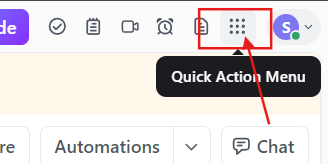
Step 2: Select ‘App Center’ to pick the preferred tool.
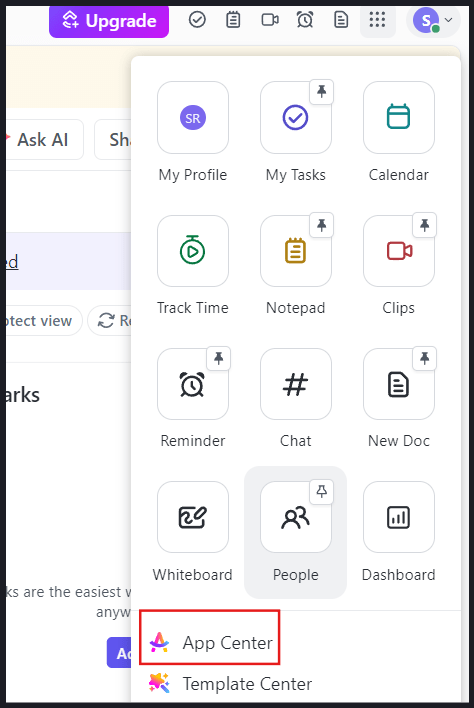
Step 3: Now check the ‘App Center’ sidebar and select ‘Communication.’
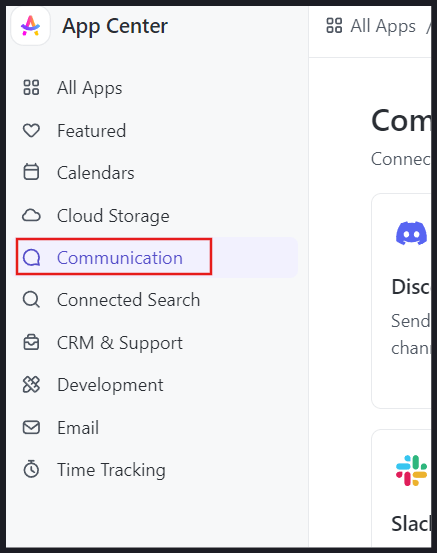
Step 4: Click on ‘Discord’.
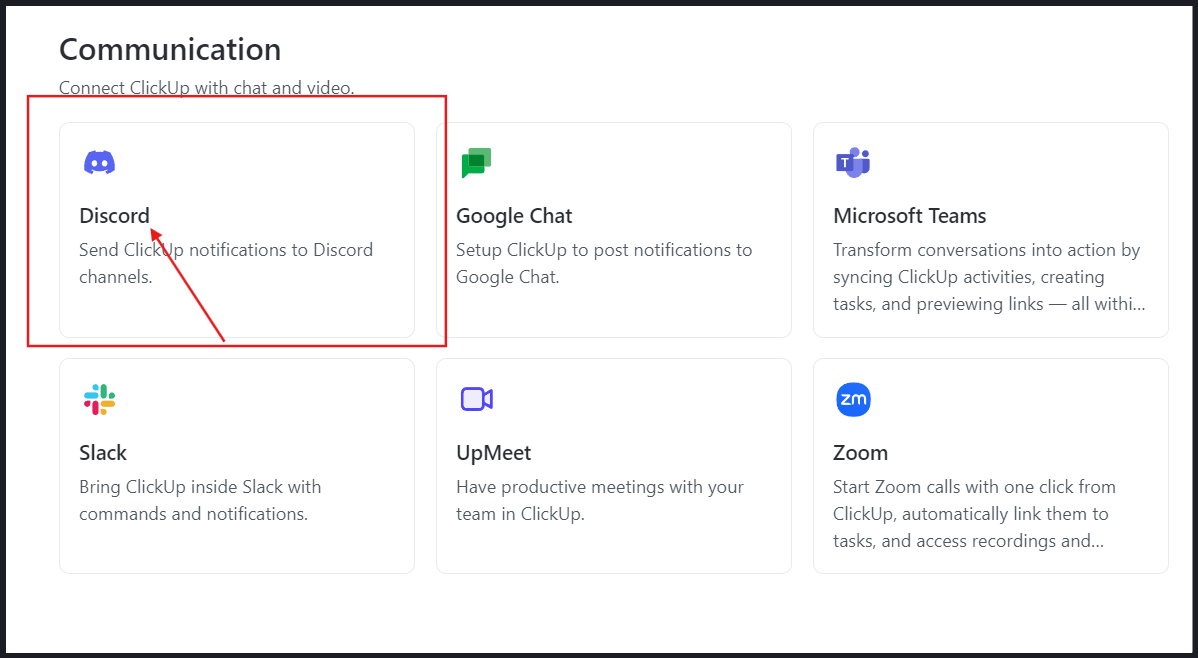
Step 5: To manage the pairing, select ‘Manage.’
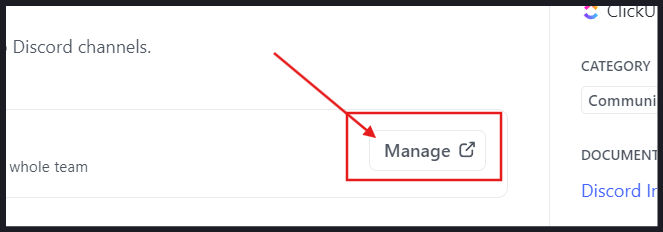
Step 6: Select the ‘Add to Discord’ option.
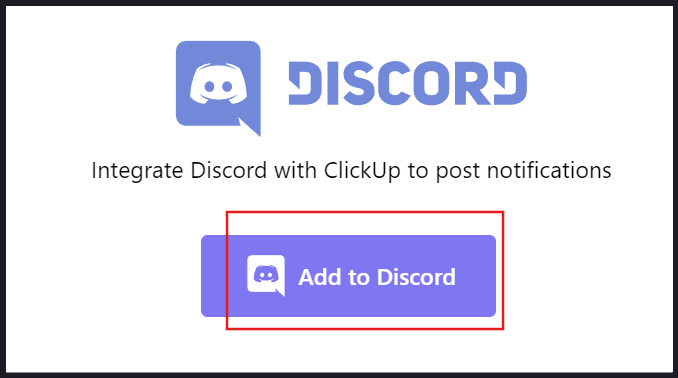
Step 7: Now go through the permissions ClickUp will need access to and accept them for seamless integration.
Step 8: Access your username, avatar, and banner.
Step 9: Understand the servers you’re in and create server commands.
Step 10: Choose your Discord server from the drop-down menu.
Step 11: Press ‘Continue’.
Step 12: Finally, select ‘Authorize’ to provide ClickUp access.
And that’s it! Now, you have successfully integrated Discord with ClickUp.
Schedule Smarter with ClickUp
Since Discord doesn’t offer a built-in calendar feature, managing Discord events can get tricky.
But you don’t have to juggle everything yourself.
With ClickUp, create events, assign tasks, add invitees, and organize everything by categories.
Its pre-built templates simplify navigating upcoming events at a glance, and syncs with Google Calendar and other tools so you can manage everything in one place.
Whether you need to set up recurring events, send reminders, track tasks, use AI or automation—ClickUp is a tool that packs all features into one.
Intrigued? Sign up for a free ClickUp account today.