How to Use a Color-Coded Calendar to Organize Your Schedule
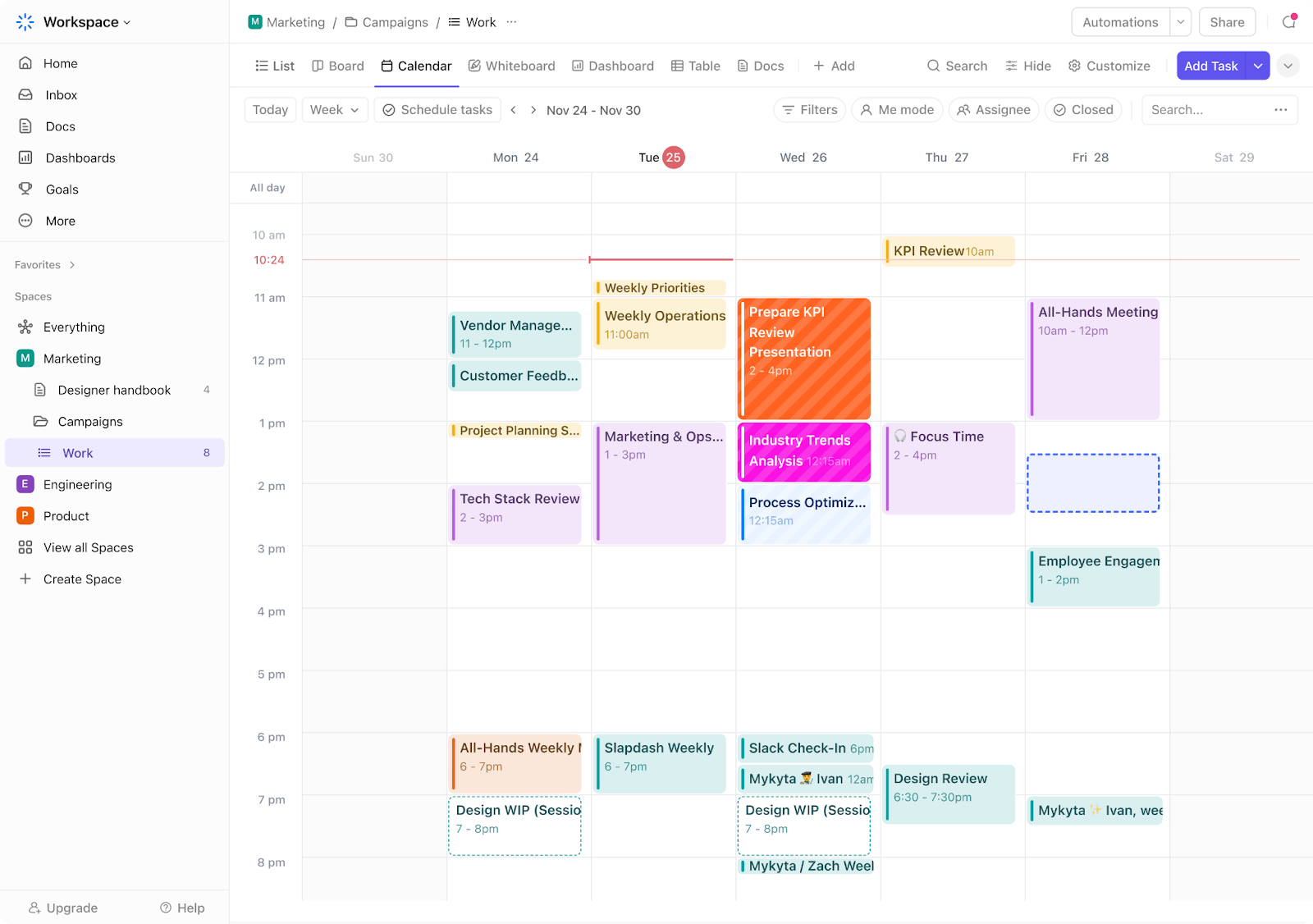
Sorry, there were no results found for “”
Sorry, there were no results found for “”
Sorry, there were no results found for “”
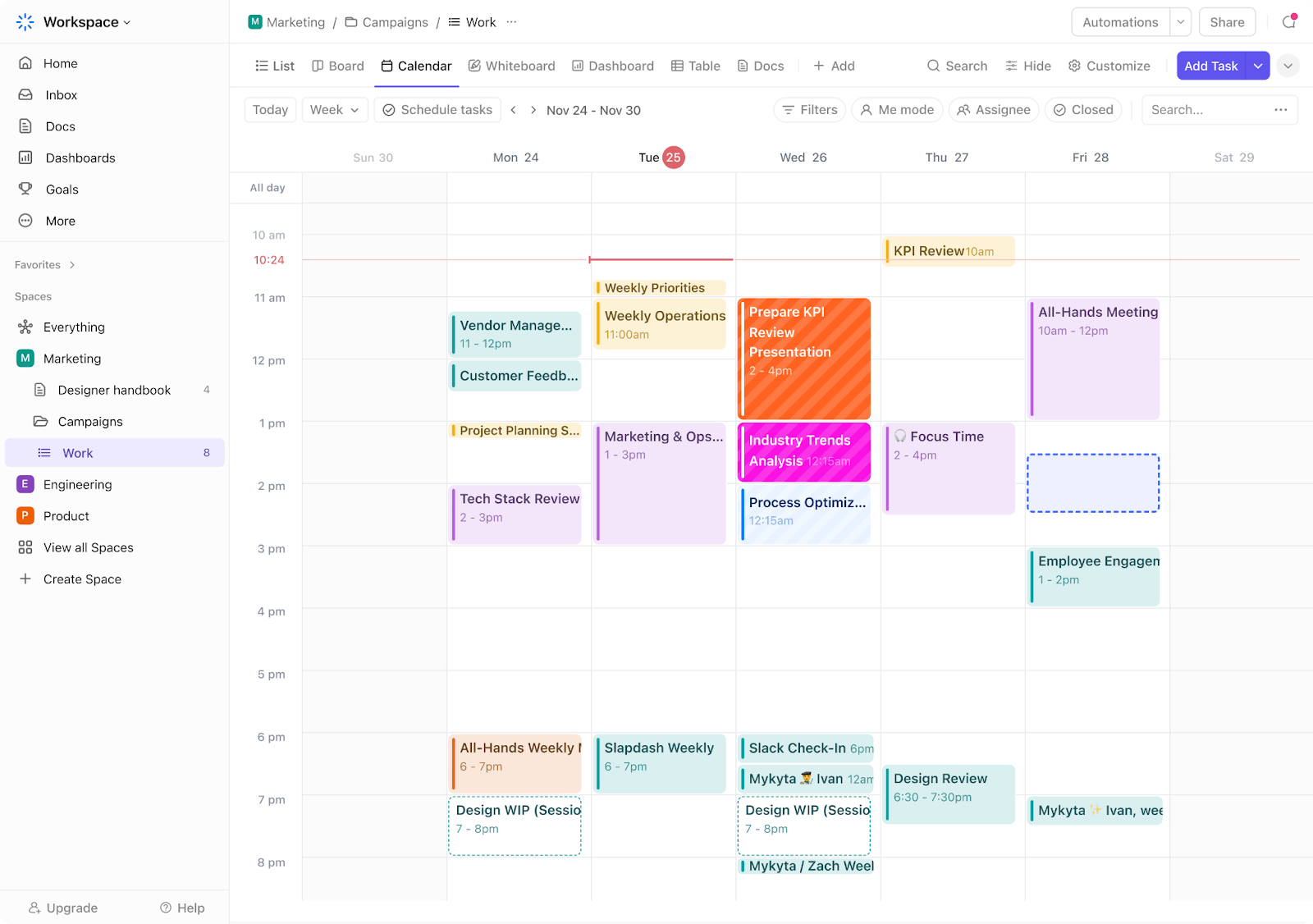
When you open your calendar on Monday morning, it’s a wall of identical event blocks—you have no clue what’s urgent, what’s personal, or what requires deep focus.
Sound familiar? When everything looks the same, everything feels the same, and that’s a fast track to burnout.
A color-coded calendar changes that. It turns your schedule into a visual map where priorities stand out, context is clear, and time is easier to manage.
In this blog post, we’ll show you how to set up and manage a color-coded calendar using ClickUp. Let’s get started!
A color-coded calendar is a visual scheduling system where different colors represent specific categories, tasks, or priorities.
Instead of viewing your schedule as a uniform list of events, color-coded notes and calendars break it down into intuitive, instantly recognizable segments.
For example, blue might represent meetings, green for personal time, red for deadlines, and yellow for creative work. Whether digital or physical, this method offers at-a-glance clarity that helps prioritize work effectively.
🧠 Fun Fact: The idea of using a color-coded system to organize time dates back to ancient civilizations. The Maya, for instance, had a complex calendar system where different colors represented specific days and religious meanings.
While many online calendars support color coding for calendar organization, most remain limited to basic scheduling capabilities.
That’s where ClickUp stands out.
ClickUp Calendar uses AI to plan your perfect schedule based on your tasks, events, and goals.
You get a personalized plan every morning that adjusts to your workload and preferences throughout the day. Meetings? No problem. It connects with Zoom, Google Meet, and Microsoft Teams so that you can join directly from the AI calendar.
And it automatically color-codes tasks based on various parameters. However, for those who want to play around with the colors, may we introduce you to ClickUp Calendar View!
ClickUp is the everything app for work that combines project management, knowledge management, and chat—all powered by AI that helps you work faster and smarter.
It gives you 15+ customizable views, but the ClickUp Calendar View steals the show when it comes to visual planning. It lets you schedule tasks across multiple Spaces, filter by assignee or priority, and drag and drop to reschedule in seconds.
Below is a step-by-step guide to creating a highly functional color-coded calendar in ClickUp.
Inside ClickUp, head to the Space, Folder, or List where you want to set up your calendar.
Click the + View button, select Calendar, add the calendar name, and set visibility (public or private).
💡 Friendly Tip: Use color psychology to match each task with the energy it demands. Assign bold colors like red or orange to high-focus work and cooler shades like blue or green to tasks that require calm or creativity. Think of it as training your mind to recognize the mode you need to be in before you even start the task.
Once the Calendar View is created, click the Customize button in the upper-right corner. This opens a panel where you can configure how tasks appear on your calendar.
Ensure tasks have start and/or due dates so they appear in the Calendar View. You can also toggle options like:
There are three primary ways to color-code tasks in Calendar View. To access these options, tap on Layout options.
Here are the options you will see:
Before exploring color usage in depth, it’s essential to create a color key for standardized reference. Assign clear meanings to each color.
For example:
🔴 Red: High priority or urgent
🟡 Yellow: In progress
🟢 Green: Completed
🔵 Blue: Meetings or admin work
🟣 Purple: Items for review
Add the key to a pinned ClickUp Doc, include it in a recurring reference task, or paste it in the Calendar View description so everyone has easy access.
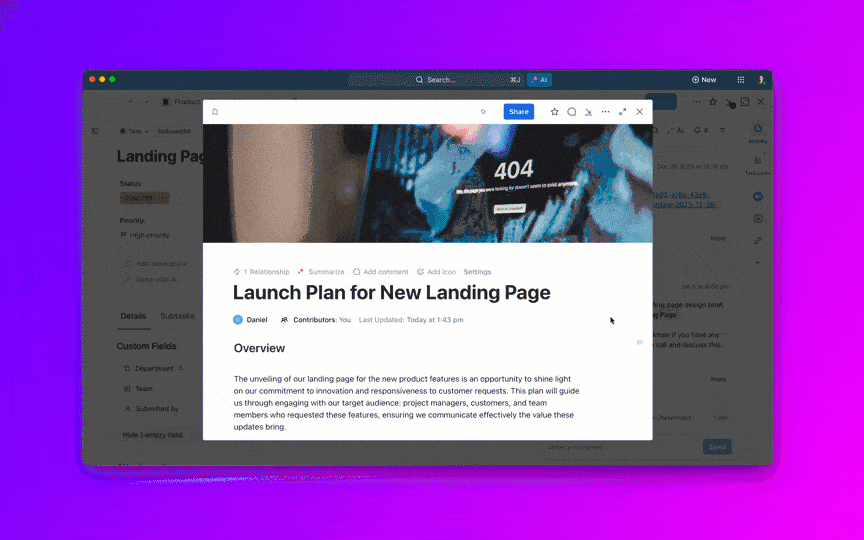
Use the same color logic across all views, lists, and users. This reduces confusion and increases efficiency when scanning through tasks.
🔍 Did You Know? Hospitals often use color-coded scheduling for doctors and nurses to streamline patient care. For instance, red might indicate surgery shifts, while green represents outpatient appointments.
Dropdown ClickUp Custom Fields give you even more control over how tasks appear in Calendar View. They’re especially useful when you need to color-code something more specific than status or list.
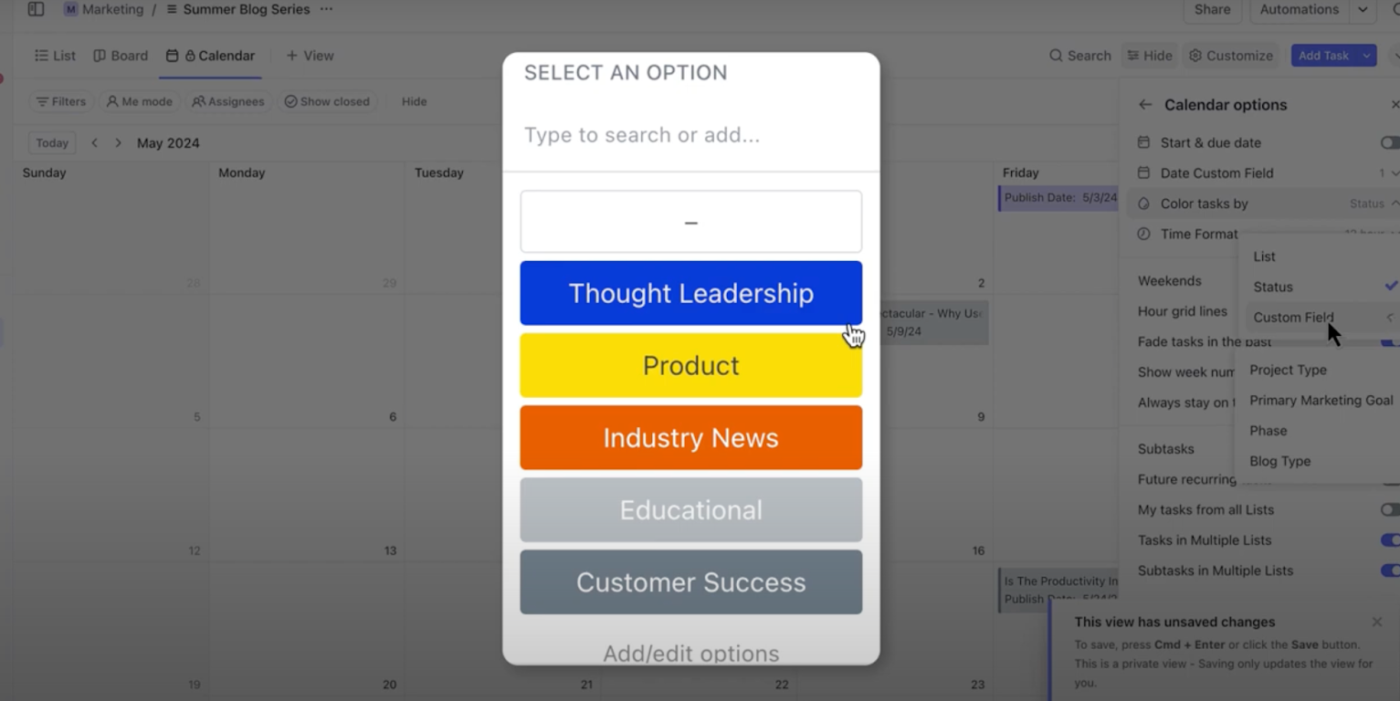
Open any list, click + Add Field, and select Dropdown. Name the field according to your use case—examples include ‘Task Type,’ ‘Project Phase,’ or ‘Priority.’
Add individual dropdown values and assign each one a color. If you choose this field in the Color by settings, these will directly reflect in your calendar.
When creating or editing tasks, use the dropdown field to assign the appropriate label. The selected color will show in your Calendar View, keeping your layout visually consistent and informative.
🔍 Did You Know? A Field Study of On-Calendar Visualizations looked at how different visual elements, including color, affect calendar usability. While some participants found too much color overwhelming, many said it helped them quickly distinguish between event types.
After selecting the appropriate ‘Color by’ method and configuring task visibility, click Save View to lock in your settings. This locks in your layout, filters, and color settings so you can return to the exact same view anytime.
From there, you can access it from your sidebar and reuse it as a focused, color-coded work-from-home schedule whenever you need.
📮 ClickUp Insight: Nearly 35% of knowledge workers consider Monday the least productive day of the week. Accumulated emails, messages, and newer priorities that emerge during Monday standups contribute to this.
But what if you could converge all those Monday updates, tasks, meetings, and emails under a single platform and tackle them all in one go? ClickUp, the everything app for work, brings it all together so you can plan, communicate, and execute without bouncing between tools.
A color-coded calendar is only as effective as the system behind it. Here are some best practices for managing your color-coded calendar:
Allocate specific colors for particular categories, such as meetings, deadlines, personal time, and project work, to create a visual shorthand. Ensure that the color scheme remains consistent across all your calendars to avoid confusion.
Stick to a limited palette to prevent overwhelming the calendar; typically, 4-6 colors should suffice. Choose colors that are easy to distinguish at a glance, avoiding similar shades.
Assign brighter or more vivid colors to denote high-priority tasks so they grab your attention easily. Reserve less saturated colors for lower-priority or flexible tasks.
Set aside time each week to review and update your calendar, ensuring all color codes are current and relevant. Adjust and reassign colors as necessary to reflect changes in priority or category emphasis.
💡 Pro Tip: Back-to-back meetings and no time to jot down what you even agreed to? ClickUp’s AI Notetaker jumps into your Zoom, Google Meet, or Microsoft Teams calls, captures the conversation, and hands you a bullet-point breakdown with tasks, deadlines, and decisions.
All that’s left for you? Assign a color, drop it in your calendar, and move on.
Use distinct colors to mark personal time or breaks to maintain a clear boundary between work and personal life.
Ensure your color-coded calendar is synced across all devices for consistent access and updates. Check compatibility with apps you use to maintain uniformity in color-coding.
If your calendar is shared with a team, make sure everyone understands the color scheme and its significance. Provide a quick reference guide to help team members quickly interpret the calendar.
Make use of calendar features, like reminders and recurring events, to complement your color-coding strategy. Highlight major deadlines or events using both color coding and notifications for extra emphasis.
💡 Pro Tip: Use ClickUp Brain to auto-generate descriptions, titles, or task breakdowns when setting up your weekly or monthly color-coded calendar. It can also analyze your current workload and suggest more efficient time allocations based on task urgency, team capacity, and recurring trends.
Here are some best practices to make the most of your color-coded calendar in ClickUp:
For instance, imagine your Monday is fully booked. ClickUp Calendar reviews your task list and work-from-home schedule, then creates a plan that blocks out focus time for your most urgent work. Less pressing tasks are moved to later in the week, and a quick team sync is scheduled when everyone is available.
When work gets hectic, a simple calendar isn’t enough. You need a reliable system that tracks deadlines, keeps your team aligned, helps prioritize effectively, and adapts as things shift. The ClickUp Calendar Planner Template is built to do exactly that.
Here are some benefits of using this template:
🔍 Did You Know? Chronotype theory says we all have natural energy patterns—some folks do their best thinking in the morning, and others hit their peak in the afternoon. That’s why forcing everyone into the same 9-to-5 groove never really works.
Digital calendars give you the flexibility to work with your energy. And color-coding task types makes it easier to plan around your high-energy windows.
💡 Pro Tip: Connect your Microsoft Outlook Calendar with ClickUp to synchronize tasks and meetings. Start with a one-way sync by grabbing your ClickUp Calendar feed (ICS URL) and adding it to Outlook. You’ll see all your scheduled tasks inside Outlook.
With color-coded scheduling, you’ve taken the first step toward turning calendar chaos into clarity. But with ClickUp, your time management game levels up even further.
ClickUp Calendar facilitates automatic time blocking and schedules important tasks according to your priorities. Paired with the interactive Calendar View, you can visualize and manage tasks across daily, weekly, or monthly layouts.
Filter by assignee, tag, or priority, and quickly reschedule with simple drag-and-drop functionality.
Need a head start? ClickUp also offers templates that make setup effortless.
Sign up for ClickUp for free today!
© 2026 ClickUp