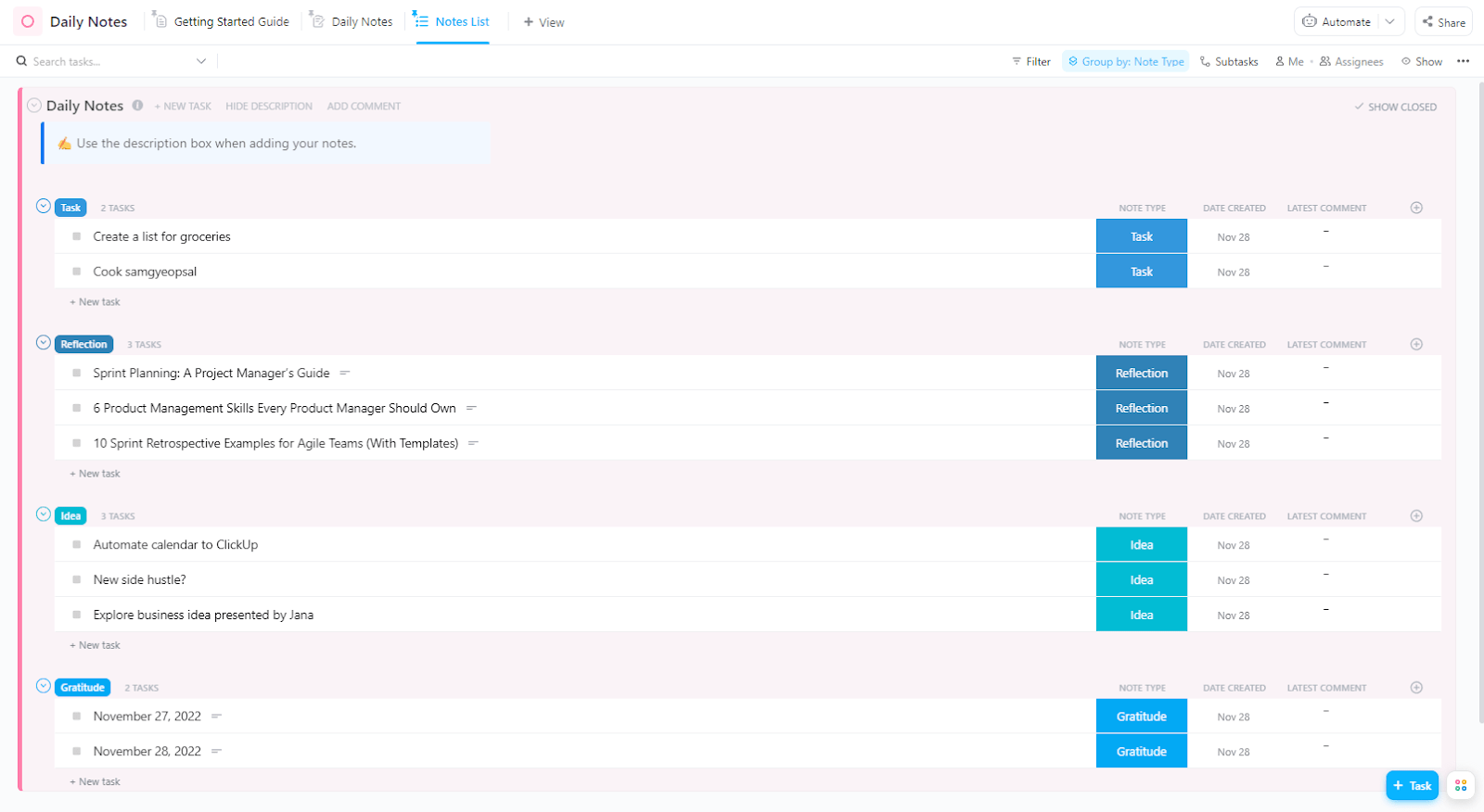You’re staring at a sea of notes, trying to remember which bits of information are crucial, but everything looks the same! Sounds familiar?
It’s the same for most of us! However, a simple solution can take you from chaos to structure—color coded notes.📝
Color coding can transform your note-taking process. By assigning different colors to various types of information, you can create a visual map that enhances your understanding and retention.
This note-taking strategy is beneficial for people of all ages—professionals preparing for their next meeting or students looking for tips to ace their finals.
In this guide, we’ll walk you through how to color code notes to bring order and make your note-taking sessions more efficient.
⏰ 60 Second Summary
Color-coded notes make organizing and remembering information easier by turning messy notes into a clear, structured system.
Benefits of Color Coding:
- Improved Organization: Quickly locate and categorize information.
- Enhanced Memory: Colors aid in better recall of key concepts.
- Visual Clarity: Distinguish between topics, priorities, or themes at a glance.
Effective Color Coding Strategies:
- Priority-Based Colors: Use red for urgent tasks, orange for important items, and yellow for less critical notes.
- Consistent Color Scheme: Select 3-5 colors and assign specific roles, such as blue for headings and green for subheadings.
- Avoid Coloring While Note-Taking: Focus on capturing information first; apply colors during review to ensure accuracy.
- Use Contrasting Colors: Ensure sufficient contrast between text and background for readability.
ClickUp Features to Enhance Your Note-Taking:
- ClickUp Docs: Create, edit, and collaborate on notes within your workspace, integrating color coding for better organization.
- ClickUp Notepad: Jot down quick notes and ideas, applying color codes to categorize information effectively.
- ClickUp Brain: Leverage AI to summarize notes, extract key points, and suggest relevant tasks, streamlining your workflow.
Why Color Code Your Notes?
On the surface, color-coded notes may seem like just pretty bits of stationary—and they are, without a doubt! But they offer so much more. Color coding is a great way of organizing your notes, enhancing retention, and highlighting the most important points.
Several studies have found that we are better visual learners. Moreover, research suggests that colors help reduce cognitive overload so we can process information better.
When you add colors to your written or typed notes, you give them vibrant hues that make the information pop out, much like how red signals urgency in stop signs and green indicates safety.
For example, read this text:
Color coding can help you in various ways. It organizes your notes, making it easier to find specific information. It also enhances memory retention by creating visual cues that aid in recall. Additionally, you can use it to highlight the most important points, ensuring you focus on critical information. Visual learning is significantly improved with the use of colors, as it turns plain text into a more engaging and memorable format.
Now, read this:
Color coding can help you in various ways. It organizes your notes, making it easier to find specific information. It also enhances memory retention by creating visual cues that aid in recall. Additionally, you can use it to highlight the most important points, ensuring you focus on critical information. Visual learning is significantly improved with the use of colors, as it turns plain text into a more engaging and memorable format.
Which one is easier to scan through and remember?💡
When color coding notes, you can assign specific colors to specific types of information, helping you remember information at a glance. This ensures each color in your notes acts as a cue, guiding your brain to categorize, recall, and prioritize information effortlessly.
Here are some other benefits of color coding:
- Improved organization: Color coding helps you categorize information quickly. Assigning different colors to different topics or types of information makes it easy to locate specific details at a glance
- Enhanced memory retention: Studies show that color can have a strong impact on memory. Using distinct colors helps to create visual cues, which can aid in better recall
- Increased focus: Bright colors can make studying more engaging and less monotonous. This can help you stay focused and motivated, reducing the chances of zoning out or getting distracted during your focus time
- Better Prioritization: By using colors to highlight key points, you can easily identify and prioritize the most important information. This can be a game-changer when reviewing notes for an upcoming meeting or preparing for a big test
These benefits remain true for all note-taking methods, including handwritten notes, digital notes, outline note-taking, and mapping note-taking methods.
⭐ Featured Template
If you like organizing your notes by color, ClickUp’s Daily Notes Template lets you easily add color-coded tags and highlights to keep everything clear and easy to find.
How to Color Code Your Notes?
Now you know the benefits of color-coded notes. Here are five steps on how to color code notes:
1. Select your color palette
You may feel tempted to choose multiple colors, but keeping it simple is the best. This is because you’ll need to remember what each color represents. And the more colors you use, the more overwhelming it can become.
Choose colors that are distinct from one another and are easy to read against the background. You can choose primary colors (red, blue, yellow), pastels, or a combination of both. Make sure the colors you select are easy to distinguish and won’t strain your eyes.
Further, decide how you want to highlight the text or data. You can use highlighters, pens, or digital markers.
2. Develop a key
Having a color coding key will ensure consistency in your notes. It will explain what each color represents and act as a reminder in case you forget. You can also use a color coding key as a reference to stay organized.
Write down this key at the beginning of your notebook or on a sticky note you can keep handy. If you are using mind map note-taking or note-taking apps, it’s better to keep the key in the same document where you keep your notes. If you store the key elsewhere, copy the link to it in the document for easy access.
Here are some ideas to use for your key:
- Red: Important dates and deadlines
- Blue: Key terms and definitions
- Green: Names and figures
- Yellow: Important concepts and theories
- Purple: Questions and topics to review

3. Establish a system
Decide where and how you’ll apply each color. Will you highlight entire sentences or just underline keywords? Will you use colored pens or highlighters?
Determine the method that works best for you and stick to it. For example, you might underline key terms in blue, highlight dates in red, and use green for underlining names.
4. Be consistent
Whether you make handwritten notes or digital notes, consistency is the key. Use the same colors to represent specific types of information across your documents and notes. This helps reinforce the associations your brain makes with each color, making it easier to remember and retrieve information.
You can always refer back to your key to ensure you’re using colors correctly. Maintaining consistency will help you learn information quickly.
5. Experiment and adapt
Color coding is a personal system, so it’s important to experiment and adapt it to fit your needs. You might find that certain colors work better for different types of information or that you need to add more colors as your notes evolve.
So, don’t be afraid to change your system. If you find that using orange instead of green for names and figures makes them stand out more, make that change.
Digital notes offer more flexibility, as you get more room to experiment with different color coding systems. Try out different combinations of text colors, highlights, callouts, and even font styles to see what works best for you.
The goal is to create a system that enhances your learning and makes studying more efficient and enjoyable.
Tools and Tips for Effective Color Coding
If you’re new to color-coded notes, the right tools and tips can help you make the process easier and more efficient. Let’s have a look at a few of them:
Color code based on priority
You can color code your notes based on their importance or urgency. For example, use red for urgent deadlines, orange for important tasks, and yellow for less critical but still relevant information.
This will help you prioritize your tasks and focus on what needs immediate attention. Doing so will also come in handy when preparing for a meeting or a presentation, as you can see which concepts and subjects will require more time and which ones will require less.
Don’t color code while taking notes
It can be tempting to color code while taking notes. However, it can be difficult and counterproductive. You may end up missing crucial information or using the wrong colors in confusion.
Once you’ve completed the initial note-taking, go through the notes and highlight them with colors in your key. This will help you organize them, maintain consistency, and review them.
Use contrasting colors
Ensure that the color scheme you choose has enough contrast against the background and each other. For example, use dark colors on light backgrounds and vice versa. This contrast enhances readability and prevents eye strain.
Avoid using the same colors, as this can make it difficult to differentiate between categories. High-contrast colors make key information stand out, improving your ability to scan and read your notes quickly.
Match colors with personal preference
Personal preferences play a big role in how well you’ll use your color coding system. For example, if you’re drawn to certain colors or find specific shades easier to distinguish, incorporate those into your system.
A color you like will be easier to remember and use consistently, improving the overall effectiveness of color coding your notes.
Don’t overdo it
Coloring is super fun, so it can be easy to let loose and highlight each word in your notebook. However, imagine having notes where every single word is highlighted in various colors. Will you be able to determine what’s important and what’s not? Unlikely.
That’s why it is crucial not to overdo it. Coloring too much can have an adverse impact and make your notes seem distracting and messy. Only highlight the parts that you find most important and relevant.
Do More With Digital Note-taking Tools
While handwritten notes have their charm, they can get tiresome because they’re easy to lose and offer less flexibility. Not to mention, if you use physical sticky notes—you miss out on great productivity features available on digital note-taking platforms. You cannot collaborate in real time using hand-written notes, quickly find what you’re looking for, add visuals, or experiment with formats.
This is where digital note-taking tools like ClickUp can help. These tools let you collaborate in real time. For instance, you can use the search feature to find your notes, add a variety of visuals, and experiment with your color palette and key.
ClickUp is a productivity and collaboration app that offers free note-taking capabilities. It allows you to take quick, comprehensive notes with many formatting options and share them with others You can access these notes from anywhere, anytime, using the mobile app or browser.
ClickUp enables you to color code and identify the urgency of various tasks by setting priority levels, status, or category. For example, if you’ve finished the notes for a specific lesson, you can assign a color of your choice along with the status “complete” for easy identification. You can also tag related notes and group them.
This is what Alaina Maracotta from Vida Health has to say about ClickUp’s note-taking capabilities:
Let us discuss some of its features in detail:
ClickUp Notepad

ClickUp Notepad is the perfect place to make quick notes, whether in a meeting or a classroom. Add rich formatting to your notes with headers, bullets, and colors. Make them more interactive by adding images, gifs, and videos.
What’s more? You can search your notes by keywords in the title or description. You can convert them into a doc or task and assign due dates, priorities, and more. You can also use it to write your color-coding keys.
ClickUp Docs

If you prefer long, structured, and collaborative documents—ClickUp Docs is your ideal choice. It helps you create well-organized notes and format them. You can experiment with different colors until you find the best ones.
Docs also let you organize notes into folders for clear categorization. You can invite your team members and fellow learners to collaborate in real-time on a doc and take shared notes. Here are some other useful features:
- Add nested pages within your Doc to structure your notes
- Customize any page with various options like color, size, font type, highlights, etc.
- Edit controls while sharing your Doc and share them with a public/private link
ClickUp Whiteboards

ClickUp Whiteboards are a great tool for visualizing your ideas. Whether you’re brainstorming for your next product or planning the next college project, Whiteboards help in all scenarios. You can collaborate with your team, add notes, search it, add items, and even add your Docs for reference.
💡 Pro Tip: Use different colors to emphasize important information within shapes or text boxes on ClickUp Whiteboards.
ClickUp Brain

Looking for an AI tool for note-taking? Look no further than ClickUp Brain. ClickUp Brain is your virtual writing assistant that transforms the note-taking experience. From transcribing meetings and lectures to refining them and making them more insightful, you can do it all effortlessly with this nifty tool.
You can ask Brain for suggestions on color coding your key and selecting your palette. In addition, you can:
- Edit your notes to fix writing, grammar, and spelling
- Summarize lengthy notes for a quick revision
- Adjust the tone and creativity level of your notes
- Translate them into various languages, including French, Japanese, Italian, etc.
- Use Brain in your Docs or Notepad for an enhanced writing experience
ClickUp Templates
When it comes to templates, ClickUp has a simple strategy: you name it, we have it. And if, by some chance, we don’t, you can create it quickly with our powerful AI assistant.
ClickUp offers a variety of mind map templates and note-taking templates to make your note-taking process easier.
One such template is ClickUp’s Daily Notes Template. With this, you can capture quick notes, set realistic goals, track progress, prioritize tasks, and keep all essential details in one place. Use this template to manage workload by prioritizing tasks, setting clear goals, centralizing information, and fostering open teamwork.
Color Code Your Way to Success With ClickUp
Color-coded notes are more than just an aesthetic choice—they are powerful organizational tools that can transform how you learn, manage tasks, and retain information. By implementing a well-thought-out color coding system, you can bring clarity and structure to your notes.
Remember, the key to a successful color coding system lies in consistency and adaptability. Start with a clear plan, regularly review your system, and be open to adjustments as your needs evolve. By making color coding a part of your daily routine, you can streamline your note-taking process and make information retrieval more efficient and engaging.
Use digital note-taking tools like ClickUp to do more with your notes. Organize, link, and share them with your peers. Experiment with a color palette, add engaging visuals, and have your own AI assistant summarize and edit the content quickly. Try these features by signing up for free today.
Most importantly, remember to have fun along the way!