How to Use Canva Content Planner for Social Media Scheduling
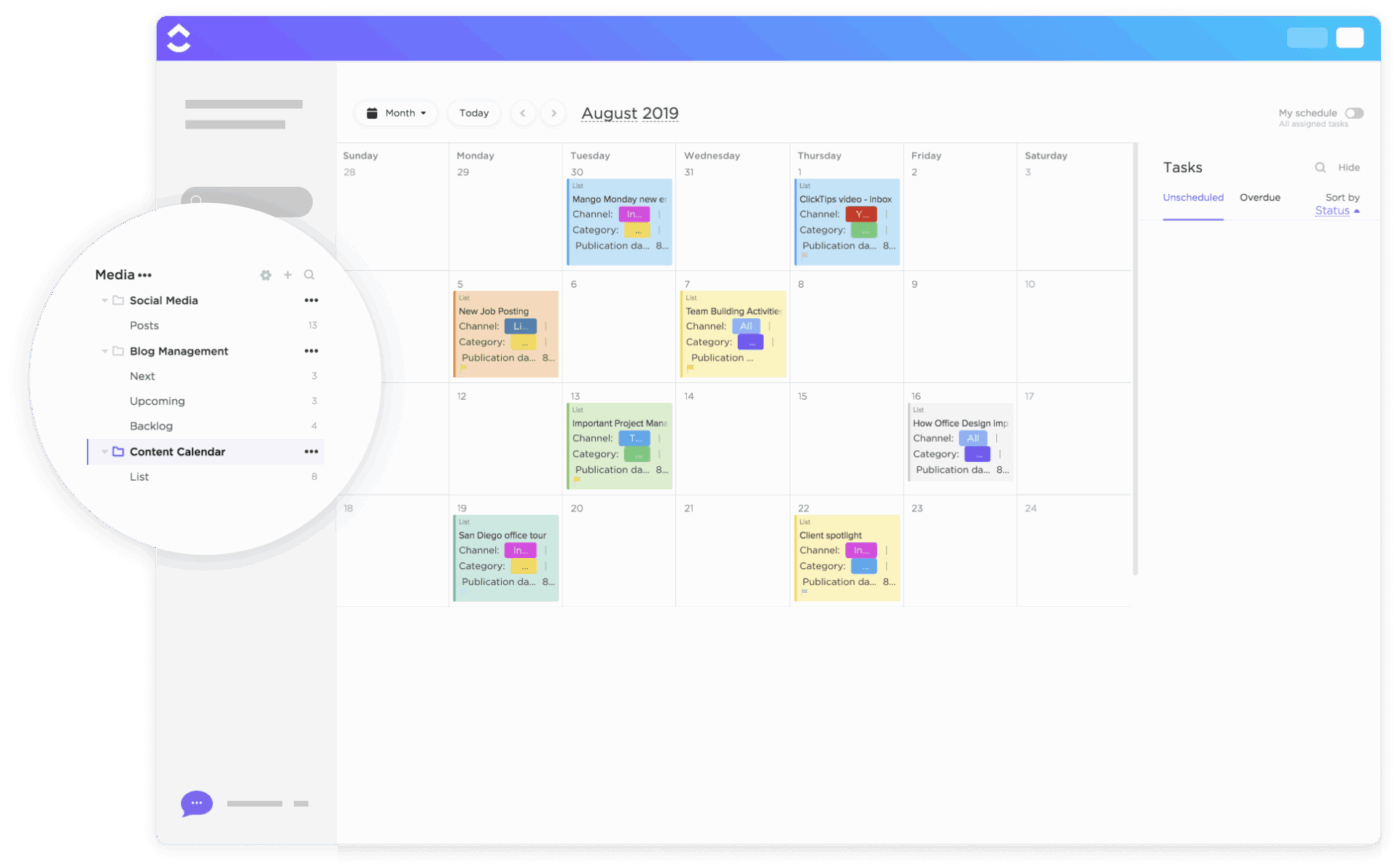
Sorry, there were no results found for “”
Sorry, there were no results found for “”
Sorry, there were no results found for “”
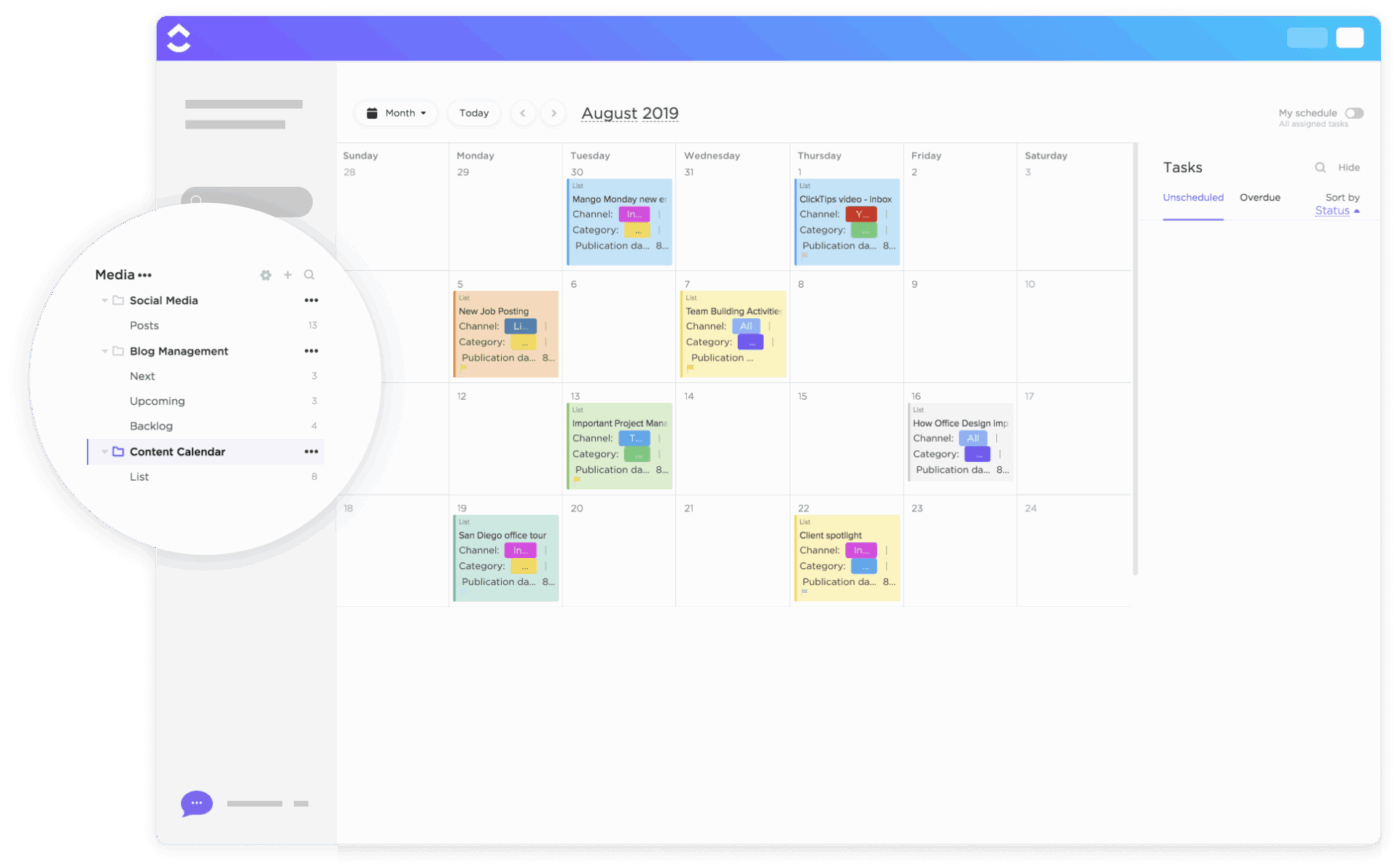
Ask any CEO, and they will tell you that sales and content are two of the most important parts of a company. Both speak to customers in their own unique way.
While sales may involve face-to-face interactions, content is what reaches your customers when they are in bed, scrolling their feeds, or typing to search for your product.
Almost a 1/3rd of internet users over the age of 16 discover new brands and services through search engines. That tells us just how powerful good content really is.
But here’s the catch. Positive content on its own is not enough. What really makes the difference is consistency. Showing up again and again builds trust. And consistency is a direct by-product of a well-structured, organized content calendar that ensures every post, reel, and campaign goes live at the right time.
In this article, we’ll talk about how the Canva Content Planner helps you plan ahead, stay on schedule, and keep your content flowing with less stress.
The Modern Social Media Calendar Template by ClickUp offers a streamlined layout for planning, posting, and tracking content across your social media channels. Easily collaborate with your team and keep every campaign organized in one central hub.
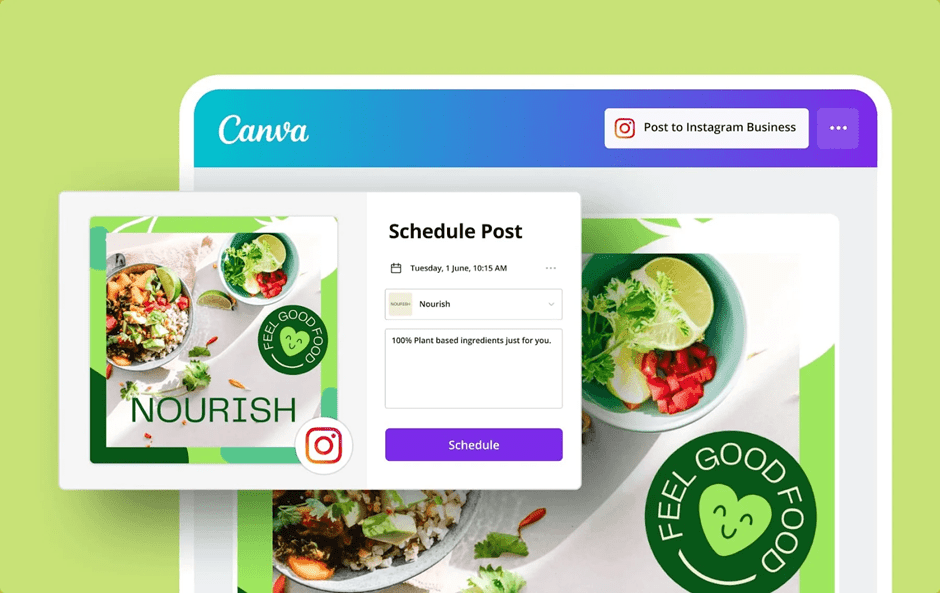
Content creators hate leaving their workspace. Imagine having to hop back and forth between apps just to check if a design is processed or scheduled properly, and still not being sure if the post actually went live. There’s a real sense of relief in being able to rely on a single platform for everything.
That’s precisely what the Canva Content Planner offers. It’s a built-in scheduling tool that helps you do more than just design. You can plan, create, and schedule content across your favorite social media platforms without ever leaving Canva.
With the Content Planner, you can schedule posts for Instagram, Facebook Pages, LinkedIn, Pinterest, Twitter, Slack, and even Tumblr.
For small business owners, this means you could design a post in the morning, set the date and time, and trust Canva to handle the rest. And if you need to pause or edit a post before it goes live, you can do that without starting over or re-uploading the file.
Teams will find it especially useful. Canva Teams makes it easy to share your calendar, invite others to design or edit, and keep everyone working in sync.
💡 Pro Tip: Since the Content Planner comes with Canva Pro, you can tap into extras like Magic Resize, brand kits, and thousands of templates. These tools make it easier to keep your posts looking consistent while the planner takes care of the scheduling, so you stay organized without adding more stress.
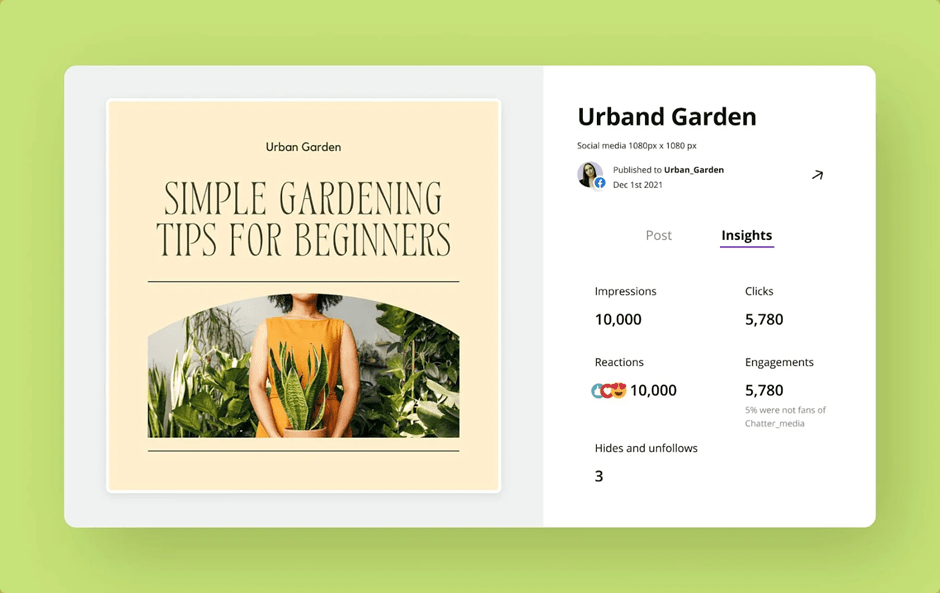
According to this Reddit user,
Canva is an incredibly easy-to-use and intuitive design tool. It also makes scheduling your social media content super easy.
That sums up why so many creators rely on it. And if you’re still unsure whether the Canva Content Planner is worth your time, here are the features that might convince you:
📖 Also Read: How to Automate Content Creation?
Make it simple. Make it memorable. Make it inviting to look at. Make it fun to read.
That line of Leo Burnett captures the heart of good content, but getting there takes planning. If you rush out a beautiful post at the wrong time or forget to publish it, it loses its impact.
The Canva Content Planner simplifies your life by helping you stay organized, ensuring that your ideas reach people at the most impactful times.
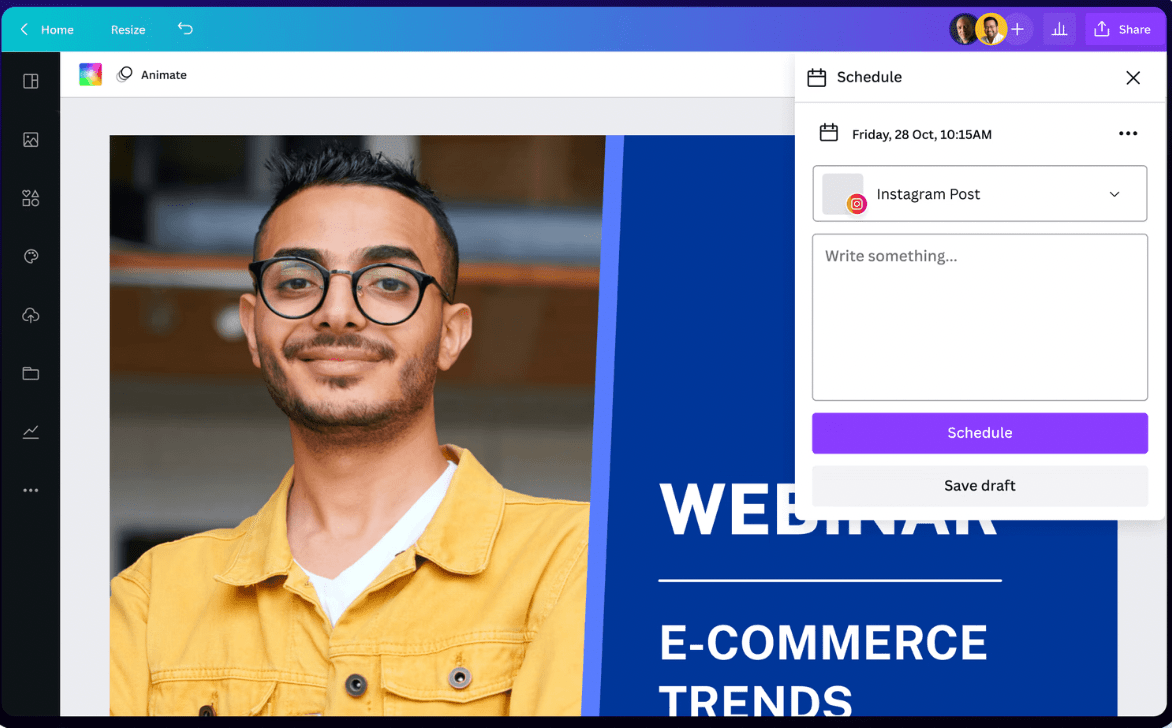
Here’s what you gain when you shift to this tool:
💡 Pro Tip: Connect Canva with Slack so your team gets notified when posts are scheduled or published—a simple way to stay on the same page.
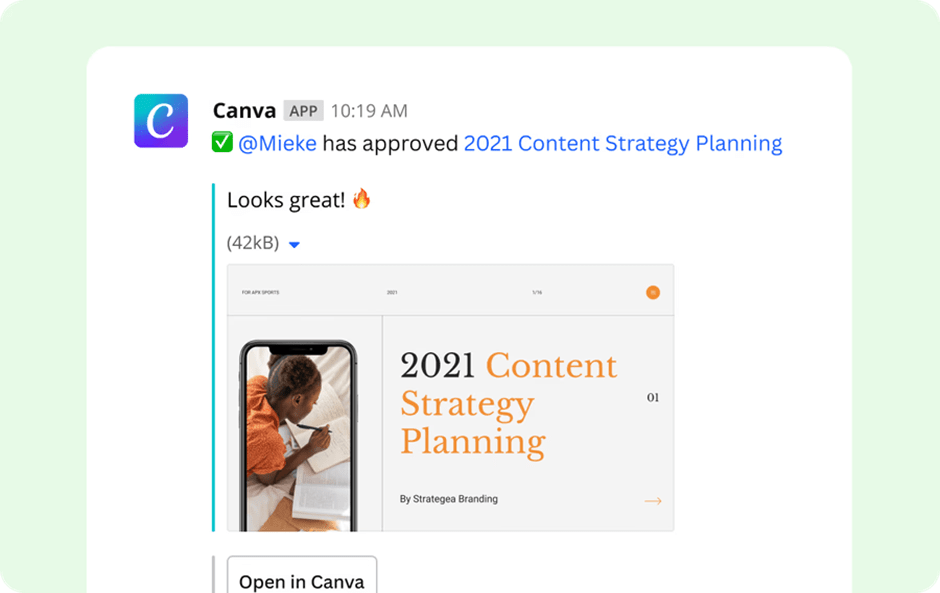
📮 ClickUp Insight: Only 7% of professionals rely on AI mainly for task management and organization. Many AI tools may have a single function, such as a calendar, to-do list, or email.
With ClickUp, AI goes further. It supports your emails, communication, calendar, tasks, and documents all in the same space. You can even ask, “What are my priorities today?” and ClickUp Brain will scan your workspace to highlight what matters most right now. Instead of juggling five different apps, you get everything in one place.
📖 Also Read: How to Use Trendspotting (with Examples)
One of the best things about Canva’s Content Planner is how simple it feels. You don’t need to be a tech expert to navigate it.
Here’s a gentle walkthrough to get you started:
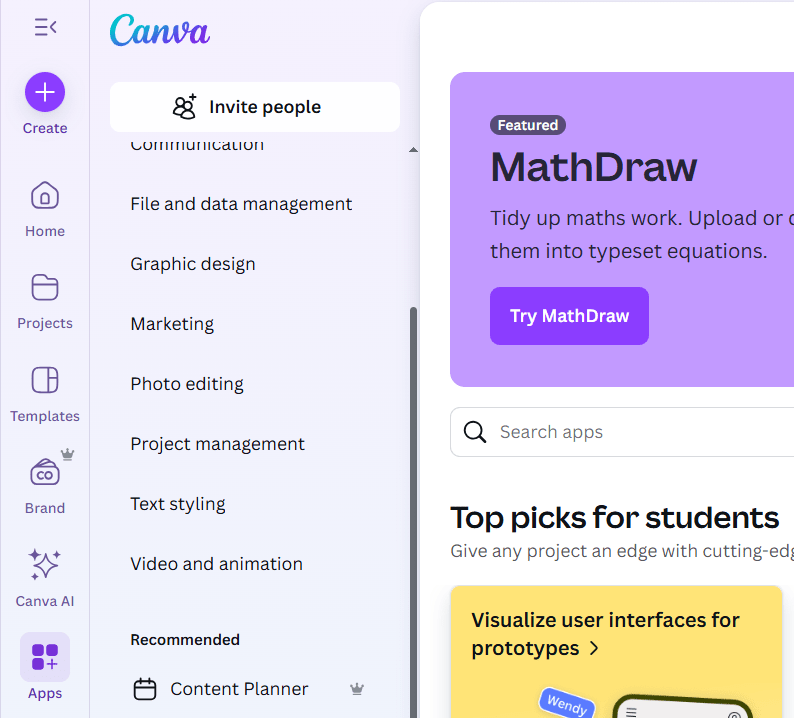
On your Canva homepage, click on “Content Planner.” You’ll land on a calendar view that shows the upcoming weeks. Canva also pre-fills it with global social media holidays, which you can keep for inspiration or filter out if you prefer a blank slate.
📌 Example: Suppose you’re planning ahead for International Women’s Day. The calendar will already flag March 8, giving you a head start on creating something meaningful for that day.
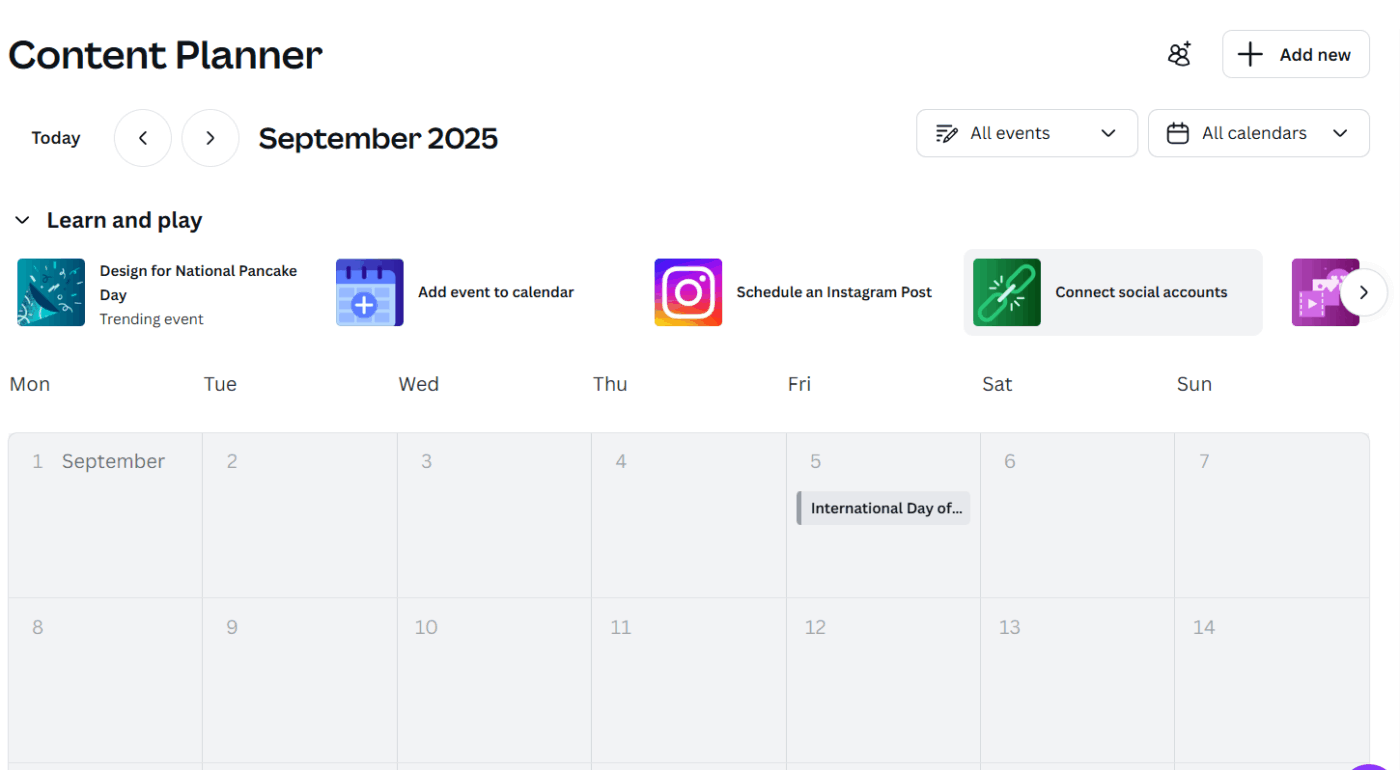
Before you can schedule, link your accounts by clicking “Connect.” Canva works with Instagram, Facebook Pages, LinkedIn, Pinterest, Twitter, Slack, and Tumblr.
Once connected, you’ll be able to choose exactly where each design should be published.
📖 Also Read: Best Canva Alternatives & Competitors
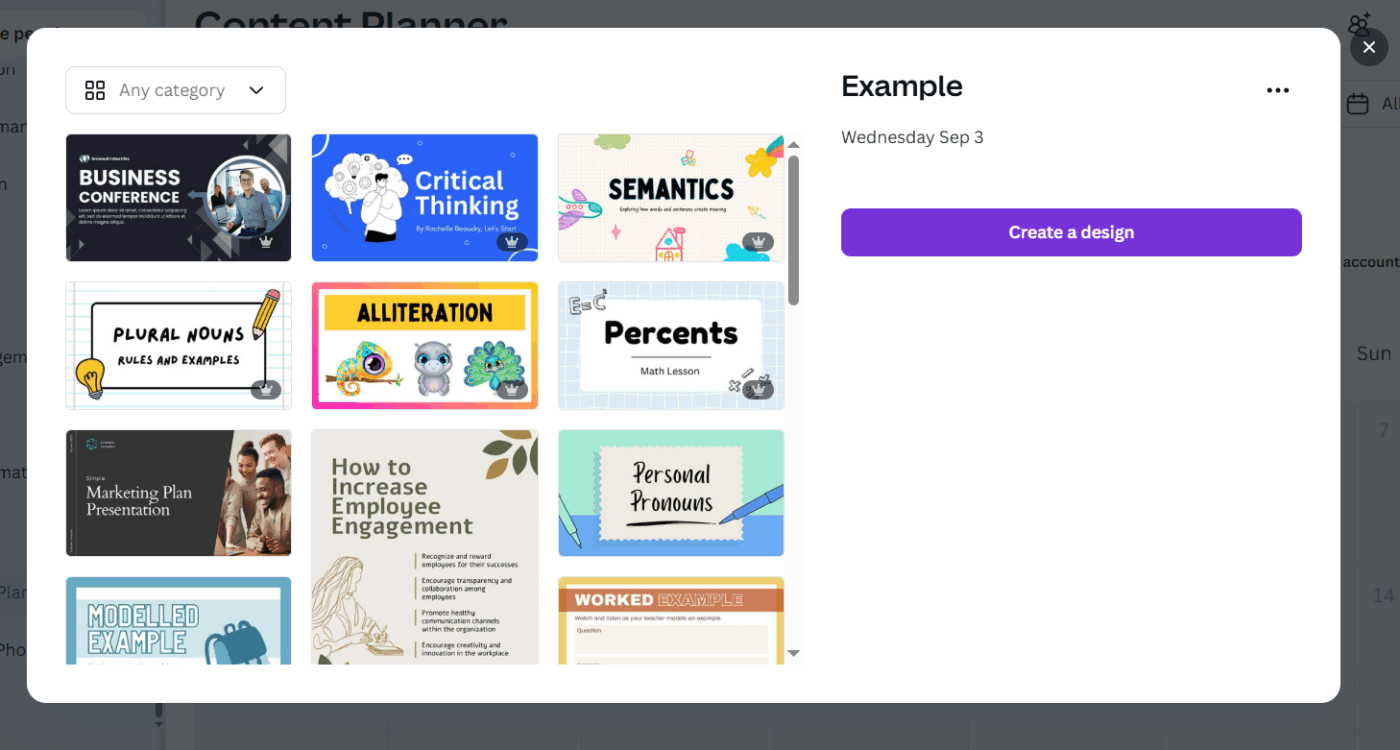
Pick a date in the calendar and click the plus button. You can use one of your recent projects, start fresh with a blank design, or choose from thousands of Canva templates.
Magic Resize makes it simple to adapt the same design for different platforms, like turning a square Instagram post into a Pinterest pin or LinkedIn banner.
🧠 Did You Know: Coca-Cola has been one of the earliest big brands to treat content planning like an editorial calendar rather than just advertising. They created something they called “Content 2020,” where the focus was on planning stories across multiple platforms months in advance.
This way, their message wasn’t just tied to holidays or big launches but woven into everyday conversations. Cultural events shaped and shifted their content calendar, transforming posts and campaigns into a dynamic document.
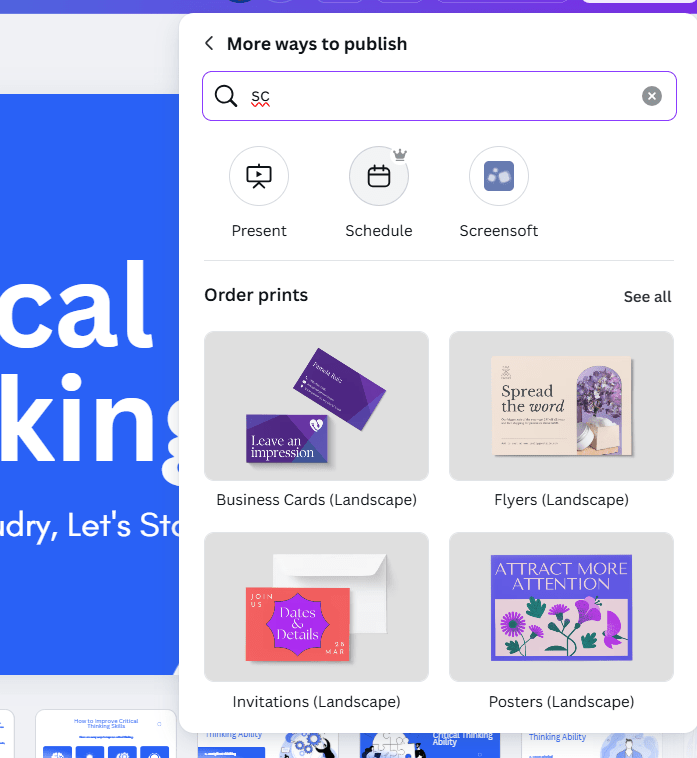
Once your design is ready, click “Share,” then “Schedule.” Select the social channel, add your caption and hashtags, and set the exact date and time. Canva will confirm it’s scheduled, and you’ll see it appear on your calendar.
📌 Example: If you have a new product launch coming up, you can design a post, set the launch date for 10 a.m., and trust Canva to publish it automatically while you focus on engaging with comments.
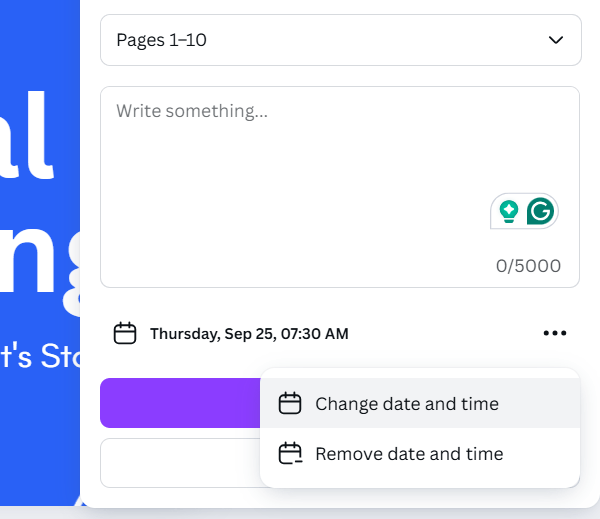
Plans change sometimes, and Canva makes it easy to adjust. Click on any scheduled item in your planner to reschedule, edit, or delete it. Keep in mind that if you make changes to the design itself after scheduling, Canva may ask you to reschedule—it’s a small step, but it helps ensure accuracy.
💡 Pro Tip: Tired of chasing deadlines and following up on task statuses? With ClickUp’s AI Agents, you can automate the repetitive parts of content planning so your team can focus on creating—not micromanaging.
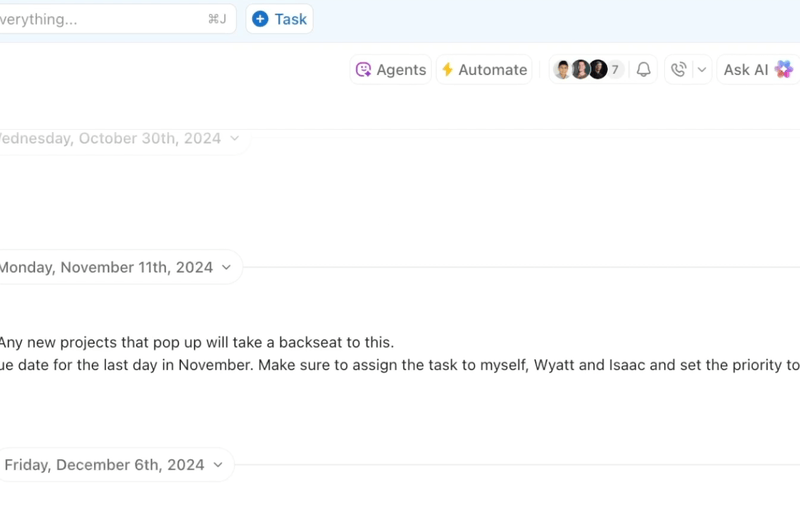
📌 Here’s how AI Agents can streamline your content process:
With AI handling the follow-ups and status updates, your team can spend more time creating high-impact content—and less time managing the logistics.
When it comes to scheduling posts with Canva, what you get depends on whether you’re on the free plan, Canva Pro, or Canva Teams.
The key thing to know is that the Content Planner is only available on Pro and Teams. This means free users can still design and share, but they’ll need to publish manually each time.
The free plan is perfect if you just want to explore Canva’s editor, with access to millions of templates and graphics. But if you want to schedule posts ahead of time, pause or edit them before they go live, and track engagement, you’ll need to upgrade to Pro or Teams.
Meanwhile, Canva Pro is made for individuals who want premium design tools alongside the scheduling feature, while Canva Teams is ideal if you’re working with colleagues and need a shared calendar with collaboration tools.
Here’s a comparison table to help you understand the difference in features offered:
| Plan | Price | Key Features | Limitations | Best For |
| Free | Free | 2M+ templates, 4.5M+ stock photos, 5GB storage, drag-and-drop editor | No scheduling, manual publishing only | Beginners, casual creators |
| Pro | $12.99/month (1 user) | Content Planner, schedule posts, analytics, 140M+ assets, Magic Resize, 1TB storage | Limited to one user | Freelancers, small business owners |
| Teams | $100/year per user | All Pro features, shared calendar, approvals, workflows, 1TB per member | Costs more as team grows | Small to mid-sized teams and companies |
💡 Pro Tip: If you’re unsure whether Canva Pro is right for you, start with the free 30-day trial. It gives you full access to the Content Planner and premium design tools, so you can see how much time you actually save.
Using Canva’s Content Planner is simple, but getting the most out of it takes a few small habits. With the right tips, you can transform it from a basic scheduling tool into a real time-saver that keeps your content consistent.
Instead of running every day to put something together at the last minute, you create in focused bursts and then let the schedule handle the rest.
One Reddit user put it simply:
Batch create your content in one go. Apps like Canva make it super easy to whip up graphics or posts quickly. Pair that with scheduling tools … and you’re set for the next 30 days without daily stress.
That’s the essence of batching—you put in the effort once, and the benefits stretch out for weeks.
Canva makes batching easier because you can design multiple posts back-to-back using templates or duplicate an existing design to create a series. Instead of doing an Instagram post today, a LinkedIn banner tomorrow, and a Pinterest pin the day after, you can design them all at once and slot them neatly into the Content Planner.
👀 Fun Fact: The word “calendar” comes from the Latin calendae, which referred to the first day of the Roman month, when debts and accounts were settled.
In a way, the original calendar wasn’t about organizing life events but about reminding people to pay up. Funny enough, today’s content calendar isn’t so different—it still reminds us of deadlines.
The other win is consistency. When you’re working in batches, your visuals, tone, and themes line up more naturally.
I batch made 6 months’ worth of core content … in one day.” That might sound extreme, but even planning two weeks ahead can free up your mind for other parts of your work.
Canva’s library has thousands of templates covering everything from quotes to product announcements. You can start with one that feels close to your brand and then adjust colors, fonts, and images to fit your style.
Once you’ve set up a few that match your look, they become your go-to starting points whenever you batch content. This makes it much easier to stay on-brand without second-guessing every design choice.
📌 Example: Imagine you’re preparing posts for a product launch. You could pick one template for countdown posts, another for testimonials, and a third for product highlights. By reusing those across platforms, your audience gets a unified story, no matter where they see you.
With Canva’s Content Planner, you can check how your posts are performing without leaving the tool. Each scheduled post shows you simple metrics like impressions, clicks, likes, and comments.
✒ Note: Analytics works across the platforms Canva supports—Instagram, Facebook Pages, LinkedIn, Pinterest, Twitter, Slack, and Tumblr—so you can keep track of your content in one place.
It’s clear and easy to read, which makes it practical for creators and small business owners who don’t want to wade through complicated dashboards.
📌 Example: A small café might take notice that a post featuring staff making coffee received more interaction than a polished product photo. That’s a useful signal to share more moments that feel relatable and authentic.
Collaborating in Canva’s Content Planner feels natural because everything sits in one shared space. You might be accustomed to exchanging files or wondering who has the most recent version. But with Canva, team members can log in, see the same calendar, and work together on posts.
There’s more: you can assign roles, give edit or comment access, and record what’s been scheduled without losing time in endless chats or email threads.
For small businesses, such functionality can be a real relief. A manager might draft the post, a designer can polish the visuals, and someone else can handle captions. Everyone knows what’s coming up, and changes are visible right away.
📖 Also Read: Canva Calendar Templates for Easy Scheduling
You may encounter a barrier when organizing your posts on Canva. Which is why it’s important to know what these walls look like:
📖 Also Read: Social Media AI Tools for Marketers
Our editorial team follows a transparent, research-backed, and vendor-neutral process, so you can trust that our recommendations are based on real product value.
Here’s a detailed rundown of how we review software at ClickUp.
When Canva’s planner feels a bit too cozy for what you need, these alternate tools might help bridge the gaps:
Hunting for information is one of the most frustrating parts of managing a social media content calendar. Where’s the final logo? What’s the latest campaign messaging? Which spreadsheet has last quarter’s engagement data?
While Canva’s Content Planner is a wonderful space to create and schedule posts, it begins to feel limited when teams are handling multiple channels, client approvals, or larger campaigns. ClickUp offers a complete system that blends social media and Instagram scheduling apps with project management and AI-powered support.
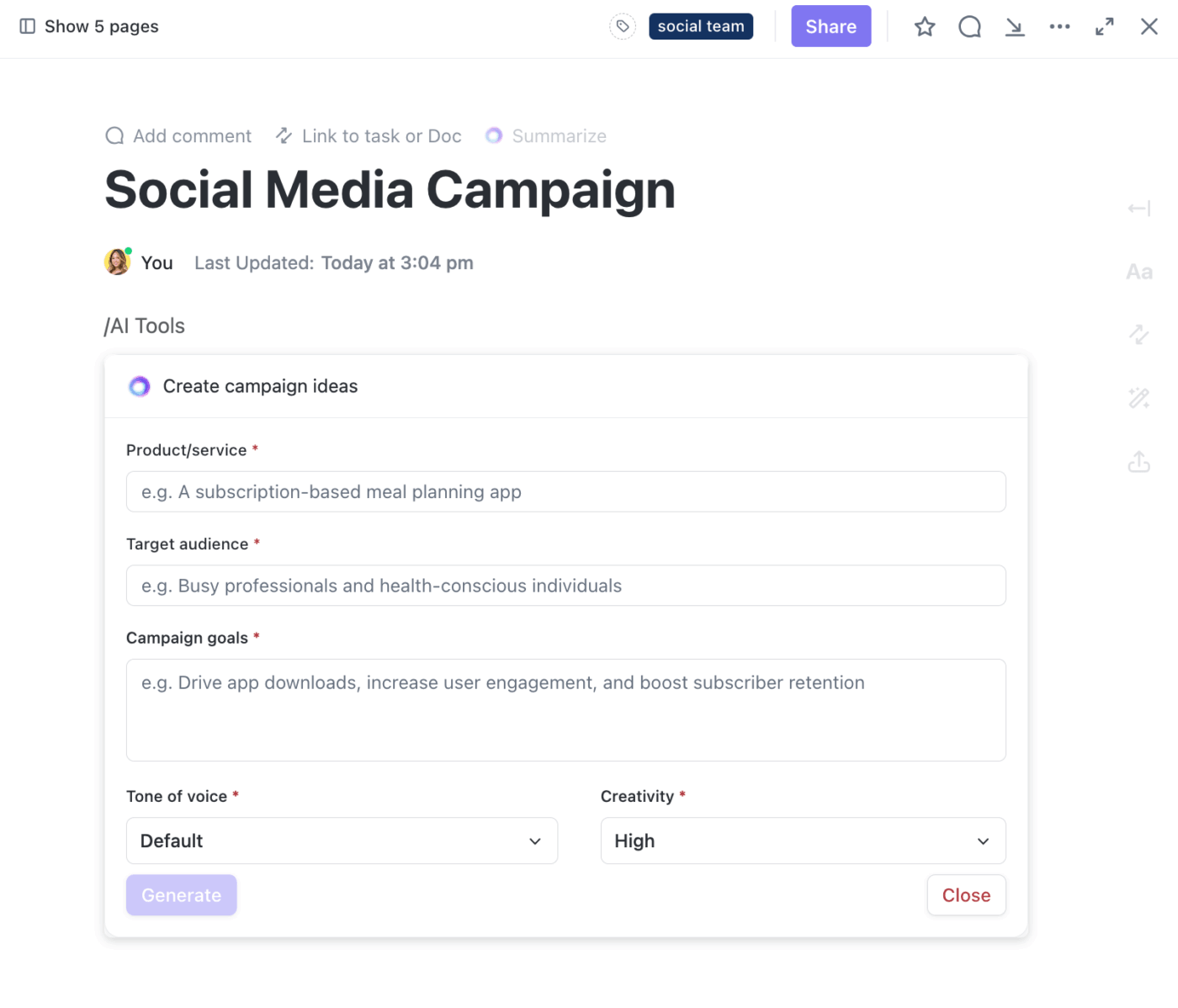
It is the world’s first Converged AI Workspace, bringing together all work apps, data, and workflows. So you don’t need to switch between tools for different purposes, also known as tool sprawl.
Additionally, ClickUp eliminates all forms of Work Sprawl, which is the fragmentation of projects, files, conversations, and workflows across multiple disconnected tools—such as when your team plans content in one app, designs in another, tracks approvals via email, and reports in yet another platform.
ClickUp provides 100% context and a single place for humans and agents to work together.
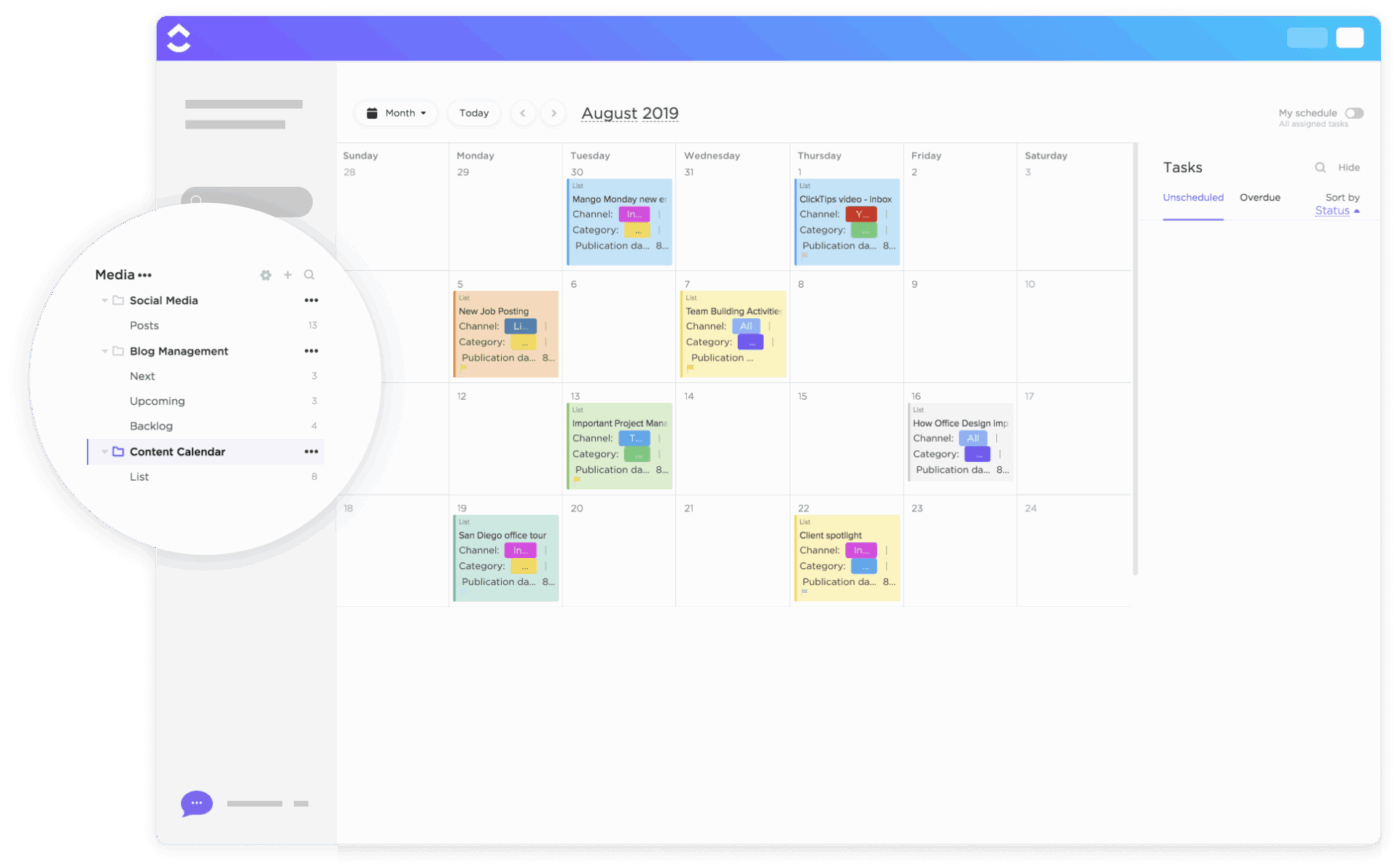
ClickUp’s AI-powered Calendar gives you a dynamic, interactive way to manage your content schedule. Instead of just showing you a post on a specific day, it allows you to see everything in context.
Here’s a quick guide on how you can create a content calendar in ClickUp:
You can drag and drop tasks to new dates, color-code by campaign, and filter by team member or platform. This turns your calendar into a central hub where every piece of work is visible and easy to adjust.
📌 Example: A digital agency managing five different brands might build a “Social Media” list for each client. Within the ClickUp Calendar, they can visualize all posts, campaign milestones, and deadlines in one place. If a client calls with a last-minute request, the team can shift the post to a different date with one action, and everyone instantly sees the change. This kind of flexibility is something Canva cannot match.

ClickUp’s Campaign tools bring structure to every stage of your social media project management.
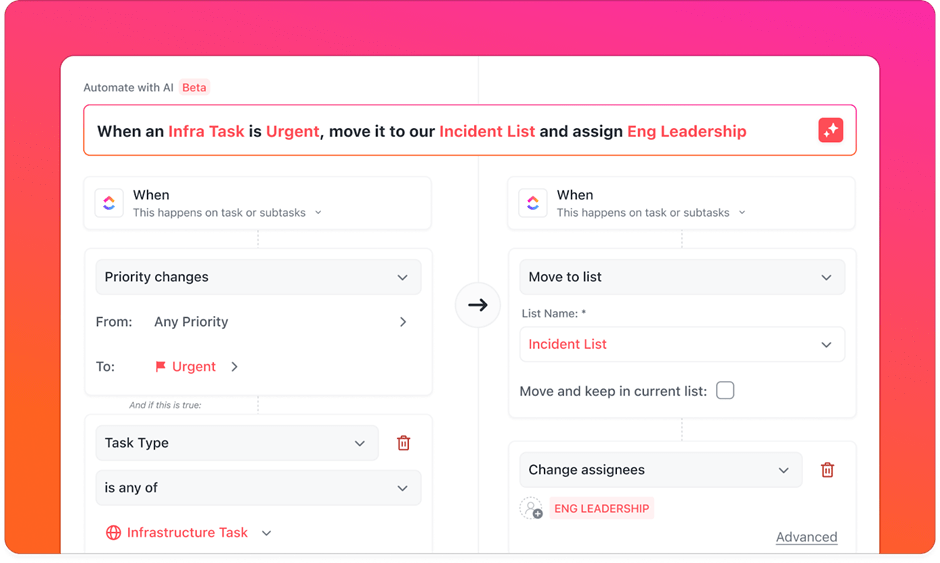
💡 Pro Tip: Create recurring tasks for weekly themes such as Monday Motivation or Friday Tips. Add reminders so the team never loses track of repeat posts and seasonal campaigns.
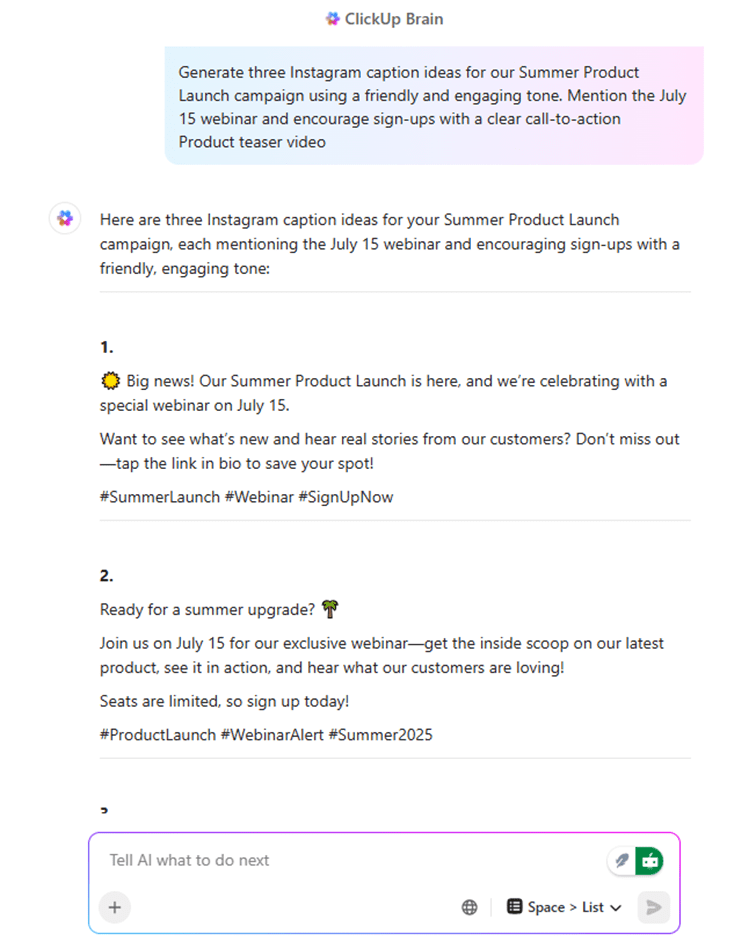
ClickUp Brain makes content planning faster and smarter by adding AI directly into your workflow. It can generate post ideas, draft captions, summarize briefs, or even answer practical questions about your campaigns.
This is especially useful for teams working across multiple brands or with tight deadlines, because it reduces the need to switch tools or spend hours brainstorming.
📌 Example: If you are preparing for World Environment Day, you can ask ClickUp Brain to draft Instagram captions, summarize last year’s performance from your campaign documents, and highlight upcoming review dates.
It can even create a draft message to send to clients for approvals. Having this level of AI support built into your planning process gives ClickUp a clear advantage over Canva, where AI tools are focused mainly on design generation rather than campaign management.
With ClickUp Brain, your team gets a converged AI workspace that connects your tasks, docs, people, and integrated tools like Google Docs, Sheets, and Drive.
Ever had a genius idea for a post, only to forget it by the time you’re ready to write it down? With ClickUp’s Brain MAX, capturing inspiration is as easy as speaking it aloud. Just use the Talk to Text feature to instantly save post concepts, campaign thoughts, or caption drafts directly into your content list.
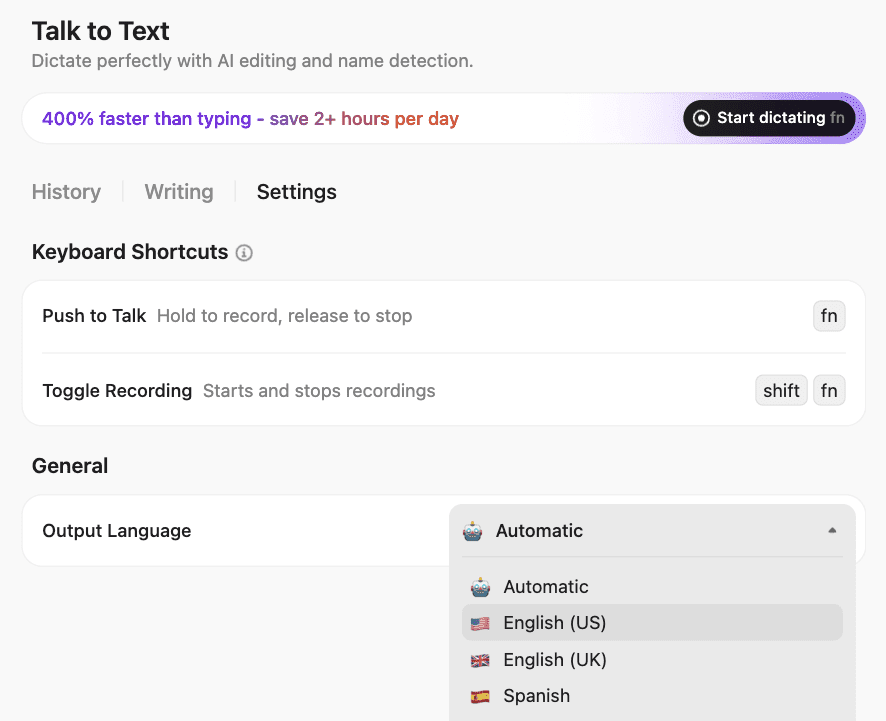
Take it a step further with ClickUp Brain MAX, the desktop AI Super App that turns your quick voice memos into ready-to-use content:
Watch how to use AI in marketing:
ClickUp offers ready-to-use media planning templates that make it easy to start planning without building systems from scratch. Take ClickUp’s Modern Social Media Calendar Template, for instance. The content calendar template gives you a ready-made system to plan, organize, and track your posts across multiple platforms.
This way, you can easily gain real-time visibility into performance so you can stay ahead of campaigns.
ClickUp Dashboards act as your mission control center, giving you a real-time overview of moving parts—like campaign timelines, asset approvals, platform-specific content, and team workloads. Here’s how:
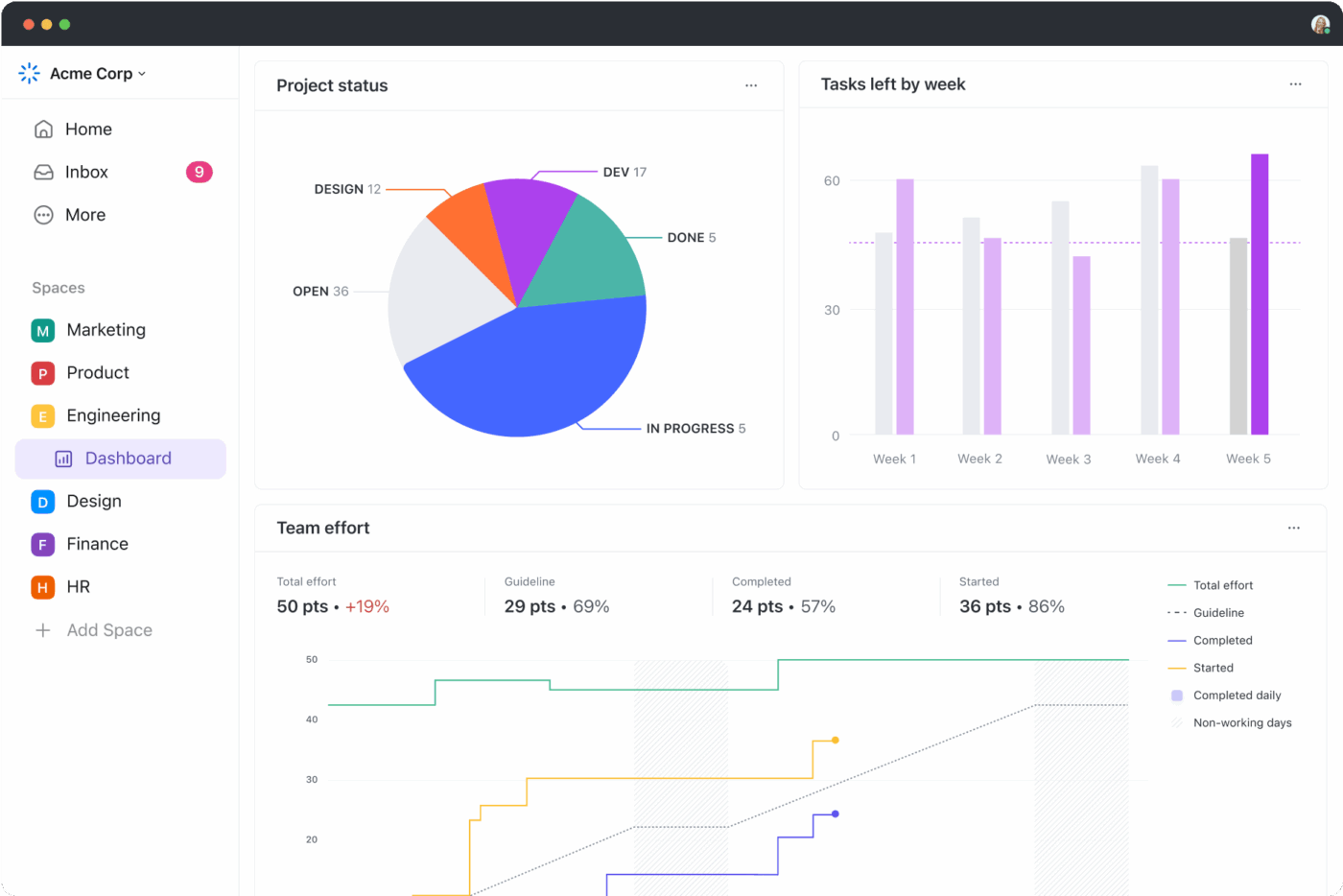
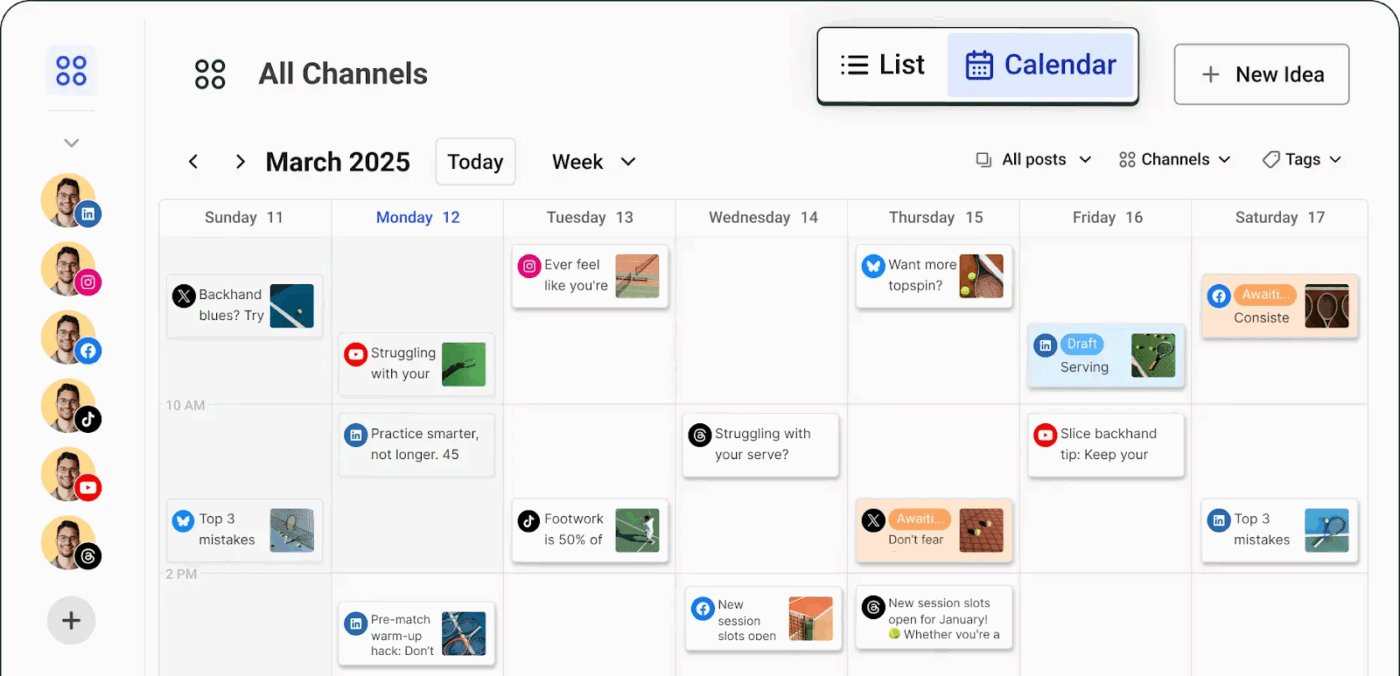
Buffer has become a favorite for creators and small teams who want simplicity without losing control. Unlike Canva, which focuses on design-first scheduling, Buffer puts publishing and consistency at the heart of its system.
Here’s how:
👀 Fun Fact: The concept of ‘scheduling’ started with bells. Before watches, many towns and monasteries used bells to mark hours for prayer, meals, or work. That early form of scheduling had a significant impact on both commerce and communication.
So in a strange way, every time you set a post to go live at 9:00 AM, you’re echoing a system first managed with church bells.
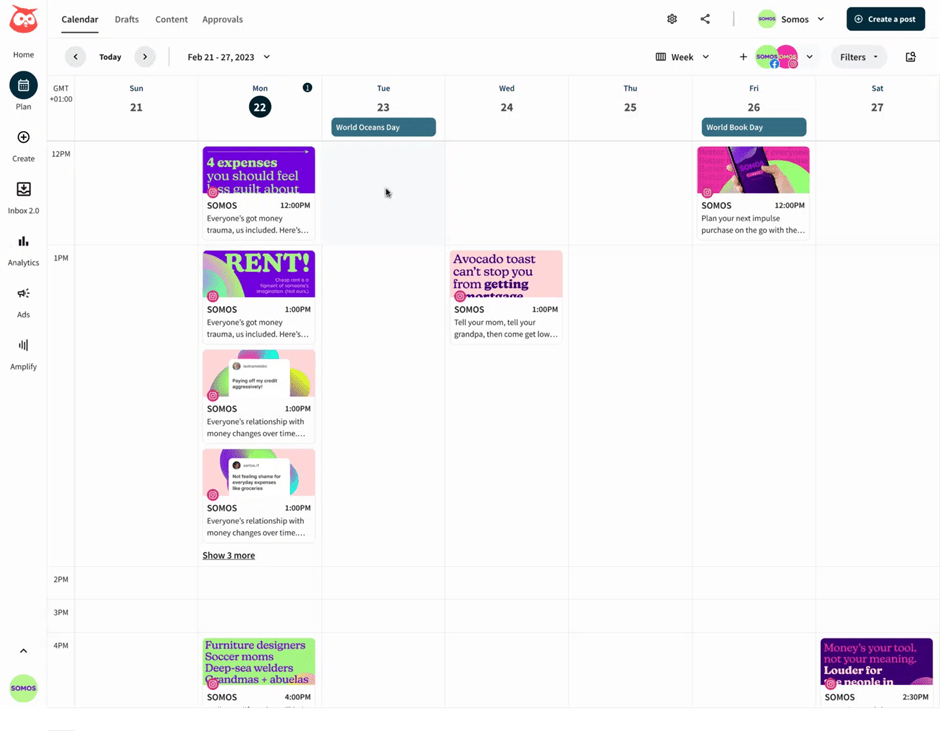
Hootsuite is designed for teams that need more than a basic scheduler. Social media managers often choose Hootsuite for managing multiple accounts, campaigns, and approvals simultaneously.
Hootsuite’s own team runs content for millions of followers across eight platforms using its calendar, which shows how well it works when things get complex.
One of its most practical features is smart scheduling. Instead of picking times blindly, Hootsuite shows you when your audience is most active. For example, a retail brand might discover that its posts perform best around 7 p.m. on weekdays, so the team schedules content to go live then, without needing to be online themselves.
Another strong point is OwlyWriter AI, which generates captions and post ideas in seconds. If you’re short on time before a campaign launch, you can ask it to draft ad copy variations or repurpose a past high-performing post. That means you don’t start from scratch every time.
👀 Did You Know: Over a three-year period, organizations using ClickUp achieved an estimated 384% return on investment (ROI), according to Forrester Research. These organizations generated about US $3.9 million in incremental revenue through projects enabled or improved by ClickUp.
📖 Also Read: Best Content Calendar Software Tools
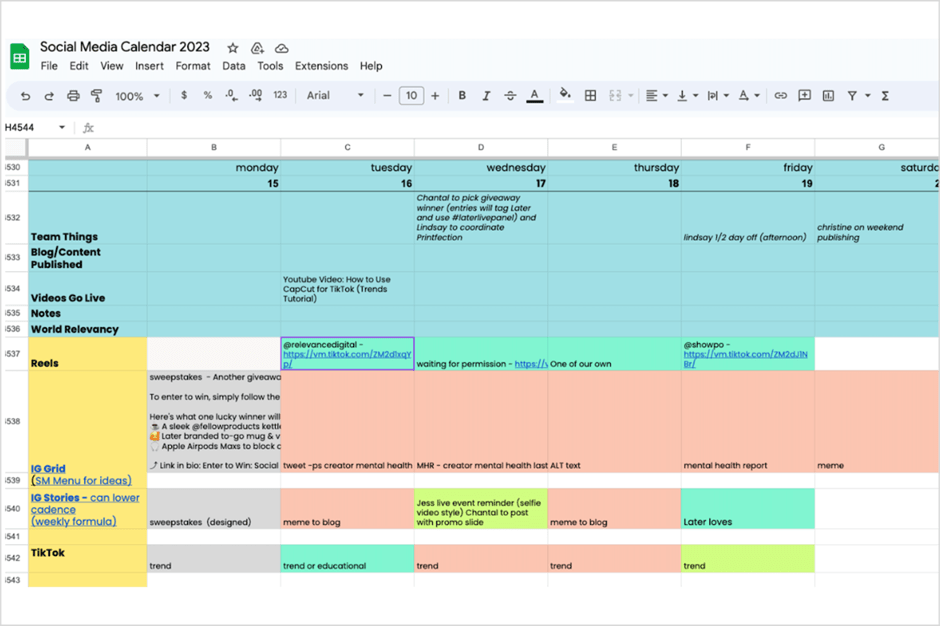
Later has built its reputation around making visual planning simple, which makes it especially popular with Instagram and TikTok creators.
Unlike Canva, which focuses on designing and scheduling, Later doubles down on helping you see how your feed will look before a post even goes live. Their Visual Planner lets you drag and drop posts into place, giving you a clear picture of whether your grid feels cohesive and on-brand.
Teams also benefit from features like Draft Posts, Access Groups, and Calendar Notes, which allow colleagues to leave comments, placeholders, or feedback directly on the shared calendar.
A marketing team planning a product drop could draft posts for Instagram, Pinterest, and TikTok in one space, while the designer uploads visuals into the Media Library for everyone to use.
We’ve walked through Canva Content Planner together, explored its strengths, looked honestly at its limits, and even peeked at some alternatives.
At the end of the day, the real goal is simple: keep your content organized, consistent, and less stressful to manage. That’s what gives you the space to focus on creating work you’re proud of.
Canva is wonderful for design and quick scheduling, but if you’re handling campaigns, client approvals, or bigger projects, ClickUp offers a stronger foundation.
ClickUp has designed its calendar, campaign tools, and templates to centralize all necessary components. For many teams, that little bit of extra structure makes all the difference.✨
Not every challenge is about creativity; sometimes it’s about connectivity. If you’ve ever seen a “currently checking your connection” message, waited for something to take a long time, or run into a blocked IP address, you know the frustration.
Planning ahead lets you create content in advance and keep your schedule steady, even when the internet isn’t.
If you’re ready to make content planning easier on yourself and your team, sign up for ClickUp now!
The Content Planner itself is a Canva Pro feature, so it isn’t included in the free plan. You can design as much as you like on the free version, but to schedule posts directly, you’ll need the Pro version.
Yes, Canva can publish straight to Instagram if your account is connected. Simply design your post, select the date and time, and Canva will publish it live for you.
You can schedule videos as well as static designs, which is handy if you’re planning things like Reels or short clips for other platforms. Some post types, such as Instagram Stories or carousels, still require manual publication.
With Canva Pro, you can connect up to eight social media accounts. That means you can manage Instagram, Facebook, LinkedIn, Pinterest, and more without juggling multiple tools.
Canva does provide basic insights, like when posts go live and how they perform. For deeper analytics—such as tracking conversions or audience behavior—you’ll usually pair it with the native analytics from each platform.
© 2025 ClickUp