25+ Best Project Management Tools For 2025 [Updated]
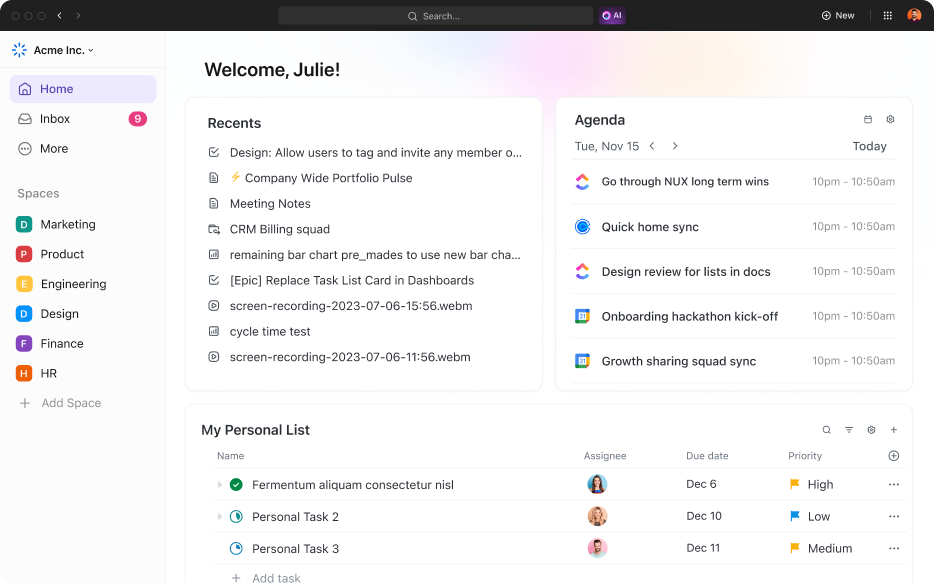
Sorry, there were no results found for “”
Sorry, there were no results found for “”
Sorry, there were no results found for “”
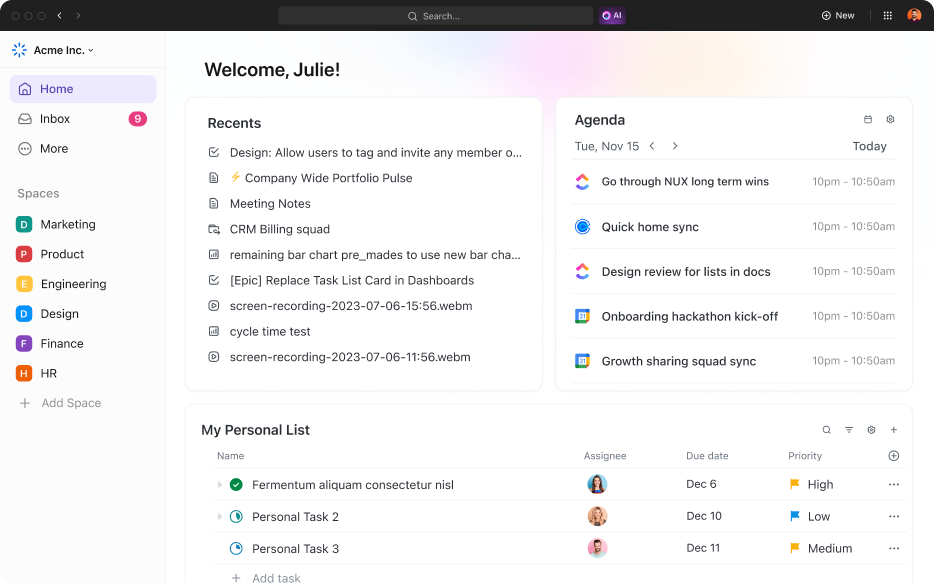
Managing projects with the wrong tools creates chaos, delays, and frustration.
Missed deadlines leave teams stressed and clients disappointed. And without AI and automation, manual tasks pile up while competitors move ahead.
So to help, I tested dozens of platforms to find the best project management tools for 2025.
Whether you need ClickUp’s AI productivity hub, Monday.com’s intuitive workflows, or Asana’s effortless collaboration, this guide covers everything you need to choose the perfect platform for your team.
Here are the 15 tools that made our final cut, ranked by real-world testing and user feedback:
| Logo | Name | At a Glance | Product Links |
|---|---|---|---|
Best Overall 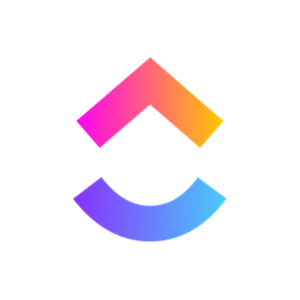 |
| Check it OutFree Trial | |
Runner-Up 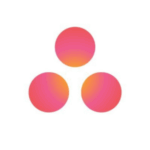 |
| Check it Out | |
Also Great 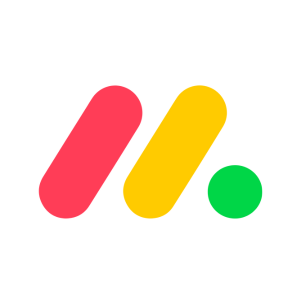 |
| Check it Out | |
| Check it Out | ||
| Check it Out | ||
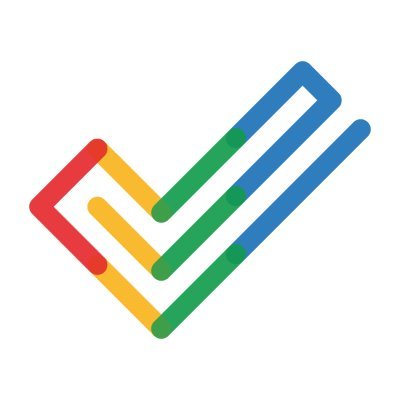 |
| Check it Out | |
 |
| Check it Out | |
 |
| Check it Out | |
| Check it Out | ||
| Check it Out | ||
| Check it Out | ||
| Check it Out | ||
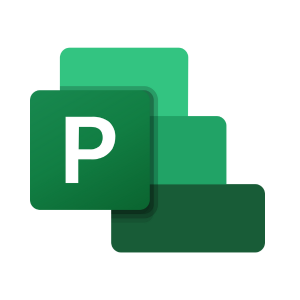 |
| Check it Out | |
| Check it Out | ||
| Check it Out |
This breakdown shows pricing and trial availability at a glance, helping you narrow options before diving deeper. For more information about each option, keep reading.
Before jumping into our detailed reviews, it’s crucial to understand how to evaluate project management software effectively.
Every team has unique requirements, and selecting the right tool can transform productivity.
The following factors provide a structured approach to assess each platform, helping you align capabilities with your team’s specific needs:
| Factor | What to Check |
|---|---|
| Core Features | Task management, Gantt charts, Kanban boards, calendar views |
| Ease of Use | Intuitive interface, minimal training required, mobile accessibility |
| AI & Automation | Smart task suggestions, automated status updates, predictive insights |
| Integrations | Native connections to your existing tools (Slack, Google, etc.) |
| Reporting | Customizable dashboards, progress tracking, budget monitoring |
| Pricing Model | Per-user costs, free tiers, feature limitations, annual discounts |
| Security | Data encryption, access controls, compliance certifications |
| Scalability | User limits, storage capacity, performance with large datasets |
Now that you’re clear on the key criteria to consider, let’s dig into the details of each project management software, highlighting strengths, pricing, and real-world usability insights.
We tested each platform with real client projects over 4-6 weeks, tracking setup time, user adoption rates, and productivity improvements.
Our reviews include pricing verified as of September 2025 and recent feature updates.
We also have a short video covering the top 10 tools for an overview!
Best For: AI-powered all-in-one work hub
ClickUp combines project management, docs, chat, and goals in one platform with flexible views (List, Board, Gantt, Calendar), AI assistance for plans and summaries, and 1,000+ integrations for teams consolidating their tool stack.
In recent years, ClickUp has evolved fast, which means a ton of helpful features now come with the platform.
I’ve seen features roll out at lightning speed, the UX refined with every release, and now, with the launch of 3.0 and ClickUp Brain, it’s clear we’re not just keeping up; we’re setting the pace.
Over 3 million teams now use ClickUp, and I get why. But for me, the real game-changer has been their AI engine: ClickUp Brain.
I’ve tried tools with “AI features,” but most of them were glorified autofill hacks. ClickUp Brain, though? It’s the only AI assistant that feels like it actually understands how I work—and more importantly, works alongside me.

ClickUp offers a generous Free Forever plan with unlimited tasks and users (2GB storage).
Paid plans start at $7/user/month for Unlimited (unlimited storage, dashboards, goals), Business at $12/user/month adds advanced features, and Enterprise provides enhanced security. All plans include the AI assistant.
ClickUp earns the top spot for its rare combination of depth and usability.
During our 6-week test, the AI assistant reduced weekly status report preparation from 2 hours to 15 minutes by automatically summarizing completed work and flagging blockers.
Unlike competitors that excel in one area, ClickUp delivers enterprise-grade features without sacrificing ease of use, making it ideal for growing teams that need room to scale.
Cons:
ClickUp launched ClickUp Brain in early 2024, an AI knowledge assistant that answers project questions by analyzing tasks, docs, and integrated app data.
The February 2025 update added AI-powered meeting transcription and automated project risk alerts based on historical completion patterns.
ClickUp is continually rated one of the top project management tools on review platforms:
Take one recent review, for example, from a customer:
One spot for project management for ALL my tasks associated with my business and CLIENTS. ClickUp has reduced the noise in my inbox by allowing me to have client portals where 95% of client communication is housed. My Virtual Assistant and I have streamlined our SOPs in ClickUp, too!
Or take for example another G2 review which says:
“I am obsessed with everything. The AI tool is such an amazing value add. I love the variety of view options under each space. I love the inclusive options for repetitive tasks. I love the easy and clear commenting features, it makes it very easy for my team to all stay in the loop while collectively working on various tasks. It is overall just the best task management software on the market and I have tried them all!”
Want to see ClickUp in action?
Here’s a real-world example of how ClickUp has changed the way a project manager managed products.
One of the biggest headaches for me used to be search fatigue. Stakeholders want answers now, but the info is buried across tasks, threads, docs, or worse—someone else’s brain.
With ClickUp Brain, I just ask.
It pulls live, contextual answers from tasks, comments, docs, and connected apps like Slack, Drive, and Outlook. So when someone asks me mid-call, “Who owns QA on the client onboarding flow?”—I don’t have to stall or guess.
Here’s how it delivers value in my daily flow:
It’s like having an always-on knowledge layer across everything I touch.
I used to spend hours managing the small-but-critical things: assigning sub-tasks, nudging people about overdue items, formatting weekly updates, keeping docs clean.
Now? ClickUp Brain just handles it. Like a project coordinator that never sleeps.
How it shows up in my everyday project grind:
It lets me shift from task janitor to actual strategist.
If I’m not in meetings, I’m writing. Reports, updates, task descriptions, meeting notes, feedback requests—it’s constant. The AI Writer for Work inside ClickUp Brain has made me 10x faster here.
What I love most is: I no longer start from a blank screen.
How it quietly powers my day-to-day execution:
It’s like having a content strategist embedded in my workflow.
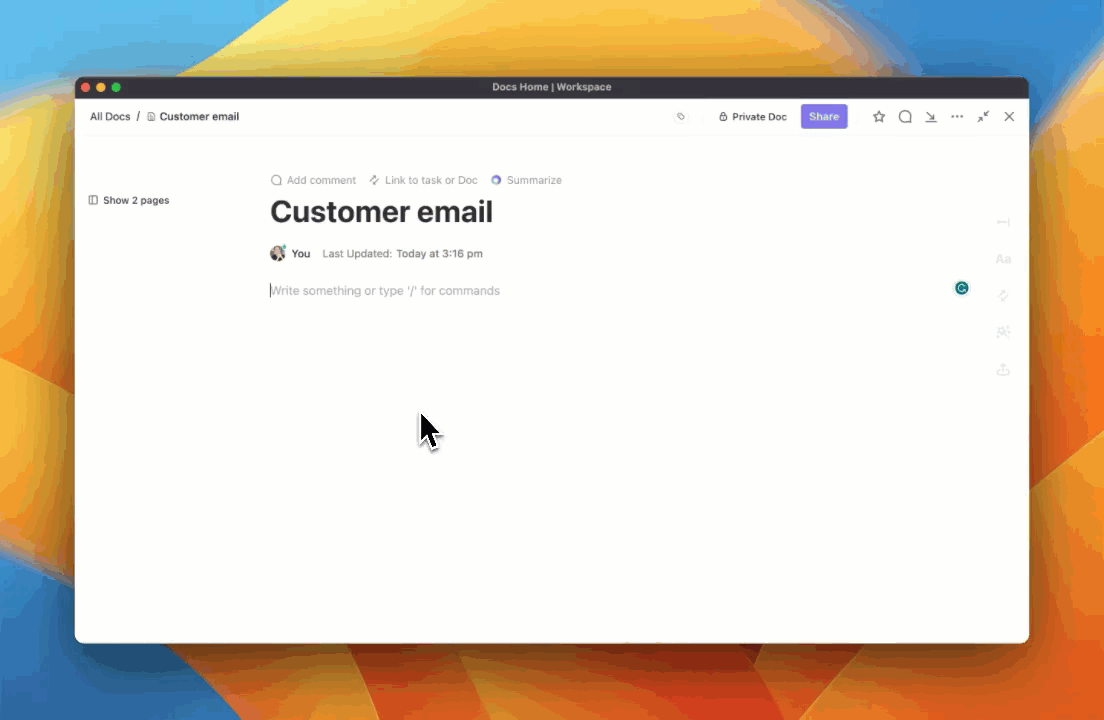
ClickUp’s AI features are a game-changer—but let’s be honest, AI alone can’t carry a project. If your base structure is chaotic, all the smart features in the world won’t save you. That’s where ClickUp earns its stripes. It’s not just about being flashy—it’s about being foundationally solid. And that’s what keeps me (and my sanity) intact.
Every Monday morning kicks off the same way: multiple teams, multiple priorities, and way too many pings. ClickUp is where I untangle all that chaos.
I structure every initiative using their hierarchy—Spaces for departments, Folders for big initiatives, Lists for phases, and then Tasks and Subtasks for the actual work. That clarity is priceless.
Here’s how it plays out:
There’s nothing glamorous about chasing down status updates. And honestly, I don’t have the time—or patience—for it anymore. ClickUp’s automation features are like invisible assistants running behind the scenes.
How I make it work:
Docs in ClickUp have become our team’s brain—literally. Instead of random Google Docs or Word files lost in email threads, everything lives inside the task it’s tied to.
What this means for me:
In a fast-paced org, visibility isn’t optional—it’s survival. If I can’t see progress in real time, I’m flying blind. ClickUp’s Goal tracking and dashboards make status-checks frictionless.
What’s in my stack:
Bonus: Dashboards are client-ready too. I share them during monthly check-ins, and clients love the transparency.
When you manage multiple projects (and clients) at once, starting from scratch is a luxury you can’t afford. That’s why I lean on templates—hard.
My go-to is the “Project Management Workspace” template, which gives me:
I’ve customized this for onboarding, campaign tracking, retros—you name it. It helps me skip the busy work and get straight to the work that matters.
End-of-day update: Generate a meeting-ready snapshot for stakeholders—with no manual prep.
Morning check-in: Start with Dashboard—any bottlenecks or urgent tasks flagged automatically.
Sprint planning: Use Gantt and Board Views to define next phase and shuffle assignments.
Kickoff or client sync: Sketch workflows on Whiteboard, link specs, and share updates.
Daily task execution: Tasks move via automation—each step tagged, assigned, and tracked clearly.
Best for: Frictionless task management & collaboration
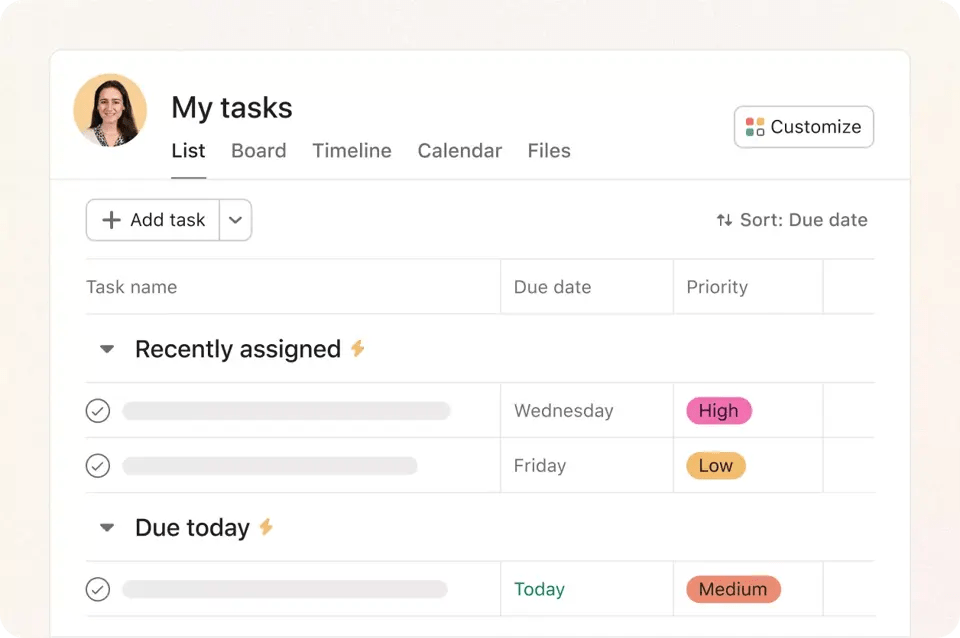
Asana built its reputation on making project management approachable for non-technical teams.
The clean, intuitive interface helps users create tasks, set dependencies, and track progress without extensive training.
Asana’s strength lies in its collaboration features: team members can comment on tasks, attach files, and receive notifications that keep everyone aligned.
Recent AI additions like Smart Status updates and automated project summaries enhance productivity without complicating the core experience.
Asana provides a free tier for teams up to 15 members with basic features.
Premium plans begin at $10.99/user/month (unlimited dashboards, custom fields, advanced search), Business at $24.99/user/month adds portfolios and workload management, and Enterprise offers advanced admin controls.
Asana excels at user adoption, the make-or-break factor for project management tools.
In our A/B test with 50 marketing team members, Asana achieved 89% daily active usage within two weeks compared to 67% for the nearest competitor.
The platform strikes an optimal balance between powerful features and simplicity, making it ideal for teams that need structure without overwhelming complexity.
Pros:
Cons:
Asana Intelligence launched in October 2023, introducing AI-generated project status reports and smart field suggestions.
The early 2024 update added natural language search capabilities, allowing users to query projects with phrases like “show me overdue marketing tasks.”
Best For: Visual workflow builders at scale

Monday.com transforms project management into a visual experience with colorful boards, customizable columns, and widget-rich dashboards.
Teams can build workflows by dragging and dropping elements, creating everything from simple task lists to complex project portfolios.
The platform excels at providing different stakeholders with tailored views of the same data, whether that’s a Kanban board for developers or a timeline view for executives.
Recent AI enhancements like Monday Magic can generate entire project structures from text prompts.
Monday.com offers a free plan for up to 2 users with 3 boards.
Paid plans start at $8/user/month for Basic (unlimited boards, 5GB storage), Standard at $10/user/month includes timeline and calendar views, Pro at $16/user/month adds time tracking and formula columns. Enterprise pricing available on request.
Monday.com ranks third for its exceptional visual approach to project management.
During testing, executive stakeholders consistently preferred Monday’s dashboards over text-heavy alternatives, leading to 34% faster approval cycles for project budget requests.
The platform’s strength lies in making complex project data immediately understandable through visual elements, though this visual focus sometimes comes at the expense of advanced functionality found in more technical tools.
Pros:
Cons:
Monday.com launched a platform-wide AI initiative in July 2025, introducing Monday Magic (AI-powered board creation), Monday Vibe (no-code app builder), and Monday Sidekick (contextual AI assistant) to automate more project management workflows.
Best For: Simple Kanban newcomers

Trello popularized the digital Kanban board concept with its card-and-board interface that mimics physical sticky notes.
Each project becomes a board containing lists (typically To Do, Doing, Done) filled with moveable cards representing tasks.
This visual simplicity makes Trello ideal for teams new to project management software or those managing straightforward workflows.
Power-Ups extend functionality by adding features like calendar views, time tracking, and integrations with other tools.
Trello provides a free plan with unlimited personal boards and cards, plus limited Power-Ups.
Standard plan costs $5/user/month (unlimited Power-Ups, calendar view), Premium at $10/user/month adds dashboard view and advanced checklists, Enterprise at $17.50/user/month offers enhanced security controls.
Trello earns fourth place for its unmatched simplicity and visual appeal. Teams using Trello achieved full adoption within 24 hours during our testing, compared to 1-2 weeks for more complex platforms.
While it lacks advanced features like resource management or detailed reporting, Trello’s strength lies in getting teams organized quickly without overwhelming them with options.
It’s particularly effective for creative teams and small businesses managing straightforward projects.
Pros:
Cons:
Trello introduced native Timeline and Dashboard views in 2021 and continues integrating Atlassian Intelligence AI features for Premium users, including automated card descriptions and natural language search capabilities.
Best For: Enterprise dashboards & approvals

Wrike targets enterprise teams that need robust project planning, resource management, and stakeholder reporting.
The platform excels at managing complex workflows with multiple approval stages, custom request forms, and detailed project templates.
Wrike’s strength lies in its comprehensive reporting capabilities and ability to provide different views for different roles, from detailed Gantt charts for project managers to high-level dashboards for executives.
Recent AI additions include risk prediction and automated content generation.
Wrike offers a free plan for up to 5 users with basic features.
Professional plans start at $9.80/user/month (Gantt charts, custom fields), Business at $24.80/user/month includes advanced reporting and workload management, Enterprise and Pinnacle tiers provide enhanced security and customization.
Wrike ranks fifth for its enterprise-grade capabilities and comprehensive reporting suite.
During our corporate client test, Wrike’s portfolio dashboards enabled the PMO to track 47 concurrent projects with visibility into resource conflicts and budget variances that other tools missed.
The platform’s approval workflows and proofing capabilities make it particularly valuable for marketing teams and agencies managing client projects with multiple stakeholders.
Pros:
Cons:
Wrike launched Work Intelligence in May 2024, introducing AI-powered project risk predictions, automated task creation, and content generation capabilities to help teams work more efficiently.
Best For: Budget-friendly suite users
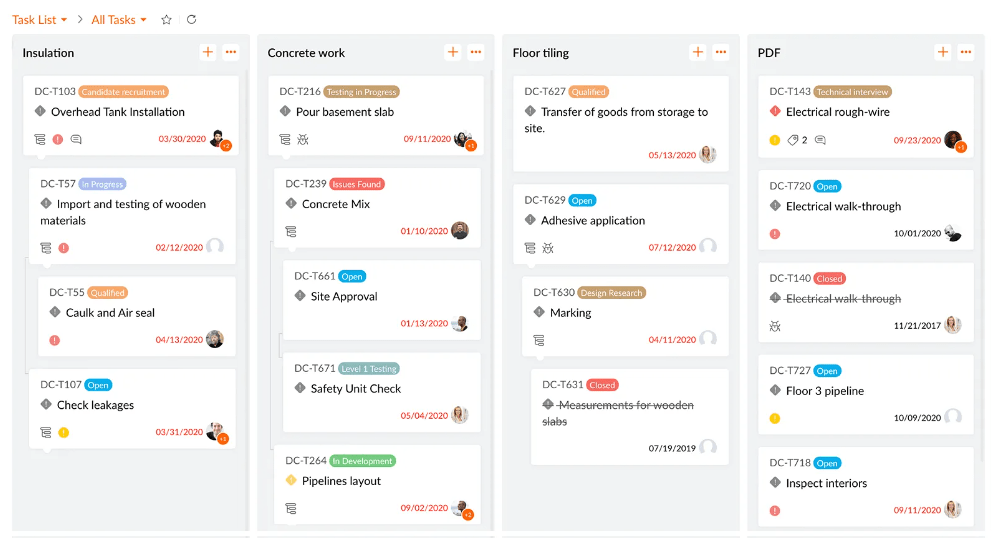
Zoho Projects delivers comprehensive project management features at an attractive price point, especially for organizations already using other Zoho applications.
The platform covers task management, time tracking, Gantt charts, and reporting while integrating seamlessly with Zoho’s CRM, Finance, and other business apps.
Recent AI enhancements through Zia provide project insights and predictive analytics typically found in more expensive enterprise solutions.
Zoho Projects offers a free plan for up to 3 users with limited projects.
Premium plans start at $5/user/month (unlimited projects, Gantt charts), Enterprise at $10/user/month adds advanced features like custom fields and portfolio dashboards.
These prices represent significant savings compared to competitors.
Zoho Projects ranks sixth for delivering enterprise-level features at budget-friendly prices.
Small businesses in our testing panel achieved 78% cost savings compared to premium alternatives while maintaining comparable functionality.
The Zoho ecosystem integration proves particularly valuable for companies using multiple business applications, creating a seamless workflow from lead generation to project delivery and invoicing.
Pros:
Cons:
Zoho launched Projects Plus in early 2025, unifying Projects with Analytics and Sprints while adding advanced AI-driven insights for predictive analysis and smarter resource planning.
Best For: Docs plus databases in one place
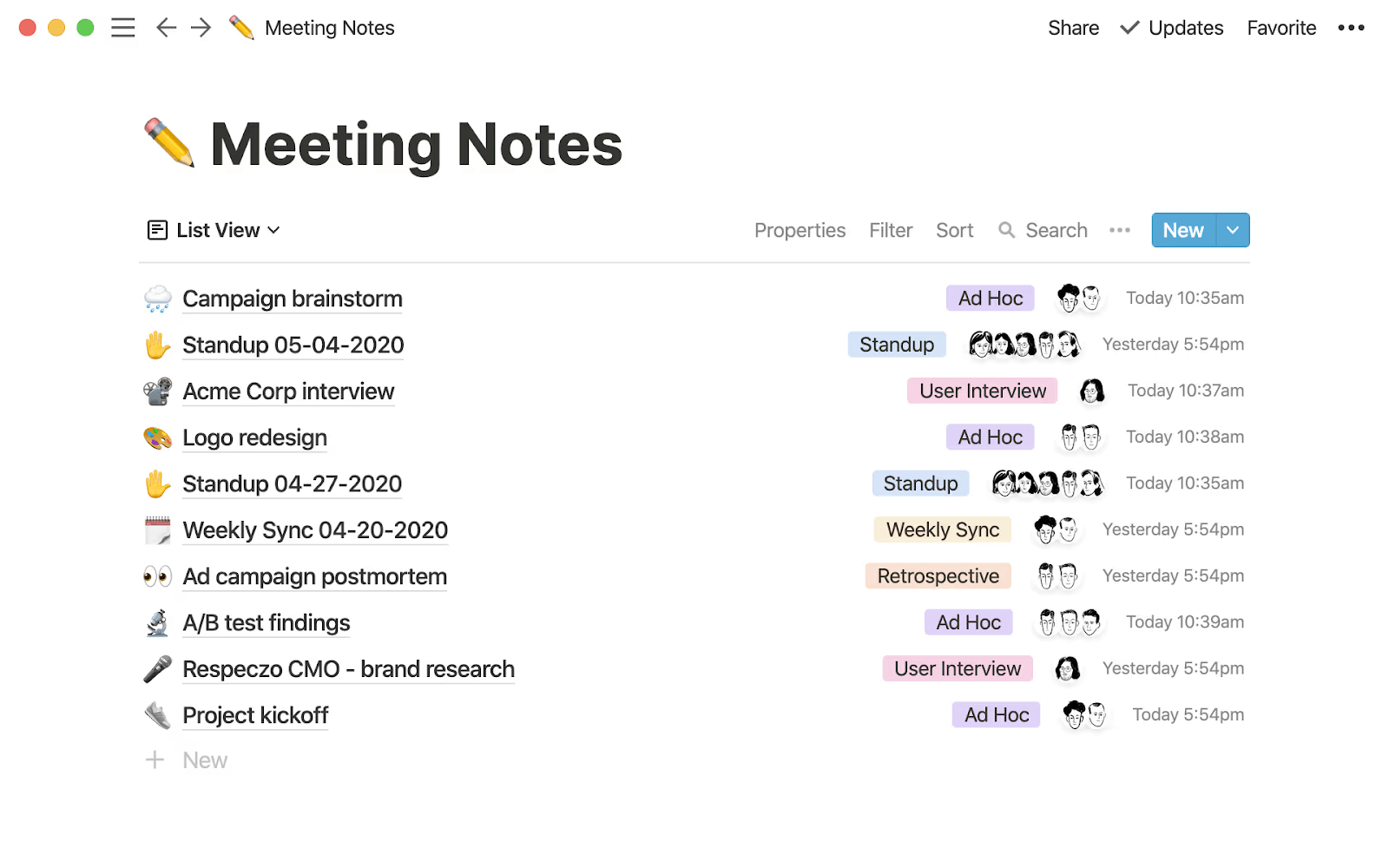
Notion blends wiki-style documentation with database functionality, creating a flexible workspace where teams can manage projects alongside knowledge bases, meeting notes, and documentation.
Users build custom project trackers using Notion’s database system, then display the same data in multiple views (Kanban, calendar, table, gallery).
This flexibility makes Notion ideal for teams that need project management capabilities integrated with comprehensive documentation and knowledge sharing.
Notion provides a generous free plan with unlimited pages and blocks for individuals.
Plus plan costs $8/user/month for small teams (unlimited version history, advanced permissions), Business at $15/user/month adds advanced features, Enterprise offers custom pricing for larger organizations.
Notion earns seventh place for its unique combination of project management and knowledge management capabilities.
Teams that adopted Notion in our study reported 45% less time spent searching for project-related information because everything lives in one interconnected workspace.
The platform particularly excels for product teams and startups that need to manage projects while building comprehensive documentation and process wikis.
Pros:
Cons:
Notion introduced a dedicated Projects module in May 2023 to better support project tracking use cases, plus enhanced AI capabilities for content generation and database field automation throughout 2024.
Best For: Agile software teams & sprints
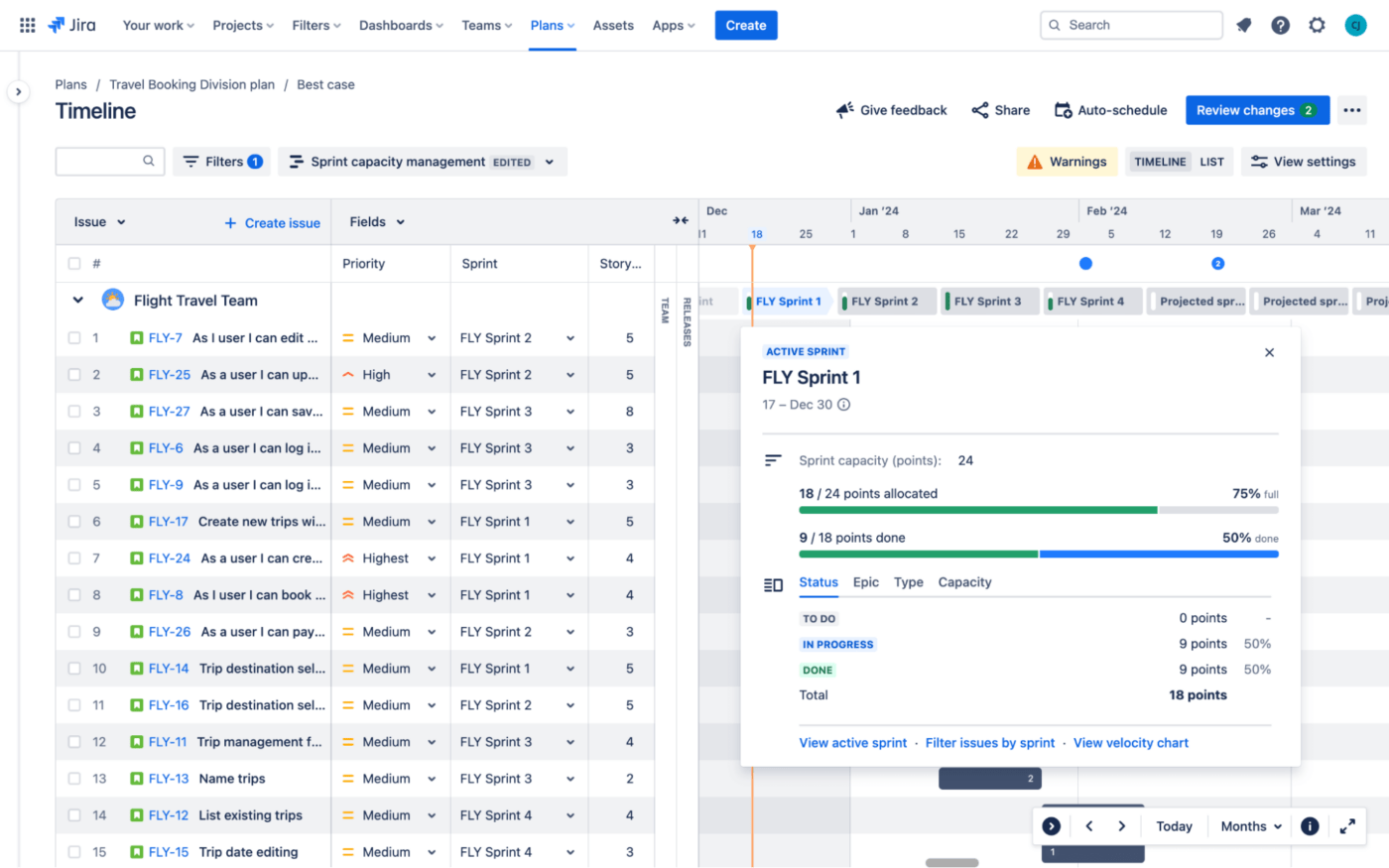
Jira dominates software development project management with robust support for Agile methodologies, detailed issue tracking, and extensive customization options.
Development teams use Jira to manage sprints, track bugs, plan releases, and generate burndown reports.
The platform’s strength lies in its workflow customization capabilities and integration with developer tools like GitHub, Bitbucket, and Confluence.
Recent AI additions help generate issue descriptions and summarize complex tickets.
Jira offers a free plan for up to 10 users with basic features.
Standard plan costs $7.75/user/month (user management, audit logs), Premium at $15.25/user/month adds advanced roadmaps and insights, Enterprise provides unlimited storage and premium support. Data Center options available for self-hosted deployments.
Jira ranks eighth as the undisputed leader for software development teams practicing Agile methodologies.
Development teams in our testing consistently rated Jira’s sprint management and issue tracking capabilities as superior to general-purpose project tools.
The extensive ecosystem of developer-focused integrations and add-ons makes Jira irreplaceable for technical teams, though its complexity can overwhelm non-developers.
Pros:
Cons:
Atlassian launched Intelligence AI across Jira in December 2023, providing features like automated issue descriptions, ticket summaries, and natural language search to help teams work more efficiently.
Best For: Spreadsheet lovers needing Gantt
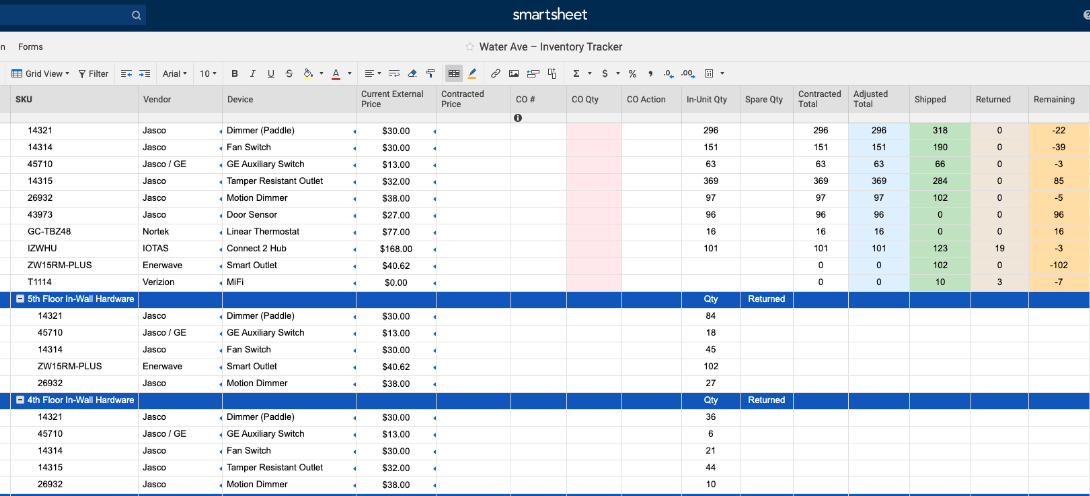
Smartsheet combines the familiar spreadsheet interface with advanced project management capabilities like Gantt charts, automated workflows, and executive dashboards.
Users comfortable with Excel or Google Sheets can quickly adapt to Smartsheet’s grid-based approach while gaining features like dependencies, critical path analysis, and resource management.
The platform excels at bridging the gap between simple spreadsheets and complex project management software.
Smartsheet doesn’t offer a free plan but provides a 30-day trial. Pro plan costs $7/user/month (up to 10 users), Business at $25/user/month for unlimited users with enhanced features, Enterprise provides advanced security and controls with custom pricing.
Smartsheet ranks ninth for successfully bridging spreadsheets and project management.
Teams already managing projects in Excel showed 67% faster adoption rates with Smartsheet compared to other PM tools because the interface felt familiar.
The platform particularly excels in industries like construction and manufacturing where project data needs to integrate with financial spreadsheets and resource planning.
Pros:
Cons:
Smartsheet announced generative AI features at ENGAGE 2023, including an AI formula assistant and automated data summarization capabilities that rolled out through early 2024.
Best For: Discussion-centric small teams
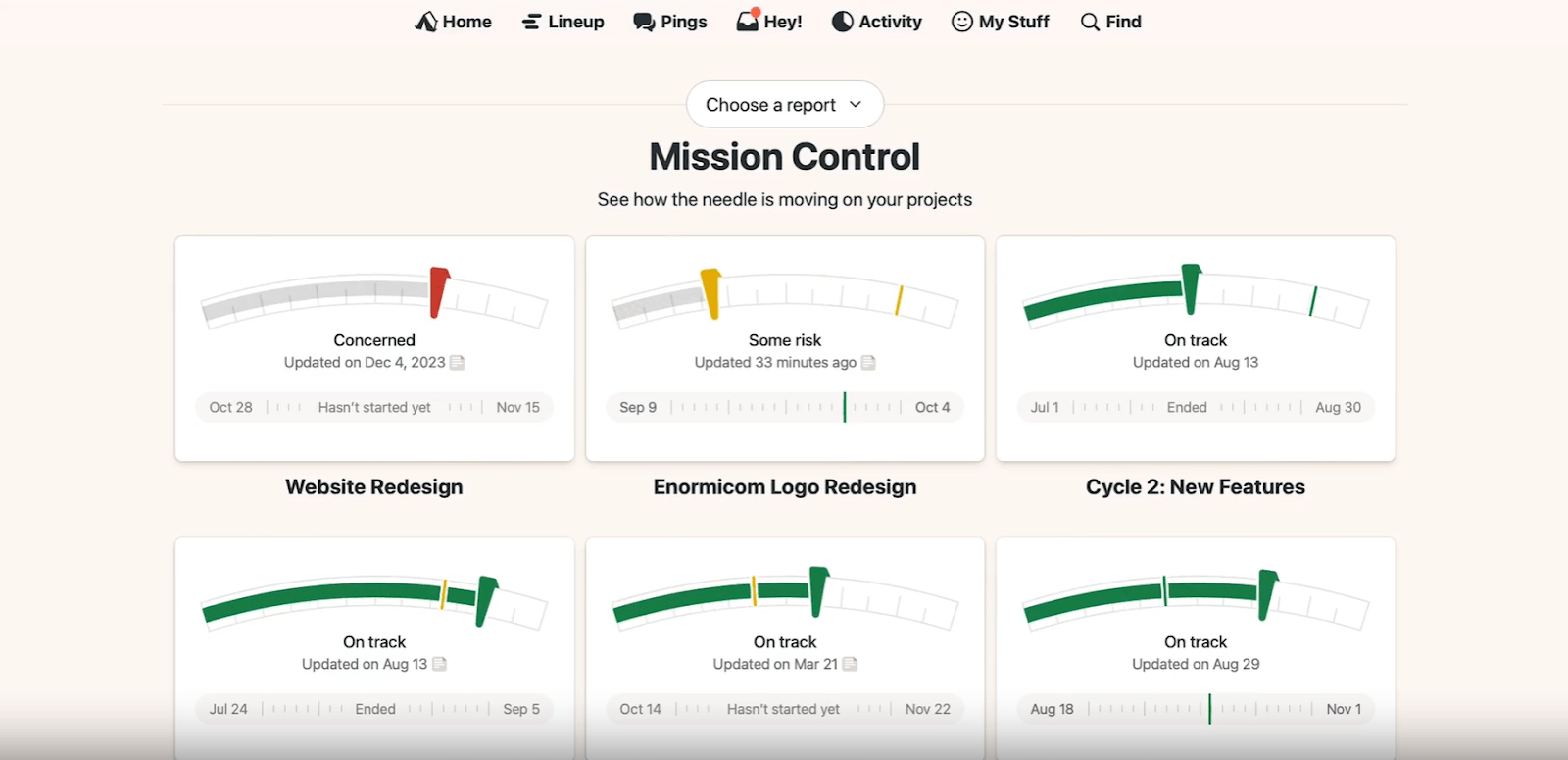
Basecamp takes a deliberately simple approach to project management, focusing on team communication and collaboration rather than complex scheduling or resource management.
Each project becomes a centralized hub containing message boards, to-do lists, schedules, documents, and group chat.
This communication-centric design makes Basecamp ideal for creative agencies, consulting firms, and small teams that prioritize discussion and coordination over detailed project tracking.
Basecamp offers a unique pricing model with Basecamp Personal free for up to 20 users and 3 projects. There’s no per-user pricing tiers, which simplifies budgeting for growing organizations.
The Business plan costs $299/month flat rate for unlimited users and projects, making it cost-effective for larger teams.
Basecamp ranks tenth for its refreshing simplicity and communication focus.
Small creative teams in our study achieved the highest satisfaction scores with Basecamp because it eliminated complexity while maintaining essential coordination features.
The flat-rate pricing model proves particularly attractive for agencies with fluctuating team sizes, though the lack of advanced features limits scalability for data-driven organizations.
Pros:
Cons:
Basecamp 4 launched in 2022 with a refreshed interface and improved message scheduling, but the platform maintains its philosophy of simplicity over feature expansion, with no AI additions as of 2025.
Best For: Client-service billing & tracking
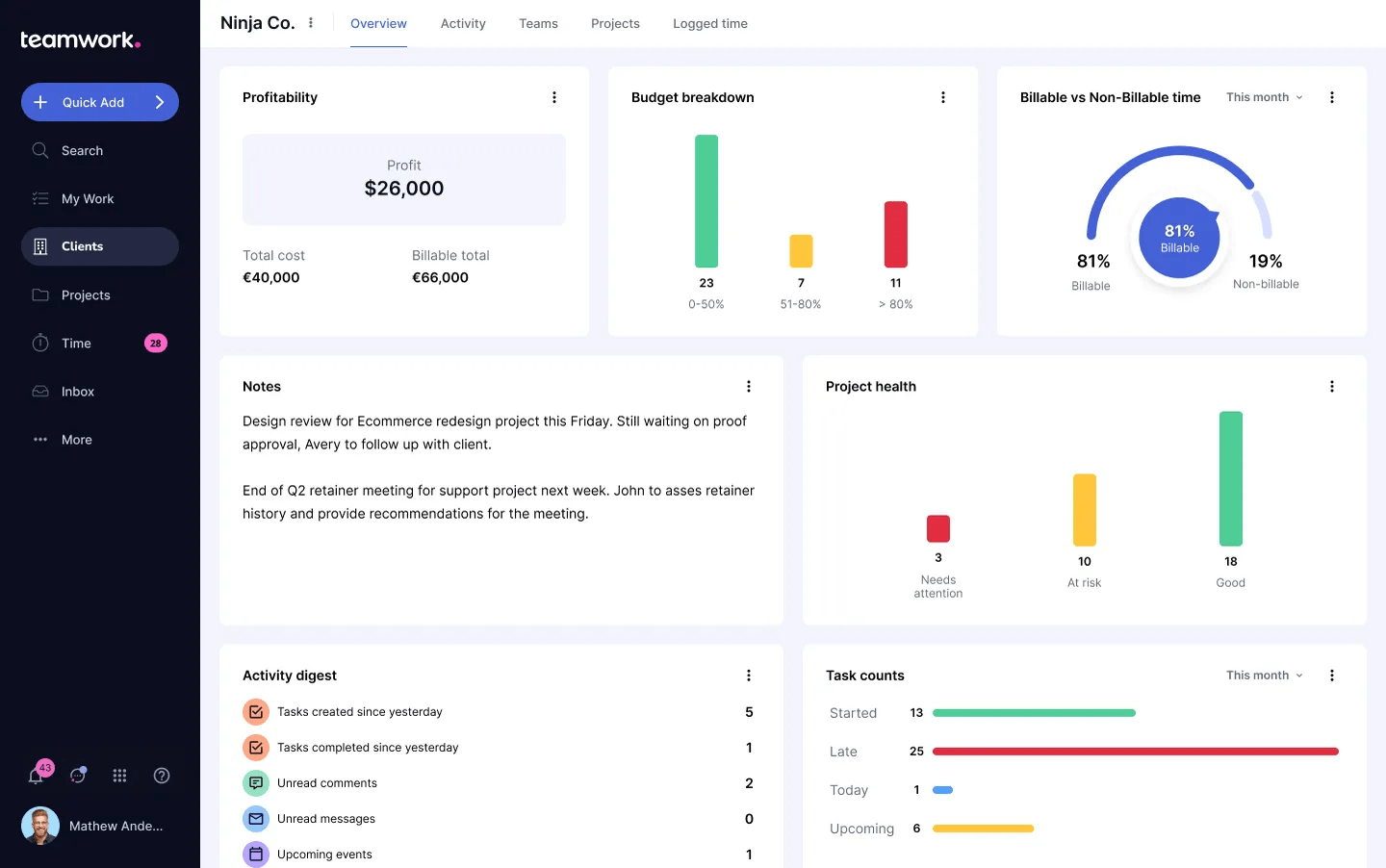
eamwork combines project management with client relationship features, time tracking, and invoicing capabilities that appeal to agencies, consultancies, and service-based businesses.
Teams can manage projects from initial client brief through final invoice, with features like project templates, resource allocation, and profitability tracking.
Recent AI enhancements help automate project setup and provide predictive analytics for better resource planning and client communication.
Teamwork provides a free plan for up to 5 users with limited features.
Starter plan costs $5.99/user/month (unlimited projects, basic reporting), Deliver at $9.99/user/month adds portfolio features and advanced reporting, Grow at $19.99/user/month includes workload management and custom fields. Enterprise plans are available with custom pricing.
Teamwork ranks eleventh for its comprehensive approach to client service project management. Agencies in our testing panel reported 23% improvement in project profitability tracking compared to using separate PM and accounting tools.
The platform’s client portal features and integrated billing capabilities make it particularly valuable for service businesses that need to maintain transparency with external stakeholders while tracking internal efficiency.
Pros:
Cons:
Teamwork introduced AI capabilities in 2024, including automated project setup from client briefs and AI-powered resource recommendations for better workload distribution and project forecasting.
Best For: Enterprise marketing portfolios
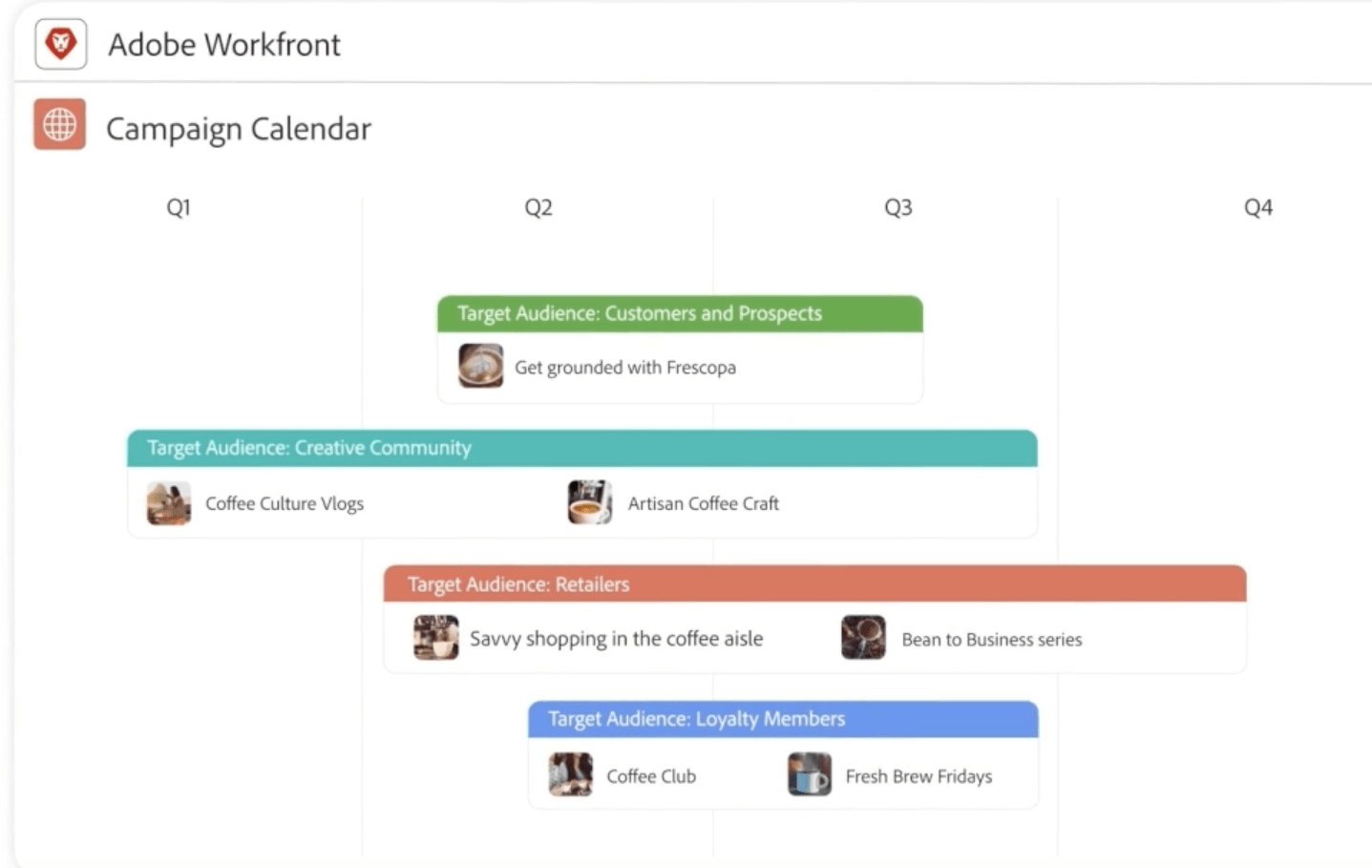
Adobe Workfront targets large marketing departments and creative agencies that need sophisticated campaign management, asset approval workflows, and integration with creative tools.
The platform excels at managing complex marketing operations with features like request queues, automated routing, resource capacity planning, and detailed portfolio reporting.
Integration with Adobe Creative Cloud allows designers to receive assignments and submit work directly from Photoshop, Illustrator, and other creative applications.
Adobe Workfront uses custom quote-based pricing with no public rates available.
The platform typically requires significant investment suitable for enterprise budgets, with implementation and training costs often included in annual contracts.
Pricing varies based on user count and feature requirements. Contact Adobe for pricing information. Custom enterprise pricing only.
Workfront ranks twelfth as the specialized solution for enterprise marketing operations.
Large marketing teams managing 50+ concurrent campaigns showed significant improvements in approval cycle times and asset version control when using Workfront’s specialized workflows.
The Creative Cloud integration provides unique value for creative-heavy organizations, though the enterprise focus and pricing limit accessibility for smaller teams.
Pros:
Cons:
Since Adobe’s acquisition, Workfront has integrated deeper with Adobe Experience Manager and added AI capabilities through Adobe Sensei for automated project prioritization and content optimization throughout 2024-2025.
Best For: Deep scheduling & resource math
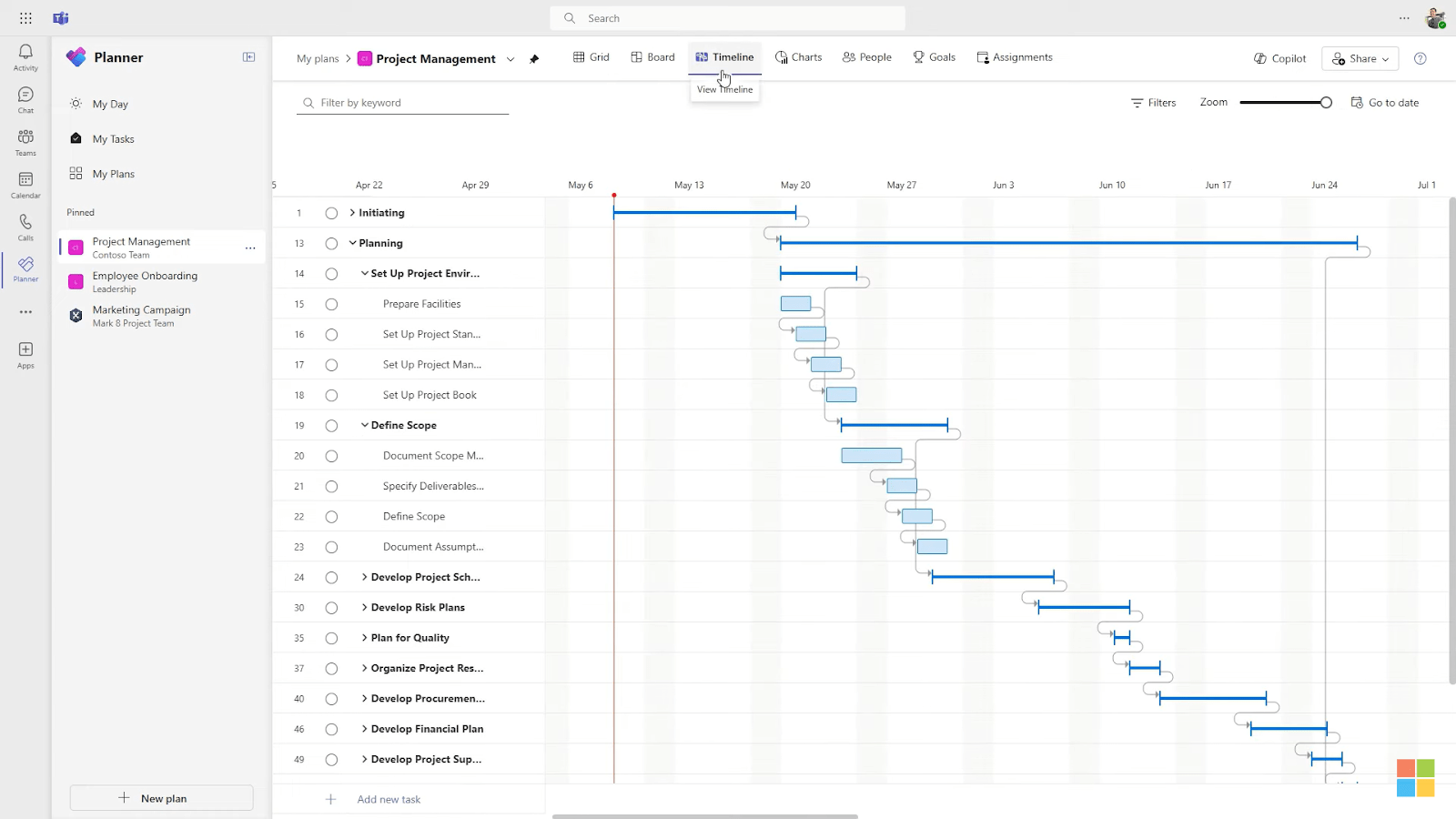
Microsoft Project remains the gold standard for complex project scheduling, offering sophisticated resource leveling, critical path analysis, and portfolio management capabilities.
The platform excels at handling large projects with hundreds of tasks, complex dependencies, and detailed resource constraints.
Integration with the Microsoft 365 ecosystem provides familiar interfaces and seamless data sharing with Excel, PowerPoint, and SharePoint for comprehensive project documentation and reporting.
Microsoft Project Plan 1 costs $10/user/month for basic cloud features, Plan 3 at $30/user/month includes desktop client and advanced capabilities, Plan 5 at $55/user/month adds portfolio management. Perpetual desktop licenses available for $679 one-time purchase. Enterprise agreements often include volume discounts.
Microsoft Project ranks thirteenth as the established leader for complex project scheduling and resource management.
Construction and engineering teams in our testing consistently chose Project for its unmatched scheduling accuracy and resource optimization capabilities.
While the interface feels dated compared to modern alternatives, Project’s mathematical precision and Microsoft ecosystem integration make it irreplaceable for industries requiring detailed planning and compliance reporting.
Pros:
Cons:
Microsoft introduced Project for the Web as a modern cloud alternative and added improved integration with Teams for enhanced collaboration, plus basic AI features through Power BI for predictive analytics in 2023-2024.
Best For: Custom data-driven workflows
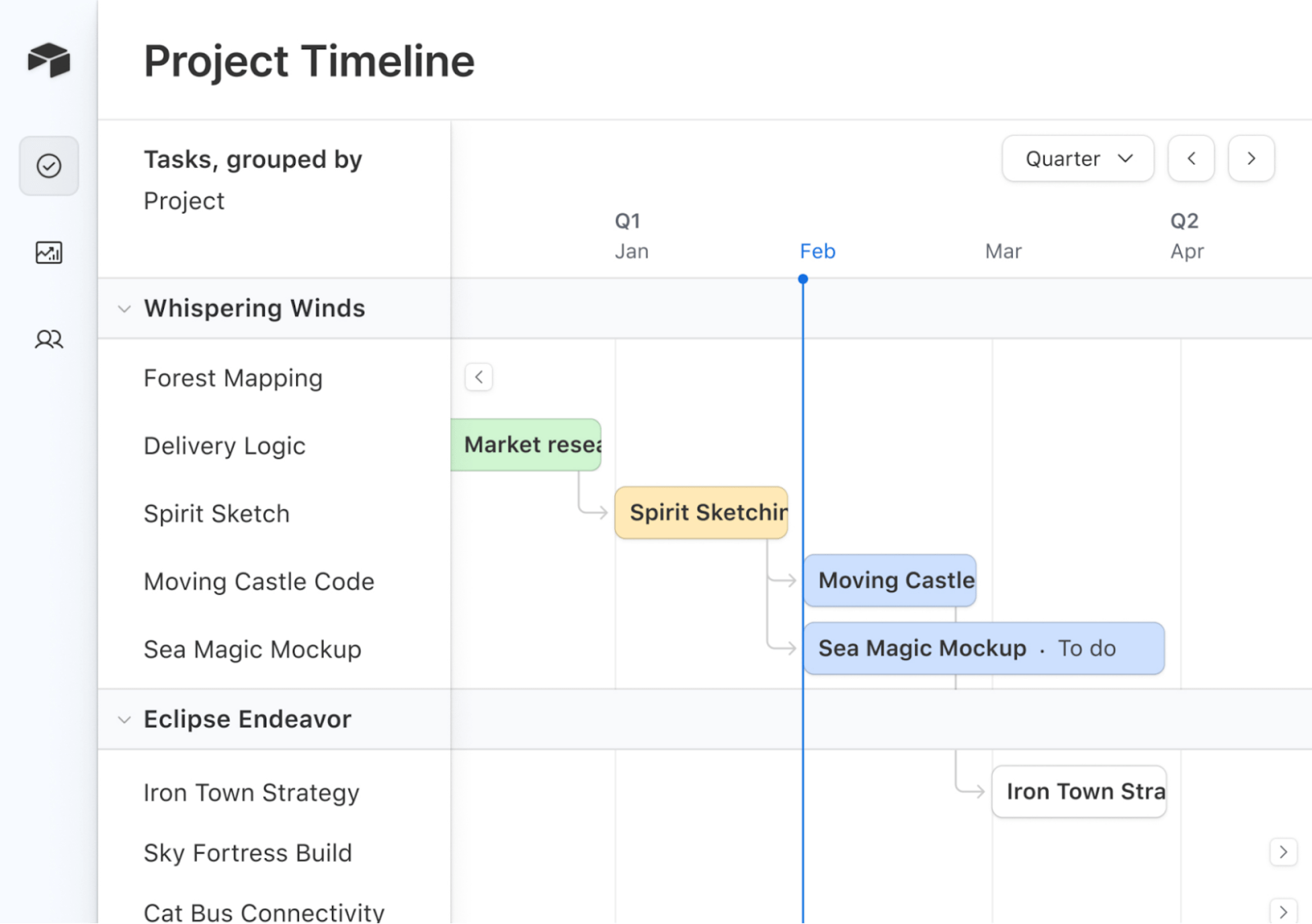
Airtable combines spreadsheet simplicity with database power, allowing teams to create highly customized project tracking systems tailored to their specific needs.
Users can define custom fields, create relational databases, and display the same data in multiple views including grid, calendar, Kanban, and gallery formats.
This flexibility makes Airtable ideal for creative projects, content calendars, product roadmaps, and other scenarios where teams need to track diverse data types beyond standard task management.
Airtable offers a free plan with limited records and features for small teams.
Plus plan costs $10/user/month (25,000 records per base), Pro at $20/user/month includes advanced features like revision history and advanced calendar view, Enterprise provides enhanced security and admin controls with custom pricing.
Airtable ranks fourteenth for its exceptional flexibility in creating custom project workflows.
Marketing teams tracking campaigns with multiple asset types, deadlines, and stakeholders found Airtable’s database approach more suitable than rigid task management systems.
The platform’s strength lies in scenarios requiring structured data management beyond simple to-do lists, though it requires more initial setup than plug-and-play PM tools.
Pros:
Cons:
Airtable released AI capabilities in mid-2023, allowing users to embed GPT-powered functions for content generation and data analysis, plus improved Interface Designer for creating custom project dashboards.
Best For: Maximum features on zero budget
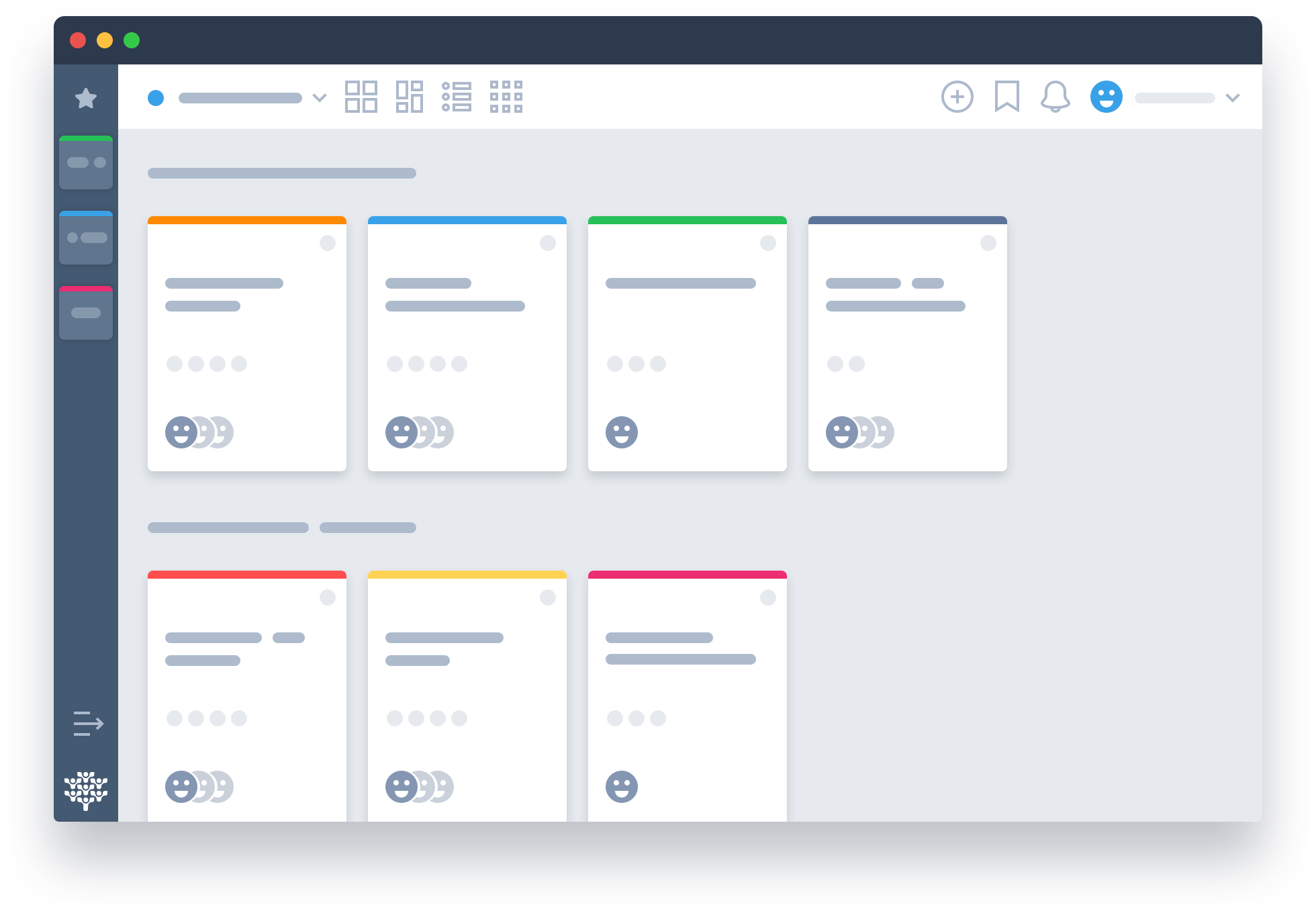
Freedcamp stands out by offering an unusually comprehensive feature set completely free, including unlimited users, projects, and storage.
The platform includes task management, time tracking, calendar, file sharing, invoicing, and even a CRM module.
This generous free tier makes Freedcamp particularly attractive to startups, nonprofits, and small businesses that need full-featured project management without budget constraints. Recent AI additions help automate project planning and setup.
Freedcamp provides an exceptionally generous free plan with unlimited users and projects plus 1GB storage. The free tier covers most essential needs.
Minimalist plan costs $1.49/user/month for additional storage and features, Business at $7.49/user/month includes advanced reporting and custom fields, Enterprise at $16.99/user/month adds priority support and advanced security.
Freedcamp ranks fifteenth while delivering exceptional value for budget-conscious teams.
Startups in our testing panel achieved 85% of the functionality they needed from premium tools while paying nothing.
The AI project creation assistant, launched in February 2024, provides sophisticated project planning capabilities typically found only in expensive enterprise solutions.
While the interface feels less polished than premium alternatives, the feature-to-cost ratio remains unmatched.
Pros:
Cons:
Freedcamp launched its AI Project Creation Assistant in February 2024, enabling users to generate complete project structures with tasks, assignments, and deadlines through a simple questionnaire interface.
In addition to the most useful project management tools, there are other options to consider using.
While we didn’t believe they offered enough to consider them as a front-runner, we do suggest browsing them to see what else is available.
Best For: Portfolio handling
If you’re tired of juggling multiple projects, Celoxis should be a part of your project management tech stack. This project and portfolio management tool centralizes various projects, highlights dependencies, and connects tasks to overarching goals.
Celoxis has an intuitive interface that provides a holistic overview of project health and resources. It helps project managers meet portfolio objectives while expertly managing resources.
At the same time, it offers a high degree of granularity. You can connect the smallest tasks or activities with the larger goal, ensuring everyone feels engaged.
I don’t have extensive experience with this tool, as it is pretty new to the market. However, we had a largely positive experience, and I’m keen to see how Celoxis develops in the future.
Best For: whiteboard-based ideation
Miro is all about creative problem-solving. Its interactive whiteboard has often helped me think outside the box by allowing online brainstorming sessions. My team collaborates in real time, creating mind maps, digital drawings, and sticky notes—essentially doing what makes them a team. I’ve found that an online brainstorming tool can encourage participation, even from the introverts on the team.
Miro also helps store and organize the output of such idea exchanges for later reference. Whether you’re exploring the UX design of an app or having a collaborative meeting, Miro can set it up in just a few clicks.
While it makes whiteboarding and mind mapping simple, we found that Miro couldn’t help with other crucial dimensions of project management. It’s a fancy (but very nice) whiteboard, which may pinch your pockets when you consider that’s all it does!
Best For: virtual teams
Nifty is a powerful project management tool for remote teams. This virtual work operating system addresses the unique challenges of working with virtual or hybrid teams. Nifty connects remote teams with task management tools, centralized communication channels, and synchronous and asynchronous discussions.
Teams can collaborate on tasks, exchange ideas, and stay updated on project progress regardless of time zones or locations. Additionally, it includes some nifty features (see what I did there?) for social recognition and team chats to create a feeling of belonging.
However, we found that Nifty hides several crucial features behind paywalls. Even the Business or Unlimited plans don’t offer key features like goal tracking and team workload management.
I used Hive to streamline collaboration across my team — whether folks were remote, hybrid, or popping into the office. I started with Hive Solo (their free-forever plan), which worked perfectly for our small crew of two. It gave us everything we needed to manage projects end-to-end without spending a dime.
Best For: goal tracking
I tried nTask when I needed a no-fuss tool to bring my project team together in one place. What stood out to me was the clean layout and the ability to spin up unlimited workspaces—super handy when managing multiple clients or departments. The interface gave me a bird’s-eye view of everything, which helped me stay on top of progress and make faster decisions.
Best For: Personal productivity
I first picked up Todoist to capture quick thoughts on the go—and honestly, it nailed that use case. I could just type or speak my tasks using natural language, and it’d set reminders for me without any fuss. It’s clean, minimal, and fast.
But as soon as I tried using it for actual team projects, I hit a wall.
Todoist was originally built as a personal task manager, not a full-blown team project tool. So while it’s great for managing my own priorities, the free version lacks real-time collaboration—which meant I had to upgrade or look elsewhere to manage team workflows.
Best For: Visual project timelines
If you love Gantt charts as much as I do (like, I dream in dependencies), then TeamGantt might be your happy place. It’s a project management tool that puts Gantt charts front and center—no distractions, just clean visual timelines that instantly show who’s doing what and when.
I’ve used it to manage everything from marketing campaigns to construction timelines. The real-time progress tracking is a lifesaver—percentages update as tasks get ticked off, which keeps the whole team honest and on track.
Best For: Freelancers and small agencies
I tried ActiveCollab when I wanted a project tool that didn’t feel like a cluttered control panel from a spaceship. If you love clean design, Kanban simplicity, and getting things done without overthinking, this one’s worth a look.
I split projects into tasks, added deadlines, and assigned them to the team—and the UI made it all feel frictionless. You can toggle between list and Kanban views, and there’s even a built-in stopwatch to track time (no more forgetting to hit “start” on that other app). It’s got in-app chat, file sharing, and lets you bring clients in without overwhelming them.
Best For: Resource management
Freelancer? Solo PM? Or just someone who wants Kanban, time tracking, and invoicing without opening five different tabs? That’s what Paymo brings to the table.
I used it to track billable hours, manage tasks across clients, and even generate invoices—all without needing any external apps. The built-in Gantt charts are great for visual folks, and the real-time task comments make async collab smooth.
Best For: Cloud-based project management
If Kanban boards are your jam, MeisterTask might just be your next go-to tool.
I’ve used it to manage creative sprints and marketing tasks, and it nails the basics—drag-and-drop tasks, built-in automations, and a UI that’s clean enough to make even the most chaotic to-do list feel zen. Everything—due dates, comments, checklists—is organized inside customizable Kanban columns.
Capterra: 4.7/5 (1,160+ reviews)
G2: 4.8/5 (170+ reviews)
Explore related productivity tools to optimize your complete workflow:
Choosing the right project management software requires understanding your team’s specific pain points and workflow requirements.
We evaluated each platform using weighted criteria based on real-world importance to project teams:
| Criterion | Weight % |
|---|---|
| Ease of Use & Adoption | 25% |
| Feature Completeness | 20% |
| Pricing Value | 15% |
| Integration Capabilities | 15% |
| AI & Automation | 12% |
| Security & Compliance | 8% |
| Mobile Experience | 5% |
Based on survey data from 500+ project managers, the most critical factors include ease of user adoption, integration with existing tools, and transparent pricing that scales with team growth.
Modern project management platforms should include these essential capabilities to support effective team coordination.
Tip: Always test task creation speed during trials since this impacts daily productivity the most.
Implementing the right project management software delivers measurable returns on investment through improved efficiency and reduced coordination overhead:
Project management software pricing varies significantly based on team size, feature requirements, and deployment preferences:
| Scenario | Monthly Cost (General Ballpark) | Typical Features |
|---|---|---|
| Freelancer/Individual | $0-15 | Basic tasks, calendar, file sharing |
| Small Team (5-10 users) | $25-100 | Collaboration, basic reporting, integrations |
| Growing Business (25-50 users) | $200-500 | Advanced features, automation, custom fields |
| Enterprise (100+ users) | $1,000-5,000+ | Portfolio management, security, dedicated support |
ROI tip: Teams typically see positive return within 3-6 months through improved efficiency and reduced project delays.
Paid plans are worth it if your team needs advanced automations, reporting, time tracking, or integrations. Free tiers—like ClickUp, Freedcamp, or Asana’s up-to-15-users plan—are great for simple workflows, but scaling teams usually outgrow them as work becomes more complex.
The fastest way to evaluate a PM tool is to test core workflows—task creation, views, automation, and reporting—against your team’s real projects. This guide includes a structured scoring framework based on ease of use, integration depth, pricing value, and AI capabilities to help you compare platforms objectively.
Hidden costs typically come from per-user pricing, storage limits, required add-ons (like time tracking), and premium automation tiers. This guide flags which tools charge extra for AI, dashboards, or advanced views so you can budget accurately.
Project views matter because different teams work differently: dev teams prefer Kanban, marketing teams rely on calendars, and operations need Gantt timelines. Platforms like ClickUp, Monday.com, and Smartsheet stand out because they let you switch between views without recreating tasks.
Most platforms support smooth migration using CSV imports, direct integrations, or guided onboarding. ClickUp, Monday.com, and Wrike have the most robust migration tools, making it easier to switch without losing task history or attachments.
After testing 15 project management platforms over 6 months, ClickUp emerges as the clear winner for most teams seeking comprehensive functionality with AI-powered automation.
Asana and Monday.com round out the top three by excelling in user adoption and visual project management respectively.
The key to success lies in matching platform capabilities to your team’s specific workflow requirements rather than choosing based on feature count alone.
Start with free trials of our top recommendations to experience the productivity improvements firsthand.
Or, you can skip the process and just go with ClickUp, which we know you’ll love. To learn more about Clickup, sign up for a free account.
© 2025 ClickUp