How to Export Data from Airtable into Other Apps
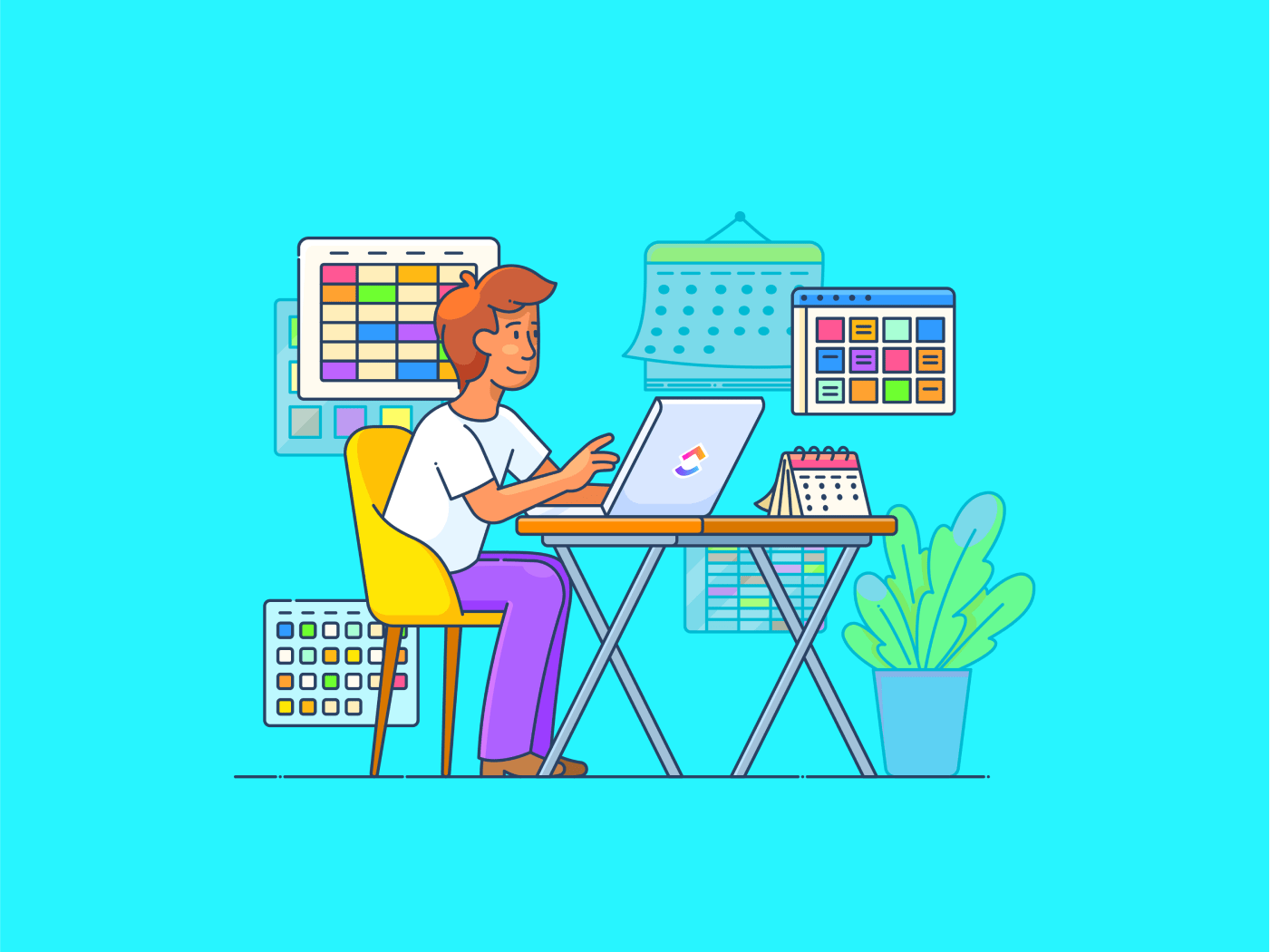
Sorry, there were no results found for “”
Sorry, there were no results found for “”
Sorry, there were no results found for “”
Your team’s project is running smoothly on Airtable. Its no-code build has streamlined how you manage and organize data and automated repeated tasks.
But what do you do when you need to move this data to another platform? For instance, you may want to export data to ClickUp for end-to-end project management.
Transferring your carefully organized data from Airtable might seem risky, but we’re here to help. This guide will make exporting Airtable data to other apps seamless and possible in just a few clicks.
Here are some ways you can export data from Airtable. If not, access these database templates to create one and test these methods. Airtable data export can be a hassle-free process by following these steps.

Choose the workplace from which you want to export Airtable data. Once you’re in, click on Grid View and scroll to Download CSV on the drop-down menu.
You can find the CSV export file in your device’s default download location.

Let’s assume you want to upload this CSV file to Google Sheets.
Open the downloaded file and verify whether it shows any errors. If not, you’re in the clear.

You can open the Google Sheet you’d like this database on. Once accessed, click on File followed by Import. You can now choose the CSV file from its location and upload it here.

A window called ‘Import file’ will prompt you to choose some inputs. Skip that and click on Import data directly.

Feel free to modify the exported data cells. You can change the fonts and colors or use filter options if you want to represent the data export differently.
If you have a database with multiple tables and preferred views, you’ll need to download a separate CSV file.
Airtable lets you create several automation setups to export data tables automatically without any manual clicks or code.

Kick off this process by clicking Automations next to the Data button on the top bar.
A new screen pops up, asking you to choose a trigger. This trigger starts your automation process and handles the exporting of Airtable data in real time.

Let’s assume you wish to load data into Google Sheets again. For this, click on ‘Add a Trigger’ and choose ‘When record is created’ from the drop-down menu.
This means that each time a new data point or record is added to your Airtable database, it will also automatically appear on the chosen Google Sheets spreadsheet.
If you’re looking for a more modern way of managing your new database, you may want to explore Google Sheets alternatives.
Next, you must configure the trigger so it works properly. Click Configurations under the Properties column on the right, then select the table with your data. In this case, it’s Tasks.

Now, you can click ‘Add advanced logic or action’ and choose ‘Google Sheets’ from the drop-down options.
The action you’ll then need to select is ‘Append row’.

This step ensures that a new row populates your Google Sheets spreadsheet after each new addition to your Airtable database.
Once again, access the Properties column. This step involves linking your Google Sheets account and selecting the spreadsheet to which you want the data exported.

Choose ‘Connect new Google Sheets account’ under the Google Sheets account drop-down.


Choose the spreadsheet to which you want the records exported and click on Select.
👀Bonus: Create Gantt charts within Google Sheets and test if you can view specific date-dependent data in your database in a timeline format.
Finally, it’s time to choose which worksheet to update, including the specific columns where you’d like your Airtable data exported.

Next, click on the +Choose field under Row data and start choosing field values in the columns.

You’re good to go! To test the automation, click the Test action button under the Test step drop-down menu.
Now, though this may seem quick, you might still find it challenging to use larger databases.
Following so many steps and repeatedly filling in inputs is likely to introduce errors. Any minor changes to your Google Sheets, Airtable database, or configuration can also disrupt the automation.
💡Pro Tip: Discover the differences between Google Sheets and Excel to choose a better data management platform for your work requirements.
Exporting data from Airtable is possible via generating a Personal Access token. You can typically transfer your data using simple APIs, whether working with tools like Zapier and Tableau or ClickUp and Notion.
However, since the instructions differ from tool to tool, it’s best to refer to their tailor-made guides for this transition.
While Airtable can become your detailed project management spreadsheet, its limitations can put you in a whirlwind of data management problems in the long term. For instance:
Airtable, especially on its free and low-tier plans, imposes strict restrictions on the number of records you can store in your database. For instance, free plans permit only 1,000 records per base, whereas pro plans allow up to 50,000 records.
This becomes a problem for users managing large datasets. Moreover, as your datasets grow, you’ll be forced to export to scalable platforms to maintain efficiency and data integrity.
The ‘record exceeded’ prompt constrains database growth for many users. Your organization’s ad information, for example, will easily exceed Airtable’s record limits.
If you’re looking for Airtable alternatives, consider platforms that offer more flexibility and scalability.
As you’ve seen above, the automation takes time to set up and has room for error. In addition, the built-in automation facilities are inadequate for handling complex workflows with multiple steps and conditions.
For example, tasks requiring advanced automation features, such as seamless integrations with several third-party apps or conditional triggers for multiple views, might be challenging.
Airtable’s reporting and data visualization capabilities are relatively basic compared to dedicated analytics tools. The simple charts and summaries are helpful to a certain degree. But once you cross that threshold, the lack of in-depth data analysis and reporting can become a hindrance.
If you need sophisticated reporting, you’ll likely need to export your data to advanced business intelligence platforms like ClickUp or Tableau.
Plus, Airtable doesn’t offer real-time data processing. This means any urgent report generation requirements may face delays.
Another issue is the reports created by Airtable’s mobile interface don’t always meet the mark for field inspections and report generation requirements. So generating them on the go is usually not an option.
To address the limitation above, you might need to use data visualization tools.
Large-scale operations aren’t going to adapt well to Airtable’s scalability. The larger and more complex your relational database, the more its performance degrades. This makes it unsuitable for projects with complex queries.
To overcome this, you’ll need to move to more robust data management systems such as MySQL or PostgreSQL.
ClickUp’s uniqueness lies in the customizability of every feature, from conditional automation to mind maps and task checklists. You can use ClickUp to create and manage spreadsheets on an interface that’s simple to navigate. Leverage this free project management software to discover a new style of managing your data.
Let’s explore the key features of ClickUp that give it an edge over Airtable in data and project management.

With ClickUp Table View, you can easily whip up spreadsheets of any size, from small to large, without worrying about juggling different data types.
You can modify colors and columns and link tasks related to each data point—all of which help distribute tasks, budgets, and inventories in a trackable manner.
Organize your data seamlessly with Table View:
Feel free to link file attachments to your database or provide star-based ratings for products and performances.

A notable differentiator is ClickUp’s ability to create relationships between dependent tasks and deploy a wholly interconnected database between team members, managers, clients, and other stakeholders.

Next, ClickUp’s Automation is designed to significantly reduce the manual effort required for managing marketing, engineering, and other project-related tasks, both small and large.
This AI-run automation builder comes with high-level triggers and actions to function with 100+ templates. These templates take care of task dependencies, embedded links in comments, changing task statuses, and dozens of routine tasks in database maintenance.
With ClickUp Automations, you can:

ClickUp makes managing your team projects a breeze by automatically assigning tasks to groups instead of individuals. This means no more manual adjustments when project plans change unexpectedly, and your team’s responsibilities are always up-to-date.
ClickUp Brain and ClickUp Docs are powerful tools for creating and managing tables, making the platform a preferred alternative to Airtable.
In ClickUp Docs, you can easily create tables to organize your information. You can do this using the slash command, where typing /table in any supported location inserts a table directly. You could also simply paste data from Excel or CSV files, allowing quick data transfer and organization.
Once you’ve created a table, you can adjust column sizes, reorder rows and columns, and use options like merging cells and changing background colors. You can also apply rich text formatting to enhance the visual appeal of the content within the table.

ClickUp Brain is an AI-powered feature that helps you streamline table creation and data organization. Here are some other perks:

ClickUp Dashboards help you create a visual representation of your work. They give you insights into project performance, team productivity, and personal progress.
Dashboards are built using customizable cards, which act as the main components. You can display various types of information on these cards, like task statuses, time tracking, and project progress.

The Dashboard view integrates seamlessly with other elements of your workspace, making it easy for team members to access the needed data and see it within the context of their work.
You can switch between edit and view modes, giving you flexibility in presenting and interacting with information. Real-time updates are just a refresh away, and you can even set Dashboards to auto-refresh for continuous data monitoring.
Advanced filtering options allow you to customize the data displayed on your cards based on specific criteria, which is great for teams focusing on particular aspects of their projects. You can also share Dashboards publicly or with specific team members, promoting collaboration and transparency within your organization.
For those interested in time tracking and reporting, ClickUp Dashboards offer time-based cards to visualize task changes over time. This is especially useful for tracking project timelines and deadlines.
ClickUp’s detailed spreadsheet templates accelerate your database and project management processes.
ClickUp’s Project Management Spreadsheet Template is perfect for simplifying how you manage your project’s tasks, timelines, and assets. It helps you keep track of essential communication with stakeholders and ensures that no data point—simple or complex—gets overlooked.
The best part? This template relieves you from incorporating any spreadsheet software in your project management tech stack.
Next up, ClickUp’s Personal Budget Plan Template is great for helping you achieve your financial goals, both in the short and long term. By filling in the expense and income sections, you can easily create and track weekly and monthly budget summaries.
The automatic calculations add to the simplicity of the template, making it easy to monitor your spending.
Transitioning to ClickUp for your database maintenance and project management tasks can uncover new techniques to improve your throughput.
The expansive repository of features helps link everything from tasks, attachments, spreadsheets, and workflows on a unified platform.
The combination of ClickUp Docs, Table View, and spreadsheet templates make the platform the perfect multi-functional alternative to Airtable.
Export data to ClickUp to experience a new level of management fluency.
Sign up for free today!
© 2025 ClickUp