How to Merge Two Word Documents (Combine Multiple Word Documents)
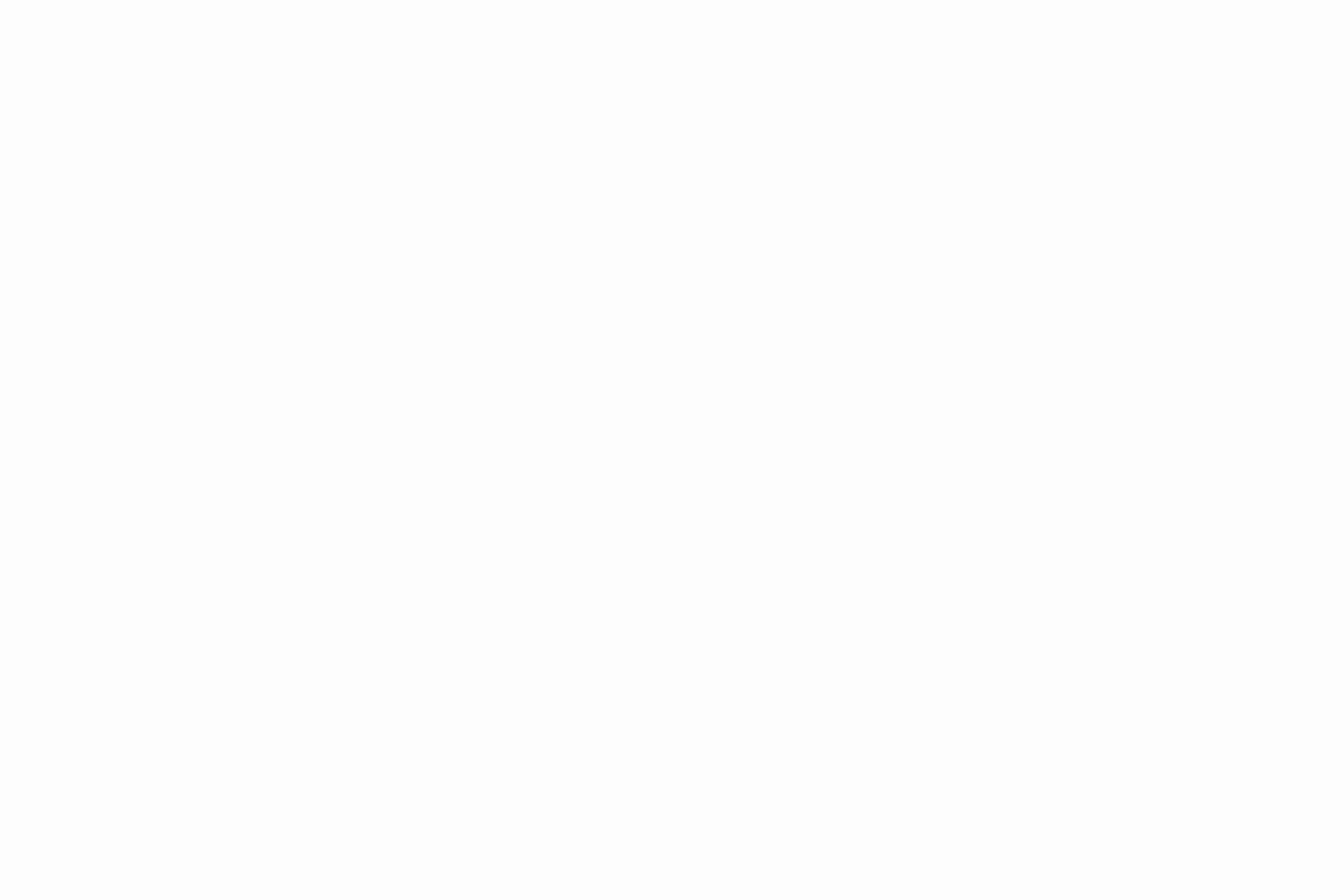
Sorry, there were no results found for “”
Sorry, there were no results found for “”
Sorry, there were no results found for “”
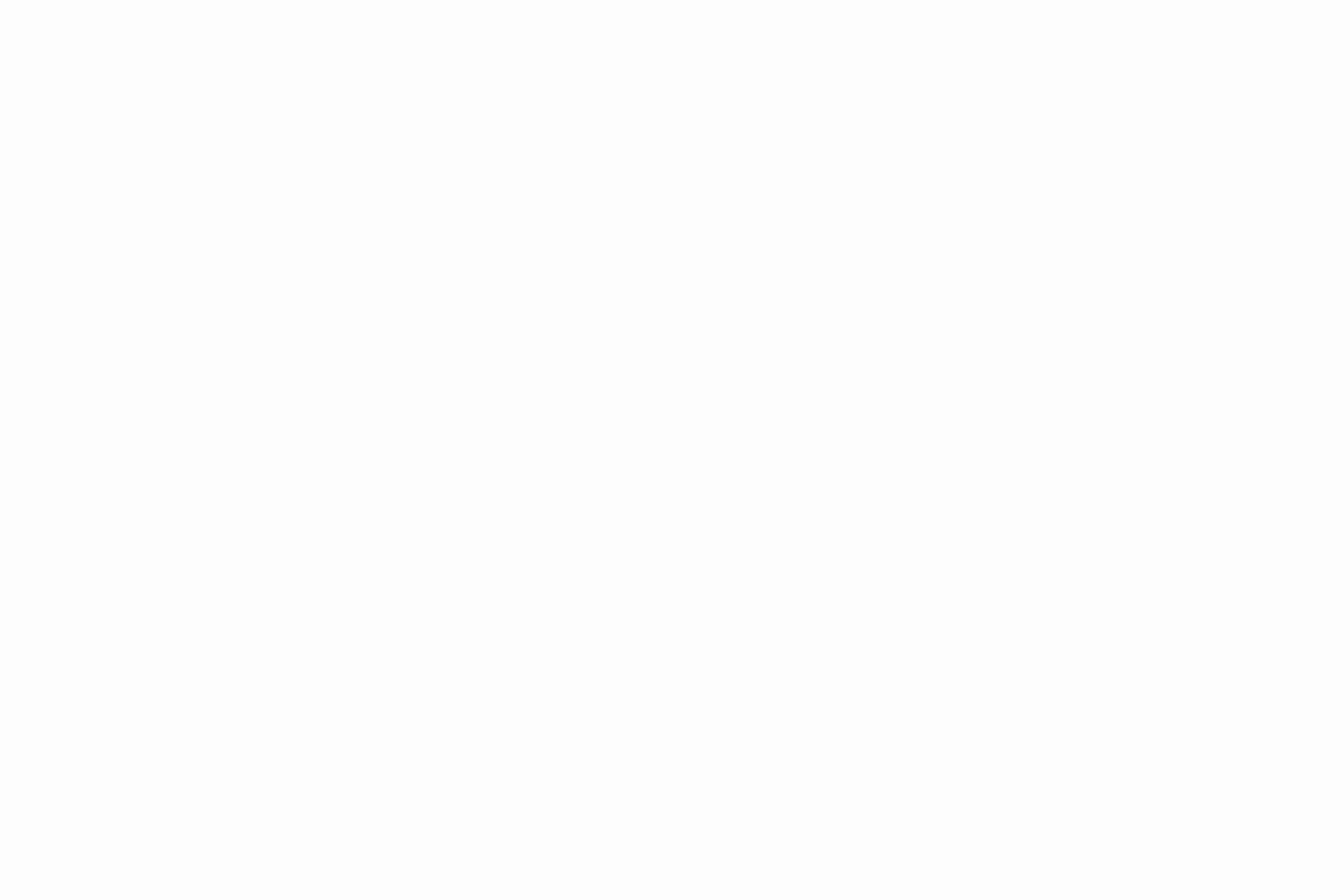
Merging Word documents is tricky.
You might have tried the old copy-and-paste method, which seems convenient until you hit snags. Have you noticed how comments and suggestions don’t transfer over? Imagine your neat layout going haywire. It hurts, right?
And let’s not forget the frequent mess-ups with formatting and images. It’s enough to frustrate anyone.
But don’t worry—we’ve got you covered with tried-and-tested methods to ease your everyday work life.
In this guide, we’ll discuss how to merge Word documents smoothly into one tidy file without losing our cool. Let’s get into it.
1. What’s the easiest way to merge two Word documents without losing formatting?
Use the Insert → Text from File option in Microsoft Word to pull content from one file into another while retaining most formatting.
2. How do I combine two versions of the same Word document?
Use Word’s Review → Compare → Combine feature to merge versions and consolidate tracked changes into one unified file.
3. Why do formatting issues happen when merging Word docs?
Differences in styles, Word versions, and image settings often lead to layout shifts—standardizing formats and using “Keep Source Formatting” helps maintain consistency.
4. What are the limitations of using Word to merge documents?
Word struggles with real-time collaboration, depends on local storage, causes formatting inconsistencies across devices, and offers limited workflow integration.
5. Is there a better alternative for managing and merging multiple documents?
Yes, ClickUp Docs centralizes your files, supports real-time editing, integrates with tasks, and provides AI assistance to streamline your entire document workflow.
Most organizations merge documents to streamline their document management process. Whether it’s for personal use, school assignments, or professional tasks, combining multiple Microsoft Word documents keeps you more organized. Here are the benefits it offers:
Merging Word documents involves opening the primary file in Microsoft Word, navigating to the Insert tab, selecting Text from File under Object, choosing additional documents, and inserting them at the cursor position. After insertion, review the combined file for order and formatting adjustments, noting that images or special elements may require manual tweaks. This method preserves most formatting while combining content efficiently.
Here’s a straightforward, step-by-step guide to show you how to merge Word documents:
Start by opening Microsoft Word files. Select and open the document you want to appear first in your combined file.

Click on the ‘Insert’ tab on the top toolbar. This is where you can add different elements to your document.
Click the small black arrow next to the ‘Object’ button in the ‘Text’ section. Choose ‘Text from File’ from the dropdown menu.


A File Explorer window will open. Navigate to the other Word doc you wish to merge. Select it and click ‘Insert.’ Before inserting the new text, ensure your cursor is at the point in the document where you want it to appear.
Once Word has imported the text, review the document to ensure everything is in the correct order and the formatting is as expected. Remember, Word primarily merges text, so images and special formatting might need manual adjustment.
If you need to merge two versions of the same document—perhaps to consolidate revisions from different team members or update a document based on feedback—follow these detailed steps to ensure a smooth and accurate combination using Microsoft Word’s built-in features.
Open Microsoft Word and start a new blank document. This will be your final combined document.
Click on the ‘Review’ tab in the top menu of Word. This tab contains tools for managing document revisions and comparisons.
In the ‘Review’ tab, find the ‘Compare’ group. Click on ‘Compare’ and then select ‘Combine…’ from the drop-down menu.

In the ‘Combine Documents’ dialog box, you will see options to select your ‘Original document’ and ‘Revised document.’ Use the drop-down menus to choose the documents you want to merge. You can also adjust how revisions appear, which makes reviewing changes easier.
After setting your documents and preferences, click ‘OK.’ Word will merge the two documents into your new blank document, highlighting the differences and revisions based on your settings.
Please make sure to save the newly merged Word document to your device by going to ‘File’ > ‘Save As’ and choosing your desired location and format.
Despite being a long-standing favorite for document creation and editing, Microsoft Word comes with certain limitations that can hinder your efficiency. These include:
🎯Also Read: How to Compare Two Word Documents
For formatting loss, apply Keep Source Formatting during paste or standardize styles beforehand; resolve version compatibility by converting files via File > Info > Convert. Fix image issues by locking positions and setting Wrap Text to In Line with Text, while preventing corruption through backups and Open and Repair tool checks. These solutions ensure reliable merges.
While you now know how to merge Word documents into one, it’s not uncommon to encounter a few hurdles along the way. Here are some tips to help you troubleshoot some typical issues that might arise when combining Word documents:
Issue: Losing original formatting when merging documents
Solution: Use the ‘Keep Source Formatting’ paste option when inserting text from another document. This can help maintain the original styles and layout. For a more consistent approach, consider applying styles from a master document across all documents before merging
Issue: Features or formatting that work in one version of Word may not appear the same in another
Solution: Before merging, convert all documents to the same Word version format. Go to ‘File’ > ‘Info’ > ‘Convert’ to upgrade older documents to your current version. This standardizes the file format, minimizing compatibility issues
Issue: Images or other objects either disappear or are placed incorrectly after merging
Solution: Lock the position of images in their documents by right-clicking the image, selecting ‘Size and Position,’ and setting the image to a fixed position on the page. Also, check the ‘Wrap Text’ settings and adjust them to ‘In Line with Text’ for more stable outcomes
Issue: Merging results in corrupted files that cannot be opened
Solution: Ensure none of the original files are corrupted before merging. If uncertain, run the ‘Open and Repair’ tool in Word (File > Open > Browse > Select the file > Open and Repair). Back up all original documents before attempting to merge them
It’s clear that businesses and teams need more dynamic and integrated solutions to manage their project documentation workflows efficiently. Instead of wondering how to merge Word documents, we recommend you switch to robust task management tools like ClickUp for modern work demands.
Bonus: Convert Word documents to Google Docs!
ClickUp offers a robust and versatile platform that addresses many limitations of traditional tools like Microsoft Word. It is an integrated, user-friendly solution that enhances team productivity and collaboration.
Imagine having all your documents, tasks, and team communications in one spot. And being able to quickly search through all of them, as well as your connected apps, from one single search bar. That’s ClickUp for you.
📮ClickUp Insight: About 92% of workers are at risk of losing important decisions due to scattered documentation
According to research by ClickUp, most teams either spend valuable time manually documenting action items or risk losing important decisions between chat, email, and other tools. Unified workspace tools with built-in conversation-to-task tools like ClickUp eliminate duplicate work by enabling instant action items from conversation threads.
With ClickUp, you can create, edit, share, and manage documents without switching between different tools. You can easily draft reports, jot down notes, or align your team with shared documents. And the best part? You can directly link these documents to your projects and tasks. This means everything is connected and organized right where you need it.
Besides this, it also offers specialized knowledge base templates, Google Docs templates, and process documentation templates to help you standardize information across your team or organization.
ClickUp Docs centralize all your files in a single, accessible workspace, making organization, merging, and multi-tool integration effortless. You can link docs to tasks, collaborate in real time, and use customizable templates and views to streamline any workflow. With strong styling options and secure sharing, teams work faster and keep information protected. ClickUp Brain and collaboration tools—including ClickUp Dashboards, Whiteboards, ClickUp Chat, Clips, and Time Tracking—further automate content creation and boost productivity.
Here’s why ClickUp Docs is a superior choice for document creation and management:
Let’s look at some other features of ClickUp that can help make document management easier.
ClickUp Brain is the integrated AI assistant that helps you efficiently generate content, summarize discussions, and convert them to action items.
ClickUp Brain automates the tedious parts of document handling, like formatting and content integration. This leaves you more time to focus on your content’s quality and coherence. This tool fits seamlessly into your workflow, enhancing productivity and ensuring you maintain a high standard of work with minimal effort. Additionally, as a sophisticated writing assistant software, ClickUp Brain can:
ClickUp supports synchronous collaboration, so you and your team can work together seamlessly, no matter where you are. By centralizing communication and document updates, ClickUp makes it easier to combine efforts and finalize documents faster and more efficiently. Here are some prominent ClickUp collaboration features:

Also read: The best document automation software
Merging multiple Word documents doesn’t have to be daunting. With the right tools and strategies, you can easily do it. However, relying on traditional methods and old tools can be cumbersome and inefficient. You should opt for a more intuitive, collaborative, and versatile platform.
ClickUp is a prominent Microsoft Word alternative that simplifies document merging and enhances overall productivity and collaboration. It ensures that all aspects of project management are covered in one tool. Adopting such a unified system can significantly improve workflow efficiency and reduce the stress of managing multiple documents.
Start using ClickUp today to experience efficient operations, enhanced collaboration, and superior document control all in one platform.
© 2025 ClickUp