TickTick vs. Google Tasks: Which is A Better Task Management Tool?

Sorry, there were no results found for “”
Sorry, there were no results found for “”
Sorry, there were no results found for “”
Task managers organize your life and keep your work on track. They help you capture ideas, create to-do lists, set reminders, and lots more. But the challenge is to find the right task management tool for your business.
With countless task management and daily checklist apps, finding the one that meets your expectations is challenging. Though all tools offer similar features, there’ll always be one that’s better than the rest.
In this article, we’ll review two popular task management tools to make searching for the right tool easier. Get ready for this face-off between TickTick vs. Google Tasks and decide if they’re worth trying. We’ll give you a breakdown of their features and pricing, plus a bonus task management tool.
Let’s begin!
TickTick is a versatile productivity tool with robust capabilities including task management, reminders, a Pomodoro timer, habit tracking, and collaboration features. As a digital to-do list, the tool caters to a wide range of users—from students to busy professionals. Overall, it helps organize all the to-dos in your life.
Here’s a breakdown of TickTick’s features.

TickTick lets you create custom task lists for personal and professional use. With TickTick, you can organize tasks, add tags for easy filtering, and set task durations. The tool also helps schedule recurring tasks so you don’t have to remember to do them. Plus, you can view your tasks in four different versions of a Calendar view apart from the List view.
TickTick has an in-built Pomodoro timer that lets you work on set goals or tasks in focused time blocks. This time-blocking feature helps you improve productivity by encouraging regular short breaks and tracking work sessions. TickTick also offers white noise options for you to play and focus better.

TickTick allows you to share your shopping and task lists with anyone, so you can collaborate with friends and family or teams to do your tasks together. You can assign people tasks, view task activities like creation and completion dates, and track the activities performed.
Google Tasks is an integrated and simple task management tool within the Google suite. It effectively adds, organizes, and tracks tasks without using complex features. It is easy to use and the most practical choice for people already using Google Workspace.

Let’s look at a few Google Tasks features.
Google Tasks integrates seamlessly with Google apps, allowing users to create tasks directly from Gmail and add them to their Google Calendars. Overall, using Google Tasks builds a convenient workflow within the Google ecosystem, so you don’t have to switch apps to create and manage tasks.

Google Tasks lets you create different task lists based on purpose or projects. You can also create sub-tasks for complex items and add details like task objective, plan, and date/time of task creation.
Google Tasks lets you organize your tasks in Kanban boards for a structured view. You can categorize tasks based on projects to search for them quickly. Also, you can view tasks in Google Calendar, set due dates, and organize tasks by date or priority.
Google Tasks is a free app.
Both Google Tasks and TickTick are efficient task management tools. They’re versatile and allow you to create and manage tasks, set reminders, prioritize, complete, and delete tasks. However, when comparing Google Tasks vs. TickTick, we find that the latter is more comprehensive. Google Tasks is a more straightforward task management tool that is deeply integrated into the Google ecosystem.
Here’s a detailed feature breakdown of TickTick vs. Google Tasks.
The most important aspect of a task manager is its simplicity in creating, tracking, and managing tasks. Let’s see who does it better: TickTick or Google Tasks.
TickTick offers different ways to add tasks, such as voice input, converting emails to tasks, and using Siri, Quickball, or phone widgets. You can set up task durations and creation/ completion dates for TickTick to automatically parse them into reminders. TickTick also lets you add tags to tasks for better management and helps schedule important recurring tasks. For instance, create a task ‘bill payment’ and set it on repeat for every month.
Google Tasks is a simple task management tool that lets you create tasks quickly within Gmail or Google Calendar. You can also use TasksBoard, the desktop app for Google Tasks, to create and organize your tasks on a full-screen board. With Google Tasks, you can also set reminders and task due dates and schedule repeat tasks so you don’t have to create them from scratch time and again.
Winner: While Google Tasks has core task creation features, TickTick stands out for its additional features. You can convert emails to tasks, use voice input, and even widgets. So, TickTick wins here!
The more organized your lists are, the easier it is to track your tasks. In TickTick vs. Google Tasks, TickTick’s list organization feature is more robust, which helps in efficient task management. Here’s what you can expect.
TickTick keeps your to-dos organized with folders, lists, check items, and tasks. You can view your tasks in Smart lists like ‘Today’ or ‘Tomorrow,’ or you can create filters to sort and prioritize your tasks. TickTick also lets you mark the tasks in your lists as high, medium, or low priority. Plus, you can sort your multiple lists using different orders and add tags for easy filtering.

Google Tasks gives you basic list-organization features. You can create multiple lists to categorize your tasks and sort them by date or star the priority lists. However, the tool lacks folders, tags, and multiple sorting orders like in TickTick.

Winner: TickTick is a clear winner here because it has more features to help you organize your tasks, sort them in different orders, and find them easily with tags.
Task managers wouldn’t be complete without reminders. They take the burden of remembering every single to-do item on your list off your mind. Both Google Tasks and TickTick offer this feature, but who gives you better reminders? Let’s find out.
TickTick offers a smart date parsing feature that automatically takes in the task due dates to parse them into reminders. The tool lets you create multiple reminders for one task. Enable ‘Annoying Alert’ to avoid missing out on important tasks.
Additionally, you can create location-based reminders to remind you of specific tasks in specific locations. For instance, you can set a reminder to ‘buy Atomic Habits by James Clear’ when at a ‘bookstore.’

Google Tasks’ reminders are plain and simple. It lets you set time-based reminders for tasks and sync them with Google Calendar. You can also set tasks on ‘repeat’ for reminders at specific dates and times and get notified about task due dates. However, you can’t set reminders at various intervals.

Winner: TickTick wins again with its innovative and useful reminder options, which ensure that you never miss a task.
Subtasks are a must in task management software when dealing with complex projects. TickTick and Google Tasks both offer the subtask feature, but there’s a difference. Let’s find out more.
Once you create a task on TickTick, you can add multi-level subtasks. You can also convert existing tasks into subtasks. The tool also allows adding time, duration, tags, and details to subtasks, just like normal tasks. Plus, you can assign them to others.
With Google Tasks, you can add multiple subtasks with details and dates/times, like the main tasks. You can create new lists under the subtasks to ensure more information and clarity.
Winner: It’s a tie! Both TickTick and Google Tasks let you add multiple subtasks and detail them, just like the main task. However, TickTick can add tags, and Google Tasks can’t.
Like AI project management tools, task managers should have collaboration features to let teams come together. This sets up a seamless workflow and ensures on-time project delivery. Here’s what you can expect from Google Tasks vs. TickTick.
With TickTick, you can invite others to share task lists. You can assign particular tasks to team members, view task activities, such as completion dates, and track your task lists to see who’s working on what.
Google Tasks does not offer collaboration or sharing features. However, with its desktop app TasksBoard, you can share your Google Tasks lists with your team in real time. Additionally, you can use Google Tasks integrations, like Gmail, Google Calendar, Google Drive, etc. to improve your workflow.
Winner: TickTick wins here because you can share the tasks with your team, assign, and track them from a single platform. However, you need to get the TasksBoard app to share your Google task list.
Kanban boards simplify complex projects. They help you visualize all data and task breakdowns and track progress. Let’s explore the Kanban view in TickTick vs. Google Tasks.
TickTick’s Kanban view lets you see the daily tasks you must complete in the next seven days. You can also sort your tasks by date and priority or even arrange them in dynamic ‘Today’ or ‘Tomorrow’ lists.

Google Task also gives you a simple and useful Kanban view to organize your lists and track your next steps. You can move the lists to set them in order of priority and rename or delete them when the tasks are done.

Winner: TickTick again wins this feature as it lets you do more in Kanban than Google Tasks. You can sort tasks, prioritize them, and even create smart lists for a week.
When choosing a task manager, pricing plays an important role. While both Google Tasks and TickTick offer the necessary task management features, let’s find out who offers them at a more affordable price.
Here’s a pricing comparison between Google Tasks and TickTick:
| Plan/ Feature | Google Tasks | TickTick |
| Free plan | $0 | $0 |
| Premium plan | No premium plans available | $35.99 with custom filters and more calendar views |
Winner: Google Tasks wins on the pricing front, as it is free
Comparing the features alone won’t be enough, so we checked Reddit to see what users said about Google Tasks vs. TickTick. Here’s what we found when we searched for TickTick vs. Google Tasks on Reddit.
‘‘TickTick is a full-featured app. It has a robust free version with many customization options. Google Tasks is a little limited for my needs. It’s simple, text-based, and integrates well with Google apps.’’
While most users choose TickTick over Google Tasks, a few Reddit users consider TaskBoard to manage their tasks.
Google Tasks is handy if you create a lot of to-do items from your email. Plus, its desktop app, TaskBoard, gives a web view of all your Google tasks. You can also switch between Google Calendar and tasks with its newly added button in the upper right corner of Google Calendar desktop version.
Bonus: Considering TickTick for task management? Check out TickTick vs. ClickUp before you decide!

A discussion about task management tools is incomplete without mentioning ClickUp.
TickTick and Google Tasks might have the right features, but ClickUp goes the extra mile to make task management easy, convenient, and fun.
ClickUp is the ultimate task manager. It is an all-in-one productivity tool that lets you add project task details, create and prioritize tasks, assign them to team members, track their progress, set statuses, and more from a single place. Let’s read about ClickUp’s features to see how they stand out.
ClickUp Tasks makes organizing and collaborating on projects easier. You can set up custom workflows, add tasks, subtasks, and multiple task assignees, and define task types to guide your team better.
ClickUp also lets you set priority levels for your tasks—Urgent, High, Normal, and Low. It helps you focus on what matters most and what can be done later.
Further, you can customize task status, add tags to track them easily, and use custom fields to add more context to your tasks. You can also add links, files, etc., to help your team finish the job faster. The tool also lets you link related tasks and add relationships for clear insights into how they impact each other. You can track the progress of connected tasks to avoid roadblocks.
What’s more? ClickUp gives you free task management templates to help organize your tasks. These templates have everything you need to stay on top of tasks and achieve your project goals.

ClickUp Checklists are simple to-do lists you can create for tasks and subtasks. Suppose the task is ‘onboarding new employees’, and the subtask is ‘setting up an onboarding tool.’ With checklists, you can explain the steps to setting up the tool. You can also create sub-items for your checklist, like demo account credentials for testing the onboarding tool.
ClickUp checklists also let you simply drag and drop items to organize them. You can assign the items to specific team members and manage the process with checklist templates. These templates help you get started on checklists without building them from scratch. Moreover, you can reuse them anytime you want.

Task management levels up when you pair it with artificial intelligence through ClickUp Brain. This gives you the easiest way to manage your tasks and get them done on time. You can ask the AI assistant about your upcoming tasks, docs, and processes to get instant and accurate replies. You can also automate task assignments and work with AI updates and status reports for tasks, docs, and team members.
That’s not all! ClickUp Brain is also a writing assistant, helping you generate project summaries and create tables, templates, and transcripts.
Don’t want to read lengthy reports? Ask Brain to summarize them for you. Need urgent email copies but facing a creativity block? Brain’s AI Writer will draft them for you in seconds.
The best part is you can keep exploring what ClickUp Brain can do for you on an everyday basis to help you manage your tasks better.
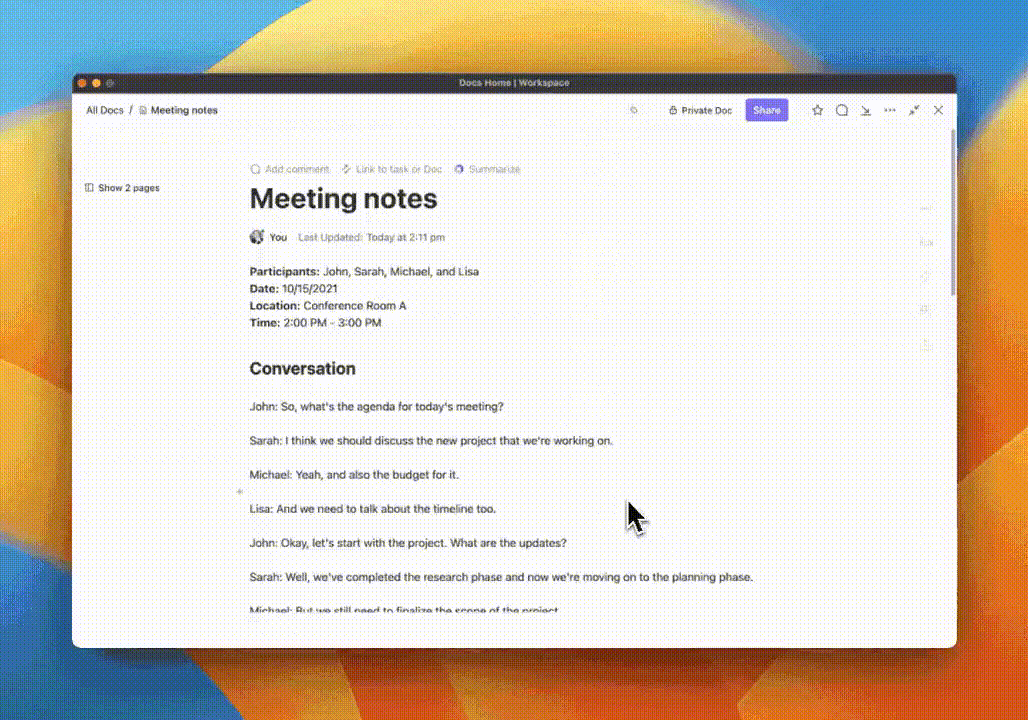
Now that you know ClickUp features, let’s discuss its pricing. The good news is that ClickUp’s ultimate task management features are free. You can access unlimited tasks, collaborative docs, unlimited members, whiteboards, Kanban boards, and more on the free plan. Here’s ClickUp’s pricing plan.
While TickTick and Google Tasks are useful in their own way, having a one-in-all tool like ClickUp makes task management simple and fun. It streamlines your workflow and keeps everything organized in a single place, eliminating the need to switch between multiple apps and making task management not only simple but potentially even enjoyable.
With ClickUp, you can ditch the app juggling act and focus on getting things done while having fun with its variety of features.
Sign up on ClickUp for free and try the tool yourself!
© 2025 ClickUp