

The struggle to stay organized and focused is real; finding the right productivity tool can be the key to cutting through the chaos.
Enter task management software like TickTick and ClickUp, designed to help you tame the ever-growing to-do list. These digital taskmasters promise to simplify your workflow, boost productivity, and bring order to the chaos of daily life.
But which one should you choose? In this blog post, we dive into a detailed comparison between ClickUp and TickTick, exploring their features and pricing and ultimately determining which app reigns supreme in task management.
What Is TickTick?

TickTick is a straightforward productivity app designed for freelancers and small businesses. Its simple user interface keeps tasks organized, making it easier to manage work and personal goals in one place.
The app’s unique feature is its ability to track multiple task lists on a single screen, making it highly convenient for individuals handling tasks across diverse areas of life and work.
TickTick offers advanced features such as a flexible calendar and a Kanban board, making it suitable for lightweight project management.
You can collaborate with coworkers or family members, share lists, assign tasks, and track task history. With automatic reminders for one-time and recurring tasks and five calendar views, TickTick simplifies task management for busy schedules.
TickTick features
Let’s explore some of TickTick’s key features:
1. Smart task entry and management

Creating and managing tasks on TickTick is not only flexible but also intelligent.
Forget typing—use your voice to easily create tasks by enabling Siri with TickTick on your iPhone. If you’re an Android user, use the Quick Ball feature to create tasks from the home screen, even when the phone is locked.
You can set due dates, assign tasks to others, add tags, and prioritize tasks all from the TickTick widget, which is available to all smartphone users.
TickTick also understands natural language dates (the feature is called Smart Date Parsing). Say ‘today’ or ‘tomorrow’ or mention a specific day of the week, and the app will quickly figure out the due date for the task.
Beyond these, the app has custom tag creation and an email-to-task feature for improved efficiency.
2. Multiple alerts and reminders

If you set six alarms to wake up (just to be on the safe side), you’ll like TickTick’s feature of setting multiple alerts for each task.
What makes this feature stand out is its customization. It’s not just about having multiple reminders; it’s about tailoring the alerts to suit your preferences. You can choose from push notifications, emails, or even text messages.
TickTick goes the extra mile with location-based reminders for Android and iOS users. If you need a nudge to meditate before work, set reminders that get triggered as soon as you sit at your desk.
3. Task organization with Smart Lists

Are you looking for a personal assistant to organize your tasks? Turn to TickTick’s Smart Lists.
With Smart Lists, you can create dynamic task views based on specific criteria like priority, due date, tags, or the list they’re on. These aren’t just static lists; they automatically update as tasks to meet your set criteria. It’s like magic for keeping your task view personalized and up-to-date.
These custom Smart Lists allow you to group tasks by location, type of work, relationships, or deadlines.
Prioritize tasks with high, medium, low, or no priority, complete with color coding to highlight the most important items. Easily search for tasks by sorting them based on time, title, tag, priority, or your custom filters.
4. Pomodoro timer to improve time management

TickTick comes with a Pomodoro Timer built into your task management software.
With this timer, you decide how long you want to work before taking a break. It follows the Pomodoro Technique, breaking your work into intervals, usually 25 minutes long, with short breaks in between.
You can even play calming white noise while you work, though more options are available with the paid plan. There’s a bonus for members—you can estimate how long tasks will take and compare it to the actual time spent on a task.
TickTick pricing
- Free
- Premium: $35.99/year
What Is ClickUp?
ClickUp is a powerful, all-in-one productivity platform with everything you need to manage your tasks and projects effortlessly.
Trusted by companies like AirBnB, Netflix, and Google, this platform offers a top-notch task management solution with features that increase productivity and streamline workflows.
ClickUp seamlessly combines project management, document collaboration, reminders, calendars, and even inbox capabilities into a powerful platform. This centralized approach eliminates the need for multiple apps and promotes smoother workflows.
Its user-friendly task management suite aids efficient multitasking and organizing projects of any size. It helps you plan custom task flows with deadlines for maximizing productivity. Plus, you can get detailed reports on your project progress and keep everything organized in clear dashboards. You can also prioritize tasks with a color-coded system, making it easier to spot top-priority items.
ClickUp also offers comprehensive task management features, including task assignments, subtasks, dependencies, reminders, priorities, tags, comments, file attachments, and more. This robust functionality caters to teams of all sizes and across various industries.
Whether you’re a solo entrepreneur or a large enterprise, ClickUp can scale to accommodate your needs.
ClickUp features
ClickUp is becoming an increasingly popular task management software with a comprehensive suite of features.
1. Personalize your workspace and tasks
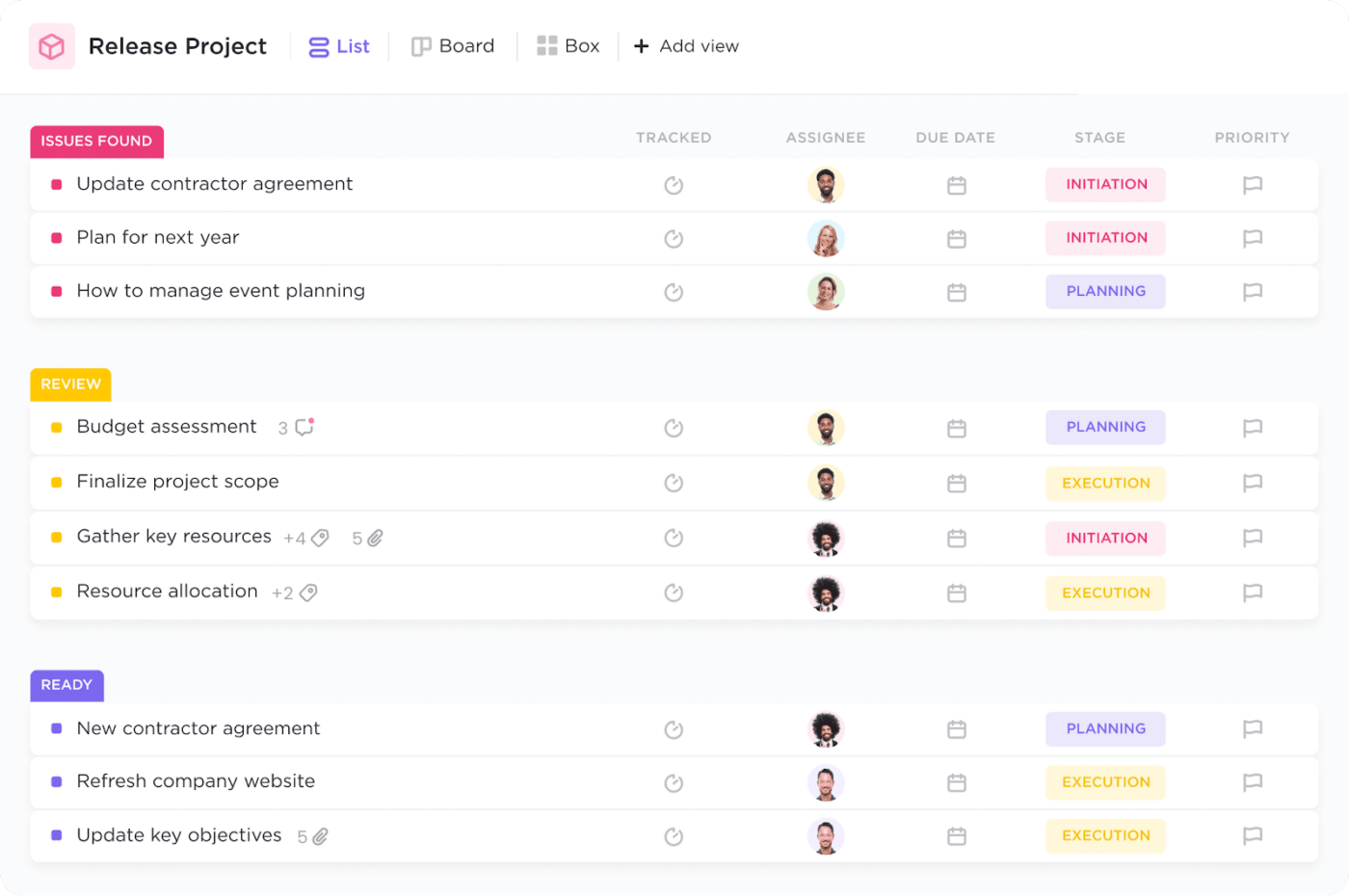
ClickUp Tasks allow you to customize your task flows with Custom Fields specific to your team’s or project’s needs. These fields can capture additional data or metadata about tasks, such as priority levels, task types, departments, or other relevant information. This helps you organize and filter tasks more effectively.
You can easily collaborate with your team by assigning tasks to multiple people and creating comment threads. Personalize these comments with specific instructions or context for each assignee. You can even turn comments into action items and save time with shareable screen recordings.
Instead of relying on the default task statuses (e.g., Open, Closed), you can define Custom Statuses in ClickUp that align with your team’s workflow. For example, you could have statuses like “In Progress,” “Awaiting Review,” “Blocked,” or “On Hold.” This provides more context and clarity about the current state of each task.
Navigate through your projects swiftly and see your work from different perspectives. Customize subtasks to show the information you need at the right time. ClickUp offers various views (e.g., Board, List, Calendar) to visualize and manage tasks.
Whether it’s a specific project or daily tasks, this feature lets you manage all sorts of work with greater efficiency and better visibility. You can personalize your workspace and define task types that work best for your team.
2. Speed up tasks with templates
You can ensure peak efficiency with a task management template that caters to every member, project, and workflow.
ClickUp’s Task Management Template is equipped with comprehensive features that enable teams to:
- Structure and categorize tasks according to their status, importance, or team division
- Monitor and refine workflows by assessing team capacity and the advancement of tasks
- Work together seamlessly on the planning, delegation, and execution of tasks across various groups
3. Automate recurring tasks with ClickUp Brain

ClickUp Brain in task management is like having a helpful genie for your work. In just a few clicks, it lets you automate almost anything using natural language commands, making it easier for your team to focus on essential tasks. With this feature, setting and tracking project management goals is super easy.
This AI tool can quickly summarize meeting notes or project updates and generate action items and insights from documents and tasks. With pre-structured headers and tables, the AI ensures project managers have well-organized content.
But that’s not all.
ClickUp Brain can also analyze project data, improve decision-making, estimate project costs, optimize resource allocation, forecast capacity needs, simplify team management, and monitor potential risks in real-time.
4. Optimize your processes with Task Checklists

ClickUp Task Checklists help you create straightforward to-do lists and steps within a task. With an easy layout, drag-and-drop interface, and nesting items, Checklists turn your to-do list into practical workflows for you and your team.
Task Checklists are perfect for listing steps or tasks that involve multiple, repetitive actions. You can manage your daily checklists from your computer, mobile device, or browser. They even let you add custom formatting and colors to keep things interesting.
ClickUp pricing
- Free Forever
- Unlimited: $10/user per month
- Business: $19/user per month
- Enterprise: Contact for pricing
- ClickUp Brain is available on all paid plans for $5 per workspace per member per month
TickTick vs. ClickUp: Features Compared
| Feature | TickTick | ClickUp |
| Calendar view | Only in the paid version | Yes |
| Task organization | Simple and basic; includes Smart Lists and multi-priority tasks | Advanced; can add tasks and goals, do task batching, assign comments, set notifications, and visualize everything via 15+ views |
| Collaboration | Limited; free users can’t access Calendar and Kanban views | Expansive: create docs, link them to tasks, and tag them correctly so that everything gets updated automatically |
| Integrations | Limited; can connect with Slack and Gmail | Over 1000+ integrations |
| AI | No | Yes |
| Analytics | Limited | Advanced |
| Reminders | Yes | Yes |
| Time tracking | Yes | Yes |
| Customer support | Chat, email | Chat, email, phone, tutorials |
Both TickTick and ClickUp offer robust task management capabilities, catering to the diverse needs of individuals and teams.
However, upon closer inspection, their feature sets and approaches differ, making one potentially better suited for your specific requirements. Let’s delve into the details and compare their offerings:
1. Organization
TickTick
Task organization in TickTick is simple and basic. Intelligent lists and options to prioritize tasks give users straightforward ways to organize and assign tasks to the right people. You can also add due dates, create custom tags, and use its limited templates to get things going.
ClickUp
On the other hand, ClickUp can do everything that TickTick can and more. From setting up goals and tasks to tracking them on a unified dashboard, this platform goes the extra mile.
Instead of creating new task lists every time, you can save recurring tasks as a template and immediately add them to your collection for future purposes. Use its vast task and project management templates library if you want something ready-made.
Batch similar tasks together, assign comments, set notifications, brainstorm new ideas on the same platform, and view them in more than 15 ways to monitor every task precisely how you want.
2. Collaboration
TickTick
TickTick is great for collaborating with others. You can share lists with different users, whether it’s for work projects or other tasks. This way, tasks in the lists can be assigned to specific team members, clarifying responsibilities.
While TickTick lets you see what’s happening with the tasks, its features on the free plan are limited. For example, its Calendar and Kanban views are exclusively reserved for premium members.
They provide a great outline of ongoing workflows and track progress, but it’s not something that free users can take advantage of, prompting them to look for TickTick alternatives.
ClickUp
ClickUp simplifies team collaboration by seamlessly integrating project organization and real-time collaboration features into a powerful platform. With the ability to create rich, collaborative ClickUp Docs and link them directly to relevant tasks, teams can maintain a centralized knowledge base that provides context and clarity at every step.
One of ClickUp’s standout features is its intuitive tagging system for Docs. It allows teams to sort, search, and navigate through information easily, eliminating the clutter and disorganization that often plague traditional documentation methods.
By assigning tasks, projects, and Documents with clear relationships, ClickUp ensures that updates and changes are automatically reflected across the board, keeping everyone in sync and up to date.
3. Integrations
TickTick
TickTick is not as adept in integrations as ClickUp. Although the app is available on various devices (from desktops to smartwatches), it can only integrate with a handful of platforms such as Slack, Zapier, and Gmail.
That can become a problem for cross-functional teams that rely on several platforms daily. Constant app switching often hinders efficiency and productivity.
ClickUp
ClickUp, on the other hand, can connect with 1000+ apps with ClickUp Integrations! This makes it a superior choice for teams who handle multiple platforms to get their job done.
Instead of constantly switching between apps, they can bring their tasks and projects under a single collaborative workspace. This makes their workflows smoother, promoting efficient management and improved productivity.
4. Pricing
| Plan | TickTick | ClickUp | ||
| Free | Add tasks with voice, Turn emails into tasks, Smart date parsing, Annoying alerts, Smart lists | Unlimited tasks, Whiteboards, Collaborative Docs, Kanban boards, Everything view, Calendar view, Custom Fields | ||
| Paid | 1 plan: Premium. Includes all free features, plus: Calendar view, Third-party calendar subscriptions, Kanban view, Custom filters, Edit history, Progress tracking | 3 plans: Unlimited, Business, and Enterprise | ||
| Unlimited | Business | Enterprise | ||
| Everything in free, plus Time tracking, Guests with permission, Unlimited integrations, Teams, Form view, AI | Everything in Unlimited, plus Advanced automation, Time-tracking with granular time estimates, Timesheets, Workload management, Advanced public sharing | Everything in Business, plus Advanced permissions, Unlimited custom roles, Team sharing for spaces, Custom capacity in workload | ||
TickTick
TickTick’s pricing plan is pretty straightforward; you have a free and a paid version, and that’s about it. Some might find this too stringent, especially when the paid plan contains most advanced features like custom filters.
A rigid pricing plan like this might drive away bigger brands, who might be looking for specific features to support their scalability.
ClickUp
On the flip side, ClickUp’s pricing plans are super flexible. They are affordable and have special perks catered to teams and companies of all sizes. This gives customers a lot of room for scalability and savings.
ClickUp has four tiers: free, unlimited, business, and enterprise. You can take your pick depending on your current business size needs and needs.
TickTick vs. ClickUp on Reddit
To help you make an informed choice between TickTick and ClickUp, we decided to look at what Redditors had to say about these tools.
One user made it very clear about his take on ClickUp to handle all day-to-day tasks.
Meanwhile, others had a more diplomatic approach, explaining their choice in detail.
Which Task Management Software Reigns Supreme?
It’s time to declare the winner. 🏆
In the showdown between ClickUp vs. TickTick, ClickUp comes out on top.
While TickTick excels at task management, it struggles to keep up with the growing needs of modern teams and individual users. Its simple interface has limits, especially compared to newer tools that offer more flexibility, features, and functionality.
TickTick falls short in workflow automation, collaboration, integration, and pricing.
But ClickUp? It not only fills those gaps but goes above and beyond. It is one of the most customizable project management software tools today and can fit you and your team like a glove.
Need more proof? Sign up to ClickUp today and experience its capabilities firsthand.




