15 Best Snagit Alternatives & Competitors (Free & Paid)
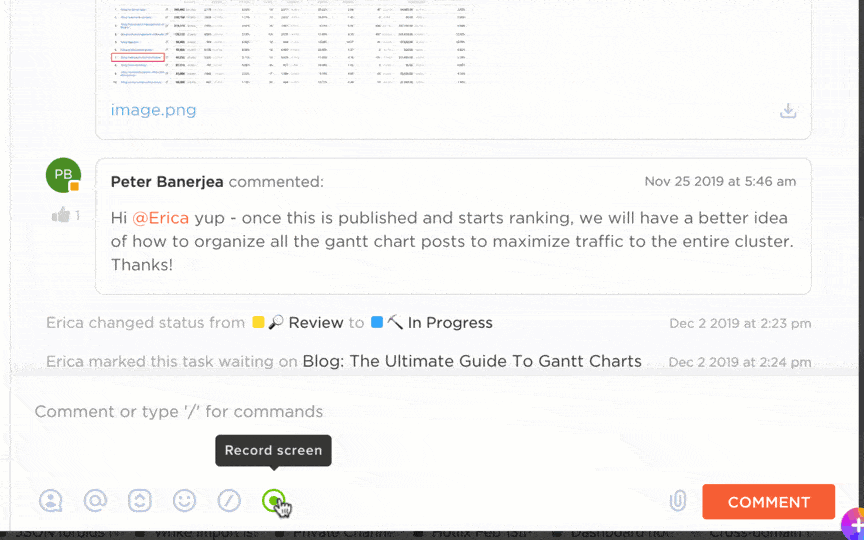
Sorry, there were no results found for “”
Sorry, there were no results found for “”
Sorry, there were no results found for “”
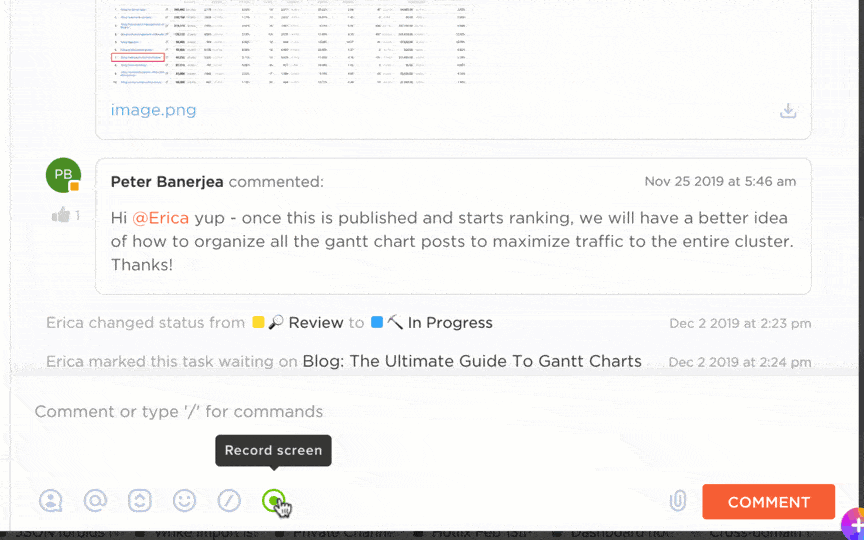
If you’re reading this blog post, chances are you’ve hit a wall with Snagit.
While it’s one of the popular screen capture and simple video recording tools for content creation, it starts to fail as your workflow demands more advanced features.
It may be intuitive, easy to use, and fairly versatile as a snipping tool for Mac and Windows. But it lacks advanced editing and needs you to switch between other tools to complete a single project. And if that wasn’t limiting enough, Snagit doesn’t even have a free plan. 😑
As someone who’s experienced these disappointments in the past, let me help you find the best Snagit alternative available.
From robust editing tools to free screen-recording software, there’s something for everyone on this list!
As workflows grow complex and budgets start to shrink, these limitations of Snagit become all too evident:
Want something that scales with your content goals? Let’s explore the best Snagit alternatives.
| Tool | Key features | Best for | Pricing* |
|---|---|---|---|
| ClickUp | Built-in screen/webcam recording with Clips, ClickUp Brain for AI transcription, embedded task creation, real-time feedback with proofing tools | Small to enterprise teams collaborating visually and managing projects centrally | Free plan available; Paid plans start at $7/user/month; Custom pricing for enterprises |
| Icecream Screen Recorder | Region/window/full-screen capture, webcam overlay, system+mic audio, basic annotations and export options | Solopreneurs and small creative teams needing simple tutorials or walkthroughs | Free plan available; Paid plans from $29.95/year or $79.93 lifetime; Pro bundle $217 one-time |
| Greenshot | Screenshot capture with annotation, built-in editor, export to MS Office/Jira/Confluence, fast workflows | Solo users and small teams needing high-volume screenshot editing and export | Free on Windows; Mac version: $1.99 one-time |
| ShareX | Advanced capture types (scrolling, region, GIF, OCR), bulk automation, upload to cloud, hotkey workflows | Solo users to large teams capturing and sharing screenshots or GIFs frequently | Free and open source |
| Screenpresso | Screenshot capture + HD recording, built-in vector editor, training guide export, multilingual support | Solo to mid-sized documentation teams, trainers, and support engineers | Free plan available; Pro: $29.99/user one-time; Enterprise: Custom pricing |
| Loom | Screen + webcam recording, AI summaries/auto-chapters, viewer comments, team integrations | All team sizes replacing meetings with async video communication | Free plan available; Paid plans from $18/month per creator; Custom pricing for enterprises |
| Lightshot | Instant capture + annotation, image search, cloud upload, keyboard shortcuts | Solo users needing fast, lightweight screenshots with cloud sharing | Free forever |
| PicPick | Full-screen and region capture, advanced image editing, tabbed editor, built-in whiteboard | Solo users and Windows teams needing multi-capture + editing in one tool | Free plan available; Paid plans: $30 (single), $54+ (team) one-time |
| Zight | Capture + webcam, annotation, AI transcripts/summaries, branding, analytics, password protection | Solo to enterprise teams creating and sharing branded, internal visual content | Free plan available; Paid plans from $8/user/month; Custom pricing for enterprises |
| Monosnap | Flexible screenshot modes, simple video, annotation, integrations (S3, GDrive), OCR + AI classification | Individuals and small teams needing capture + sharing with cloud sync | Free plan available; Paid plans from $3/user/month (non-commercial), $10/user/month (commercial) |
| OBS Studio | HD multi-source video capture, audio mixing, plugin ecosystem, livestreaming, scene transitions | Solo creators to production teams needing broadcast-level screen recording | Free and open source |
| Droplr | Screen recording, GIFs, annotation, cloud storage, AI-powered redaction, shareable links | All team sizes needing fast visual updates and secure sharing | Paid plans from $8/user/month; Custom pricing for enterprises |
| Shottr | Mac-exclusive, fast annotation, pixel ruler, text removal, animate GIFs, intuitive shortcuts | Solo Mac users and designers needing quick, precise screen captures and edits | Free plan available; Paid tiers: $12 (Basic), $30 (Friends Club) |
| FastStone Capture | Windows screen capture + annotation + lightweight video, Office app integration, portable version | Individuals to small Windows teams needing fast, low-cost recording and annotation | Lifetime license: $19.95; Family: $49.95 one-time |
| MangoApps Recorder | HD screen/webcam recording, annotations, course creation, MangoApps integration | SME to enterprise teams using MangoApps for internal training, onboarding, and support | Paid plans start at $99/month; Custom pricing for enterprise plans |
Our editorial team follows a transparent, research-backed, and vendor-neutral process, so you can trust that our recommendations are based on real product value.
Here’s a detailed rundown of how we review software at ClickUp.
Here are some of the best screen recording tools you can use as a Snagit alternative:
As the everything app for work, ClickUp is a great Snagit alternative for end-to-end video workflow management. With an intuitive interface and robust project collaboration features, it’s easily one of my best solutions for capturing and editing screenshots and computer screen recordings.
With ClickUp Clips, I can take snips of my entire screen or specific tabs and regions and share them with my team. It also lets me turn any screen recording into a task, which means I can use it to assign tasks and share ideas, which may not be possible to share verbally.
If that wasn’t helpful enough, ClickUp Brain takes it a step further. The powerful, context-aware AI is built into ClickUp and lets me transcribe the content of my captured screen recording for easy comprehension. I can generate accurate transcripts in multiple languages—with timestamps and snippets—and share them with my team to minimize the chances of miscommunication.
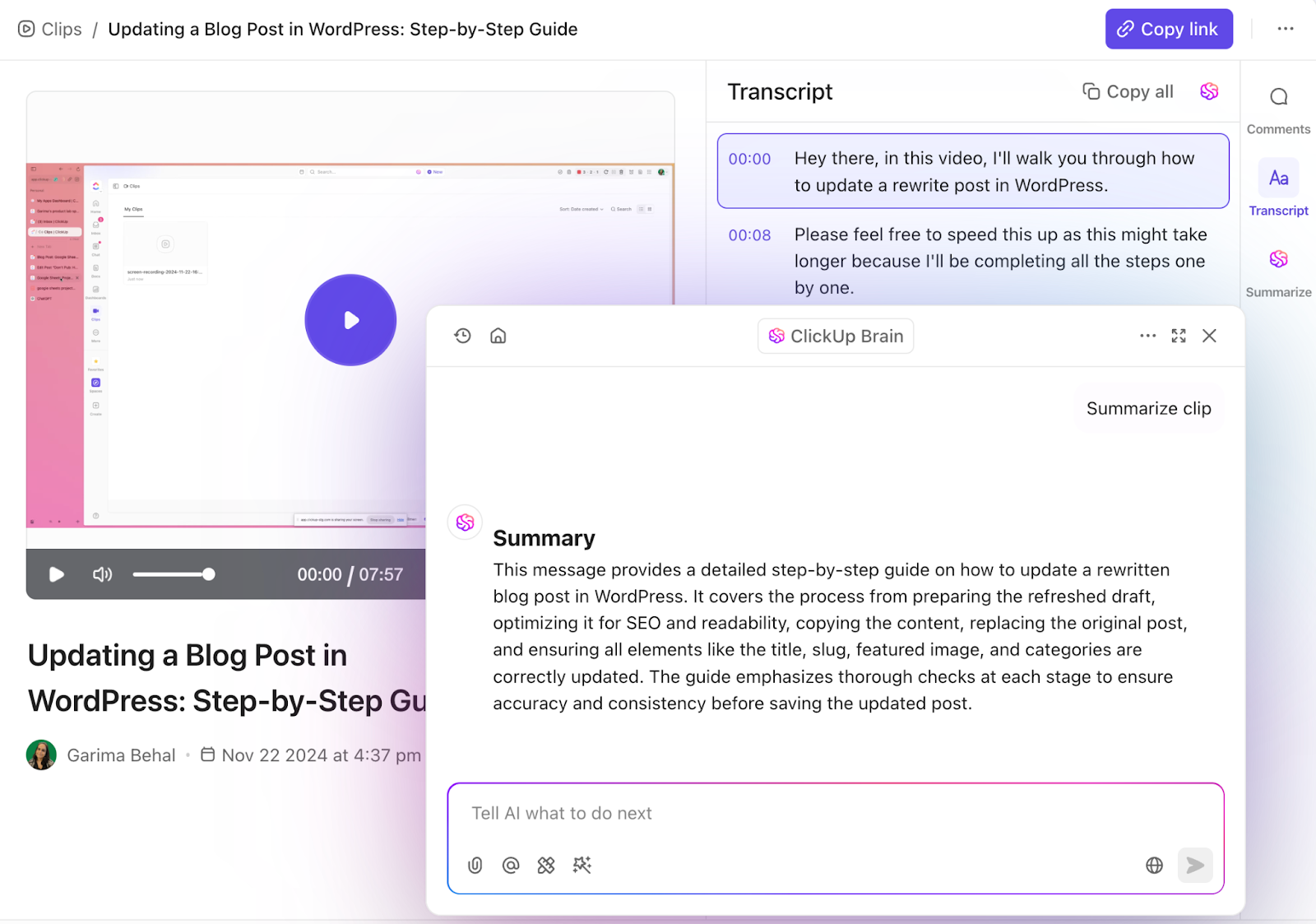
Plus, it’s super easy to embed Clips directly into tasks, comments, or documents, complete with autogenerated titles for context. This tight integration means no copying URLs into separate tools—your video communication lives right where your work does.
Plus, with in‑app video recording available even on the free plan, you can test it without the financial commitment that Snagit demands.
💡 Pro Tip: Use ClickUp’s Proofing Tools to get precise, timestamped feedback on your screenshots and screen captures as part of larger projects. Just upload the screen recording to a task, enable Proofing, and let reviewers comment directly. It’s built-in, actionable, and perfect for async reviews.
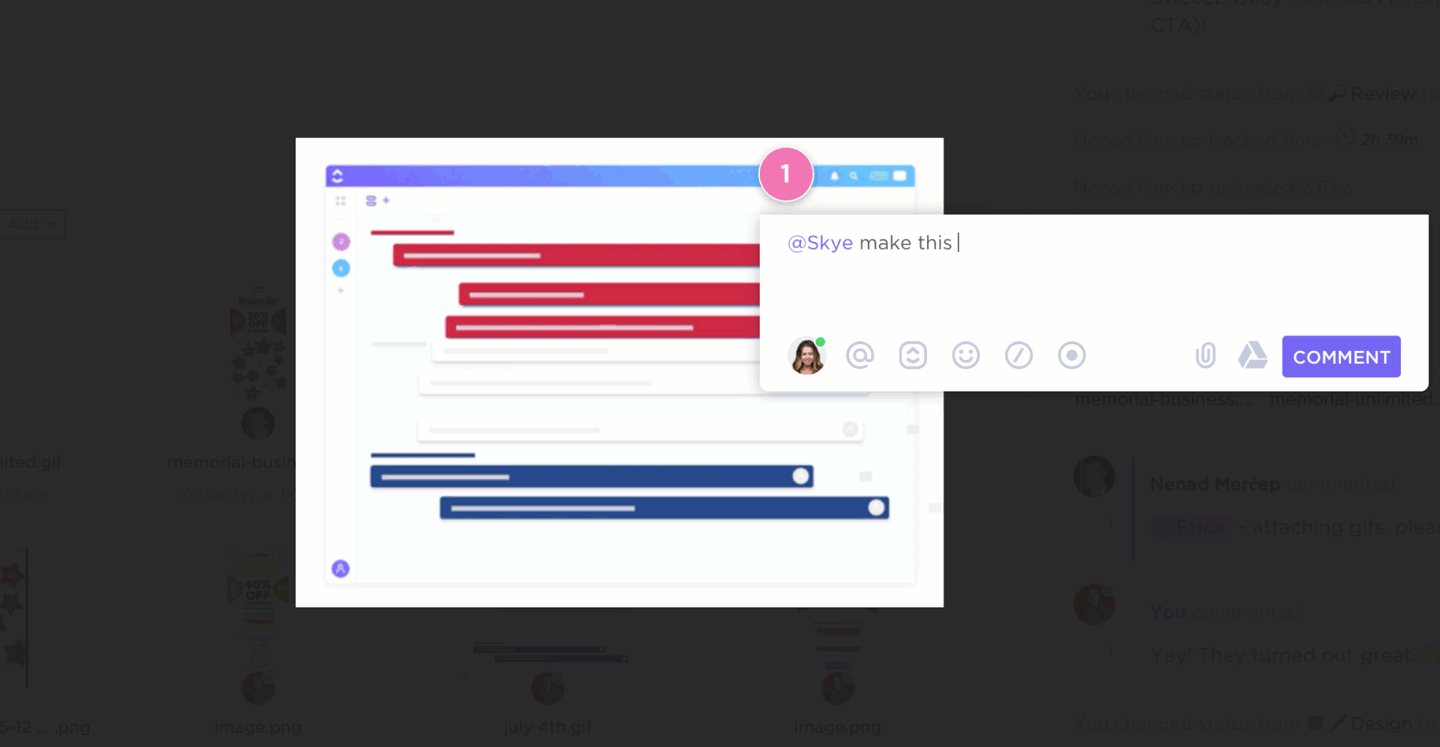
⏩ AI Capability: Automatically transcribes every Clip with timestamps via ClickUp AI (ClickUp Brain), enabling users to jump to key moments, generate summaries, and even create tasks directly from video content
Team size
Small teams of 5-20, growing startups, mid-sized companies, and enterprise-level organizations
Who is ClickUp a good fit for?
Ideal for various team types in marketing, engineering, and PMO, that collaborate as much visually as on text—keeping videos, tasks, feedback, and docs all under one roof.
I like the ease of use. The user interface is clean. I like the differnt types of automation available. Ease to integrate with many apps like slack, teams etc. I am happy with the clip library they have implemented recently. Customer support is also great.
No serious dislikes. The only niggle we have is the key strength of ClickUp: The comprehensive feature set.
100%, if you want quick, integrated screen recording with AI-powered transcripts and task management. However, if advanced video editing or guaranteed smooth desktop capture is non‑negotiable, you might want to pair it with a more robust editing tool or pick a specialist alternative.
📚 Also Read: ClickUp alternatives and competitors
📮 ClickUp Insight: Work shouldn’t be a guessing game—but too often, it is. Our knowledge management survey found that employees often waste time searching through internal docs (31%), company knowledge bases (26%), or even personal notes and screenshots (17%) just to find what they need. With ClickUp’s Connected Search, every file, doc, and conversation is instantly accessible from your home page—so you can find answers in seconds, not minutes.
💫 Real Results: Teams are able to reclaim 5+ hours every week using ClickUp—that’s over 250 hours annually per person—by eliminating outdated knowledge management processes. Imagine what your team could create with an extra week of productivity every quarter!
Icecream Screen Recorder is a clean, no-frills screen capture tool available for Windows, Mac, and Android devices.
For me, the tool’s simple interface is its best aspect. If you’re a beginner, you’ll also find it very comprehensive, with support for region, window, or full-screen capture, plus webcam overlay and audio from both system and microphone sources.
It’s ideal for content creators, educators, and freelancers who want a lightweight tool without wading through clutter, though audio quality and editing remain basic.
Team size
Solopreneurs, small creative teams
Who is Icecream Screen Recorder a good fit for?
Professionals who need a simple, affordable tool for quick tutorials, walkthroughs, or demos without advanced editing or a budget hitting the roof
I can act quickly thanks to the user-friendly UI if I want to take a screenshot of something or a crucial section of the videos I watch. I could submit my own work that I had recorded using this software to my YouTube channel, my colleagues, or brand-new recruits as a tutorial.
At random moments the recorded video shows pixel cubes in the image.
📖 Read More: The best free screen recorders without watermarks
Pick this tool if you’re after a budget-friendly, beginner-friendly screen recorder that handles basic tasks like tutorials and quick presentations. Skip it if you need advanced audio fidelity or post-production control.
Greenshot is a minimalistic, open-source screenshot tool to capture full-screen web images, scroll web images, and select web page sections, as well as annotate, highlight, and blur them.
The tool is lightweight and easy to use. I specifically like its quick response time—it makes taking video screenshots very easy.
Team size
Solo users and small teams
Who is Greenshot a good fit for?
Testers, documentation specialists, and support teams who need rapid, customizable screenshots with annotation—but don’t require videos or flashy effects.
In Greenshot image editor we can directly export the images to Microsoft Office tools such as Excel, Word, Powerpoint, OneNote, Outlook etc. Also we can upload the images directly to Confluence or Jira directly from the image editor screen itself. It’s capabilities like Obfuscate, Highlight, Resize, Crop, drawing rectangle, ellipse what not it has everything that is required for editing the screenshots as well as any other images for business needs.
We block Greenshot in our org. There is a known vulnerability, I reached out to their support and got crickets
It’s a solid fit for anyone doing high-volume screenshot work who values speed, simplicity, and flexible annotations without needing screen recording. If you require video or frequent updates, you’ll want to combine Greenshot with a separate recorder or consider a more actively maintained alternative.
If I had to recommend just one fairly functional screen capture tool for Windows, ShareX would be it. It’s versatile and offers ample editing features.
It lets you capture full-screen images, custom region images, active windows, and much more, as well as screens and GIFs. As for editing, ShareX lets you do much more than just annotate—you can pixelate, crop, and add stickers to your screenshots.
Team size
Solo users to large teams
Who is ShareX a good fit for?
Professionals such as developers, QA testers, technical writers, or anyone capturing and sharing visual info multiple times a day, plus who demand top-tier flexibility and automation for screenshots, GIFs, and lightweight video recordings—all without spending a penny
ShareX offers a broad range of capturing options like full-screen, window, region, and scrolling captures. It also supports various screen recording modes, allowing you to capture the exact visual information you need.
The program’s interface can overwhelm first-time users due to the many options and settings.
Absolutely—if you’re a Windows user who thrives on customization and automation. Skip it if you’re after a polished UI or need built-in video editing and cross-platform support.
📖 Read More: Best screen share software for remote meetings
Next on my list of best Snagit alternatives is Screenpresso, a screenshot tool that doubles up as an HD screen recorder.
The software is fairly easy to navigate and has a built-in editor, so you don’t have to switch between apps to create a tutorial with screenshots. Screenpresso allows you to publish your output to Google Drive, Dropbox, OneDrive, etc., to share directly with your team.
Team size
Solo to medium teams (up to enterprise with bulk licensing)
Who is Screenpresso a good fit for?
Perfect for documentation teams, trainers, support engineers, and internal communications needing quick but polished visual guides
The editing tools (croping, resizing, annotations, arrows, highlights, etc.) are more than sufficient for a quick touchup before saving/sharing. It also comes with a free version that has limited, but all basic functionality.
Extended screenshot option is a bit of cumbersome to use is what I felt and sometimes it fails
Yes—especially if you’re documenting processes or building training content.

Loom is a popular professional screen and webcam recording tool with advanced editing capabilities and a user-friendly interface.
It allows you to create high-quality, AI-powered video messages and edit, share, and embed them for easy collaboration.
Need deeper insights? Paid plans unlock unlimited recording length, advanced analytics, custom branding, password protection, and capabilities like auto-chapters and the ability to summarize screen videos with AI.
⏩ AI Capability: Uses AI to create auto‑titles, summaries, and chapters from video transcripts, and automatically removes filler words and silences to deliver polished, concise messages
Team size
All team sizes—solo users, small teams, enterprises
Who is Loom a good fit for?
Ideal for teams replacing long email threads with quick, engaging video explanations that live where the work happens
One-click sharing with instant cloud upload is a massive time-saver. The viewer engagement analytics and comments make it interactive too.
I think it could use some better video editing and post-production capabilities.
Yes—for teams and individuals who need a powerful, user-friendly video messaging tool that reduces meeting load and enhances asynchronous communication. Avoid if you need deep editing control or long-form recording on the free plan.
📚 Also Read: Best Loom alternatives and competitors
📮ClickUp Insight: ClickUp’s meeting effectiveness survey data suggests that nearly half of all meetings (46%) involve just 1-3 participants. While these smaller meetings may be more focused, they could be replaced by more efficient communication methods, such as better documentation, recorded asynchronous updates, or knowledge management solutions.
Assigned Comments in ClickUp Tasks let you add context directly within tasks, share quick audio messages, or record video updates with ClickUp Clips—helping teams save valuable time while ensuring important discussions still occur—just without the time drain!
💫 Real Results: Teams like Trinetrix are experiencing a 50% reduction in unnecessary conversations and meetings with ClickUp
Another Snagit alternative you must consider is Lightshot. It’s a customizable screen capture tool available for Windows, Mac, Google Chrome, Firefox, IE, and Opera.
Although it’s packed with a range of features, I specifically like the image search option—it makes screenshot browsing and sharing very easy.
Team size
Solo users, lightweight collaborators
Who is Lightshot a good fit for?
Ideal for individuals needing ultra-fast screenshots with instant sharing—but avoid uploads if you capture sensitive information
Lightshot is easy to install, download and free for PC and Mac.
Capture screen images with square section, search for similar and related images on the Internet.
Few system resources, automatic execution in the background and saving image in different available formats.
I wish there were more options to customize the text, draw shapes, or even annotate with images. Additionally, I find it can be slow to load sometimes, and I wish the interface were a bit more intuitive. There also seems to be a lack of support for mobile capturing, which is a bit of a bummer.
Only if speed is your top priority and you never upload sensitive content. Otherwise, pick a privacy-respecting tool like ShareX, or a richer editor like PicPick.
PicPick is a Swiss Army knife of screen capture and image editing tools, tailored for Windows users needing more than just quick screenshots. It supports full-screen, region, window, scrolling captures, and even screen recording to MP4/GIF since version 7.0.
What I like best about PicPick is its innovative image editing capability. It comes with features like a built-in color picker, color palette, and whiteboard to help you customize a capture.
Team size
Solo users, small-to-midsize Windows teams
Who is PicPick a good fit for?
Great for designers, QA testers, and documentation specialists who need powerful capture tools, lightweight screen recording, and multi-image editing—all in one app
Absolutely—for Windows professionals seeking a comprehensive capture tool with robust editing and light video support (and if background CPU usage isn’t a deal-breaker)
Zight (formerly CloudApp) is more than just a screen capture tool. This AI-powered Snagit alternative can also create engaging videos.
For starters, it enables you to generate transcripts, summarize content, add captions, and even translate screen text. Additionally, Zight helps create GIFs and annotate screenshots, like any regular screen capture software.
⏩ AI Capability: Powered by Zight AI (and Sieve), it generates smart titles, multilingual transcripts, summaries, and chapters for videos; automatically transforms recordings into guides, bug reports, SOPs—and makes content searchable
Team size
Solo professionals to large enterprises
Who is Zight a good fit for?
Ideal for teams that need fast, brand‑consistent visual updates—without the overhead of full editing suites or complex workflows
It’s very easy to use, they have a variety of features such as creating gifs, recording video or adding annotations depending on your needs. Whatever it is you capture is high quality.
It can occasionally crash or hang, and you have to restart it to get it to work again. The user interface for the video recording can feel a bit clunky and hard to understand at first, but once you get the hang of it, it ends up working fine.
It may fall short if you need heavy-duty editing, but for clear, fast, shareable content, it hits the mark.
If you want a tool to capture screenshots and specific elements of the screen, Monosnap is among the best free Snagit alternatives. It’s available for both Windows and Mac.
The tool offers basic screen recording and editing functionalities. For me, the best aspect of Monosnap is its long list of integrations.
⏩ AI Capability: Integrates OCR with ChatGPT support, enabling local (on-device) text recognition and AI-based classification of on-screen content—keeping data private while improving capture utility
Team size
Individuals, freelancers, and small teams for optional paid features
Who is Monosnap a good fit for?
Great for educators, testers, and creatives who want to annotate and share screenshots and short videos quickly—including with cloud backup
I love this tool as follows:
1. Best tool for editing screenshots with many features like crop, highlighting, zoom in and out option and so on.
2. Creates high-quality GIFS, which I like the most,
3. Captures full screen or partial.
4. Drag and drop option
Windows desktop app is not 100% reliable, often times crashing when trying to take a partial screenshot
Yes—if you want a no-nonsense capture tool with annotation, light recording, and cloud sync. Skip it if your media needs include audio mixing, robust editing, or GIFs.
Another Snagit alternative I highly recommend is OBS Studio, the versatile, go-to screen recording tool for Windows, Mac, and Linux users. With a massive plugin ecosystem, OBS powers livestreams, tutorial recordings, webinars—even interactive remote sessions.
The software has a range of innovative features. It allows multi-source mixes including screens, webcams, images, browser windows, capture cards, custom layouts, and transitions.
Team size
Solo creators to production teams
Who is OBS Studio a good fit for?
Ideal for streamers, educators, or teams wanting broadcast-level control without budget—and willing to invest in setup time
The best part is that OBS is free, so my company doesn’t have to spend money on screen capture software. I can use OBS to capture audio, video, gaming, displays, texts, and more.
Open Broadcaster Software (OBS) to have a learning curve, especially for beginners, and its interface can be considered complex. Additionally, OBS may be resource-intensive, potentially causing performance issues on less powerful hardware.
Absolutely—if you’re a power user or creator needing fine-grained control over capture and streaming, and you’re comfortable with a setup curve. Not ideal if you just need simple screen capture or post-production polish.
📚 Also Read: Best OBS alternatives & competitors
Droplr is a powerful Snagit alternative, thanks to its extensive range of features and simple user interface.
With Droplr, you can record screen audio and video content and upload and save it using any cloud storage app. Additionally, the tool generates a link to share the capture with your team instantly.
⏩ AI Capability: Provides AI-powered automatic redaction in its Enterprise edition, enabling automatic blacking out of sensitive text in captures using predefined redaction lists
Team size
All team sizes—solo professionals, small to medium-sized teams, up to enterprise
Who is Droplr a good fit for?
Great for teams that share visual updates frequently and want consistent branding, analytics, and secure link-based sharing without managing their own hosting
I love how when you take a screen shot, it automatically creates a link for it and copies it to your clipboard. I think it’s genius how easy it is to share
It lacks the ability to markup a screenshot before uploading it straight to the droplr cloud. I have to wait for the file to upload, then do the markup, and then share it again – which is time-consuming and sometimes frustrating.
Yes—if you share visual content constantly and want professional presentation, branding, analytics, and secure link sharing.
Shottr is a screenshot tool designed explicitly for macOS. It boasts a user-friendly interface and basic features to support day-to-day communication and collaboration. The tool lets you take screenshots (both full-screen and scrolling), edit them, add backgrounds, remove objects, merge two captures, and much more.
Users love how intuitive keyboard shortcuts make annotation seamless—press “a” for arrows, “t” for text—and how features like pixel ruler save time for designers and developers.
Team size
Solo professionals, small Mac-based teams
Who is Shottr a good fit for?
Perfect for UX/UI designers, frontend engineers, and product managers who need fast, accurate captures, annotations, OCR, and pixel-level measurements
There are several reasons to use shottr. You can pin a screenshot to stay on top. You can copy colours directly from a screenshot. You can make animate gifs from screenshots. You can blur text or completely remove text. I could go on.
I’ve been very disappointed in Shottr. I bought it because I needed a scrolling screenshot once, and I’ve only launched it maybe 4 times since then because of the things it does badly — notably it only zooms at 100% increments, its blur tool doesn’t blur (it only pixelates), and it’s worse at annotations than Preview.
Absolutely—for any Mac user who values speed, precision, and developer-focused features.
FastStone Capture is another robust screen capture tool I’ve used and liked. It enables effortless screenshotting and annotation of web pages, screen objects, menus, and more. Additionally, it offers screen recording features that let you capture screen activity.
FastStone is available as a Chrome browser extension, too, so you can use it across different devices—and that’s a significant pro for me.
Team size
Individuals to small and midsize Windows teams
Who is FastStone Capture a good fit for?
T professionals, trainers, and support staff who need a capable, affordable capture, record, and annotate tool for Windows
I love that I can capture images quickly, and has several capture modes, which allows you to send the capture to the clipboard, save locally, or open an image editor in which you can customize even more the captured image…
it would be convenient that the program has support for several languages, since it only has very few, limiting the scope of the application.
It’s a good option for Windows users who want robust capturing, annotation, and recording at a low cost.
MangoApps Recorder (formerly TinyTake) is an embedded screen capture and recording tool included in MangoApps’ broader workplace suite. It enables screenshot and HD screen+webcam video capture, easy annotations, and rapid sharing via links.
Notably, team admins can convert recordings into structured learning courses—title, description, viewer permissions—without leaving the platform.
Team size
SME to enterprise teams already on MangoApps
Who is MangoApps Recorder a good fit for?
Ideal for internal teams delivering training, knowledge sharing, onboarding, or remote support via structured media.
Yes—if you’re already in MangoApps and want to build training/video-rich internal content. Skip it if you’re not using MangoApps or need exports beyond local files.
While choosing the ideal Snagit alternatives to recommend, I considered several attributes to find the best options.
Here are some of the features to look for:
Screenshots and screen recordings might seem like a small deal, but they aren’t. As these resources facilitate content creation, communication, and collaboration, ensuring they are top-notch and optimized is essential.
While Snagit offers a solid starting point, it quickly falls short when you need flexibility, speed, collaboration, or integrated editing features.
If you’re looking for a solution that doesn’t just replace Snagit—but upgrades your entire workflow—ClickUp is the obvious choice. With ClickUp, you can record, edit, annotate, and instantly embed screen recordings into tasks, docs, comments, or shareable links. It’s AI-powered, context-rich, and built for teams who want fewer tools and more impact.
Skip the piecemeal stack. Capture your screen and keep your work in one place.
© 2025 ClickUp