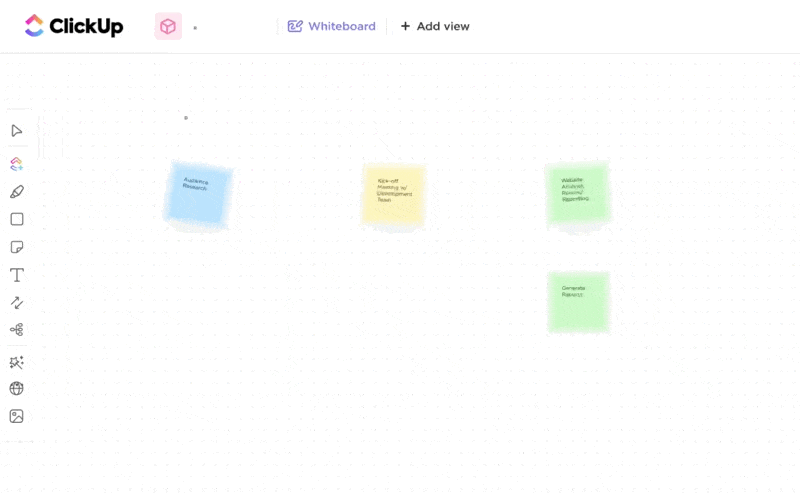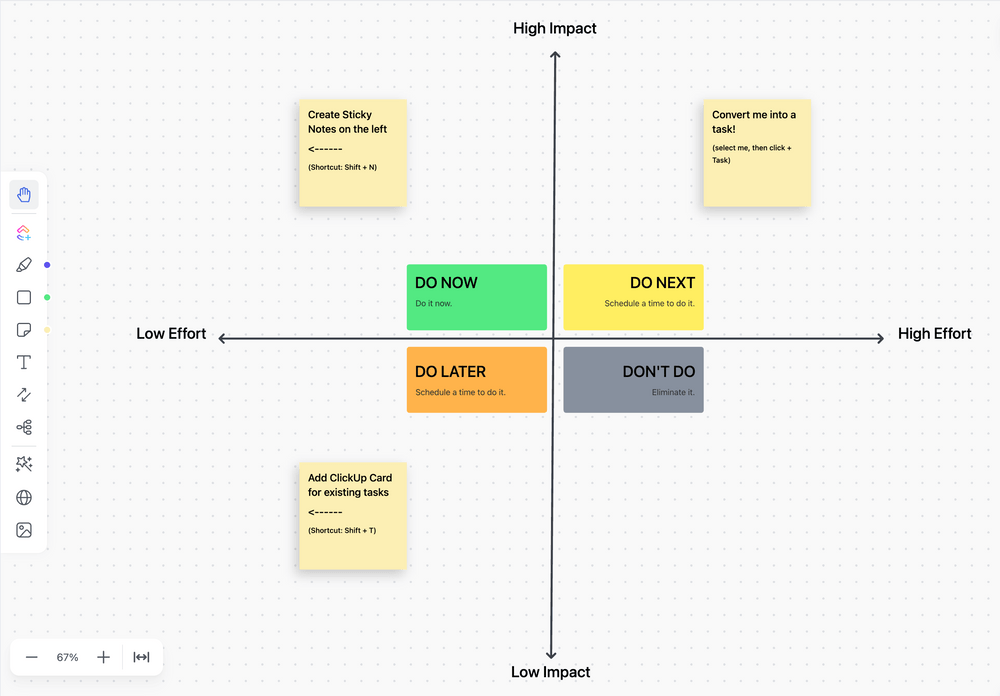Whether you’re an editor, product manager, or even a CEO, you likely come across several documents every day that need your feedback. However, typing suggestions on Google Docs can be limiting at times.
Occasionally, you may feel the need to write something down or draw something to better explain your ideas. A dash of color on a black-and-white document or a handy label is something most people appreciate.
That’s where annotation software comes in. 📝
The right annotation tool has several key features, like highlights, markups, and labels, to make editing more contextual and detailed. There are several annotation tools on the market, and I don’t want you to spend days going through each one to select the right fit.
In this blog, I’ve tried to compile the 10 best annotation software available today. Let’s explore different types of annotation tools and find the best option for your business.
- Types of Data Annotation Tools
- What Should You Look for in Data Annotation Tools?
- The 10 Best Annotation Tools
- 1. ClickUp (Best for collaboration)
- 2. Filestage (Best for streamlining creative reviews)
- 3. PDF Annotator (Best for editing PDFs)
- 4. Ink2Go (Best for annotations on live presentations)
- 5. Drawboard Projects (Best for AEC Projects and PDFs)
- 6. Prodigy (Best for machine learning models)
- 7. SuperAnnotate (Best for image and video annotation)
- 8. Labelbox (Best data annotation tool for enterprise AI teams)
- 9. Adobe Acrobat (Best for PDF annotation)
- 10. RectLabel (Best image annotation tool)
Types of Data Annotation Tools
Just like you have a whiteboard in your office, digital annotation tools act as a digital whiteboard.
The best data annotation tools let you scribble multiple ideas for work on a whiteboard and help you edit different content formats. Let’s check out the types of annotation tools available in the market:
- Text annotation tools: They allow users to highlight, comment, and markup text documents. You can use them to review articles, contracts, and other written material
- Image annotation tools: An image annotation tool lets you label and annotate images for training models in object detection and image classification tasks. They are primarily used in machine learning
- Video annotation tools: These help you annotate video content. You can tag, label, and comment on specific frames or sequences
- PDF annotation tools: These tools are designed to annotate PDF documents. They offer features like highlighting, adding notes, and drawing
- Whiteboard annotation tools: Whiteboard software allows users to collaborate in real time on a digital whiteboard. They’re ideal for brainstorming sessions and interactive presentations
Read More: 14 Office Whiteboard Ideas for Work
What Should You Look for in Data Annotation Tools?
When choosing an annotation tool, it’s essential to consider the unique data management needs of your project and team. Here are key factors to keep in mind:
- Ease of use: Annotation tools should have an intuitive interface so anybody can annotate quickly and efficiently, regardless of their technical expertise
- Annotation features: Look for a tool that offers a variety of annotation options—such as text comments, highlights, shapes, and freehand drawing—so you can creatively edit different types of content
- Collaboration capabilities: The annotation tool should allow multiple users to annotate and provide feedback at the same time to make workplace collaboration easier
- Integration and compatibility: Look for a tool that integrates well with your existing software and workflows
- Security: Sometimes, you may work with sensitive documents. So, the tool should offer robust security features, like encryption and access control, to protect your data
The 10 Best Annotation Tools
1. ClickUp (Best for collaboration)
ClickUp is an all-in-one project management platform and annotation software that excels at collaboration. It has several customizable whiteboard templates that allow teams to interact in real time. Whiteboards are very handy for brainstorming ideas, creating project plans, and providing crisp edits on PDFs or documents.
ClickUp’s Whiteboards provide an interactive space where users can draw, write, and connect ideas. The feature supports a variety of annotations, including sticky notes, freehand drawings, and text. You can also move items on a Whiteboard, zoom in and zoom out, and see who’s collaborating with you in real time.
I used ClickUp’s Impact Effort Matrix Template to prioritize my editing tasks.
This template is intended to assist you in quickly and precisely evaluating the impact and importance of assignments so you can determine which projects should be addressed first. The template created a great action plan for my project, and I could quickly wrap up important edits instead of dwelling on a blank doc.
What distinguishes ClickUp Whiteboards further is the ability to convert practically any item on your board into a Task with a few clicks. I could convert sticky notes on the Whiteboards into Tasks and Docs and edit, annotate, connect, or duplicate them without leaving the canvas.

Apart from the above, let’s look at a few more major highlights of using ClickUp as an annotation tool.
ClickUp best features
- Proofing and approvals: With ClickUp’s Proofing feature, I could directly provide visual feedback on images, PDFs, and videos. This makes ClickUp a great creative approval software, perfect for teams that need to gather detailed feedback on visual content
- Threaded discussions: ClickUp lets me leave comments directly on tasks and documents, creating a clear communication thread. This feature supports rich text, attachments, and even embeds, making it easy to discuss specific parts of the project
- Custom views with embedded annotations: With customizable ClickUp Views, I was able to embed annotations directly into my workflow, whether it’s within a Gantt chart, Kanban board, or calendar
- Screen recording and clip annotations: ClickUp has a built-in snipping tool called ClickUp Clips to capture and share video recordings. Using Clips, I could record my screen and leave feedback comments. The best part was that I could annotate them, making it especially useful for teams that need to provide feedback or demonstrate processes
- Search transcripts: Further, I could use ClickUp Brain to transcribe the Clips and then search the transcripts for any query that I came across
ClickUp limitations
- ClickUp Brain is available only on paid plans
ClickUp pricing
ClickUp ratings and reviews
📮ClickUp Insight: Context-switching is silently eating away at your team’s productivity. Our research shows that 42% of disruptions at work come from juggling platforms, managing emails, and jumping between meetings. What if you could eliminate these costly interruptions?
ClickUp unites your workflows (and chat) under a single, streamlined platform. Launch and manage your tasks from across chat, docs, whiteboards, and more—while AI-powered features keep the context connected, searchable, and manageable!
2. Filestage (Best for streamlining creative reviews)

Filestage is a review and approval platform that helps you streamline your creative processes. Annotation tools in Filestage helped me review, comment on, and approve various types of content, from videos and images to PDFs and documents.
Filestage best features
- Real-time annotations: With Filestage, I annotated directly on files, including videos, images, PDFs, and more, in real time. My team members could also highlight specific areas of a document or frame and suggest changes. It made the feedback process quite straightforward
- Centralized feedback management: All annotations and feedback are centralized within Filestage so my teams can track comments and revisions in one place. It’s great as no feedback gets lost in the review process
- Version control: Filestage provides version control, where each new file version keeps track of previous annotations. With this, you can compare changes and ensure all feedback has been implemented
- Task automation: The platform helped me automate tasks like sending reminders to reviewers or moving files through the approval stages based on annotations
- Collaboration with external stakeholders: You can invite external stakeholders to review and annotate files without creating a separate account. This way, you can easily collaborate with freelancers or get reviews from your managers
Filestage limitations
- Some users feel the interface could be more helpful during the review process, especially if you’re new to the platform
- In some cases, images with a bigger file size get compressed to a point where the colors change in the image
Filestage pricing
- Free
- Basic: $109/month for unlimited users
- Professional: $299/month for unlimited users
- Enterprise: Custom pricing
Filestage ratings and reviews
- G2: 4.6/5 (238 reviews)
- Capterra: 4.7 (102 reviews)
3. PDF Annotator (Best for editing PDFs)

PDF Annotator is annotation software specifically designed for users who need to edit PDF documents. Whether you’re a student, professional, or educator, it has all the necessary tools to mark up PDFs efficiently.
PDF Annotator best features
- Digital signatures: It lets you easily add digital signatures to documents. This makes it a great tool for professionals who need to sign and share documents securely
- Custom stamps and symbols: The software allows users to create and use custom stamps. These stamps are perfect for repetitive annotations, such as approved/rejected stamps or common symbols used in specific industries
- Annotation management: PDF Annotator has multiple features for finding annotations. You can view them in a list or jump to specific annotations and filter them based on type
- One-click PDF creation: The software allows users to create PDFs from scratch or from other document types. Once you create the PDF, you can directly annotate it within the software
- Integration with Microsoft Office: The annotation software integrates seamlessly with Microsoft Office. So, you annotate PDFs created from Word, Excel, and PowerPoint files without leaving the PDF Annotator environment
PDF Annotator limitations
- Only applicable on PDFs
- Does not have the ability to “bind” or combine PDFs via Explorer context menu, as you can with full versions of Acrobat
PDF Annotator pricing
- Student License: $44.95 per user
- Single User License: $79.95 per user (one-time fee)
PDF Annotator ratings and reviews
- G2: Not enough reviews
- Capterra: Not enough reviews
Read More: How To Annotate A PDF (2024 Guide)
4. Ink2Go (Best for annotations on live presentations)

Ink2Go is one of the only data annotation tools that lets you annotate while recording. You can draw, write, and highlight directly on your screen in real time. It’s a great choice for educators, trainers, and professionals who need to engage their audience with live annotations.
Ink2Go best features
- Live screen annotation: Ink2Go allows you to annotate directly on your screen during live presentations, making it a great video annotation tool. You can highlight important points, draw attention to specific areas, or illustrate concepts on the fly
- Screen recording with annotations: You can record your screen along with your annotations to create instructional videos, tutorials, or training materials, which makes Ink2Go a great video annotation tool
- Pen and highlighter tools: Ink2Go provides a range of pen and highlighter tools with customizable colors and thickness so you can tailor your annotations to suit your needs and style
- Whiteboard mode: Besides annotating over existing content, Ink2Go also offers a Whiteboard mode where you can create new content from scratch
Ink2Go limitations
- The tool is relatively basic compared to more comprehensive annotation software, which might be limiting for advanced users
Ink2Go pricing
- Single User License: $19.9 (one-time fee)
Ink2Go ratings and reviews
- G2: Not enough reviews
- Capterra: Not enough reviews
5. Drawboard Projects (Best for AEC Projects and PDFs)
Drawboard Projects is a powerful data annotation tool for professionals in the architecture, engineering, and construction (AEC) industries. It offers annotation for PDFs as well, but the USP is the collaborative feature for complex drawings and documents such as blueprints, CAD files, and other technical documents.
Drawboard Projects best features
- Industry-specific tools: This is one of the few annotation tools that offers features specifically for the AEC industry. It offers precise measurement tools, calibration, and layers for detailed annotations on architectural and engineering plans
- PDF editing and data annotation tools: I found a full suite of tools for editing and annotating PDFs with features to highlight text, add comments, draw freehand, insert shapes, and more
- Document version control: This annotation software keeps track of all versions of a document so you can see changes over time and ensure that no annotations or revisions are lost during the project lifecycle
- Offline access: You can download documents to annotate offline and sync their changes when they reconnect. This feature is quite beneficial for fieldwork where internet access is limited
- Integration with popular AEC software: The data annotation tool integrates with other tools commonly used in the AEC industry, such as Autodesk, so you don’t have to manually transfer files
Drawboard Projects limitations
- The Basic free version does not allow access to the Android app and lacks support for audio notes, email uploads, snapshots, and redaction
Drawboard Projects pricing
- Team: $29/month per user
- Growth: $39/month per user
- Enterprise: Custom pricing
Drawboard Projects ratings and reviews
- G2: Not enough reviews
- Capterra: Not enough reviews
6. Prodigy (Best for machine learning models)

Prodigy is a versatile data annotation tool designed specifically for training machine learning models. This tool is ideal for data scientists, machine learning engineers, and researchers.
Prodigy’s best features
- Active learning integration: Prodigy uses active learning to prioritize the most informative data samples and suggest annotations that are most likely to improve the performance of your machine learning models
- Customizable data annotation workflows: It allows users to create custom annotation workflows tailored to their specific needs. Whether you’re working with text, images, or other types of data, you get a flexible framework to design the annotation process that best fits your project
- Real-time model training: One of Prodigy’s standout features is its ability to train models in real time as you annotate. This immediate feedback loop helps users see how their annotations impact model performance
- Efficient data handling: The tool is optimized for large datasets so that you can handle millions of data points with ease
- Seamless integration: Prodigy integrates seamlessly with popular machine-learning libraries like spaCy, TensorFlow, and PyTorch, enabling you to incorporate annotations directly into the training pipelines
Prodigy limitations
- Prodigy is primarily designed for technical users, so it might not be the best fit for non-technical teams or those looking for a general-purpose annotation tool
Prodigy pricing
- Personal: $390/lifetime license
- Company: $490/seat, in packs of 5 seats
Prodigy ratings and reviews
- G2: Not enough reviews
- Capterra: Not enough reviews
7. SuperAnnotate (Best for image and video annotation)

SuperAnnotate is an image annotation tool popular among AI and machine learning teams. Designed to handle large-scale annotation projects, it can create high-quality training data for computer vision models.
SuperAnnotate best features
- Advanced data annotation tools: SuperAnnotate offers a variety of video and image annotation tools, including polygon, bounding box, cuboid, keypoint, and semantic segmentation tools that can create precise annotations necessary for training high-performing AI models
- Collaboration and workflow management: This data annotation tool allows multiple users to work on the same project simultaneously. Version control keeps you up-to-date on all changes
- AI-powered pre-annotations: Its AI-powered pre-annotation capabilities help generate initial annotations, which can be fine-tuned later
- Quality assurance tools: SuperAnnotate includes built-in quality assurance tools to review and validate annotations before they are finalized
SuperAnnotate limitations
- The time estimate for completion of a project can be inaccurate
- Some advanced features and functionalities might require a steeper learning curve, especially for less technical users
SuperAnnotate pricing
- Basic: Free
- Pro: Custom pricing
- Enterprise: Custom pricing
SuperAnnotate ratings and reviews
- G2: 4.9/5 (100+ reviews)
- Capterra: Not enough reviews
8. Labelbox (Best data annotation tool for enterprise AI teams)

Labelbox is a leading data annotation tool designed for machine learning and artificial intelligence projects. It helps in data labeling, making it a go-to choice for data scientists and AI practitioners.
Labelbox best features
- Versatile data annotation tools: Labelbox supports a wide range of data types, including images, videos, and text. It offers various annotation tools such as bounding boxes, polygons, semantic segmentation, and key points, allowing users to annotate data for different machine-learning tasks
- Automation with model-assisted labeling: Labelbox features model-assisted labeling that can be integrated into your datasets, reducing the manual effort required in the labeling process
- Collaboration and workflow management: You also get workflow management tools that let you assign tasks, review annotations, and manage projects within the platform
- Quality assurance tools: Built-in features such as consensus scoring, review workflows, and anomaly detection ensure accurate and consistent annotations
Labelbox limitations
- It cannot handle multichannel images that are rarely seen in normal computer vision but are ubiquitous in scientific imaging
Labelbox pricing
- Free
- Starter: $0.10 per LBU
- Enterprise: Custom pricing
Labelbox ratings and reviews
- G2: Not enough reviews
- Capterra: Not enough reviews
9. Adobe Acrobat (Best for PDF annotation)

Adobe Acrobat is considered the industry standard when it comes to creating, editing, and annotating PDF documents. It has a suite of annotation tools for marking up documents for personal and professional use.
Adobe Acrobat’s best features
- Comprehensive annotation tools: Adobe Acrobat has highlights, sticky notes, text comments, strikethroughs, and freehand drawing that can help users mark up documents effectively and efficiently
- Commenting and collaboration: Acrobat allows multiple users to review and comment on PDFs. You can track these comments in real time. The annotation software also provides a clear audit trail of all annotations so you can make revisions based on feedback
- Document security: It offers advanced security features, including password protection and encryption. You can control who views, prints, or annotates a document
- Integration with Adobe Creative Cloud: Adobe Acrobat integrates with other Adobe Creative Cloud applications. You can easily move between different tools and workflows, which is a lifesaver for creative professionals who need to work across various Adobe platforms
Adobe Acrobat limitations
- It sometimes displays errors while editing the PDFs which contain non-Latin fonts
- Learning how to use features is less intuitive than other types of software
Adobe Acrobat pricing
- Acrobat Reader: Free
- Acrobat Standard: $12.99/month
- Acrobat Pro: $19.99/month
- Acrobat Standard for teams: $14.99/month
- Acrobat Pro for teams: $23.99/month
- Acrobat Pro for teams 5-pack: $22.19/month
Adobe Acrobat ratings and reviews
- G2: 4.5/5 (3,000+ reviews)
- Capterra: 4.7/5 (3,000+ reviews)
10. RectLabel (Best image annotation tool)

RectLabel is an offline data annotation tool that’s built to annotate images for machine learning purposes. It’s primarily used for creating bounding boxes and segmentation labels to train models in object detection, image classification, and other visual recognition tasks.
RectLabel best features
- Bounding box annotation: With RectLabel, you can draw and edit bounding boxes around objects in images to train object detection models. You get precise control over box dimensions, ensuring high-quality annotations
- Segmentation masks: RectLabel supports polygonal segmentation masks that you can draw by outlining the exact shape of objects. This feature provides pixel-level accuracy to your annotations
- Keypoint data annotation: With keypoint annotation, you can mark specific points on an object, such as facial landmarks or joints in a human body. This feature helps you train models in pose estimation and related tasks
- Batch processing: RectLabel allows users to annotate multiple images simultaneously to speed up the annotation process, particularly when working with large datasets
RectLabel limitations
- The tool is specially designed for machine learning and may not be suitable for general annotation tasks like editing a PDF
RectLabel pricing
- RectLabel: Free
- RectLabel Pro: $19.99
RectLabel ratings and reviews
- G2: Not enough reviews
- Capterra: Not enough reviews
Pick the Best Annotation Software for Your Business
An easy-to-use annotation tool can help you edit documents, brainstorm ideas, and scribble creative ideas on digital paper. Transform a boring document into a colorful resource filled with the creative ideas of all your team members.
While all the annotation tools on the list are widely used, I have a clear favorite—ClickUp. The Whiteboard, Clips, Views, Brain, and other ClickUp features make it the perfect solution for all your annotation needs.
Whether you’re working with PDFs, images, or videos, ClickUp’s annotation offerings have your back. The best part is that it’s free to begin with, so you can try it immediately.
Sign up on ClickUp today to get started.