How to Reschedule Meetings: Tips and Examples

Sorry, there were no results found for “”
Sorry, there were no results found for “”
Sorry, there were no results found for “”

Do you spend a lot of time meeting people? Then you’ll know that finding a common slot to meet is more complex than it sounds.
Amidst conflicting schedules, competing priorities, and a meeting overload, rescheduling meetings has become common.
It can be frustrating, yes. Especially when you’re at the receiving end of a rescheduling request.
But what about times when you’re the one canceling or postponing a meeting due to unforeseen circumstances? In such cases, you must draft an email to inform attendees about meeting cancellations and request rescheduling.
But how should you do this? You need patience, professionalism, and tact.
In this article, we’ll share tips and examples to help you reschedule a business meeting professionally and effectively.
Time is money. Any corporate employee worth their salt knows that.
When you already have a lot on your plate, there is little time left for tracking meetings. So you might need to rearrange your appointments every once in a while.
Making an exhaustive list of reasons for rescheduling a meeting is impossible, but here are some of the common ones:
Irrespective of the reasons, it is essential to convey the need to reschedule a meeting via email. That way, recipients are informed and aren’t left in the dark.
In a professional setting, it’s always advisable to keep all your communication on emails—you can always go back to your inbox if you need to refer to it. In case of last-minute rescheduling, you should also try to follow it up over a phone call.
Let us walk you through a few things that will help you reschedule your meetings more efficiently.
When you have to reschedule a meeting with a co-worker or someone who has shared their calendar with you, you can always choose to go through your calendars together as a first step.
This way, you’ll be able to figure out a date and a time slot in which both of you are available and avoid a scheduling conflict.
Inform your team about the meeting change as soon as possible using a professional channel like email or a collaboration tool like ClickUp.
Early notification allows everyone to adjust plans smoothly. Give a heads-up and help teammates adapt without stress. Meanwhile, choosing the right channel ensures everyone gets the message promptly.
The benefit of using ClickUp’s meeting feature is that it allows you to keep all meeting-related information, such as agenda and action items, in one place. You can avoid referring to multiple documents and platforms for such details.
Tell your team why the meeting needs to change. Whether it’s a tech hiccup or a scheduling mix-up, being upfront builds trust.
Clear reasons ease any concerns, making your team more receptive to the postponed meeting. It’s all about being open, respecting the other person’s time, and keeping everyone in the loop.
Put forward a new time for the meeting and offer alternatives. Providing options makes it easier for everyone to find a slot that works.
This involves teamwork and requires everyone to adjust their plans together, making the rescheduling process smoother and more collaborative.
Politely ask your team to confirm if the new time works for them. This ensures clarity.
By getting confirmations, you avoid misunderstandings and make sure everyone is ready for the rescheduled meeting.
After confirming the new time, thank your team for their flexibility.
Showing gratitude and acknowledging your team’s efforts fosters a positive atmosphere, making everyone feel valued in a collaborative work environment. It’s about recognizing the teamwork that goes into smoothly rescheduling a meeting.
After the meeting, take a moment to think about how the rescheduling went. Review the whole process and learn from the experience.
If rescheduling becomes common, consider tweaks to avoid frequent changes in the future. Make the process smoother, ensuring meetings stay on track. Improve your approach for more efficient scheduling.
Do you want your meeting reschedule message to be clear and friendly? Here are some best practices.
Start with a clear subject line. Please mention the name or subject of the meeting and the words rescheduling/rescheduled/updated time and date, etc., within the subject line to ensure everyone understands the email’s purpose immediately.
Then, include a direct statement that details the proposed rescheduling. Without it, the email may be confusing, causing recipients to overlook or misunderstand the message.
The combination of a direct subject line and statement facilitates transparency. It prevents confusion and helps your team adjust to the changes better.

Promote clarity in the rescheduling process using ClickUp’s email feature. Send emails directly from within ClickUp’s collaborative space without constantly switching tabs.
Using the same workspace for emails helps your coworkers have a clear view of their tasks and suggests a new schedule for a meeting based on their availability.
Start your rescheduling email with a friendly “Hi, everyone” or “Hello, Team.”
A simple greeting sets a positive tone, making your message feel less like a formal email and more like a friendly chat. It shows consideration and respect for your team, making them more open to your suggestions.
The reason for rescheduling is the non-negotiable part of your email. Without stating the reason, the rescheduled meeting email may seem abrupt or raise questions, causing uncertainty.
Including the reason builds trust and transparency, showing that the decision is necessary and not arbitrary. This clarity prevents confusion and potential resistance from the recipient.
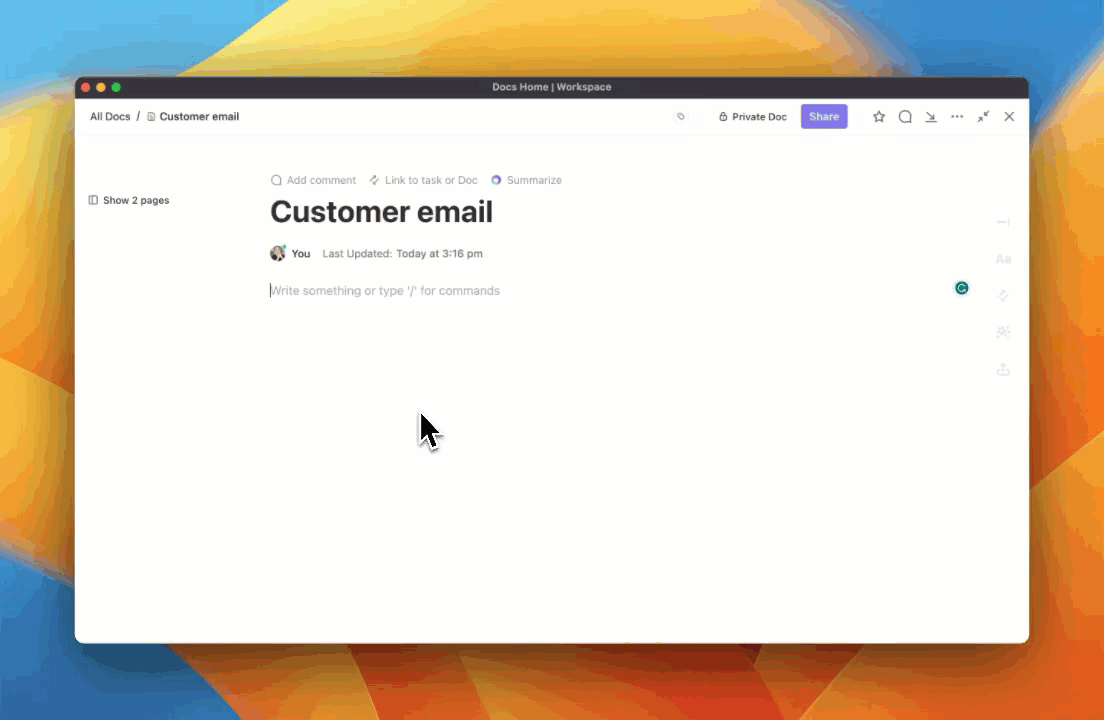
This reason must be compelling and without errors—a task ClickUp AI can quickly achieve.
Generate flawless and persuasive reasons for rescheduling your meetings in a few clicks.
It’s not just limited to that; you can also use ClickUp AI to craft polished responses, meeting minutes, summaries of comment threads, meeting agenda notes, and other content within seconds.
Managing your meetings with ClickUp is simple and will help you save time and effort.
📮ClickUp Insight: ClickUp found that 47% of meetings last an hour or more. But is all that time truly necessary? The reason for our skepticism? Only 12% of our respondents rate their meetings as highly effective.
Tracking metrics like action items generated, follow-through rates, and outcomes can reveal whether longer meetings truly deliver value.
ClickUp’s meeting management tools can help here! Easily capture action items during discussions with AI Notetaker, convert them into trackable tasks, and monitor completion rates—all in one unified workspace. See which meetings actually drive results and which ones are just stealing time from your team’s day!
Providing the new date and time with options is crucial for collaborative rescheduling.
Including alternatives shows flexibility and consideration, helping find a time that suits everyone.
This helps the team work together to find the best time, making rescheduling smoother and inclusive while accommodating everyone’s schedules.

ClickUp’s Calendar View allows you to organize projects, plan timelines, and manage your tasks and team meetings on a flexible calendar.
When you need to reschedule something, drag and drop the task or meeting to your desired slot, and it’ll be done instantly.
Moreover, you can sync your Google Calendar with ClickUp for more effortless meeting management.
Concluding your rescheduling email with a sincere apology and your signature sets a positive tone and mitigates any disappointment caused by the change.
It respects others’ time and acknowledges any inconvenience caused by the rescheduling.
This personal touch also fosters mutual understanding. You don’t want to come across as impersonal or indifferent to your colleagues or clients, potentially leaving a negative impression.

ClickUp has a way to help you here, especially with your signatures. Instead of having to write it repeatedly, ClickUp’s email feature allows you to automate the addition of your signature.
Simply select the ‘Add Signature’ option, and voila! Your signature and contact details will appear at the end of your meeting rescheduling email.
Once a meeting is rescheduled, ensure everyone’s on the same page by updating and syncing your calendars. This ensures everyone is aware of the recent changes, preventing scheduling conflicts.
If calendars aren’t updated, someone might miss the new meeting time. Syncing calendars maintains clarity and coordination, ensuring everyone is informed and reducing the likelihood of misunderstandings or missed meetings.
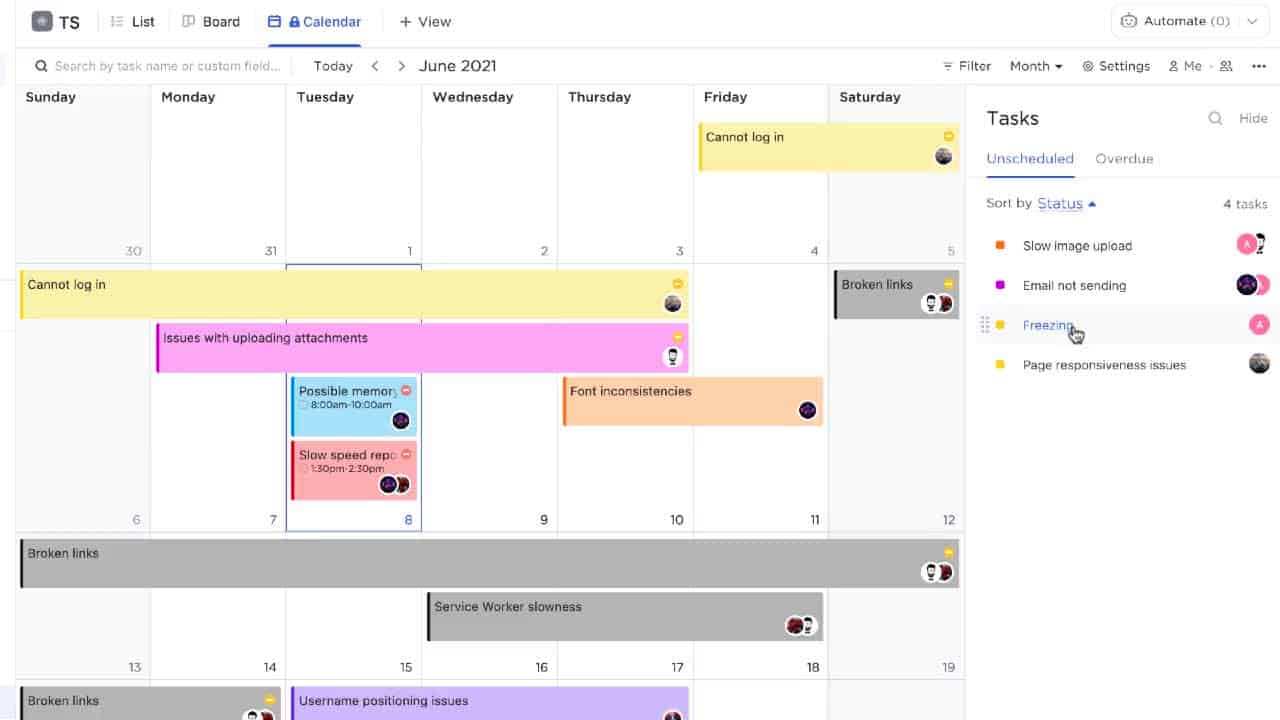
Keep everyone updated with color-coded tasks and detailed information like assignees and priorities on ClickUp’s Calendar View.
Use filters to focus on what matters, whether it’s specific projects, priorities, or even subtasks.
Set up friendly reminders to ensure everyone is prepared for the rescheduled meeting. These reminders help everyone remember the new time, promoting punctuality and reducing the chance of oversights.
This step ensures the effort put into the meeting rescheduling request doesn’t go unnoticed, maintaining a collaborative and organized approach to the meeting changes.

With ClickUp Reminders, you can easily set and manage meeting reminders from any device so that you never miss a meeting update, no matter where you are. Add reminders with details like attachments, dates, and repeats, and delegate to your team as needed.
You can also set reminders in comments for important discussions.
Use ClickUp to view and manage all reminders in one place, making it more straightforward to handle completed tasks, snooze, reschedule, or delegate reminders.
Deciding how to write an email and what tone of communication to use? Wondering if there are templates to use?
There are several templates for one-on-one meetings available online that will help you manage meetings well. Many of those are great for drafting a rescheduling meeting email, regardless of the type of meeting.
You can try using these samples:
Subject line: Regarding rescheduling our (date), (time) meeting
Dear (name),
I was looking forward to our meeting. However, unfortunately, I’m writing to inform you that I can no longer attend our meeting on (date) at (time).
(Explain the reason for rescheduling, if possible.)
I sincerely apologize for the inconvenience caused and hope we can reschedule our meeting to (date) (time) or (date) (time). Please confirm via email or call if you are available on the postponed date or suggest a date that is convenient for you.
Thank you very much for your time and patience. I look forward to meeting you and discussing (meeting content) with you.
Sincerely
(name)
Subject line: Request to reschedule our meeting
Hello everyone,
I would like to inform you that we won’t be able to conduct our meeting on (date) at (time) as planned. (Explain the reason for rescheduling if needed.)
I apologize for the inconvenience.
I was hoping to reschedule the meeting for another time that would be more favorable for all. What about (date) at (time) or (date) at (time)?
Please confirm via email or call if the postponed date is suitable.
Thank you.
Sincerely,
(name)
Mastering the art of rescheduling meetings is an important skill today, especially if you work in a collaborative space. Doing so effectively is crucial for maintaining strong professional relationships and productivity. With the right approach and tools, you can handle rescheduling smoothly.
Pair up with ClickUp’s robust scheduling and calendar features to find new times for rescheduled meetings, notify attendees, and update calendars with just a few clicks. Its intuitive interface makes juggling multiple schedules effortless. Automated notifications ensure all parties are informed of changes instantaneously.
Whether you need to postpone due to an unexpected conflict or push back a deadline, ClickUp has your back.
You can use any communication channel to inform others of rescheduling a meeting. However, an email is the most convenient and professional way to do so.
Set a polite and respectful tone, enquire if it’s convenient to join at the proposed time, and apologize for postponing the meeting.
If rearranging the appointment on short notice, calling or sending a personalized message could be a better option.
Add a clear subject line and start by greeting others. Clearly state that you request to reschedule the meeting and propose an available date and time.
When you cannot draft an email quickly, you can always rely on email writing tools.
While drafting the email, try to add the meeting agenda. This conveys that you are still interested in meeting the recipients at an earlier or a later slot.
Tools like ClickUp offer features such as calendar views, reminders, and drag-and-drop scheduling, making organizing, planning, and adjusting meeting schedules easy.
Automated email templates and AI-driven assistance can streamline communication, ensuring a professional and efficient rescheduling process.
© 2026 ClickUp