How to Log in to Notion and Fix Sign-In Issues
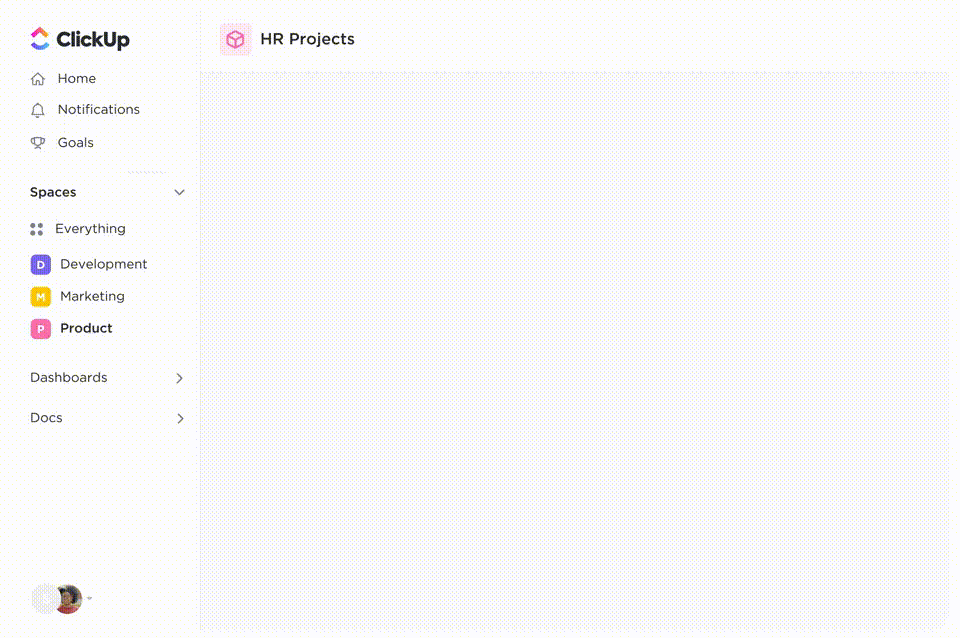
Sorry, there were no results found for “”
Sorry, there were no results found for “”
Sorry, there were no results found for “”
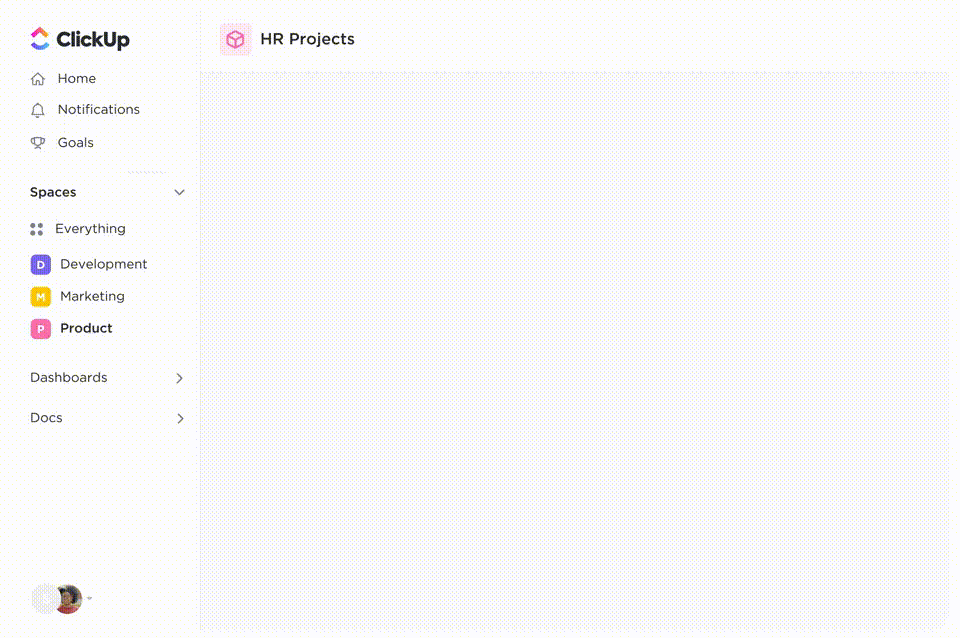
Have you been experiencing Notion login challenges of late? You’re not the only one.
Many Notion users report facing frustrating login issues that disrupt their workflow, with common problems being:
But don’t worry, we’ve got your back!
In this guide, we’ll walk you through exactly how to log in to Notion (no matter the device), troubleshoot the most common login issues, and get back to your workspace in no time. Let’s fix it together.
Notion is an all-in-one productivity app that combines note-taking, task management, databases, public websites, knowledge bases, and collaboration tools into a single, customizable workspace. It has over 100 million users worldwide, reflecting its versatility and user-friendly design.
Here are some popular reasons why people use Notion:
👀 Did You Know? Since June 2020, Notion’s login and user account services have experienced over 327 outages.
Logging into Notion is easy, with multiple methods available. Here’s a step-by-step guide to the popular login options on the web and desktop.
Using your Google account is one of the fastest ways to access Notion.
Head to notion.so/login, and click “Continue with Google”. Then, choose your Google account, complete any verification if asked, and you’ll be redirected to your Notion workspace.
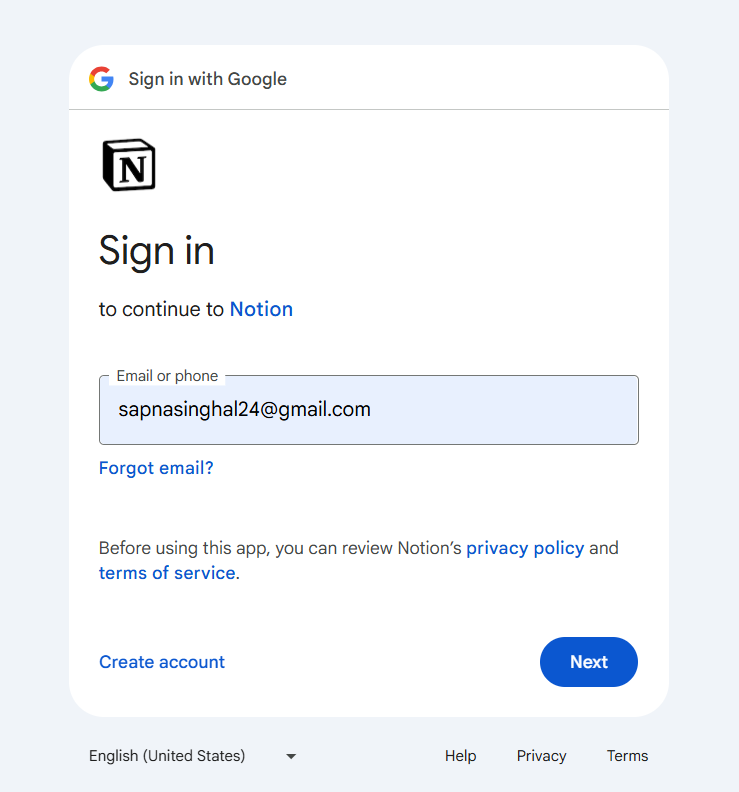
Navigate to notion.so/login and click “Continue with Apple”. Log in using your Apple ID, either with your password or a passkey (if using iOS 17 or later). Complete verification if needed, and you’ll be taken to your Notion workspace.
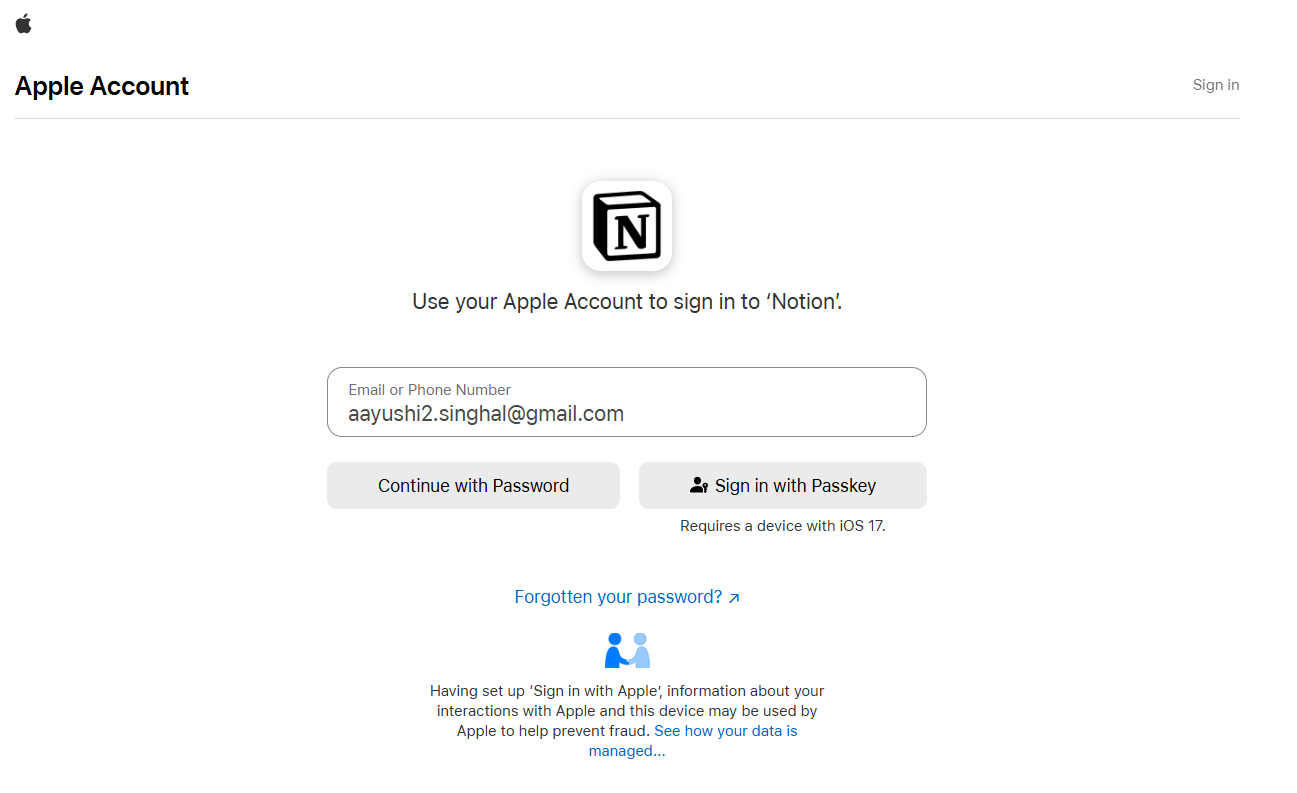
If you’re using Apple to sign in to Notion for the first time, you will see two options:
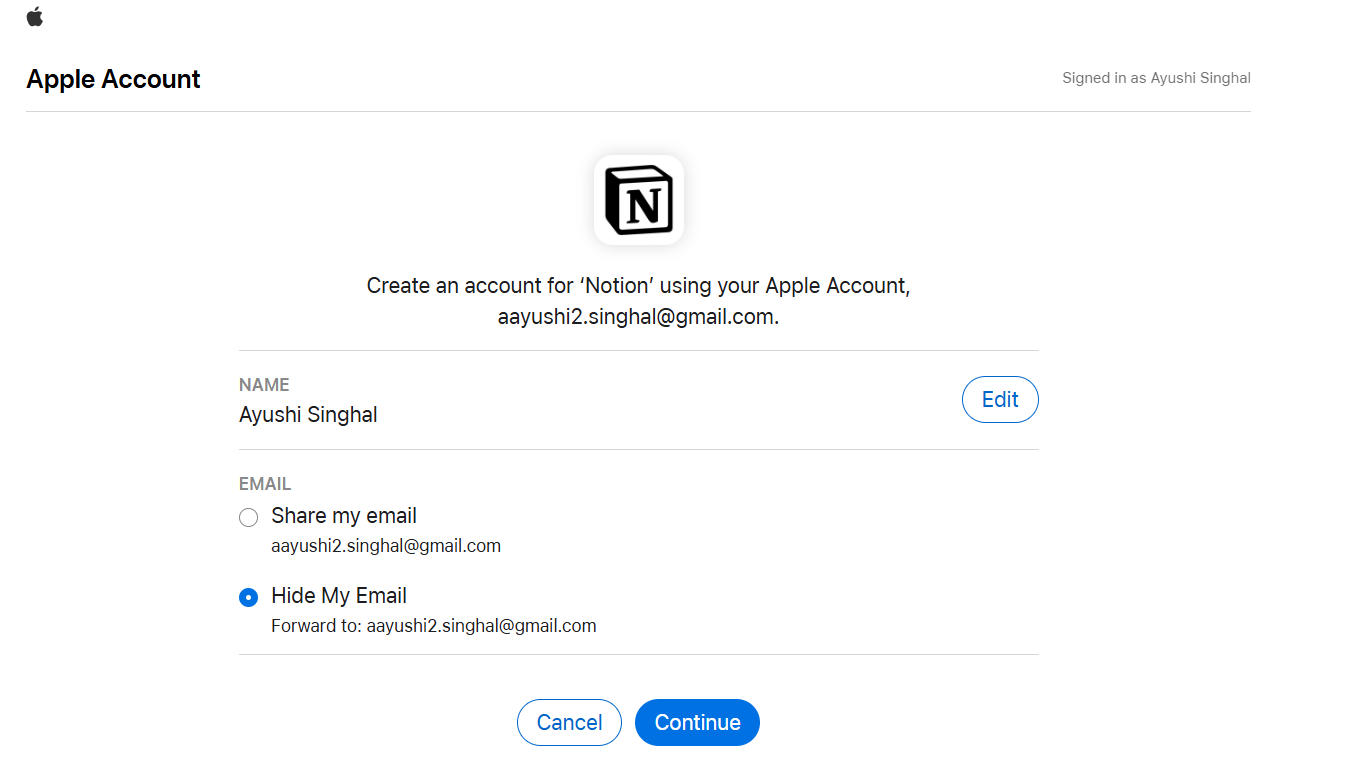
🔓 Share my email: Links your Apple ID to Notion using the same email—ideal for accessing an existing workspace
🙈 Hide my email: Creates a new Notion account using a private relay email (e.g., abc123@privaterelay.appleid.com), keeping your real email hidden. It won’t link to existing accounts, but emails still reach your inbox. The Apple login also supports Face ID and Touch ID
📌 Note: Some users have reported issues when using Chrome for this method. If you encounter problems, consider using Safari or another browser.
If your workspace uses Microsoft credentials, the Microsoft Log In option is the easiest way to access Notion. Just head to notion.so/login, select ‘Continue with Microsoft’, and follow the prompts to sign in securely using your Microsoft account.
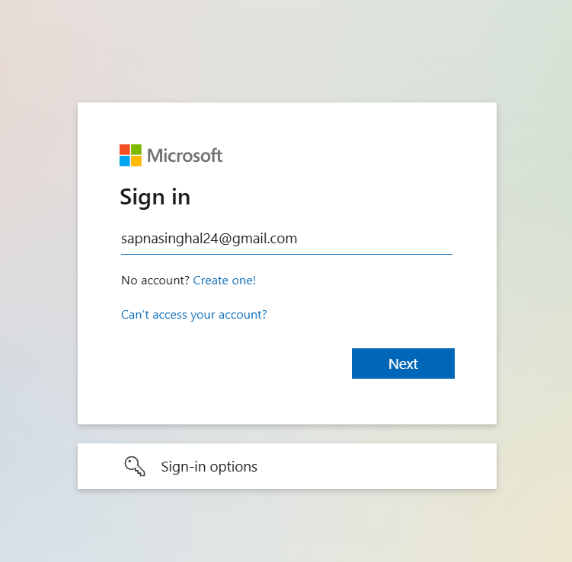
Passkeys let you sign in to Notion without typing a password. Instead, you can use Face ID, fingerprint, or your device’s PIN. It’s fast, secure, and super convenient. 😌
Notion supports two types of passkeys:
However, before you can log in with a passkey, you’ll need to set one up:
On Desktop or Web: Go to Settings → Account Security → Add Passkey. Choose where you want to save it (like iCloud or Chrome).
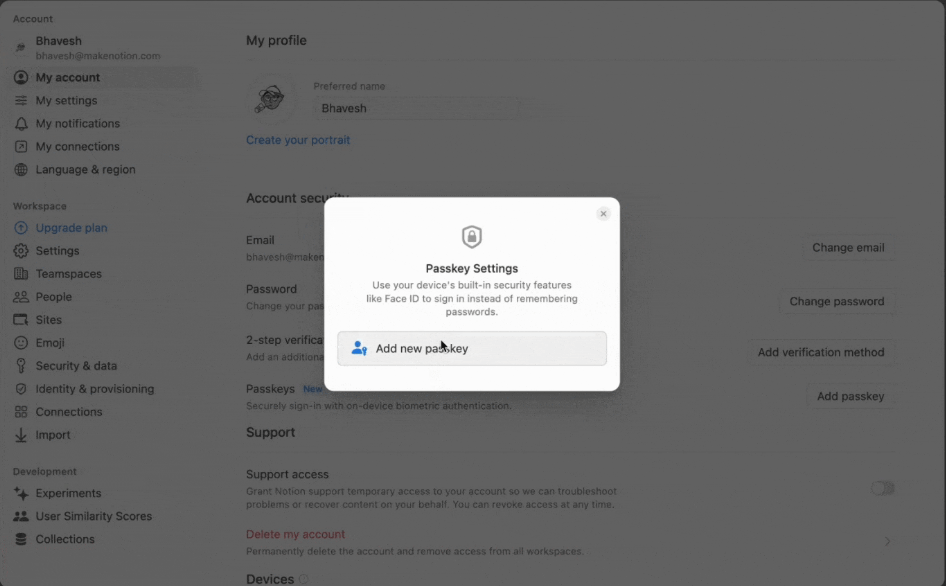
On Mobile: Open the Notion app → Go to Settings → My Settings → Add Passkey. Pick where to save your passkey.
💡 Pro Tip: You can add up to five passkeys to your account.
Now here’s how to login using a passkey:
Head to notion.so/login and choose “Login with passkey.” Use your device’s biometric login (like Face ID or Touch ID) or enter your device password/PIN. Once verified, you’ll land right inside your Notion workspace.
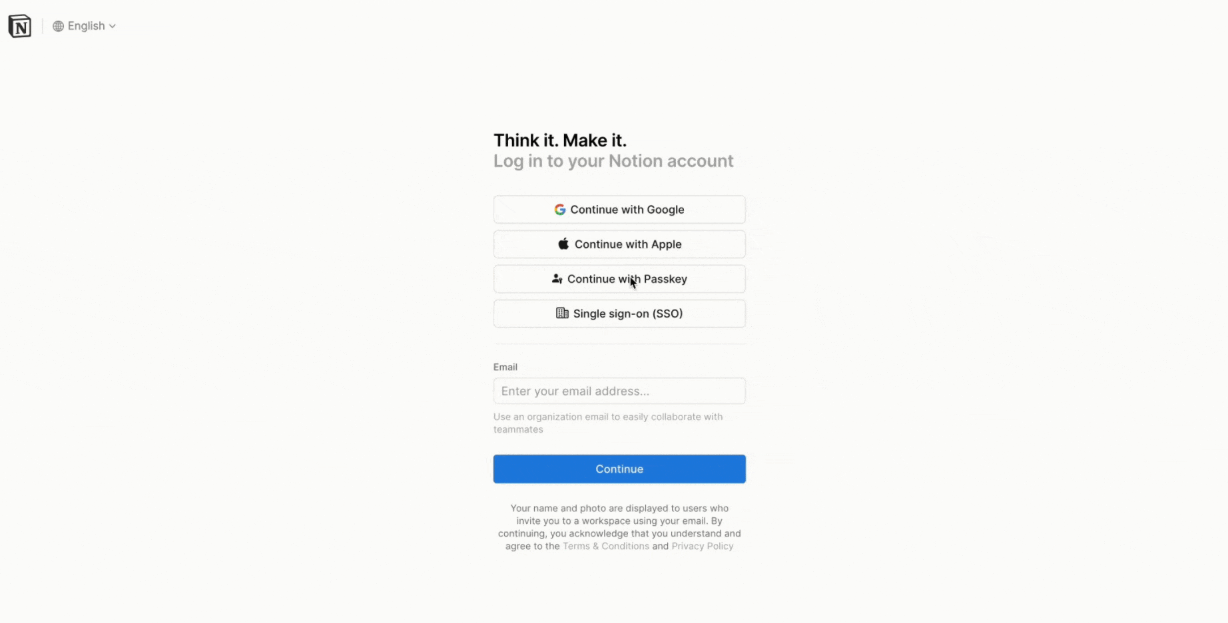
📌 Note: Passkeys are not available for users in organizations that require login via identity providers like Okta, Microsoft Azure, or Google Workspace. Also, ensure your device supports biometric authentication or has a security method (like a PIN) set up.
A Notion sign-in is possible using just your email address too. It’s simple and works on any device. Here’s how to do it:
Navigate to notion.so/login, enter your email address and click ‘Continue’
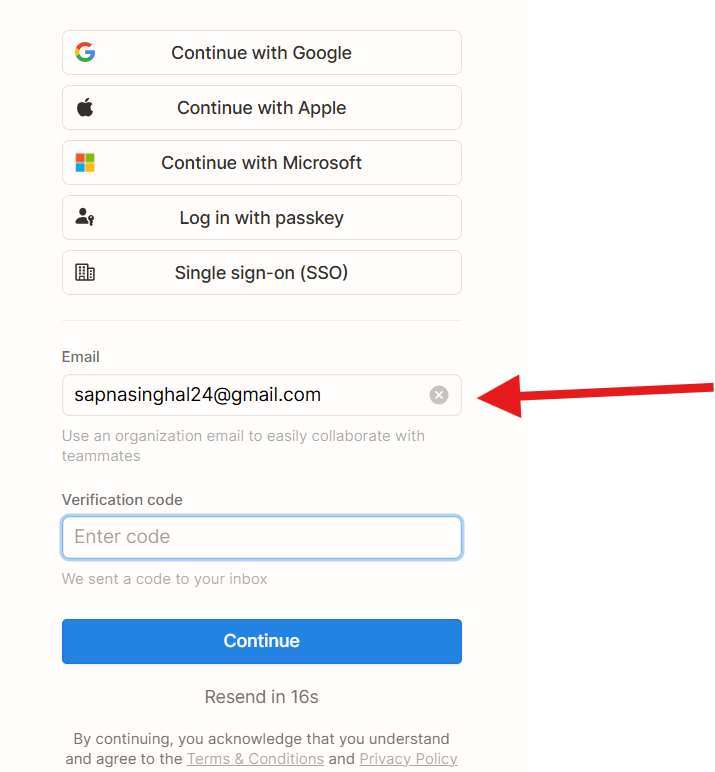
Check your email for a 4-word login code or a magic link. Enter the code or click the magic link to access your account. You’ll be signed into your Notion workspace.
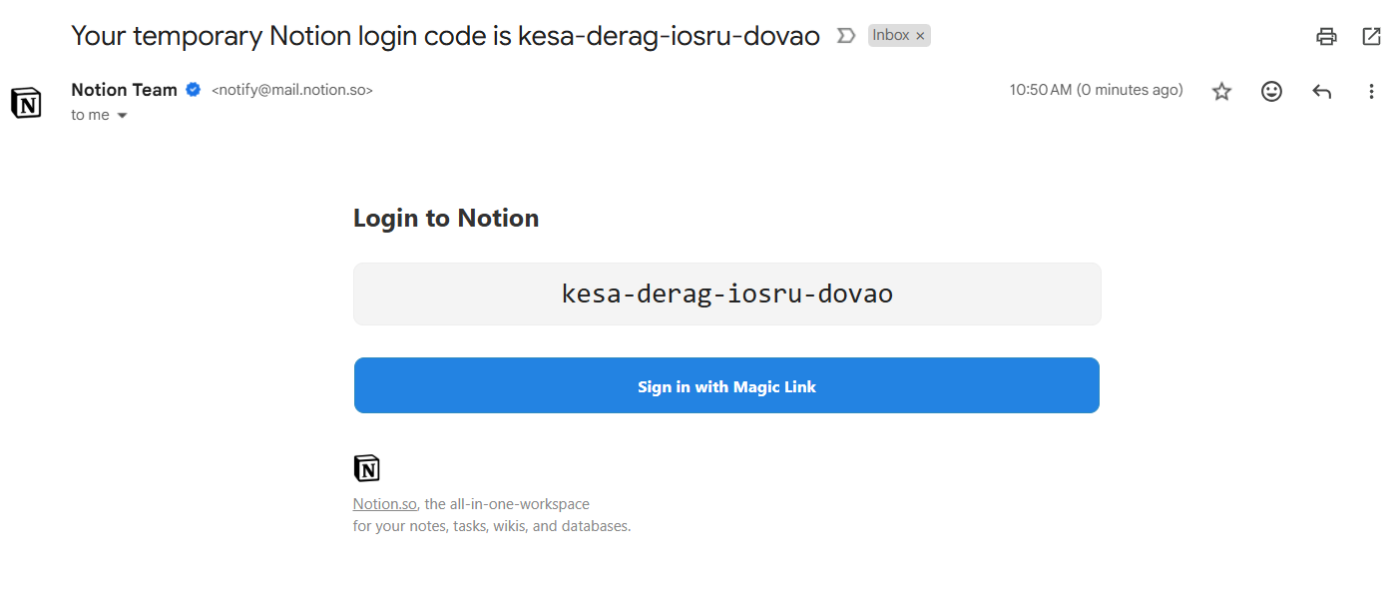
If you’re using the Notion desktop app on Mac or Windows, logging in is quick and seamless—just like the browser, but faster, with added perks like dark mode, keyboard shortcuts, and offline access.
Just download the app from notion.so/desktop, then install and open it.
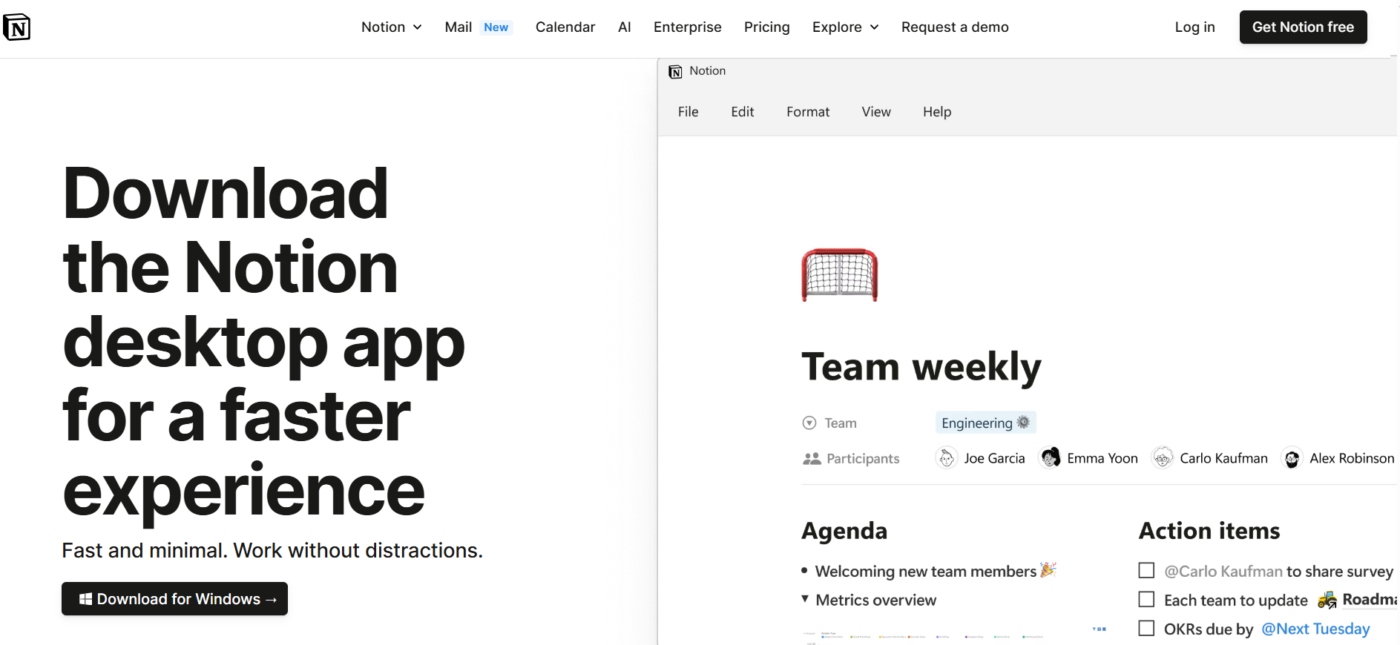
📚 Read More: ClickUp Vs. Notion: The Best Docs Tool to Choose
Login issues in Notion?
From forgotten passwords to error messages, here’s how to fix the most common problems step by step:
If you’ve forgotten your password, don’t worry. Resetting it is simple:
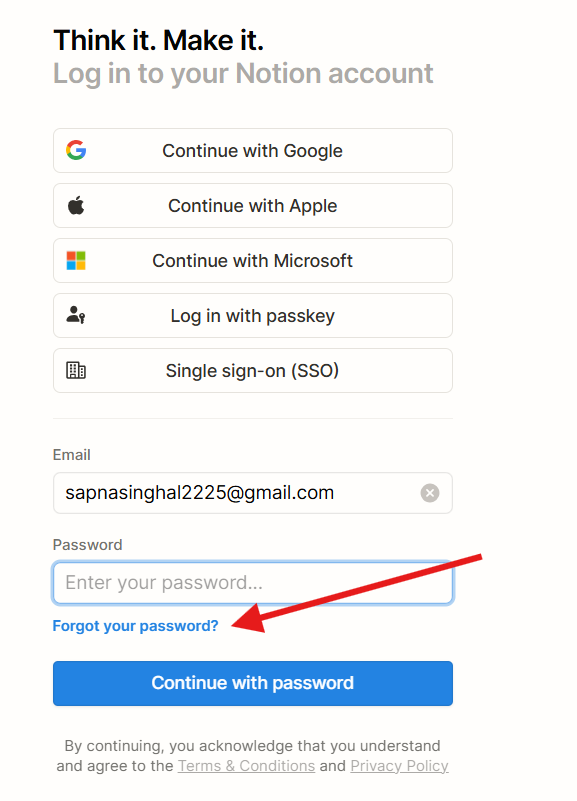
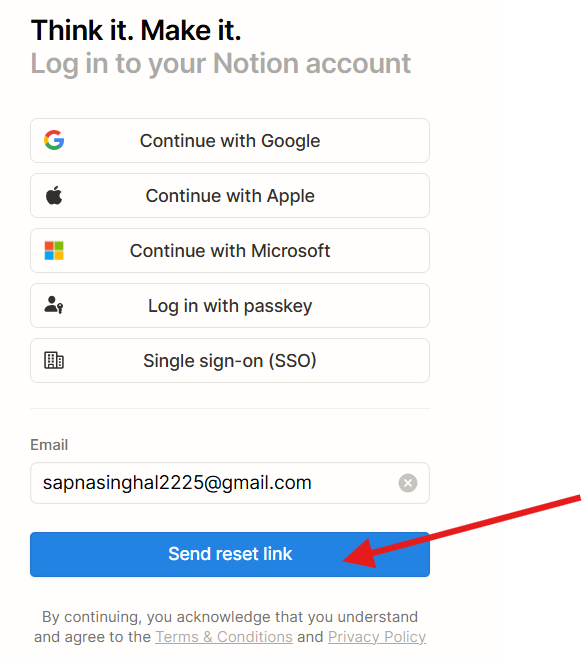
If you don’t set a new password at this point, your password will be removed, and you can log in using temporary codes sent to your email.
If you’re having trouble with your Notion sign-in, your network or browser settings may be interfering.
Here’s how to troubleshoot:
Sometimes, the login email with your temporary code doesn’t show up in your inbox. This can be due to email filters, typos while you input the email, or plain server delays.
Here’s what you can do:
If you can’t access the email you used to sign up for Notion, you can still update it, but only if you’ve already set a password for your account. Here’s what to do:
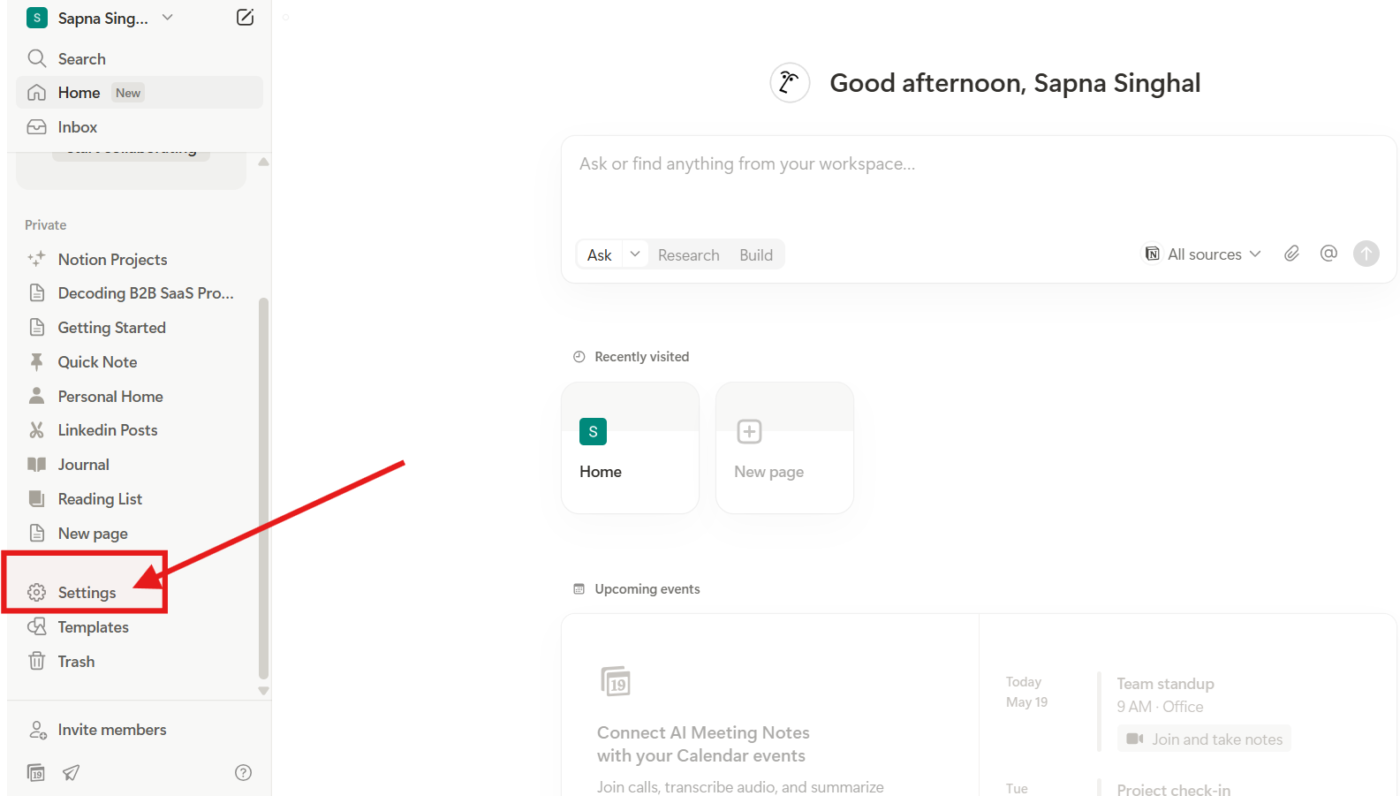
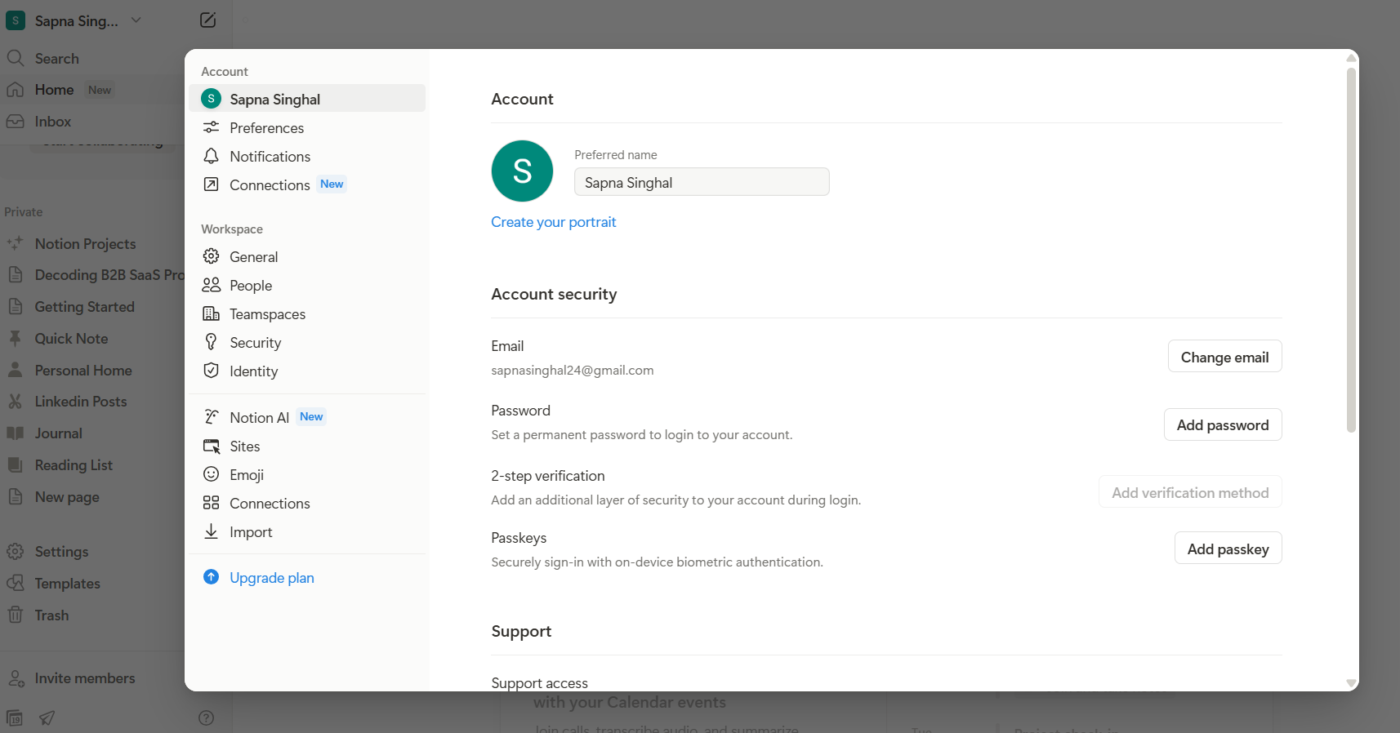
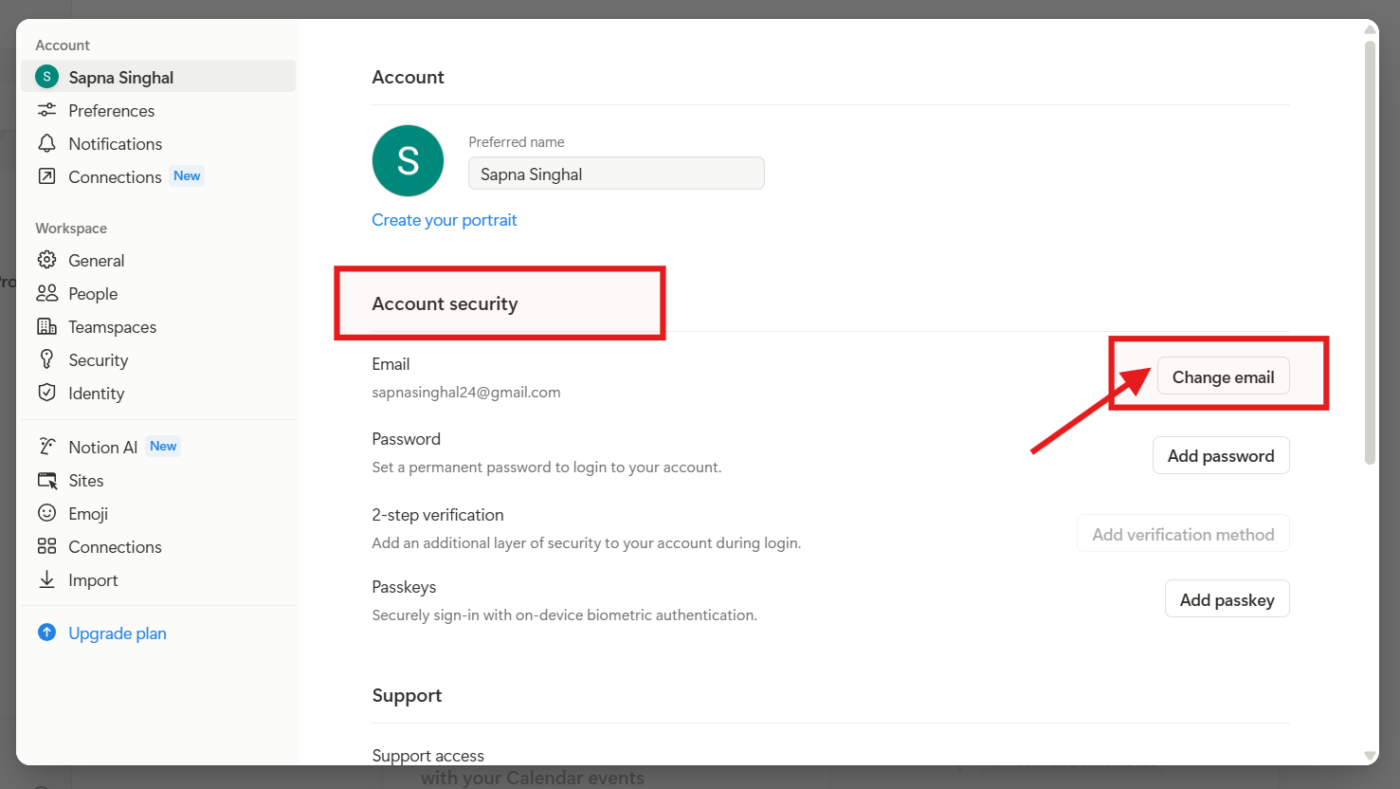
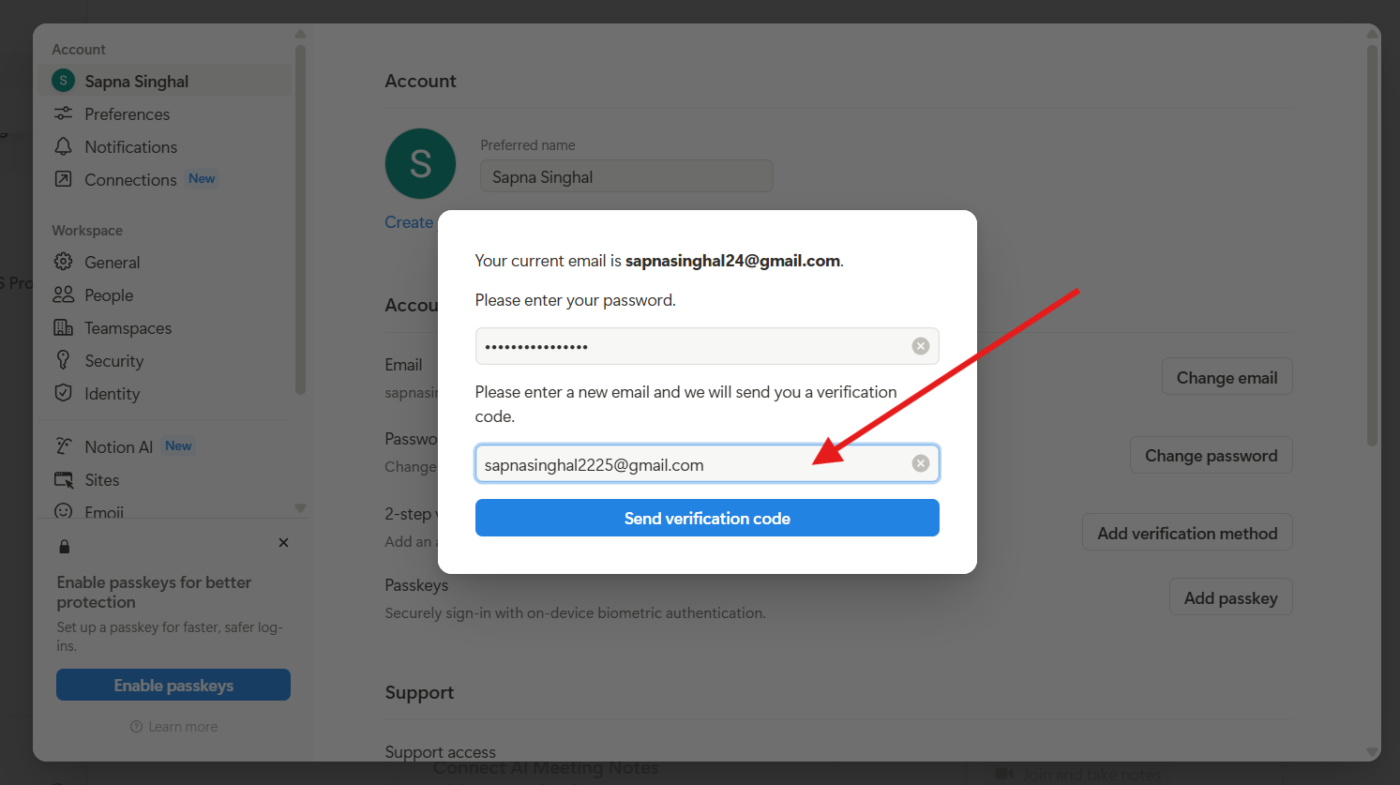
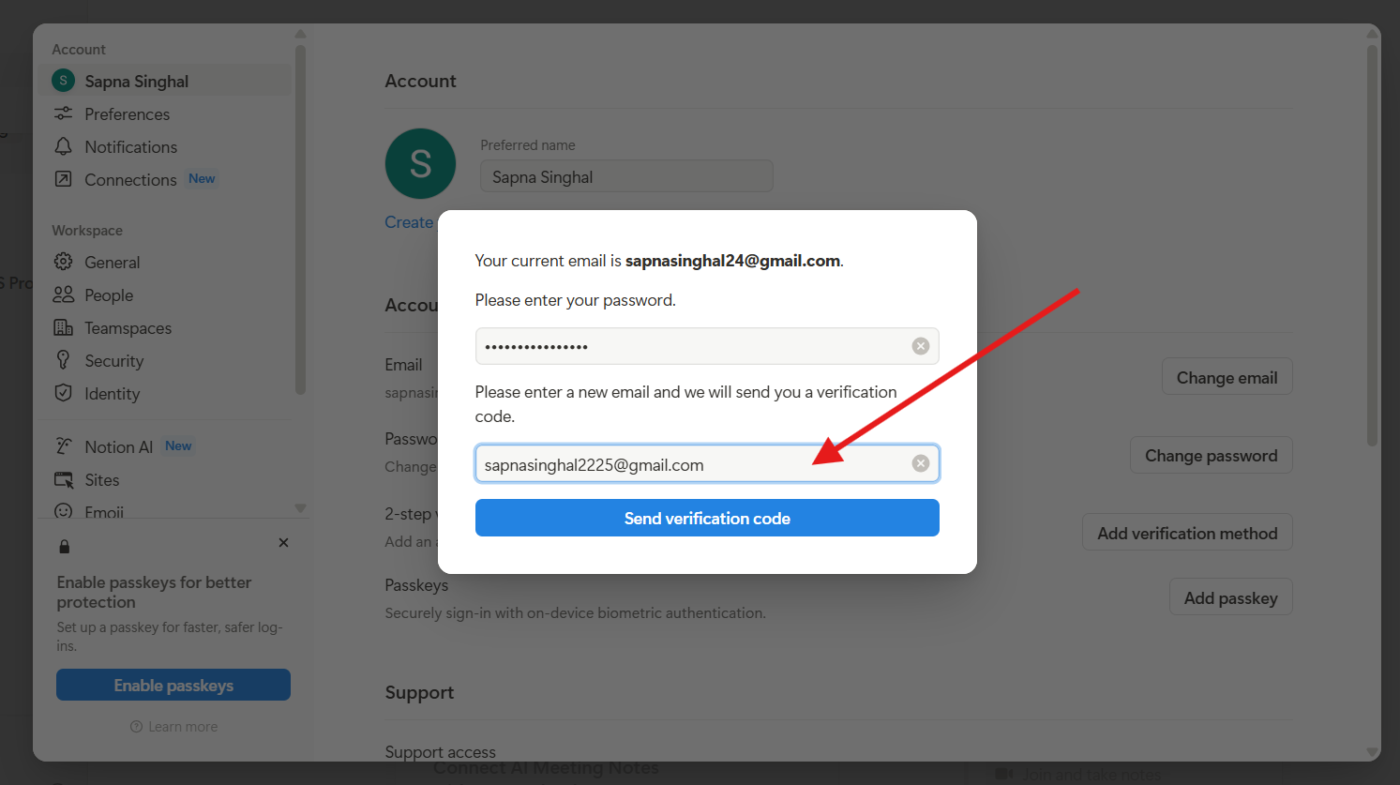
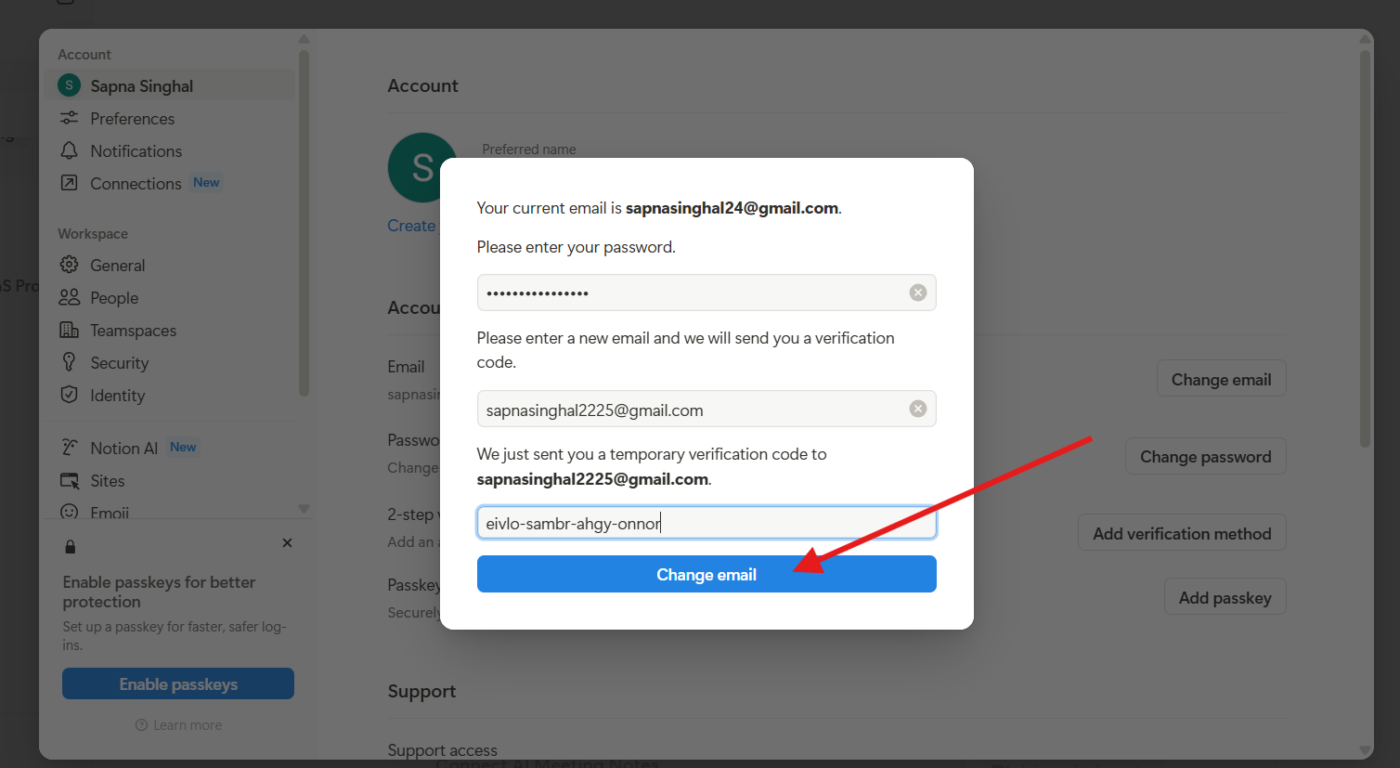
If you didn’t set a permanent password before losing access to your email, this option won’t work. In that case, you’ll need to contact Notion support directly.
These vague messages can be super annoying. They usually pop up due to browser issues, corrupted sessions, or network problems. Here’s how to fix it:
If you’re using Notion for project management and a page or workspace you had access to suddenly disappears or shows a “No access” message, there might be a few reasons behind it:
If you think this was a mistake or the page is important, reach out to the person who originally shared it with you; they might be able to re-invite you or restore access.
If Notion feels glitchy or won’t load right, a quick reset can help.
Apart from the usual issues, you might sometimes get stuck on the Notion login screen—often due to bot verification. To fix this, visit https://www.notion.so/api/v3/getLoginOptions, complete the CAPTCHA, then return to the login page.
Having trouble with Apple ID on Chrome? Log in via the Notion web app, go to “My Account,” and consider switching to a standard email for smoother access.
Still stuck? Reach out to Notion’s support team for help.
Secure access to business-critical apps is key for large teams. Notion’s SAML Single Sign On (SSO) lets employees log in using their existing company credentials via providers like Okta, Azure AD, or Google Workspace. No separate Notion passwords are needed.
SAML SSO is available for workspaces on Notion’s Business and Enterprise plans. To set it up, you’ll need:
Here’s how to set up SAML SSO for Business and Enterprise plans individually:
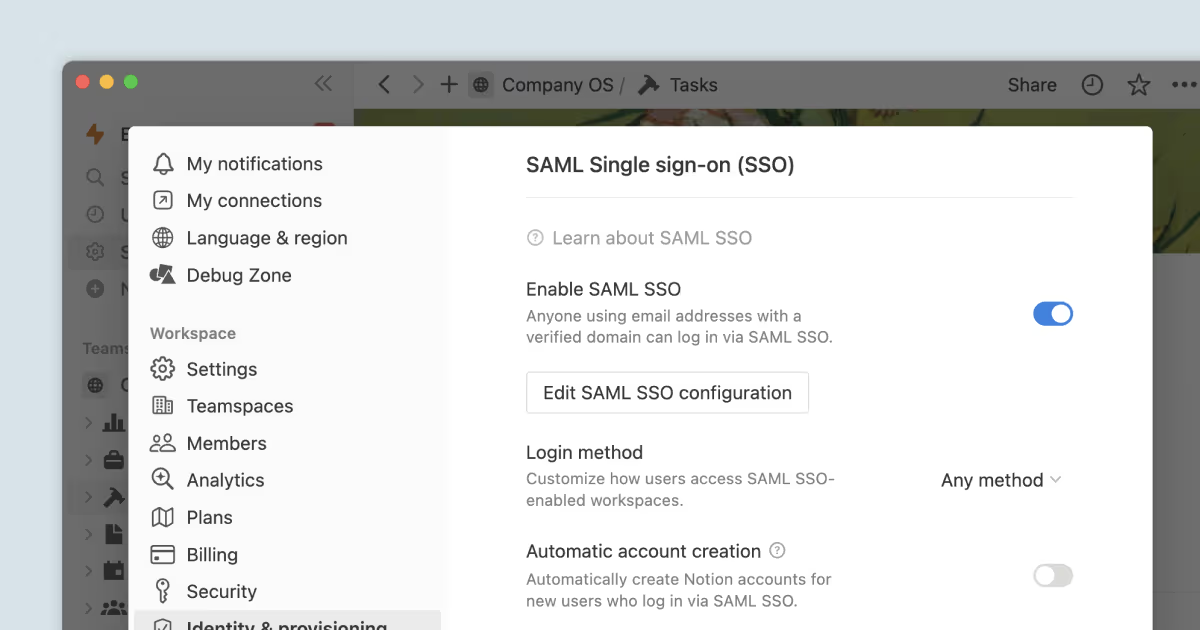
In the SAML SSO Configuration modal:
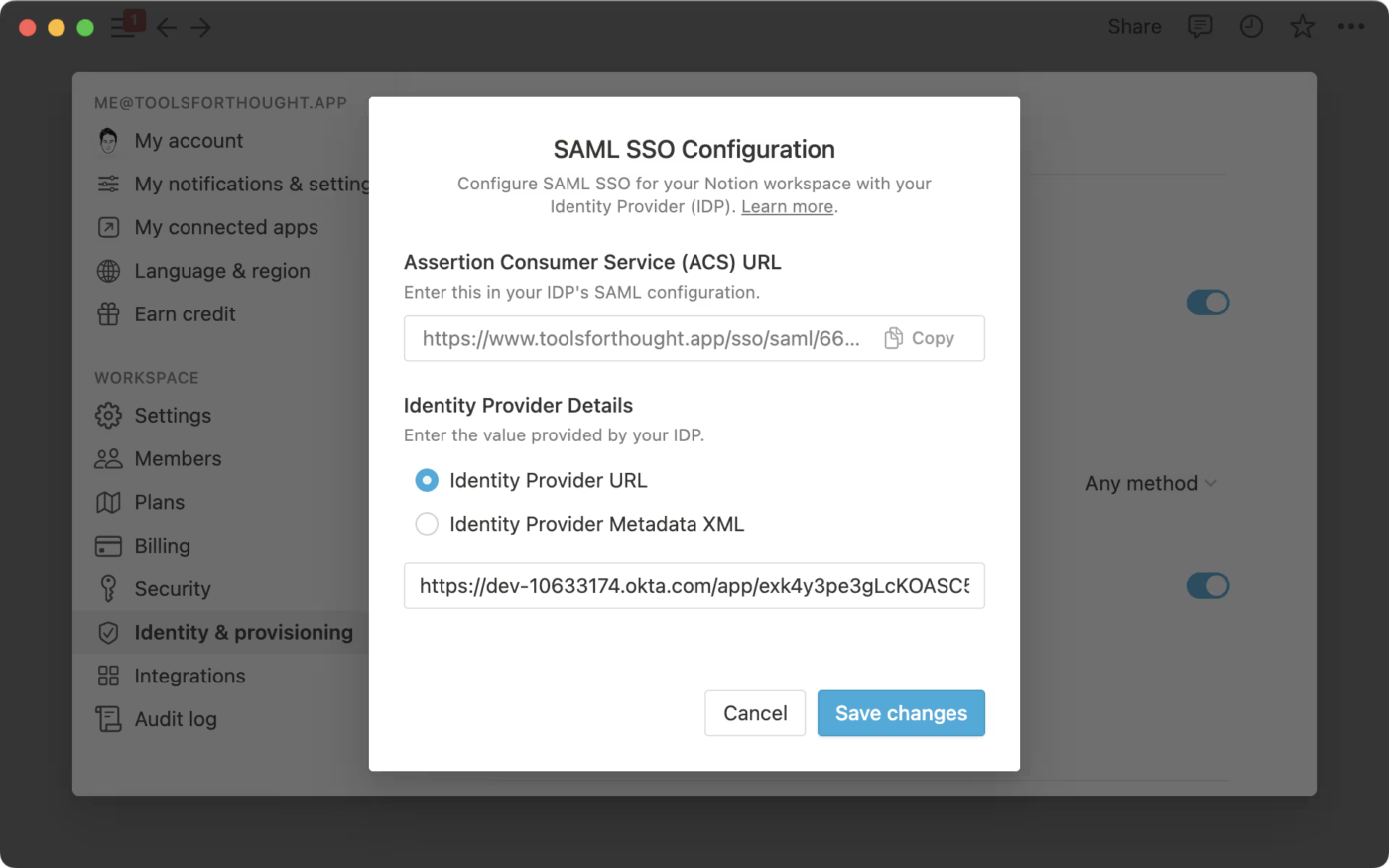
For Enterprise plan organizations:
📌 Note: Enterprise organizations can only set up SAML SSO with one IdP
After configuring SAML SSO, members can log in using SAML SSO alongside other methods.
To restrict login exclusively to SAML SSO, go to your SAML SSO settings and update the Login method to Only SAML SSO.
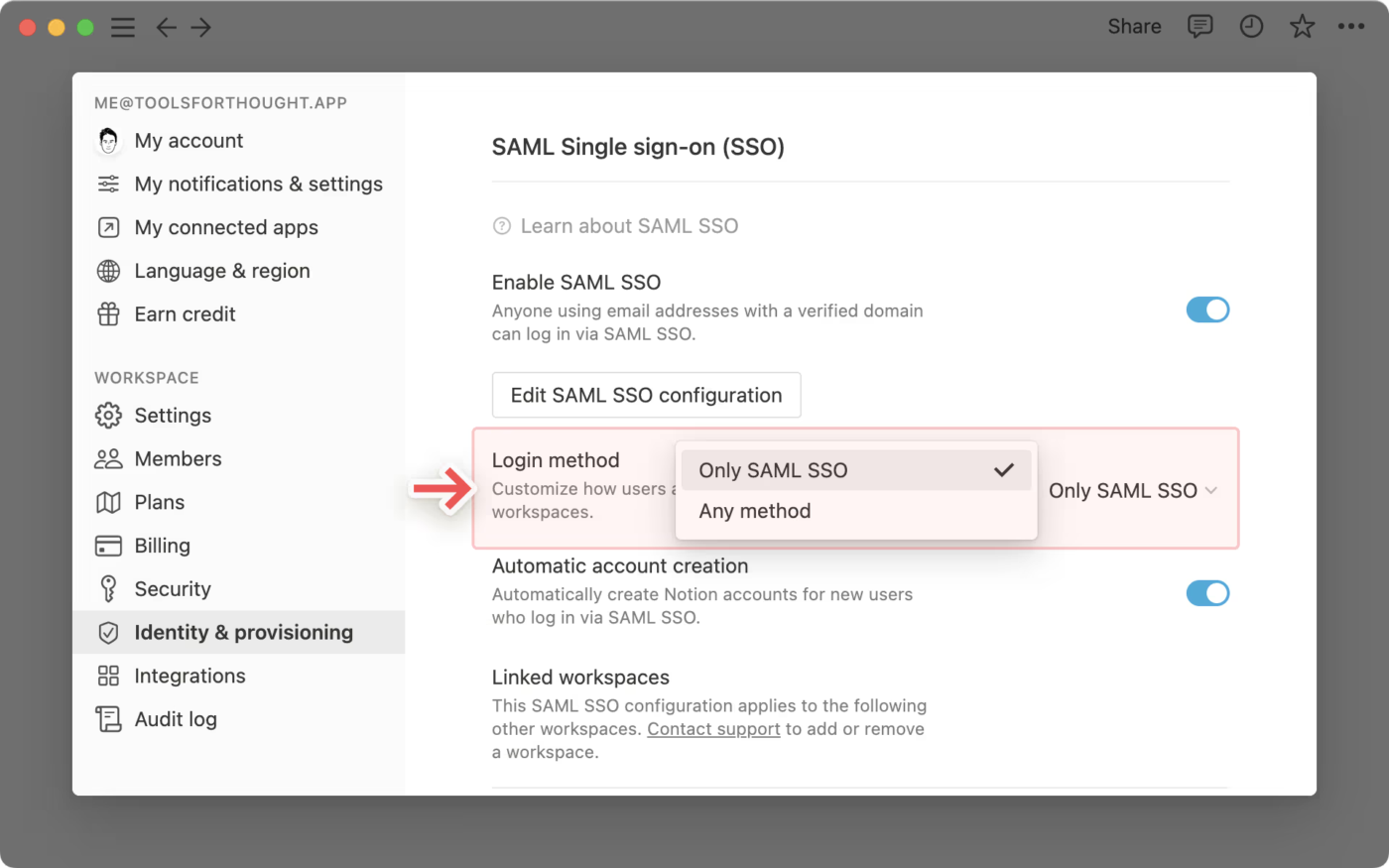
Notion is an all-in-one workspace, but when it comes to project management at scale, it has some clear limitations that push users to explore other alternatives.
For Notion users, the problem likely isn’t just missing features or repeated login issues—it’s the weight of work sprawl. Tasks scattered across docs, chat, spreadsheets, and tools that don’t talk to each other leave teams juggling context instead of making progress.
If you’re looking for more reliable Notion alternatives that consolidate powerful project management features with process automation, collaboration tools, multiple views, and deep reporting, you’re at the right place.
ClickUp, the everything app for work, is built to eliminate fragmentation. Instead of fighting work sprawl (“Where’s that update?”), process sprawl (every SOP starting from zero), or even AI sprawl (a tool for writing here, another for code there), ClickUp brings everything together—Tasks, Docs, Whiteboards, Goals, Chat, and AI—into a single place.
ClickUp is built for teams that need more than a note-taking app. It brings structure, scale, and serious team coordination into one place without switching tools or logging into third-party apps.
Let’s break down how ClickUp solves modern project management, feature by feature.
💡 Pro Tip: Before diving into ClickUp’s features, take a moment to align your team and goals with the right approach. Start by learning how to use project management software to structure tasks, centralize updates, and improve collaboration. Then, apply these project management tips to streamline workflows, eliminate bottlenecks, and hit your deadlines with less stress.
ClickUp Brain is the world’s most complete and context-aware work AI built right into your workspace. Unlike Notion AI, which has limited use cases such as summarizing pages, retrieving answers, or drafting content, ClickUp Brain helps you with end-to-end AI-powered project management.
It understands your tasks, context, and workflows across your Docs, Tasks, and Goals in ClickUp. It can write emails, build project briefs, generate tasks and subtasks for projects, auto-assign and auto-prioritize your work, and even consolidate key metrics into digestible reports—no tab-switching needed.
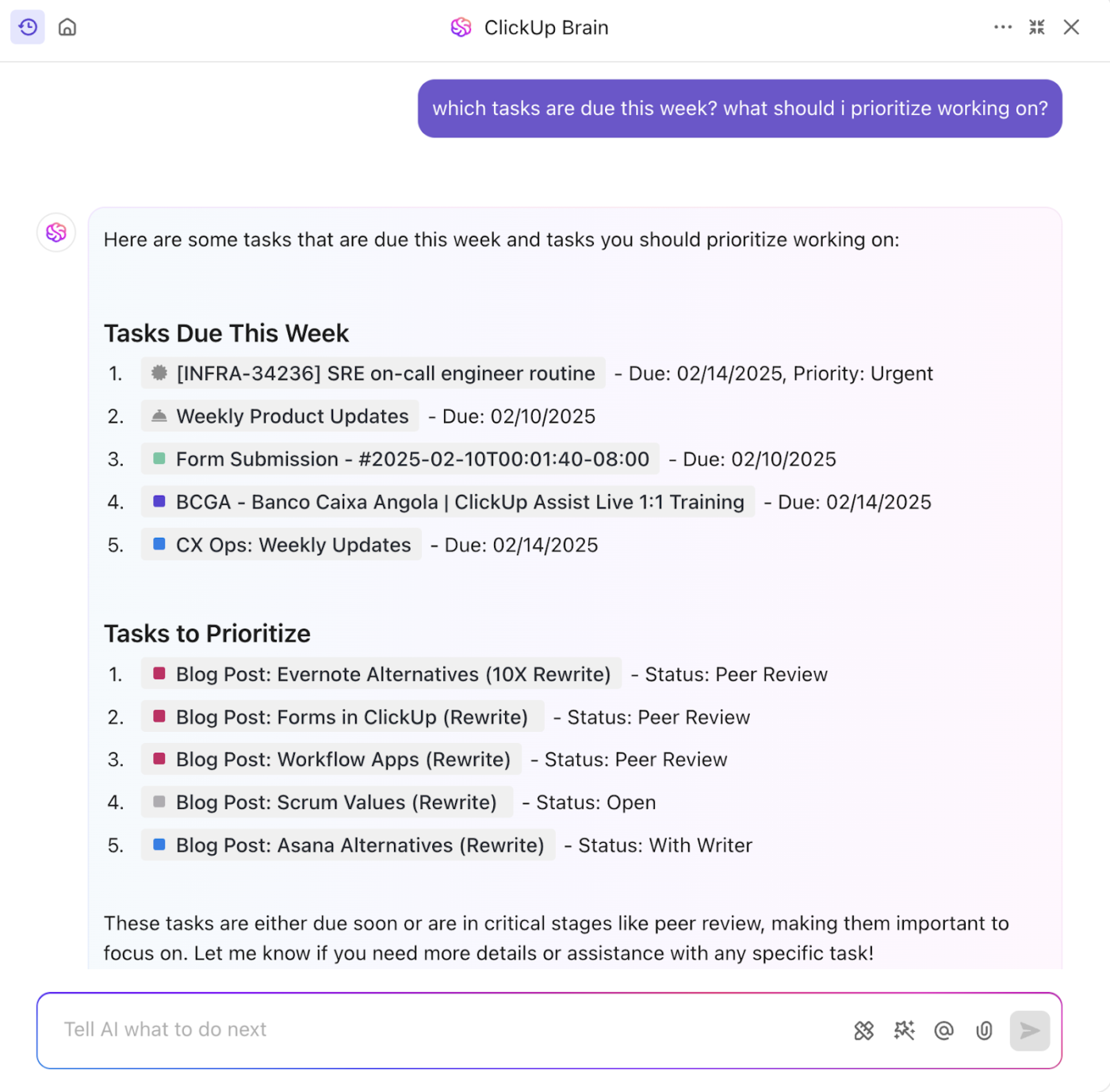
Brain helps you move from idea → structure → execution without friction. You’ll spend less time on repetitive work and more time thinking about and executing tasks that move the needle.
Here’s what sets ClickUp Brain apart from Notion AI:
| Feature | ClickUp Brain | Notion AI |
|---|---|---|
| Cross-app context | Yes—scans ClickUp + connected apps + web | No—limited to within Notion |
| Choice of multiple AI Models | Yes—GPT, Claude, Gemini, etc., all in one app | No—single-model inside Notion |
| Deep workspace understanding | Yes—fully aware of projects, teams, deadlines | No—limited to Notion documents |
🧠 Fun Fact: Unlike Notion AI, which is limited to your content in Notion, ClickUp Brain MAX is your desktop AI companion that connects context from all your apps.
It doesn’t just write—it understands your workflow, pulling from tasks, docs, and connected apps like Google Drive, Slack, and GitHub, to give tailored answers. Plus, you can use it to access multiple AI models like GPT, Claude, and Gemini in one place!
With AI-powered note-taking in ClickUp, you can also convert meetings and discussions into clear summaries, action items, and next steps.
The ClickUp AI Notetaker joins your calls and records the meeting while transcribing every word for you to refer to later.

If you love Notion for its docs, you’ll love ClickUp Docs even more. They go beyond simple note-taking and actually connect to your workflows. You can:
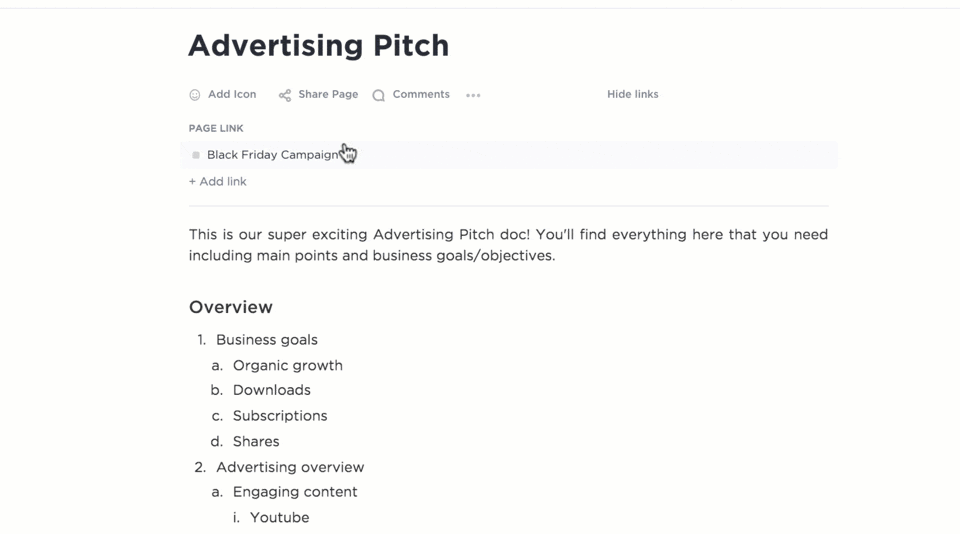
With real-time editing, nested pages, and task creation built right in, Docs become an extension of your workflow, not just a place to brainstorm and get ideas down on paper.
⚡ Template Archive: Want to streamline your workflows and start projects faster? Try ready-to-use project management templates to plan tasks, track progress, and keep your team aligned, without starting from scratch.
When it comes to project execution, ClickUp Tasks come fully loaded with due dates, priorities, time estimates, dependencies, and Custom Fields to track exactly what your team needs.
With 15+ Views in ClickUp, you can view your work the way you like best—Kanban Boards, Lists, Calendar Views, Gantt Charts, Timelines, Mind Maps, and more.
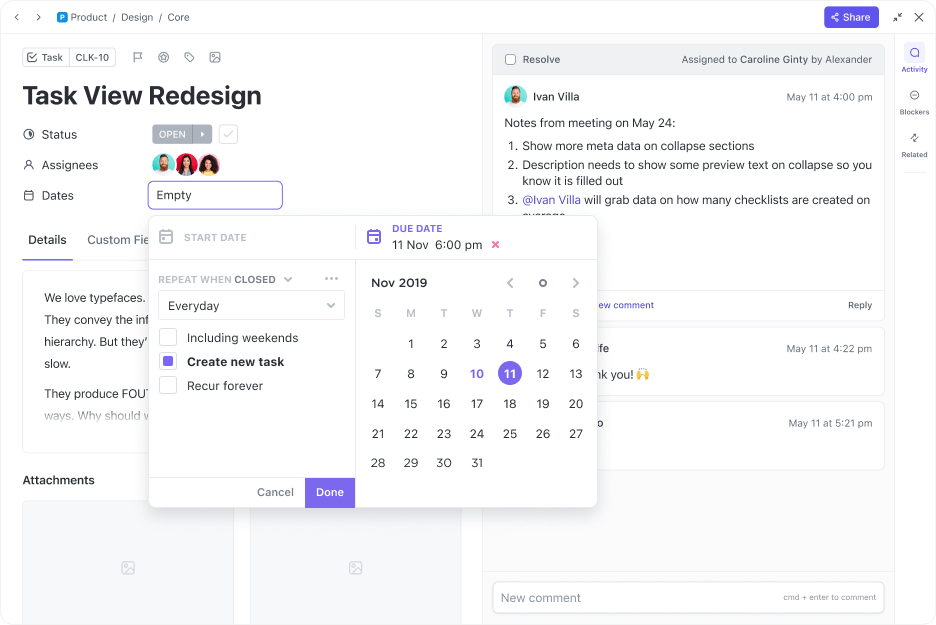
Plus, you can save hours every week with ClickUp’s built-in automations that handle repetitive updates like changing statuses, assigning teammates, or setting due dates.
💡 Pro Tip: Take automations a step further with ClickUp Autopilot Agents. Unlike standard automations, Autopilot Agents don’t just follow rules—you can train them to adapt to your workflows.
📌 For example, they can proactively reassign tasks when bandwidth shifts, summarize progress for your weekly updates, or even spot blockers before they derail your projects. Think of them as a smart assistant that not only does the busywork but also anticipates what’s next.
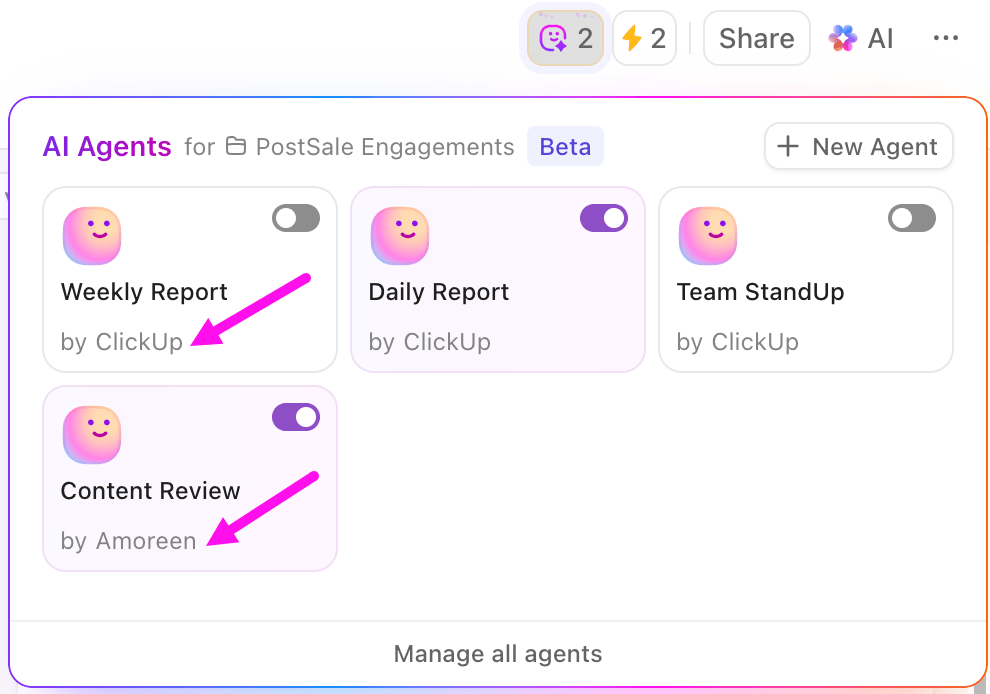
Communication in ClickUp doesn’t live in a separate tool; it’s integrated.
With ClickUp Chat, your team can collaborate directly inside your workspace. Chat channels can be built right into project Spaces, Folders, and Lists to keep context handy. Plus, threaded comments, Assigned Comments, Follow-Ups, and real-time conversations make discussions more action-oriented.
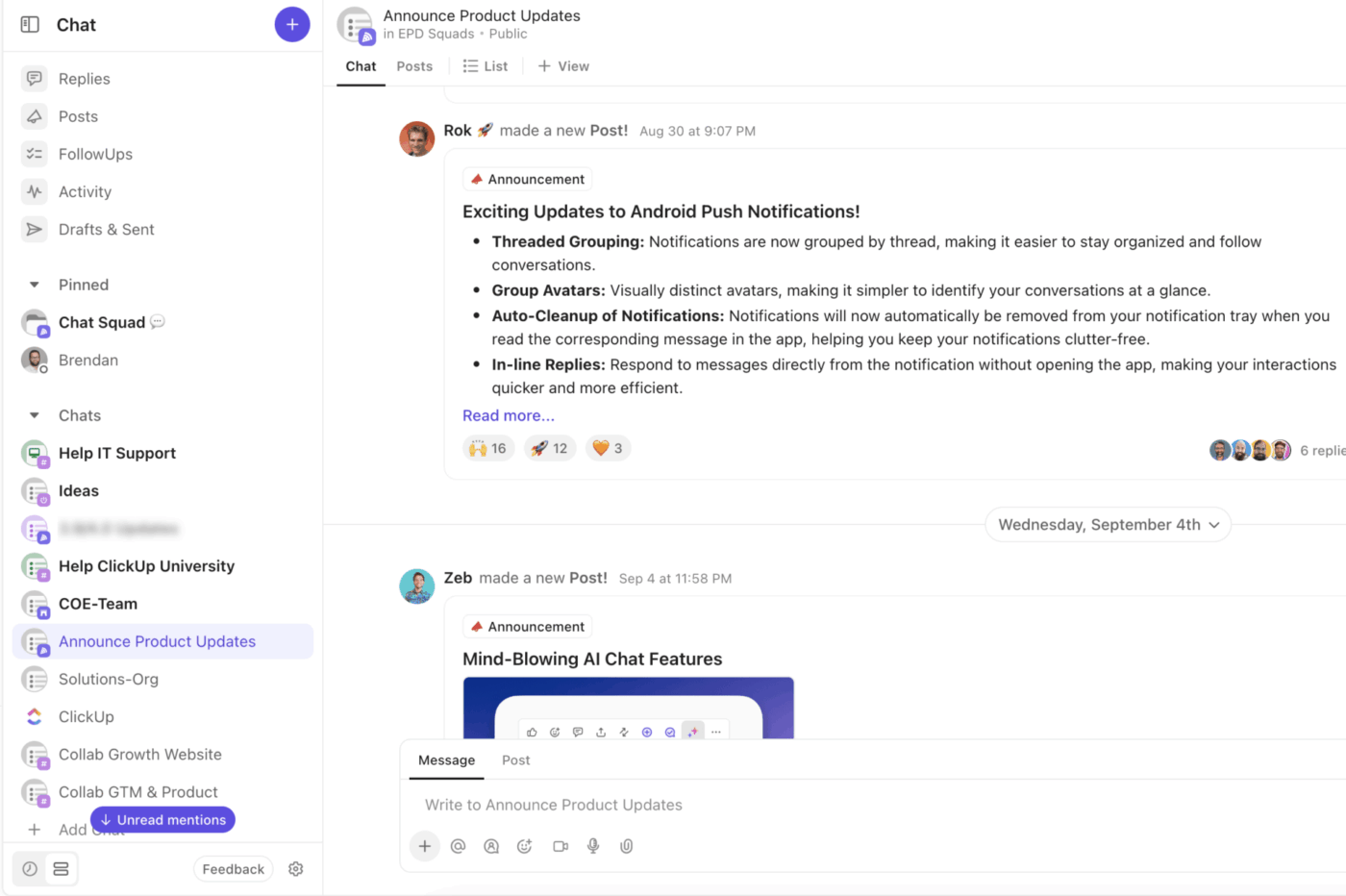
And if you want to take your team brainstorming up a notch, switch to ClickUp Whiteboards. Get an infinite digital canvas where you can sketch out your ideas and turn them into action items in one click!
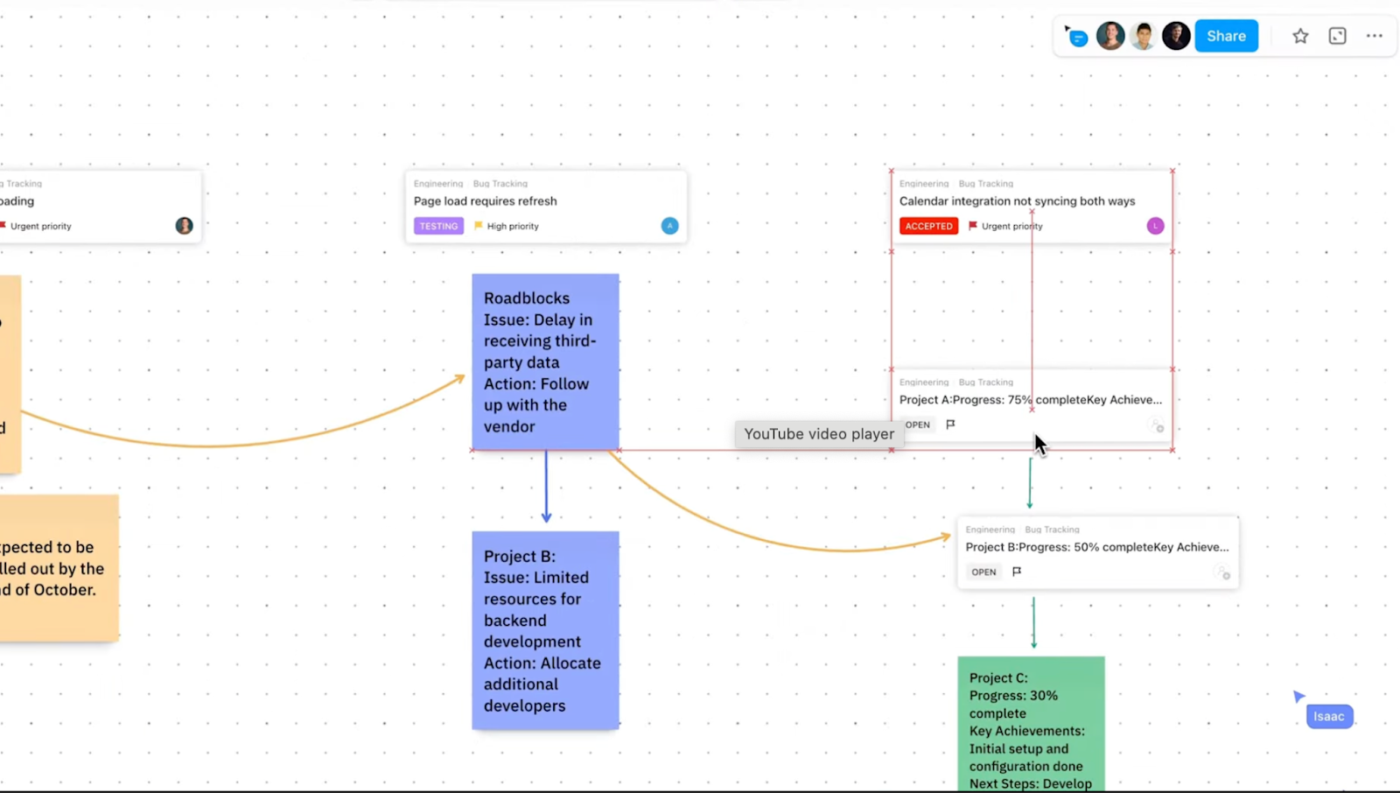
📮 ClickUp Insight: 37% of workers send follow-up notes or meeting minutes to track action items, but 36% still rely on other, fragmented methods. Without a unified system for capturing decisions, key insights you need may get buried in chats, emails, or spreadsheets.
With ClickUp, you can instantly turn conversations into actionable tasks across all your tasks, chats, and docs—ensuring nothing falls through the cracks.
📖 Also Read: Real Project Management Examples for Your Team
In Notion, tracking goals often means building your own system from scratch; creating tables, and updating progress manually. It works, but it’s time-consuming and fragile.
ClickUp Goals makes tracking effortless and connected to real work. Set measurable goals, break them into milestones, and link them directly to tasks. As your team checks off work, goal progress updates automatically.
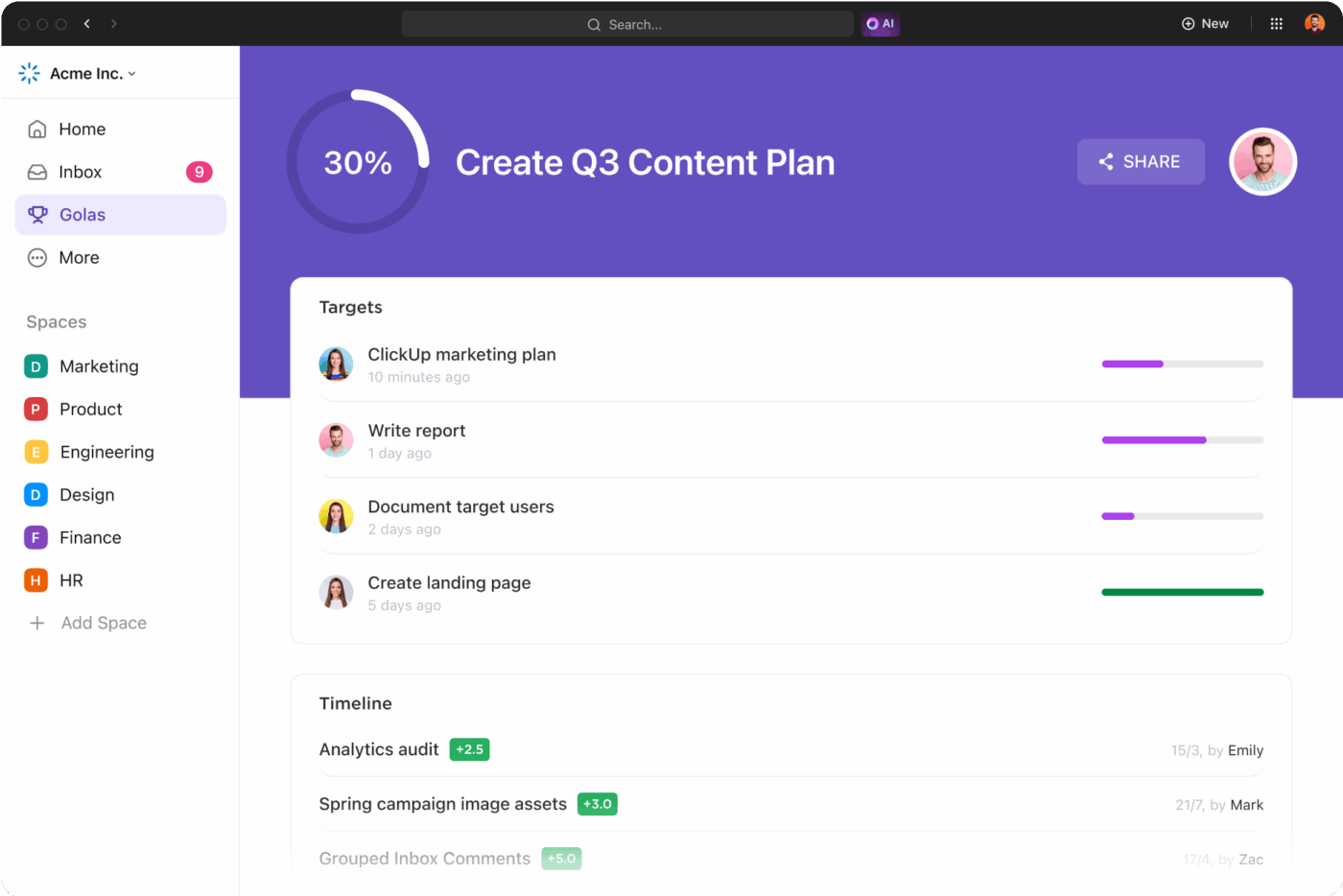
If you need more visibility, ClickUp Dashboards offer real-time insights with charts, task overviews, workload heatmaps, and custom cards. Unlike Notion’s manual dashboards, they’re powered by live task data, making them always up to date.
Here’s a quick comparison of ClickUp vs. Notion:
| Feature | Notion | ClickUp |
| Real-time Chat | ❌ Not native | ✅ Built-in |
| Docs + Tasks integration | ❌ Manual linking | ✅ One-click from Docs |
| AI assistant | 🟡 Limited to writing, summarization, answer-retrieval | ✅ Task-aware & prompt-ready, with complete context from your workspace |
| Automation | ❌ Mostly external | 🟡 Limited to writing, summarization, and answer-retrieval |
| Project views | 🟡 4–5 basic views | ✅ 15+ views incl. Gantt, Mind Map |
| Goal tracking | ❌ Manual setup | ✅ Built-in & progress-linked |
🔍 This visual snapshot quickly shows why teams outgrow Notion and turn to ClickUp for scale and flexibility.
Notion is great for notes and simple planning. However, if you’re ready to manage complex projects, ClickUp offers more. It combines docs, tasks, goals, AI, chat, dashboards, workflows, and automation, all in one place.
ClickUp helps you plan, track, and actually do the work without needing workarounds or third-party tools. It’s made for teams that want everything organized, in sync, and moving forward, especially those dealing with common digital workplace challenges like tool overload, lack of visibility, or scattered communication.
If you’re tired of hitting limits in Notion, it’s time to sign up for ClickUp now.
© 2025 ClickUp