How to Manage Multiple Gmail Accounts

Sorry, there were no results found for “”
Sorry, there were no results found for “”
Sorry, there were no results found for “”
Did you know that over 1.8 billion people worldwide use Gmail today?
On average, Gmail users receive a whopping 121 emails daily, making handling more than one Gmail account challenging.
Whether for personal or professional reasons, managing several Gmail accounts quickly becomes overwhelming without the right approach.
In this guide, we’ll delve into effective strategies and tools to help you navigate the complexities of managing multiple Gmail accounts.
Before discussing the strategies for managing multiple Gmail accounts, let’s first touch on a few basics.
Email remains central to communication whether you use it for personal or work reasons. But a single Gmail account might not always cut it. Here’s why creating separate accounts can be beneficial:
An unorganized inbox can make most people feel frazzled. But with the following tips, you can tame even the wildest inboxes. Let’s go!
Here’s a cool trick to manage all those Gmail accounts: use different web browsers.
Think of it as color-coding your life. Chrome can be your work zone for blasting through emails. Safari lets you chill with friends, and Firefox is perfect for all those random subscriptions. No more accidentally sending a to your boss (trust me, it happens).
Plus, switching between accounts is a breeze – faster than you can say “inbox zero.” And forget the annoying situation where logging into one Gmail kicks you out of another. Different browsers, different accounts, problem solved!
Watch out for device fingerprinting: When you use multiple Google accounts on various browsers from a single device, device fingerprinting can pose a privacy concern and fill your inboxes with advertisements that clutter them.
Device fingerprinting is a method used to track and identify a user’s device through various parameters such as browser type, IP address, operating system, screen resolution, etc. Once your device gets tracked, all your accounts will be jeopardized and become prone to spam mail and targeted advertisements.
Pro tip: Use proxy servers to shield your online activity and safeguard the privacy of your accounts. Proxy servers mask your IP address, prevent websites from tracking your device’s online activity, and enable you to maintain anonymity and security while handling multiple accounts on different browsers.
There’s a better way to manage your multiple Gmail accounts, and no, it does not involve memorizing a million passwords.
Enter the multi-accounting browsers! Many browsers, including Chrome, let you create separate profiles for each account, keeping your professional life from becoming a mess and vice versa.
The benefits of using a multi-accounting browser include:

Before moving ahead with setting up your Google account in a multi-accounting browser, it’s important to consider:
What if you could have all the benefits of a second email without creating a second email account? Aliases to the rescue!
Think of aliases as secret email identities. You create them for different needs. For example, Emails you send from these aliases land right in your main inbox, keeping everything organized without switching between accounts.
Setting up an email alias is simple. You only add a plus sign (+) and a keyword before the @gmail part.
For example, if your primary email alias is janedoe@gmail.com, you can set up another email alias as janedoe+hr@gmail.com or janedoe+customersupport@gmail.com and so on.

Email aliases simplify life by letting you manage work, hobbies, and personal emails separately. They also boost security by creating a barrier between your main address and potentially risky senders, making it harder for hackers to track you down.
Good organization tactics can turn your inbox from a chaotic mess to a well-oiled machine. Find important messages quickly, respond on time to everyone (friends, family, colleagues, clients!), and finally achieve inbox zen.
Organize and manage emails from multiple accounts easily with the help of the following guidelines:



Mobile apps like Gmail offer several features that enable you to manage two Gmail accounts or more in a single mobile app. Some key features of the Gmail mobile app include:


Third-party mobile apps for managing multiple Gmail accounts
In addition to the official Gmail mobile app, several third-party mobile apps are available to manage multiple Gmail accounts on different smartphones. These apps provide add-on features to enhance customization, security, and integration with other tools. Examples of third-party apps include Email ClickUp or Email ClickApp, Canary Mail, eM Client, and more.
If you’re struggling to manage your work tasks and multiple email accounts, project management software can bring organization to this chaos. All you need to do is find a powerful software solution like ClickUp for Gmail.
With ClickUp’s Email Project Management Software, you can handle all your emails in one place, simplifying your workflow. This software enables you to:
Besides these email management features, ClickUp offers a variety of templates to streamline email management. These templates include:
The Email Automation with ClickUp Template helps you eliminate the time-consuming process of sending repetitive emails, especially in marketing campaigns. This template allows you to visualize your email automation process in one place. It allows you to craft custom emails and schedule the dates and times for sending emails. It then automatically triggers emails accordingly without requiring manual effort from your end.
ClickUp’s Email Marketing Template is an essential tool for every person or business striving to build a brand. This template lets you plan marketing campaigns, craft email copy, send targeted emails to customers, and track performance and success metrics. This template helps you build trust and grow your customer base over time.
ClickUp’s integration with Gmail extends beyond email management to include customer relationship management (CRM) functionality. This enables you to track interactions with clients or leads, maintain a history of communications, and build a customer database.
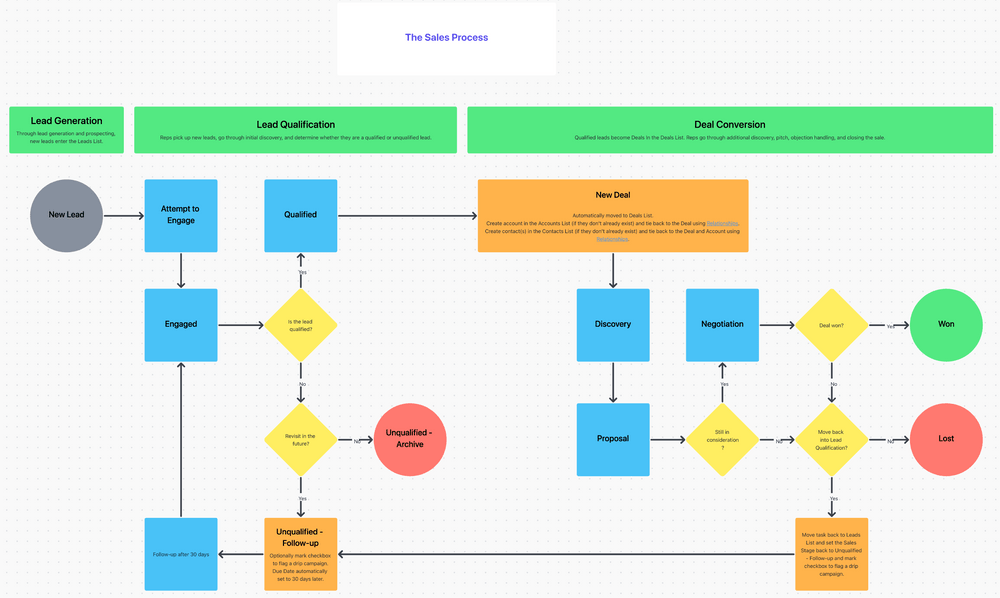
ClickUp CRM also enables you and your team to collaborate on deals, visualize the sales pipeline, track orders, send project updates to customers, and address their queries through shared inbox software. Overall, the functionality of ClickUp’s CRM workflow with Gmail helps you build strong and satisfactory customer relationships.
Pro Tip: Take email management and CRM one step further using tools like ClickUp Brain, ClickUp’s AI-powered tool. Provide prompts to create custom email templates in Gmail, generate custom emails, automate pipeline and task planning, generate and share analytical tables and status reports for projects, and provide customers the support they need by responding to them quickly.

When you have multiple Gmail accounts containing sensitive information, it’s essential to safeguard them from being hacked or falling prey to unauthorized access. A practical method to protect the privacy and security of your accounts involves implementing secure email management strategies and practices.
The best practices for ensuring secure email management include:
Managing multiple Gmail accounts has its pros and cons. Let’s explore each one.
The benefits of managing multiple accounts include:
The potential risks and drawbacks of managing multiple accounts include:
Here are some strategies to help you mitigate the risks of managing multiple accounts:

Managing the influx of messages in multiple accounts is an overwhelming and challenging task, calling for the speedy implementation of email management strategies.
From setting up different Gmail accounts in different browsers to using labels and filters to organize and monitor incoming emails, we have discussed multiple strategies for keeping your inboxes clean and organized.
By integrating easily with Gmail, ClickUp provides an effective way to manage multiple accounts. With advanced productivity, collaboration features, and templates, ClickUp enables you to manage all your work and email correspondence in one centralized platform.
To take control of your email account management and improve efficiency, sign up with ClickUp today.
© 2026 ClickUp