How to Make an Excel Spreadsheet
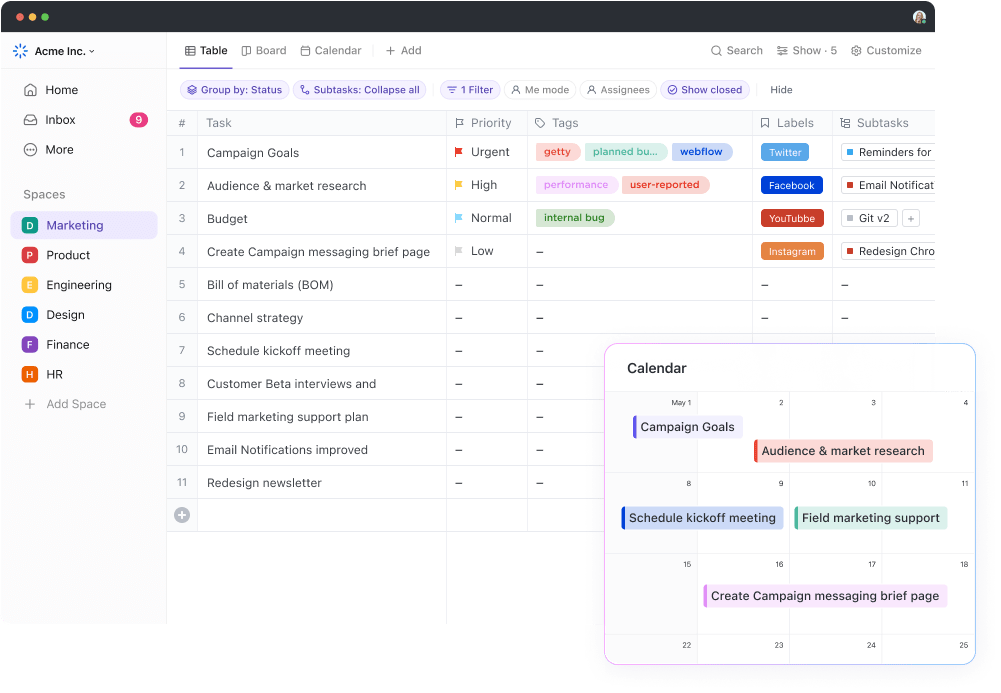
Sorry, there were no results found for “”
Sorry, there were no results found for “”
Sorry, there were no results found for “”
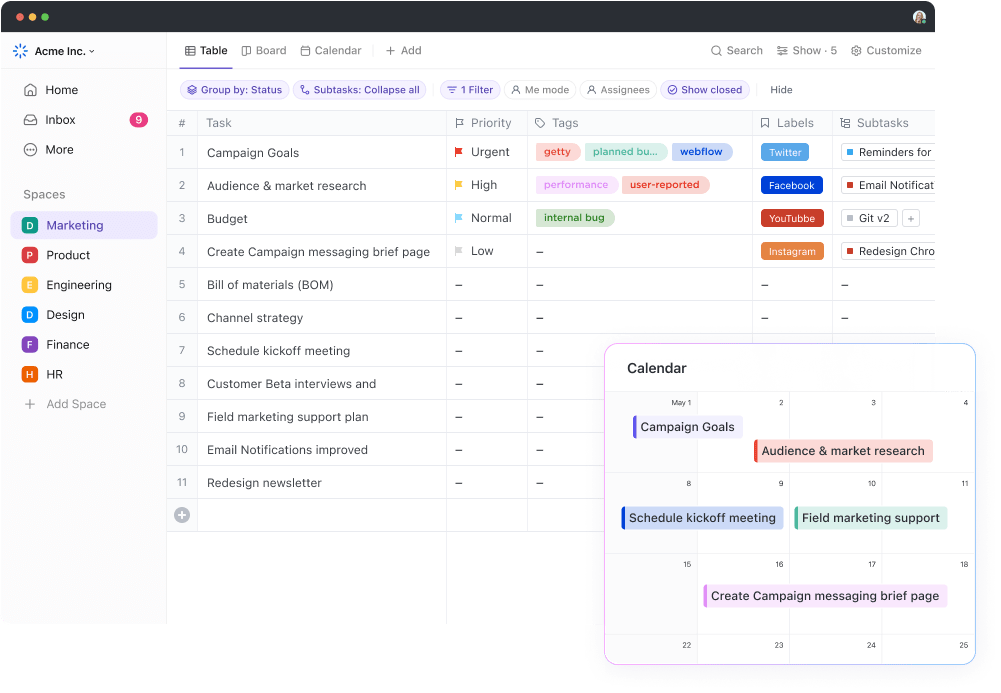
Tired of losing track of important numbers or project tasks?
Sometimes all it takes to feel in control of everything is a simple spreadsheet.
Whether it’s organizing your personal budget, tracking a project, or even setting up a study schedule, Microsoft Excel can help make things clearer and easier to manage.
If you’ve never made a spreadsheet before, don’t worry—this guide is built for beginners and will take you through every step of how to make an Excel spreadsheet.
Let’s get started! 💁
Excel lets you create spreadsheets in different ways—whether you’re building a simple to-do list or tracking detailed finances. You can start with a blank workbook, enter data into cells, and format it using the Ribbon (including charts and conditional formatting for quick insights). If you want to move faster, Excel templates offer ready-made layouts for budgets, calendars, and project tracking. Once done, you can save your file as an .xlsx and print it directly from the File menu.
Ready to get started with Excel? You can use many methods to create a spreadsheet depending on your needs and preferences, whether it’s Excel to-do lists or extensive financial records.
Here’s a step-by-step tutorial on how to make a spreadsheet in Excel. 🎯
Spreadsheets don’t have to be a headache. ClickUp’s Editable Spreadsheet Template gives you all the flexibility of Excel without the clutter. Add data, customize columns, and collaborate in real time—no formulas getting tangled.
By default, when launching Microsoft Excel, there is an option of selecting a variety of worksheets.
Select the ‘Blank Workbook’ option on the welcome screen to open a fresh spreadsheet.

💡 Pro Tip: If you need a quick start, press ‘Ctrl+N’ to instantly open a new workbook.
A new blank workbook will appear on your screen. You can click on a cell, for example, A1, and start typing your data. Press ‘Enter’ to move down and ‘Tab’ to move right, quickly entering each piece of information.
Get to know the Ribbon—the toolbar at the top of your window. It includes tabs like File, Home, and Insert, each offering different tools and functions to help you work with your spreadsheet.

Select the cells you’d like to format, then go to the Home tab in the Ribbon to adjust font styles, colors, borders, and number formats (like currency or percentages).
To create a chart for Excel reporting, select your data range, go to the Insert tab, and choose from chart types like bar, pie, or line.
Utilize conditional formatting to enhance your data visualization. This feature automatically adjusts the appearance of cells based on specific criteria, making trends and outliers easy to identify.
Simply select the cells, go to the Home tab, and choose Conditional Formatting. You can set rules to highlight values, apply color scales, or add data bars, which will help you quickly draw attention to important information and manipulate data effectively.
🔍 Did You Know? Some creative people transform Excel spreadsheets into vibrant masterpieces using cells as their canvas.
Sometimes, you may want to add an extra worksheet alongside your existing one. A group of these sheets together is known as an Excel workbook.
To add a new worksheet, click the ‘+’ button on the sheet tracker tray.

🔍 Did You Know? Excel was first released in 1985 for Mac computers before its Windows version came out in 1987. Early versions of Excel (like Excel 95) had a hidden Easter egg in the form of a 3D flight simulator.
If you don’t want a blank workbook, you can use Excel’s pre-made templates, which are tailored for different tasks such as budgeting, calendars, and project tracking.
To do this, click ‘File’ and go to ‘New’.

Browse through the options or search for a specific type of template. Once you’ve found one that suits your needs, double-click it to open and enter your data.
📖 Also Read: Free Database Templates in Word, ClickUp, and Access

To save your work, go to File > Save As, choose where you want to save it, name your file, and select a format (usually .xlsx). To print, click File > Print to preview and adjust settings before printing your document.
🧠 Fun Fact: The SUM function is by far the most commonly used formula in Excel, making up a large chunk of calculations worldwide.
While Excel is a great spreadsheet software for creating and managing data, it may fall short, especially as your data and needs become more complex.
Let’s look at some common challenges you might encounter. 👇
Considering these limitations, it’s worth exploring Excel alternatives that better meet your evolving needs.
🧠 Fun Fact: The longest Excel formula ever created reportedly had over 1,000 characters and was built to solve complex engineering problems.
ClickUp is an all-in-one platform for organizing work, managing projects, and collaborating in one place. Its Table View offers a spreadsheet-style grid with real-time collaboration, task linking, and customizable fields for large datasets. With advanced filtering, sorting, formatting, and automation, it reduces manual effort and makes prioritization easier than Excel. It also integrates with other ClickUp features and apps to keep workflows connected, secure, and scalable.
ClickUp is a versatile, all-in-one productivity, project, and task management software designed to make work more efficient, organized, and accessible.
Whether you’re managing complex projects, setting up daily tasks, or collaborating with team members, it provides the flexibility to bring it all together seamlessly in one workspace.
The ClickUp Table View is a solid option for those who want a more collaborative and flexible way to manage large datasets.
With Table View, you get the familiar grid format for organizing information but with added benefits like real-time collaboration, seamless integration with tasks, and customizable fields to tailor to your needs.

Its customizability is an addition; you can easily add or remove columns to suit your specific needs, displaying only the data most relevant to your projects. This adaptability lets you adjust the Table View as projects change, unlike Excel, which often requires more manual adjustments.
Plus, it has great formatting features that let you make sense of large data sets.
Unlike Excel, ClickUp allows you to link data across projects, assign tasks to team members, and keep everything in one accessible workspace, making it a smart choice for teams looking to streamline their workflow.
It also has advanced filtering and sorting options.
You can filter by different criteria and prioritize tasks efficiently, allowing you to concentrate on what’s urgent, all within an interactive layout. This is far more fluid than Excel’s static filtering options, enhancing how you manage and view tasks.
📮 ClickUp Insight: 92% of workers use inconsistent methods to track action items, which results in missed decisions and delayed execution. Whether you’re sending follow-up notes or using spreadsheets, the process is often scattered and inefficient. ClickUp’s Task Management Solution ensures seamless conversion of conversations into tasks—so your team can act fast and stay aligned.
The Table View is also designed to handle extensive data sets efficiently, reduce the risk of manual entry with automation capabilities, and offer robust security measures to safeguard your information.
It also integrates with other ClickUp features and third-party applications, creating a cohesive workflow for enhanced efficiency.
The innovative minds within our organization always strive to be better and constantly look for ways in which we can save another minute or another hour, or sometimes even a whole day. ClickUp solved a lot of issues for us that, looking back at it, we were trying to handle using unscalable tools such as Excel tables and Word documents.
📖 Also Read: Best AI Excel Tools for Productivity
Locate the ‘+View’ button in the upper right corner of your ClickUp screen. This button is essential for adding any new view to your workspace.

A menu with various view options will appear after clicking the ‘+ View’ button. From this menu, select ‘Table’ to initiate the creation of a new Table View.

With Table View, you have full control over what information you see and what you prefer to keep hidden.
For instance, while ClickUp List View always displays tags, Table View treats tags as a column that you can easily hide if they aren’t relevant to your current needs. This flexibility allows you to focus only on the details that matter most.
Such features make ClickUp an efficient database software.
Bonus: Convert Word Docs to Excel!
The ClickUp Editable Spreadsheet Template offers comprehensive features to enhance data management and streamline processes. It facilitates automated data imports, saving you from the hassle of manual entry.
The spreadsheet allows you to create custom formulas for quick calculations, particularly useful for financial tracking and project management. It also categorizes your data with attributes like Gross Sales and Administrative Expenses, making it easier to manage complex datasets.
For example, you can set up a budget tracking sheet to monitor expenses against your budgeted amounts. Then, you can customize columns for different categories, such as marketing, operations, payroll, and notes for each expense, to maintain clarity and accountability.
⚡ Template Archive: Find a curated collection of user-friendly spreadsheet templates to simplify data management and enhance productivity.
Learning how to make an Excel spreadsheet is simple. It’s a user-friendly option for individuals at any skill level, from beginners to experienced users.
However, if you need something more dynamic to keep up with projects and team needs, ClickUp is a better option to actually Excel.
With customizable views, integrated task management, and automation to handle repetitive tasks, ClickUp has the tools to make your workflow simpler and more efficient.
Sign up to ClickUp for free today!
© 2026 ClickUp