How to Create a Database in Notion?
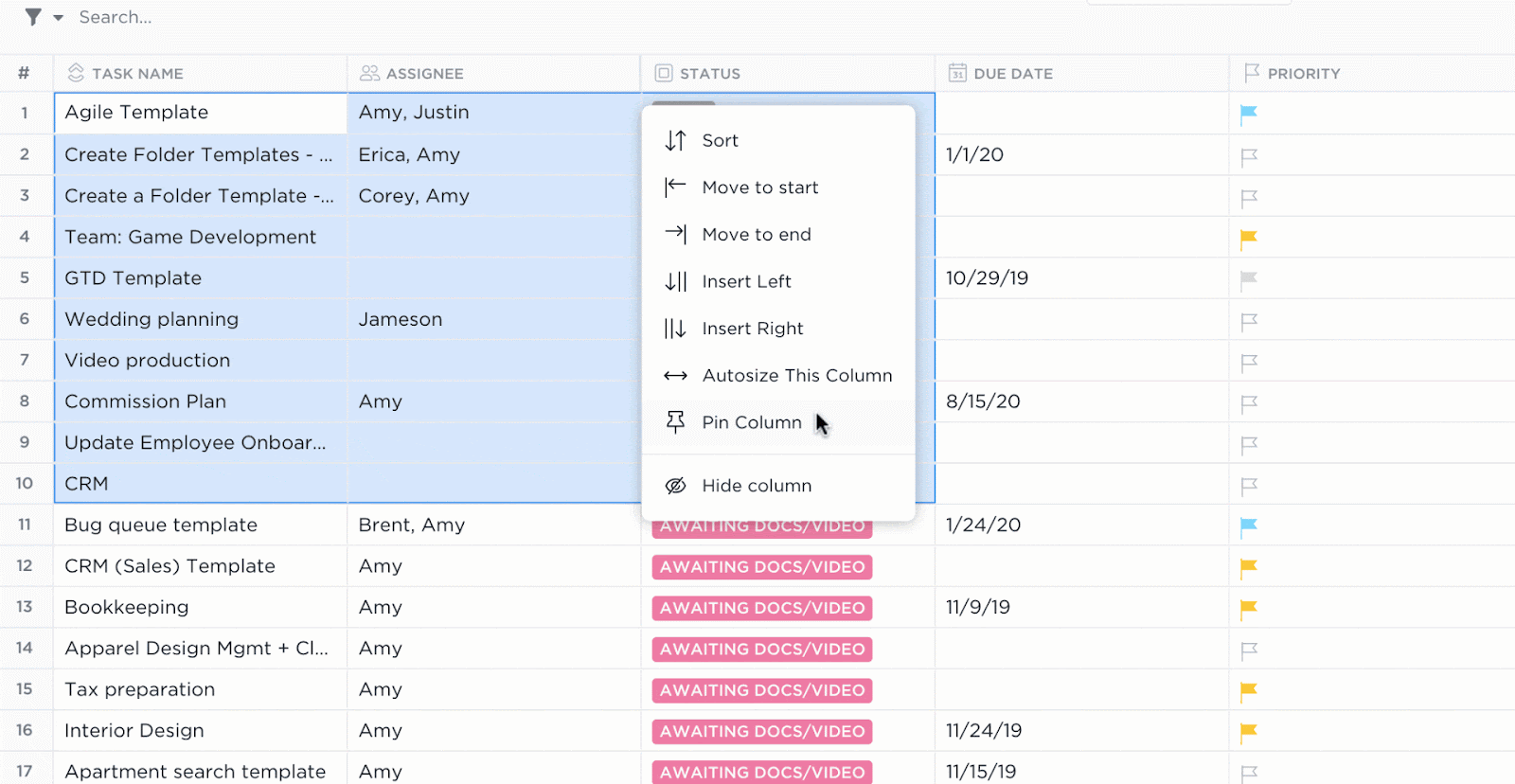
Sorry, there were no results found for “”
Sorry, there were no results found for “”
Sorry, there were no results found for “”
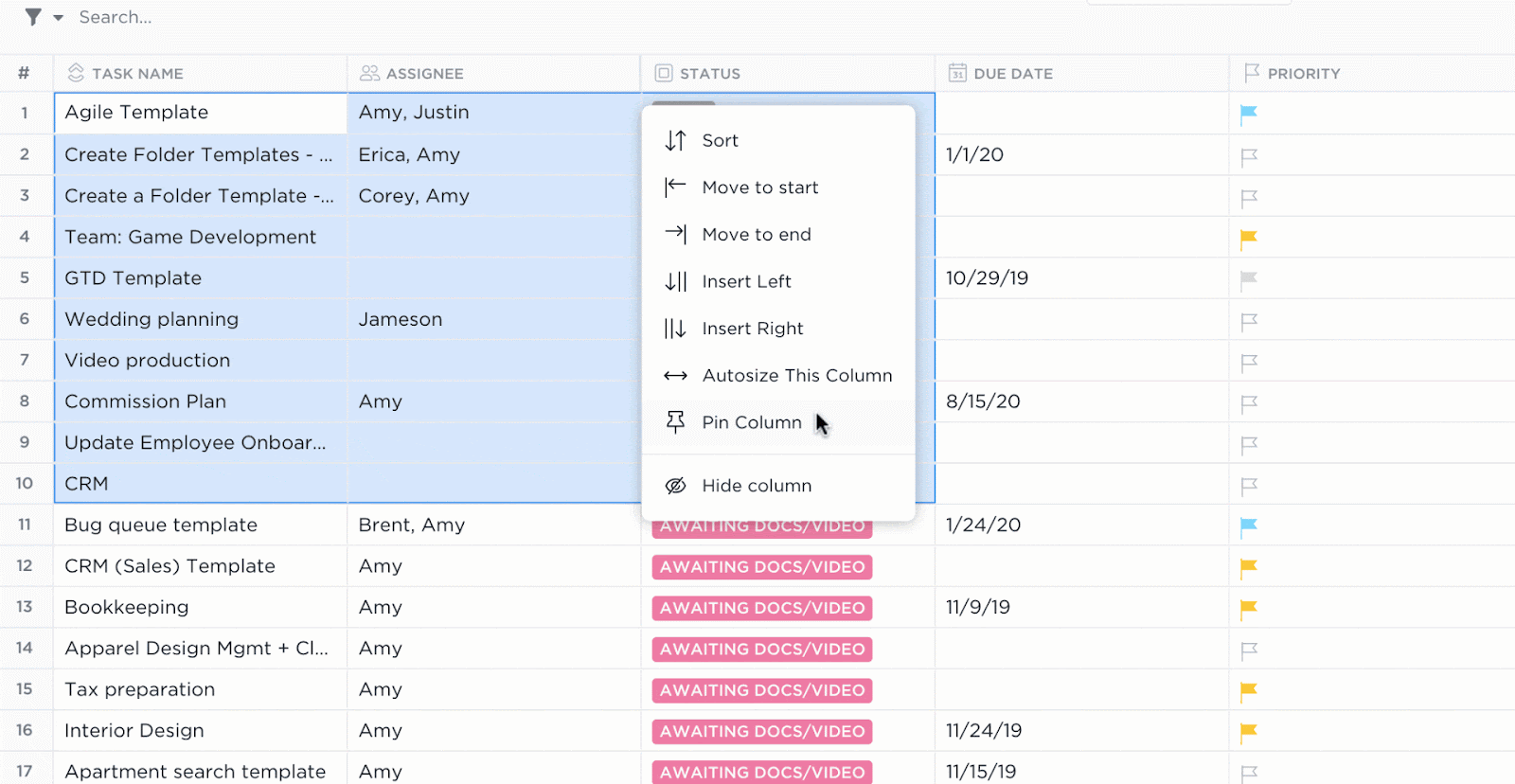
An unstructured workspace on Notion can quickly turn into a maze of pages and blocks.
Important notes might get buried or lost in a digital black hole, making it hard to stay organized.
However, building a Notion database can bring order to this chaos, saving time. You can structure, filter, and connect your information while tracking deadlines, managing projects, or planning content.
In this guide, we’ve explored how to create a database in Notion. It’s time to work with structured information in a customizable format!
A Notion database enables you to store and organize information in a structured and customizable way. Unlike static spreadsheets or scattered notes, database blocks in Notion let you sort, filter, and connect your data in multiple views. Think: tables, boards, calendars, and lists in a single space.
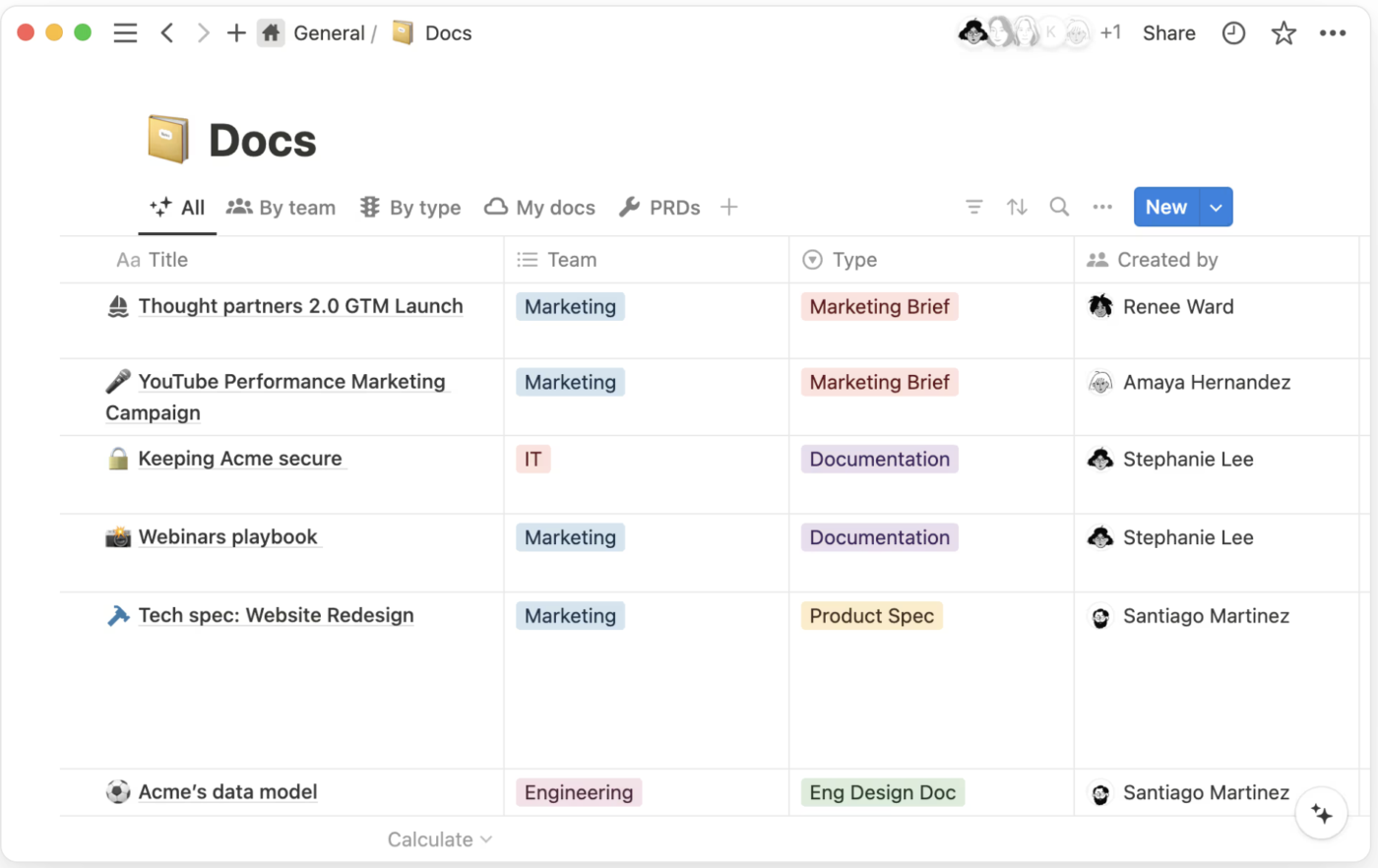
Each Notion database contains entries (rows) with properties (columns) that define details like text, dates, tags, or checkboxes. They can be connected with other databases for organization and workflow automation.
For example, your Notion database can track tasks, deadlines, assignees, and statuses with different view layouts during project management. This helps you visualize progress at a glance.
For Notion power users, databases unlock a new level of productivity and customization. With it, you can:
📮ClickUp Insight: 30% of our respondents rely on AI tools for research and information gathering. But is there an AI that helps you find that one lost file at work or that important Slack thread you forgot to save?
Yes! ClickUp’s AI-powered Connected Search can instantly search across all your workspace content, including integrated third-party apps, pulling up insights, resources, and answers. Save up to 5 hours in a week with ClickUp’s Connected Search!
Notion databases work fluidly—they can be displayed in different formats for different data types, depending on how you want to view your information.
Here’s a handy list:
💡Pro Tip: At the top of your database, you can switch between existing views by clicking individual view tabs or add a view by clicking ‘+ View.’
Creating a Notion database is the first step to managing your data on the platform. Here’s a step-by-step process for creating Notion databases:
Notion works on pages, as do databases on it. Every new page equals a new item added to the same database. You can create pages for specific projects, tasks, or data management needs.
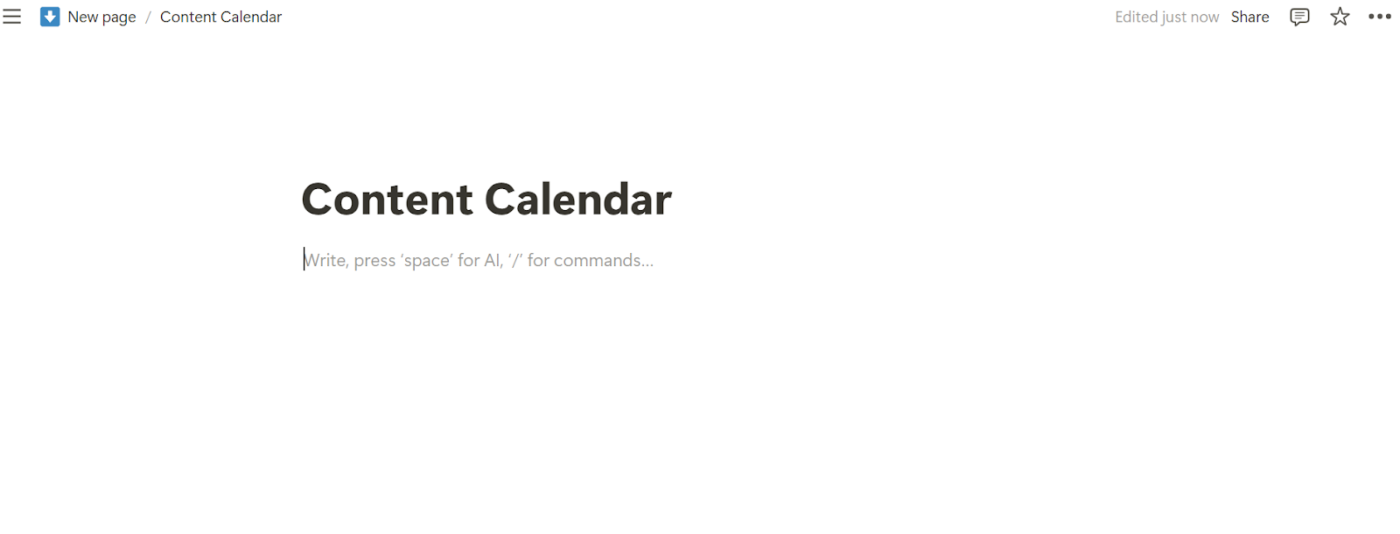
📌 You can also type commands like /table view, /board view, /gallery view, etc., to create a database with your preferred layout
Notion offers multiple database formats to accommodate various data sources and types. You can choose a structure, such as tables, Kanban boards, or calendars, that best suits your workflow.
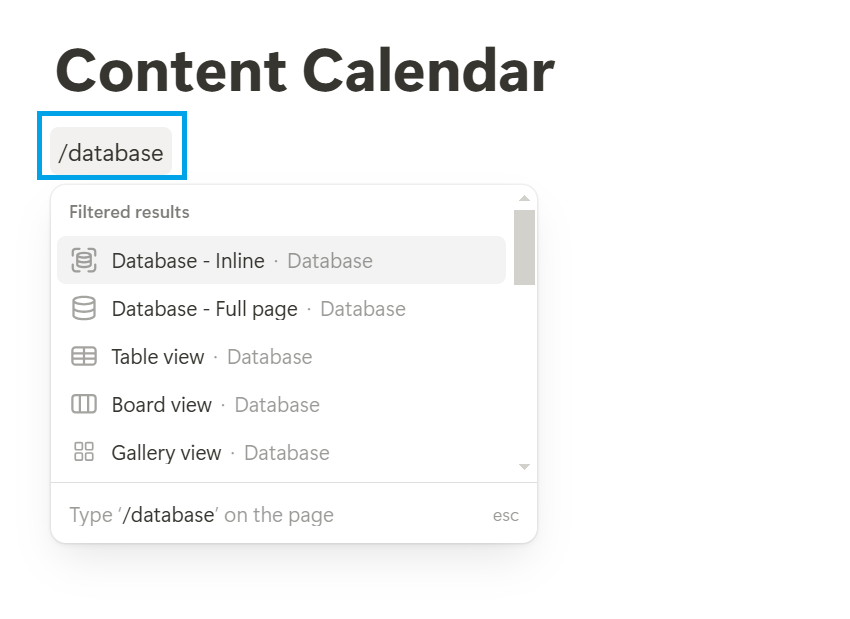
📌 If you’re unsure which type to choose, start with an inline database. It lets you build within an existing workflow and later convert it into a full-page database for a dedicated space!
As we create a content calendar, let’s use the Table format for structured data entry.
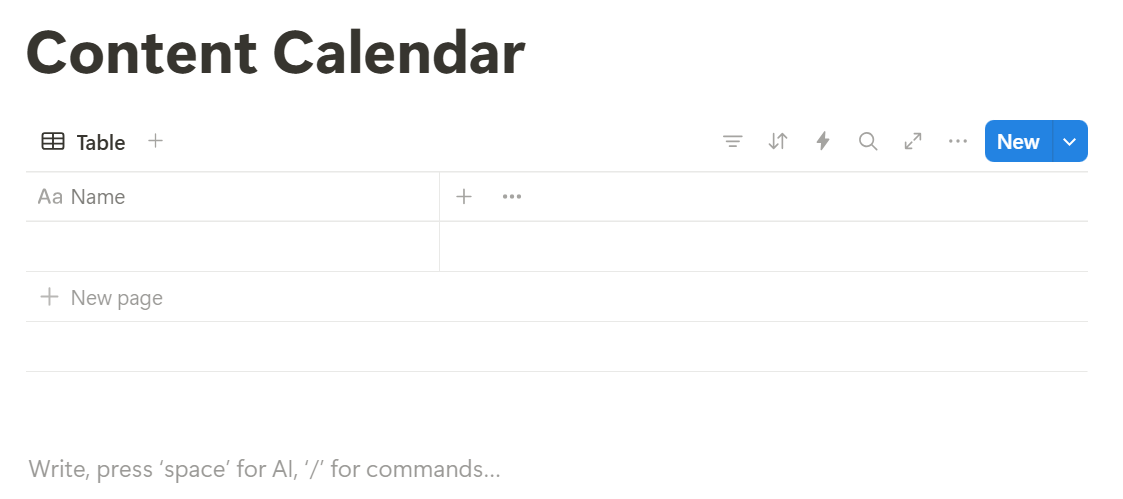
📌 Each item in your database is a row—an existing page in itself. You can open any database entry to access a full page with more content.
To create a linked database, do the following:
Add properties containing specific information about each entry (e.g., task name, due date, status). These are like columns in a spreadsheet. You can add, hide, and customize them.
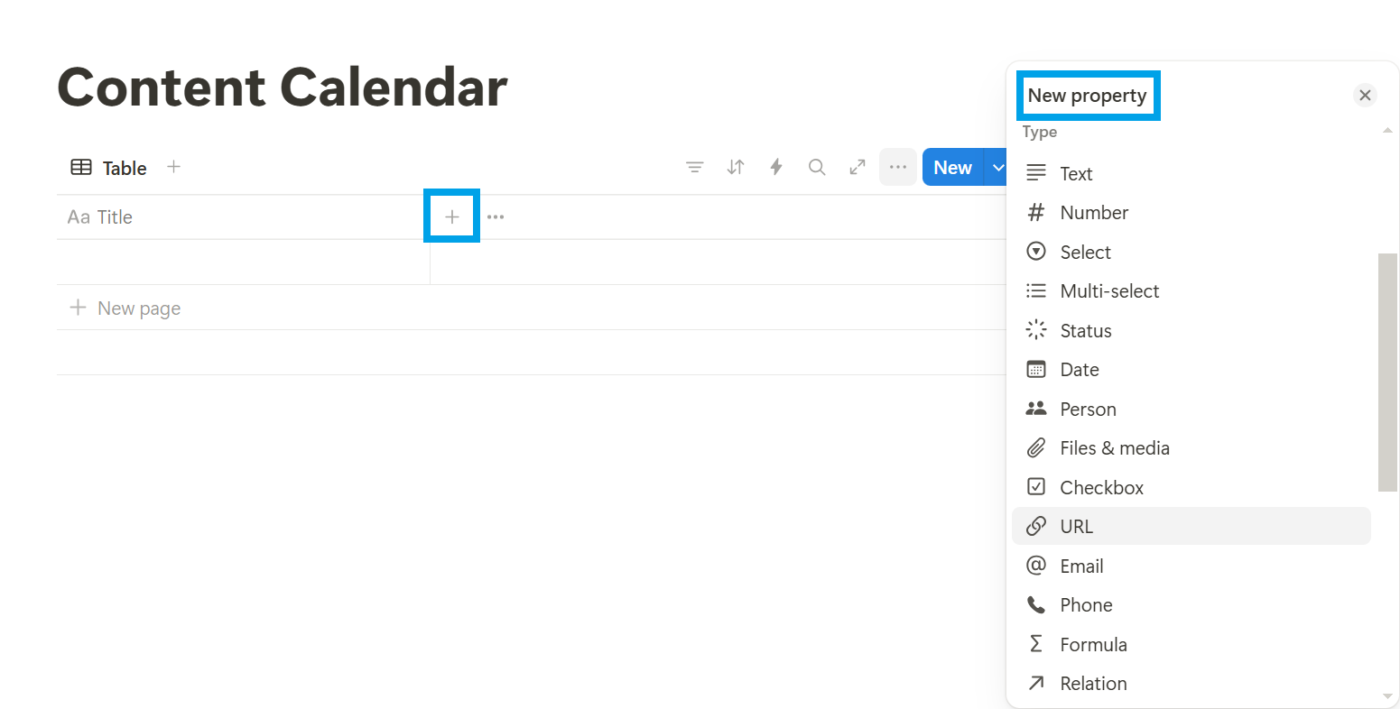
📌 The ‘name’ field in Notion is compulsory. You can rename it like we changed it to ‘title,’ but it appears by default.
A Reddit user calls it one of Notion’s cons, saying:
For me it’s that pesky compulsory Name field. It’s my biggest frustration.”
Adding entries (or rows) allows for storing relevant database items, such as important dates, tasks, different formats, etc.
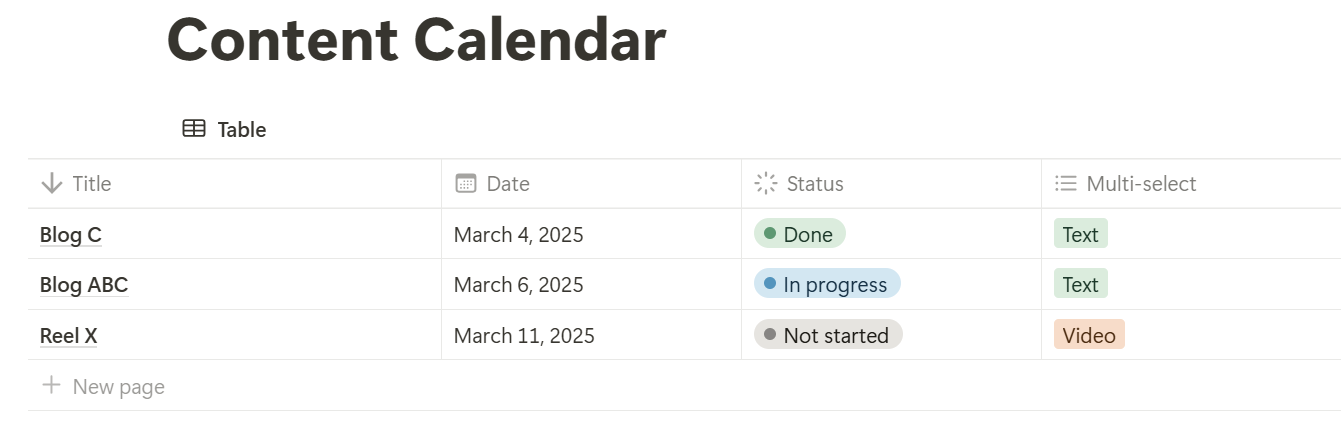
📌Creating properties like ‘Date’ or ‘Status’ automatically formats the Notion field. It allows you to easily add information from a calendar (in different date formats) or a dropdown menu.
Also Read: Best Free Database Software
Filters, sorting, and grouping help manage data by giving you quick access to relevant information.
Filtering allows you to display only the database entries that meet specific criteria.
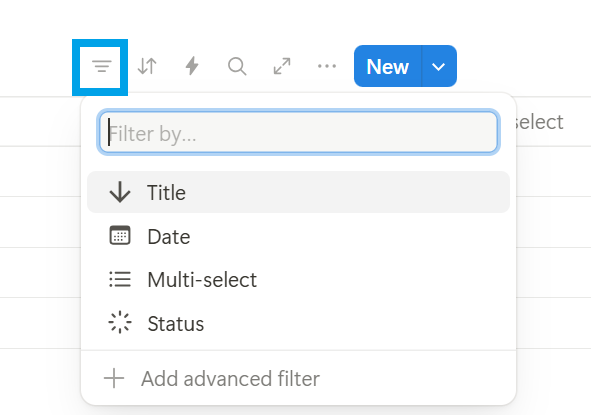
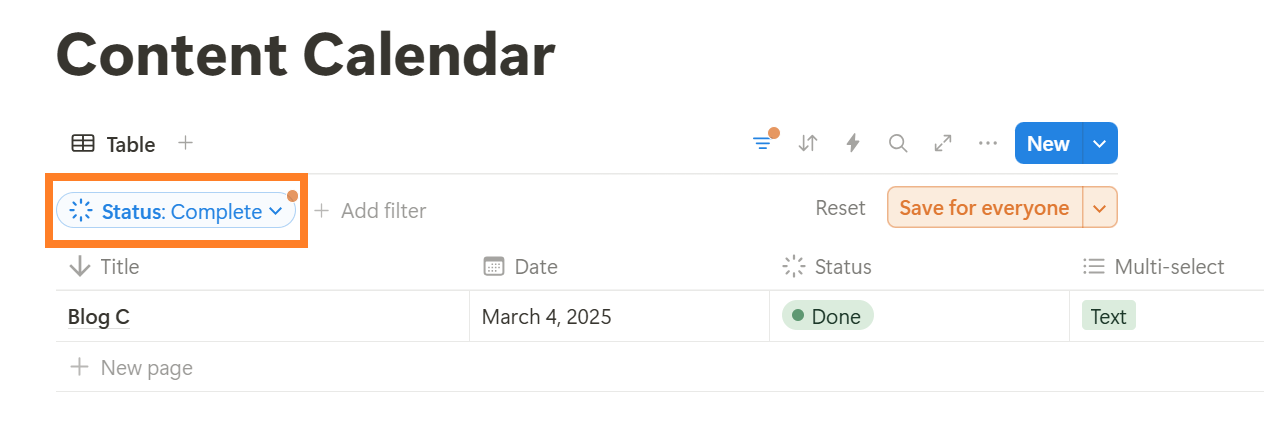
📌 Notion allows for simple and advanced filters that use ‘And’ and ‘Or’ logic. The ‘+ Add Filter’ option allows you to add multiple filters.
Sorting arranges your database entries in a specific order based on the values of a chosen property. This makes it easy to find information and identify patterns.
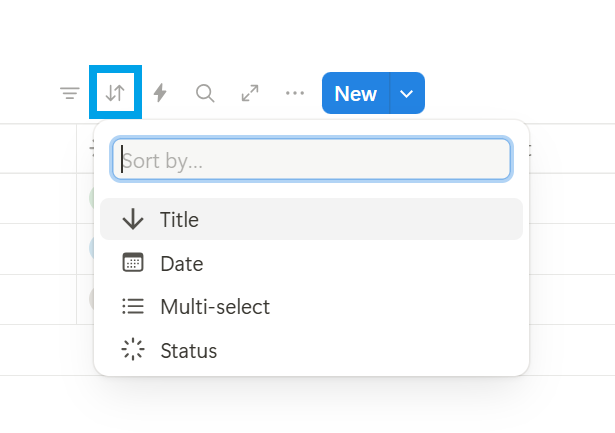
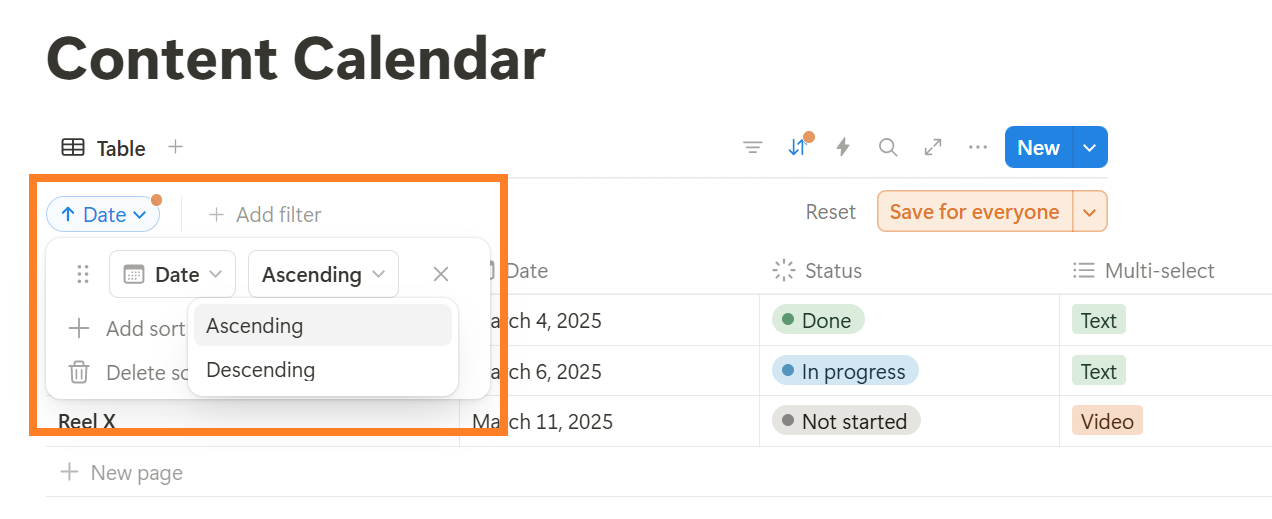
Grouping organizes your database entries into categories based on the values of a chosen property. This creates visual sections within your database, making it easier to see related entries together.
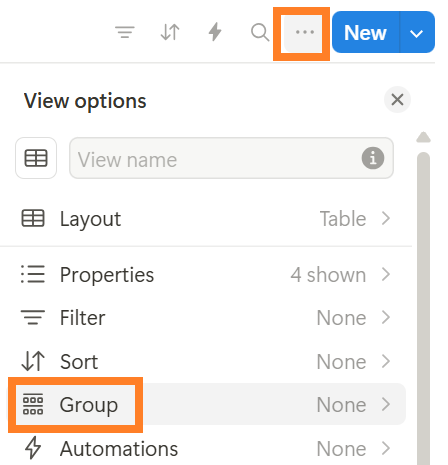
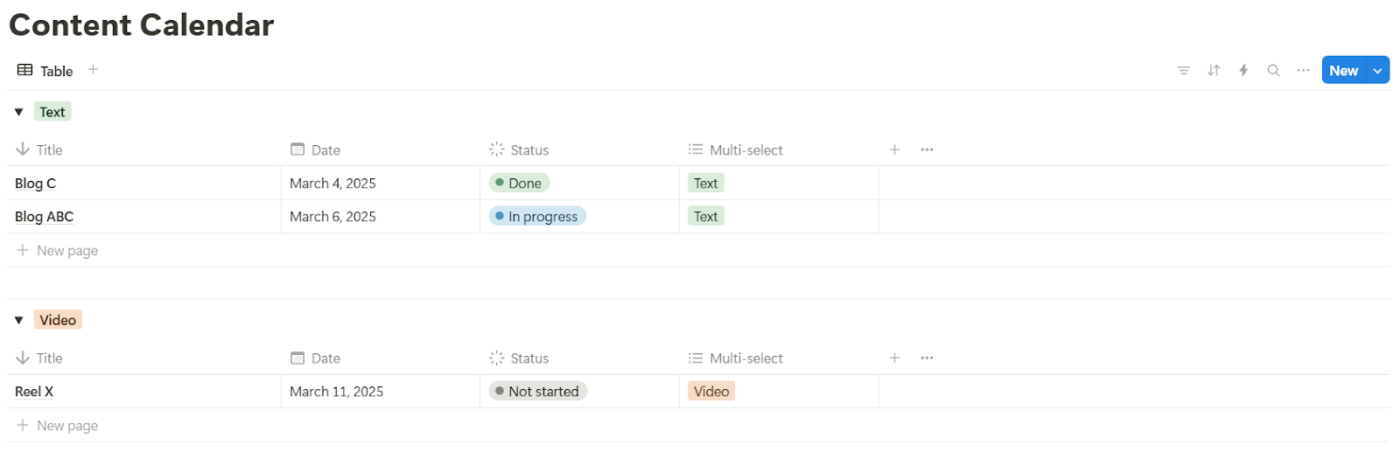
You can also use Notion templates, automations, and relations. Relations allow you to link databases together—imagine connecting your tasks to specific projects or linking contacts to client deals.
This creates a network of interconnected data, making it easier to filter, query, and view information across different contexts. Similarly, you can jumpstart your projects with templates and create a dashboard in Notion.
However, Notion does not have native or advanced automation triggers. You can use Notion integrations for these features and integrate them with third-party tools.
It uses its API to set up automations that reduce manual work, like sending notifications when a task is updated or creating recurring entries based on set criteria. This allows you to focus more on strategic work.
👀Did You Know: Some researchers compare databases to the human brain—both store, retrieve, and process information. The difference? The brain is incredibly efficient at pattern recognition, while databases are much better at precise recall.
Notion is suitable for creative content and flexible organizations, but as a heavy-duty database engine, you’ll likely bump into a few roadblocks. Here are some key limitations that might make you look for Notion alternatives:
👀Did You Know: Business databases degrade over time—studies show that 30% of B2B data becomes outdated each year due to job changes, company closures, and rebranding. Regular database maintenance is crucial for accuracy.
Notion can help you organize ideas and content but falls short in integrated project management.
ClickUp, the everything app for work, can top it with real-time insights, recurring tasks, and conditional automation within its AI-powered ecosystem.
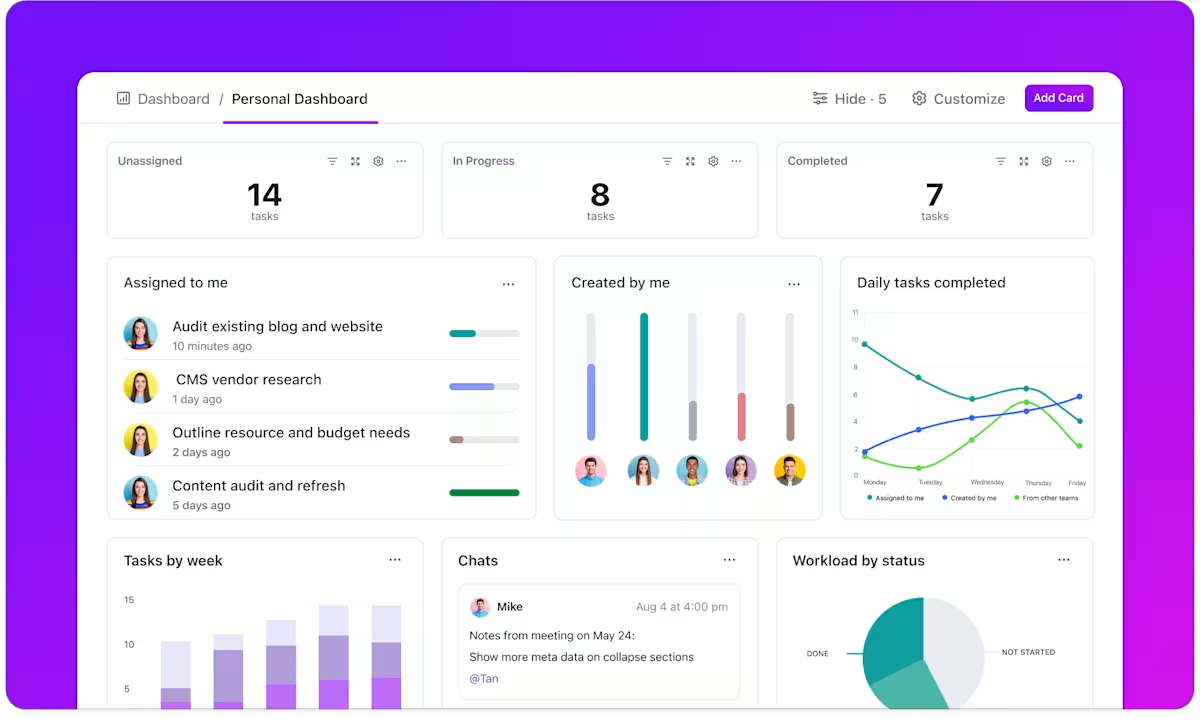
For example, ClickUp Dashboards can turn raw data into actionable insights, offering a zoomed-out view of your entire operation. However, for an interactive experience like this, Notion requires workarounds and external tools.
Therefore, in a Notion vs. ClickUp debate, professionals and teams with extensive project database requirements or complete task management needs might choose the latter.
💡Pro Tip: To export data from Notion to ClickUp, go to settings and members at the bottom of the left sidebar and select Export all workspace content in HTML. In ClickUp, select the import/export option, choose Notion, and click on Import from Notion.
Here’s how you can use ClickUp to build and manage a relational database:
ClickUp CRM offers 10 highly flexible views, including List, Kanban, and Table, that let you tailor how you see and manage your client relationships. You can switch between macro-level overviews and detailed analyses, ensuring every database detail is at your fingertips.

The ClickUp Table View offers a spreadsheet-like efficiency, enabling you to enter, edit, and visualize data in a familiar grid format. It supports over 15 custom field types, from task progress and file attachments to star ratings, so that you can record relevant information.
With features like column dragging, pinning, and hiding, you can customize your table to highlight the most critical data. Grouping and filtering options make it easy to sort through large datasets, whether you’re managing customer orders or tracking project budgets.
The ClickUp Table View also allows for bulk editing and instant updates, making it an excellent tool for data management. You can export your tables into accessible spreadsheets or share them via public links, ensuring stakeholders and clients have real-time access to key information.
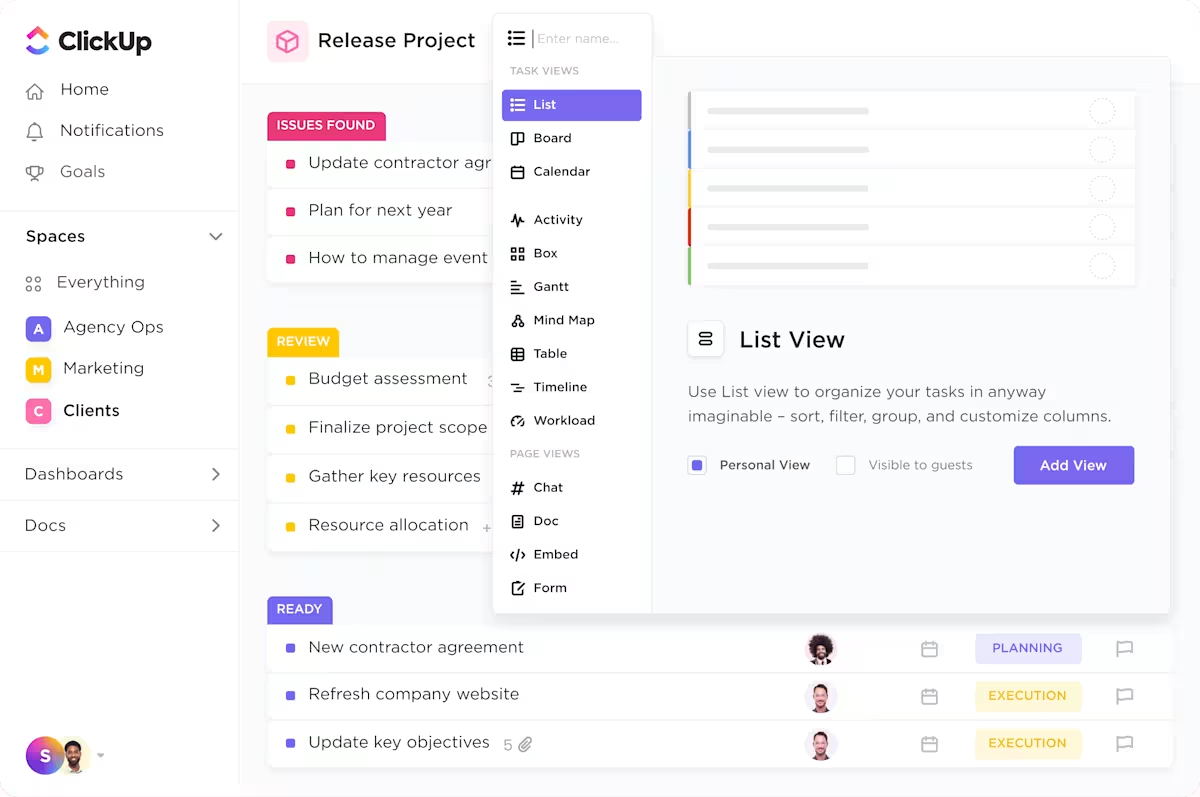
Then, there’s the ClickUp List View; it offers a clean, linear layout perfect for task-centric data management. It’s particularly effective when you need to see tasks or create database entries in a simple list format, making it easier to quickly scan, prioritize, and update items.
Each list item in ClickUp isn’t just a line of text; it can include rich properties like due dates, statuses, priorities, and Custom Fields.
It makes the ClickUp List View an ideal workflow software for tracking sales pipelines, monitoring client engagement, or organizing project deliverables.
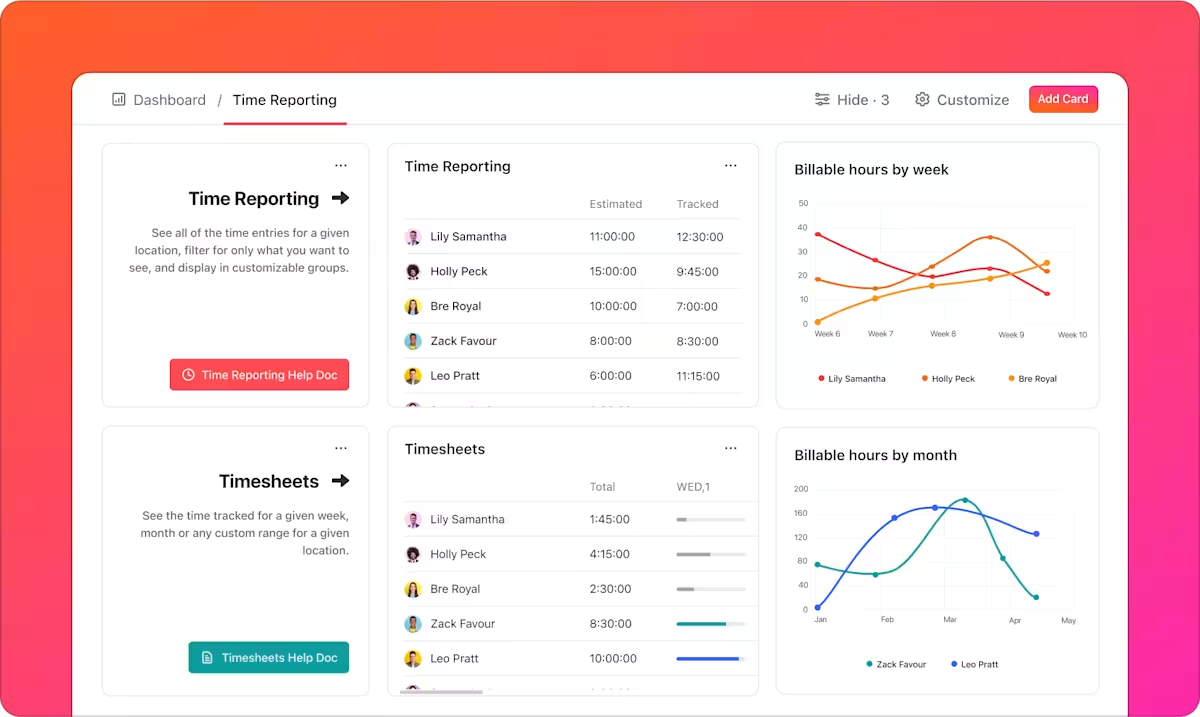
In addition to views, the ClickUp CRM has 50+ Dashboard widgets to visualize key metrics and simplify dashboard data. Your CRM data, whether managed through List or Table views, feeds directly into these dashboards with the help of ClickUP reporting tools.
Any update you make, status change, or automated task assignment reflects immediately in your reports, ensuring your insights are always current. You can customize the Dashboards to fit your business needs by rearranging widgets, setting up filters, and more scenarios.
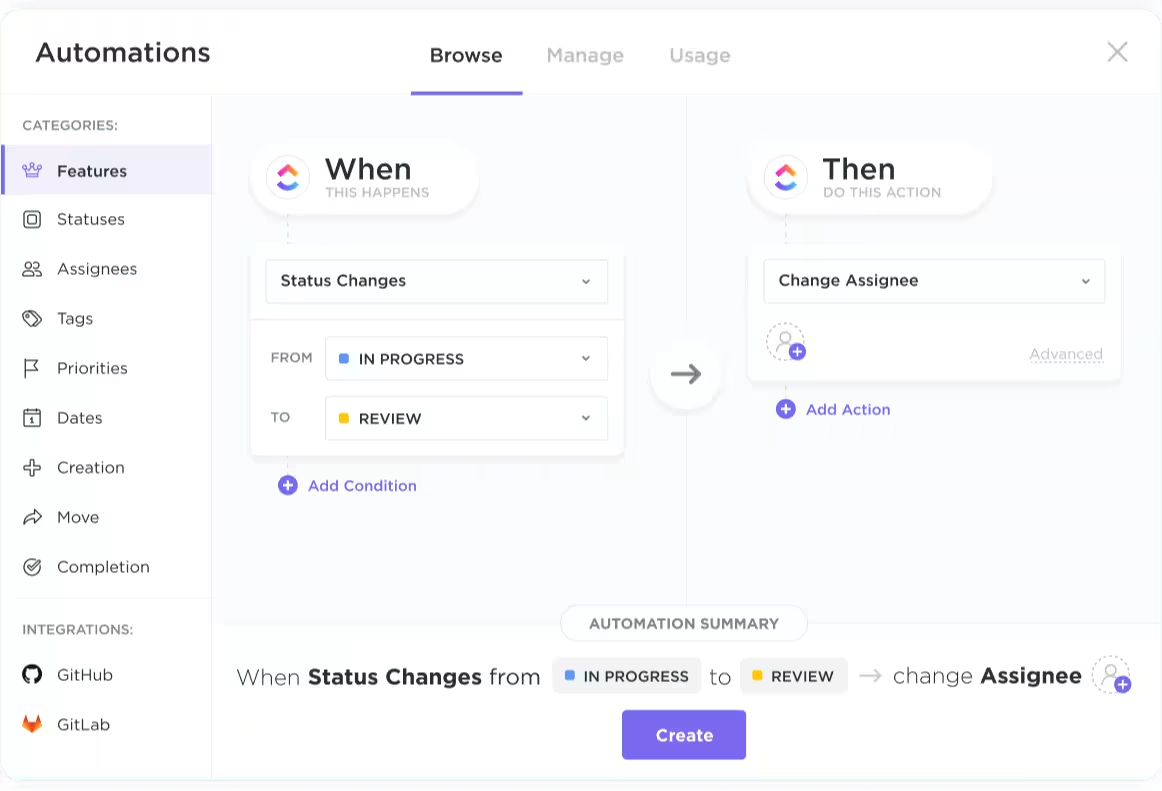
The built-in ClickUp Automations feature lets your ClickUp CRM capture and manage data.
Conditional rules can be set to reassign tasks based on changes in client status, adjust priorities as deals progress, or even generate detailed reports on conversion metrics.
It reduces the risk of human error and eliminates the need for manual data entry, ensuring that your database remains accurate and reflects real-time updates.
🧠 Fun Fact: Relational database management systems (RDBMS) account for 72% of the popularity share.
For a quicker solution, you can also try ClickUp database templates.
You can use the Project Management Spreadsheet Template by ClickUp for extensive project-centric features. It provides a centralized and customizable space to track tasks, deadlines, timelines, and dependencies.
Whether a beginner or a seasoned project manager, this template helps you visualize project progress through custom statuses (Complete, In Progress, and To Do) and multiple views, such as List, Table, and Calendar.
Here’s how you can use the template:
Also, the ClickUp Spreadsheet Template allows you to collect and centralize vital information, from contact details and purchase histories to engagement metrics and communication logs, into one unified, accessible location.
You can organize and segment your customer data using multiple views and statuses to track customer journeys, identify trends, and manage relationships. Ultimately, this spreadsheet template is an all-purpose tool that helps you drive better business decisions.
ClickUp allows you to create tasks that are deeply connected to your data. Each task includes Custom Fields, statuses, dependencies, and even linked documents or spreadsheets.
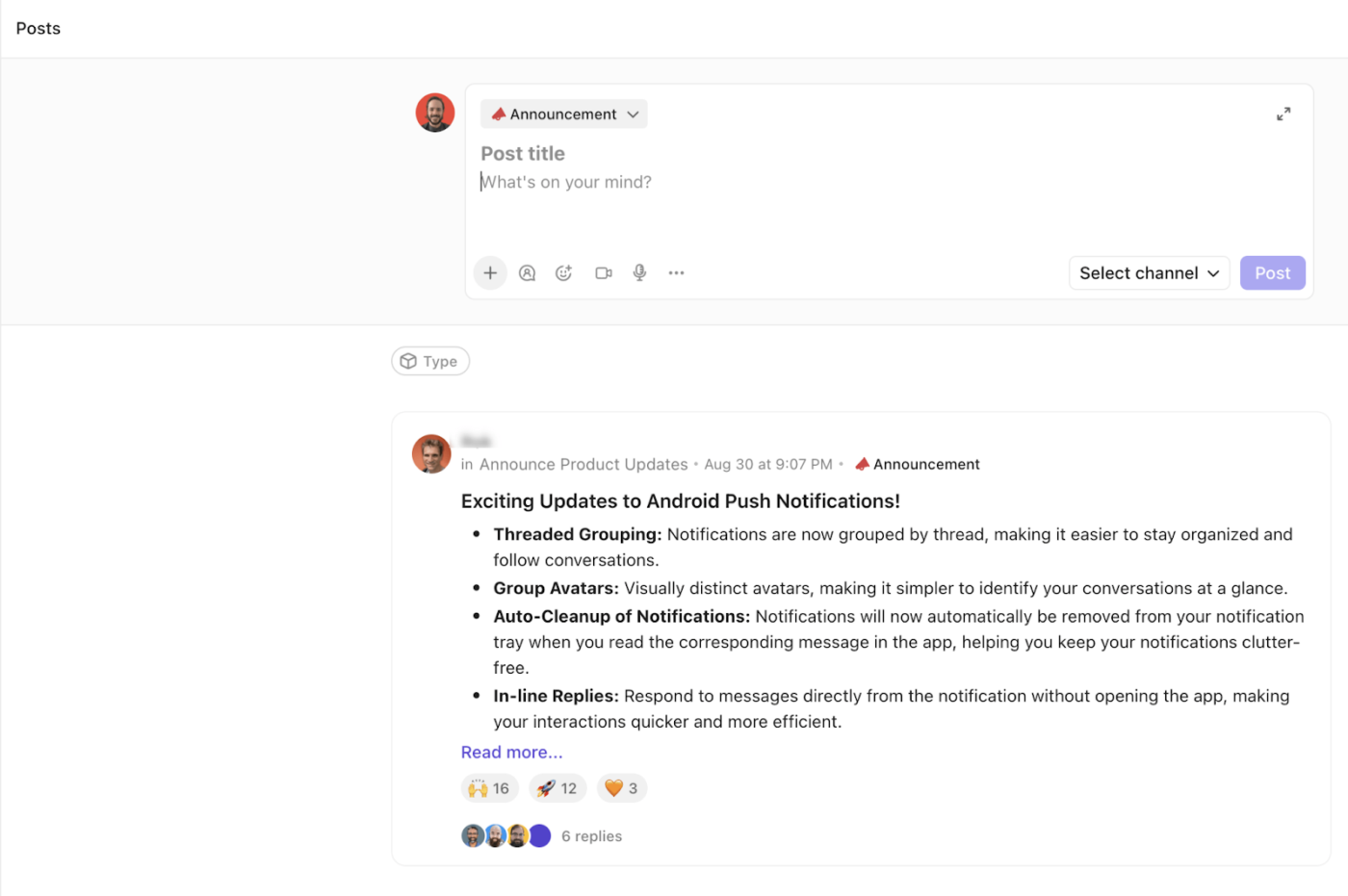
With features like ClickUp Chat, collaboration happens alongside task updates and data modifications. Unlike traditional chat apps that operate in isolation, ClickUp Chat is integrated with your project management workflow.
You can discuss tasks, share updates, and reference specific projects or documents without leaving your workspace.
Olivia Wheeler, CEO of Acton Circle, says they switched from Notion to ClickUp:
Prior to using ClickUp, I was struggling to find a platform that could scale with my growing team. I tried Hive App, Notion, Asana, Basecamp, and Wrike, but none of them were as user-friendly AND pretty to look at.
As your complex project management and task tracking needs to expand, Notion’s valuable features can appear bleak or unfulfilling.
It lacks advanced database functions like complex reporting, extensive automation, and scalability for enterprise-level data management.
While Notion can feel fragmented when managing tasks and workflows, ClickUp combines these functions into a single ecosystem. This integration means that tasks, data, and communication coexist in one place, eliminating the need to jump between separate tools. So what are you waiting for?
Sign up for ClickUp for free today and give it a shot!
© 2026 ClickUp