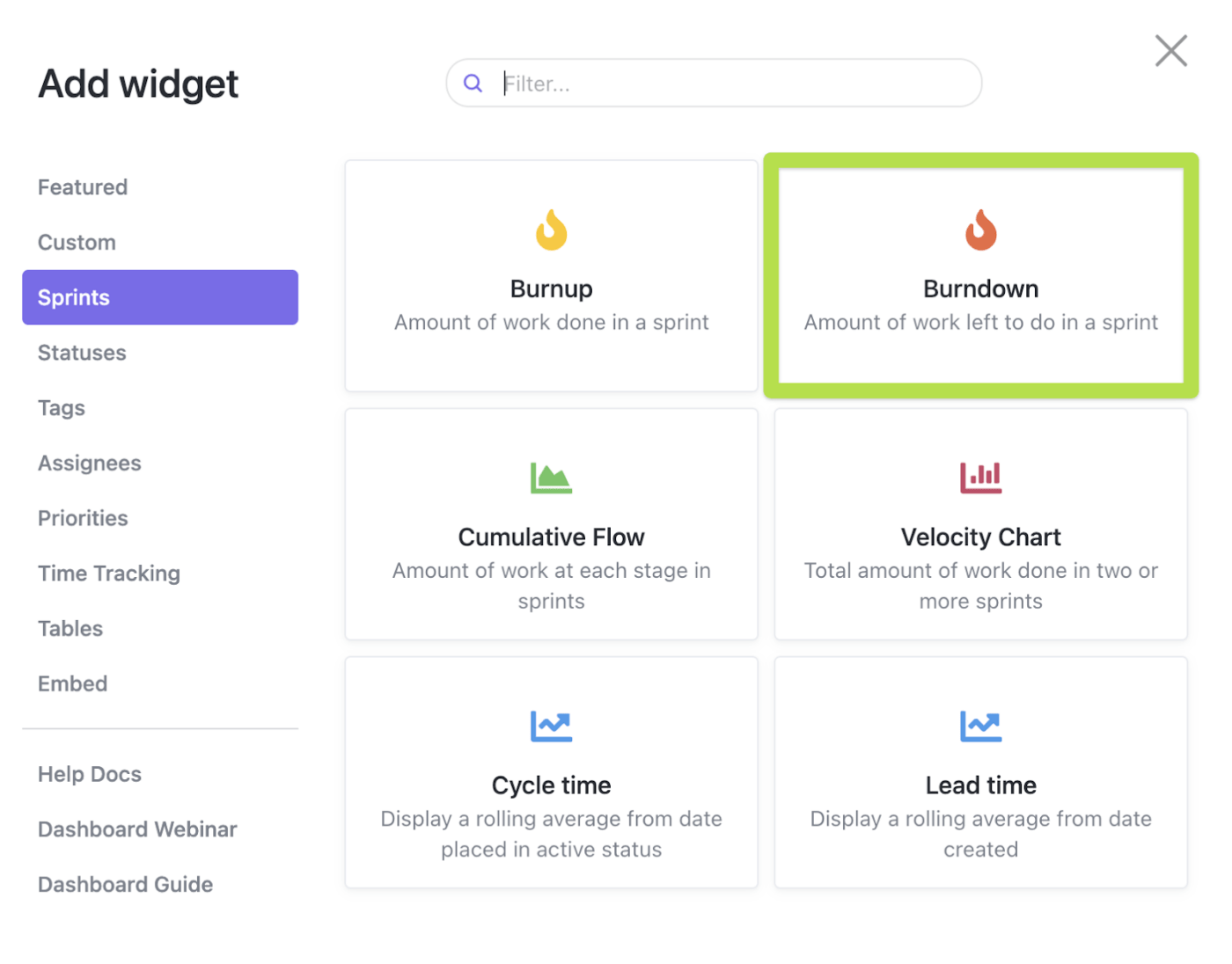Notion has gained significant traction as a productivity tool! Over 35 million users worldwide use it to manage content, track habits, or journal.
In this guide, we’ll explore how to create a functional dashboard in Notion to manage everything from daily tasks to long-term goals.
However, it’s essential to understand Notion’s limitations in terms of advanced project management and performance optimization and consider alternative platforms that might better suit your specific needs.
For those seeking a more robust solution, we’ll also explore ClickUp as an alternative that provides a wider range of tools for teams and individuals, including time tracking, Gantt charts, and customizable workflows.
But first, let’s build a customizable dashboard in Notion.
A Step-by-Step Guide to Creating a Dashboard in Notion
Creating an aesthetic Notion dashboard is like building your dream workspace. Here’s how you can get started.
⭐ Featured Template
Notion dashboards feel cluttered or hard to manage? Try free ClickUp’s Project Management Dashboard Template—easy to set up, simple to use, and built to keep everything in one place.
Step 1: Set up a new page
When you first start using a Notion workspace, you’ll feel like opening a brand-new notebook—full of possibilities and ready to be filled with ideas. Naming your Notion page is the first step in making it your own. Here’s how you set it up:
- Open Notion and navigate to the left sidebar
- Click ‘New Page’. You can find this option at the bottom or within a specific workspace
- Give your page a name that reflects its purpose, like ‘Project Dashboard’ or ‘Personal Hub’
Bonus: Use these project dashboard examples for inspiration before you create your first project management dashboard.

Step 2: Add a table or board view
Now, let’s add some structure to your Notion dashboard. A table or board view can serve as the backbone of your custom Notion dashboard:
- Type “/database”
- Click the ‘Table’ or ‘Board’ button. Tables are great for adding detailed data, while boards (similar to Kanban boards) are perfect for visual tasks and progress tracking

Step 3: Customize the table or board
Customization is where the magic happens. Here’s how you can tweak your table or board to fit your exact needs:
- Add columns: Click the ‘+’ icon to add new columns. Typical columns include Task, Due Dates, Status, and Assigned To
- Set properties: In Notion, each column can have different properties. For instance, the Due Date column can have date properties, while the Status column can have select properties for different statuses such as ‘In Progress’ or ‘Completed’
- Apply filters: You can use filters to display only the information you need. For example, you can filter tasks to show only those assigned to you or those due this week
This step might take the most time and push your creativity to its limits, but it’s crucial. Don’t skip it! Each customization will enhance your Notion dashboard’s functionality and ensure it’s perfectly aligned with your workflow.

Step 4: Embed widgets and tools
A dashboard isn’t complete without some handy widgets, right? Here’s a glance at the widgets and tools you can embed in your Notion dashboard:
- Calendars: You can use the calendar widget to keep track of important dates and deadlines. This will help you keep track of deadlines visually, reducing the risk of missing important dates
- Charts: It’s a good idea to embed charts to visualize your data. This is particularly useful for tracking progress and performance
- Progress bars: You can use progress bars to track the completion of tasks or projects. There’s a real joy in seeing your progress at the end of the day—when those progress bars fill up, showing you just how far you’ve come on your tasks and projects
To embed a widget:
- Click the ‘/’ key to open the block menu
- Search for the widget you want to add, like ‘Embed’ or ‘Calendar’
- Paste the link to the widget or select it from the menu

Step 5: Arrange and style your dashboard
The final step is to arrange and style your Notion dashboard template to make it visually appealing and easy to navigate:
- Drag and drop: Arrange blocks by dragging and dropping them into place. You can create columns by dragging blocks next to each other
- Styling: Use Notion’s styling options to change fonts, colors, and background images. You can create a theme that makes your Notion dashboard aesthetically pleasing, You can also pick from the many Notion dashboard templates available online
💡Pro tip: Color-code different sections of your personal Notion dashboard. It’s a small touch, but it makes navigating your tasks much quicker. Research has found that color coding can enhance cognitive processing and memory recall, making it easier for your brain to organize and retrieve information efficiently.

Limitations of Using Notion to Create Dashboards
Notion is a fantastic tool, but it’s not without its quirks. Here are a few limitations you might bump into when creating your dashboard:
- Limited advanced analytics capabilities: Notion’s built-in analytics tools are quite basic. If you need in-depth data analysis, you might need to integrate it with external apps
- Dependency on manual updates: You’ll need to update all your data manually, which can be time-consuming, especially for larger project dashboards
- Limited integration with other tools: While Notion dashboards offer some integrations, they’re not as extensive as you might need. This can be a hurdle if you rely heavily on other platforms
- Performance issues with large data sets: Notion dashboards can become sluggish if you’re dealing with large volumes of data. This can slow down your workflow and affect your productivity
- Lack of automation features: Notion dashboards don’t offer robust automation options. Automating repetitive tasks can save a lot of time, and without this, you might find yourself bogged down by manual work
If you find that its features fall short, especially in areas like advanced analytics, automation, or integration with other tools, you might consider exploring alternatives.
Tools like ClickUp are designed to address these gaps, offering comprehensive features and advanced capabilities to streamline project management and enhance productivity.
Create Dashboards with ClickUp
ClickUp is an all-in-one productivity tool that is the best Notion alternative. It has comprehensive personal dashboard-building features and is built to handle complex project management needs easily, from simple dashboards tracking daily tasks to complex dashboards for product management.
A Step-by-step guide to creating dashboards in ClickUp
Creating your own dashboard in ClickUp is a breeze compared to Notion and overcomes the constraints that come with it. Its user-friendly interface and advanced functionalities make it easier to set up a dashboard that not only meets but exceeds your needs.
Here’s a detailed guide on how to do it:
Step 1: Set up a new dashboard
Head to the Dashboards section in ClickUp and click ‘New Dashboard’. Give it a name that fits its purpose.
- Navigate to the ClickUp dashboard section from your sidebar
- Click the ‘New Dashboard’ button to start creating your dashboard
- Enter a name for your dashboard that reflects its function, like ‘Project Overview’ or ‘Sales Performance’.
💡Pro tip: Use a descriptive name that makes it easy to identify the dashboard’s focus at a glance.

Step 2: Add widgets
ClickUp offers a variety of widgets and views. Here are some you might find useful to stay on top of important project KPIs and metrics:
- ClickUp Tasks: Display tasks or a ‘to-do list’ from different projects in one place
- Chart widget: Visualize project progress and performance using burnup, burndown, velocity, and cumulative flow charts, and more
- ClickUp Calendar: Keep track of important dates and deadlines
- ClickUp Project Time-tracking: Monitor how much time is being spent on different tasks
- ClickUp Goals: Track your goals or OKRs around company progress or productivity and see how close you are to achieving them
Step 3: Customize your widgets
You can tailor each widget to display the information you need:
- Select each widget you want to add and customize it according to your needs
- Use filters to show only the most relevant data, such as tasks by priority or due dates
- Group data in meaningful ways, such as by project, team member, or task status
💡Pro tip: Use filters and groupings to customize the data shown in each widget. For instance, you can filter tasks by priority or group them by project to get a clearer picture of what needs attention first.

Step 4: Organize your layout
Next, arrange your custom dashboard using the drag-and-drop widgets. ClickUp’s flexible grid system helps you create a clean and efficient design.
- Place widgets exactly where you want them using ClickUp’s drag-and-drop functionality
- Adjust the size of each widget to make sure the most important information is prominent
💡Pro tip: Consider the visual hierarchy. Place the most important widgets at the top or center, where they’re easily visible. This ensures that critical information is always at your fingertips. ClickUp provides an exhaustive feature set to ensure you have the most agile dashboard.

Step 5: Save and share
Once your dashboard is complete, save it and share it with your team. ClickUp allows for real-time collaboration and updates, ensuring everyone stays informed.
- Save your dashboard by clicking the ‘Save’ button
- Share your dashboard with team members by clicking the ‘Share’ button and selecting the team members or groups you want to give access to
💡Pro tip: Dashboards can be an effective way to update everyone on project progress. Our teams leverage them to keep both internal and external stakeholders informed, and you could do the same. For instance, you can build customized, automated dashboards to report metrics to your clients to give them real-time visibility into their projects’ progress.
Now, let’s explore the key features that differentiate ClickUp from Notion.

Advantages of ClickUp over Notion for dashboards
Here are the top five reasons why ClickUp Dashboards might just be the perfect tool for creating the most comprehensive dashboards:
Advanced analytics
ClickUp offers powerful analytics and reporting features that allow you to dive deep into your data and generate insightful reports for both professional and personal productivity. Unlike Notion’s basic analytics, ClickUp provides advanced reporting tools that enable you to track project progress, monitor team performance, and analyze workflows in real time.
You can create custom dashboards with widgets that display key metrics, such as task completion rates, time tracking, and workload distribution. These detailed insights help you make informed decisions, identify bottlenecks, and optimize your processes for better efficiency.

Automation support
With ClickUp, you can automate routine tasks, saving time and reducing the chances of human error. ClickUp’s automation capabilities allow you to set up if-then triggers and actions for various tasks.
For example, you can automate task assignment based on specific criteria, send automatic reminders before deadlines, or move tasks to different stages and lists as they progress. This level of automation ensures that nothing falls through the cracks and that your team can focus on more strategic activities rather than repetitive administrative work.
Integration with your tech stack
ClickUp integrates with 1000+ tools that are part of your daily routine, from Slack to Google Drive, making it easy to keep all your workflows connected. This seamless integration lets you pull data from your favorite apps and manage everything from one central platform.
This connectivity streamlines your workflow, reduces the need to switch between different apps, and enhances overall productivity.
Real-time collaboration
ClickUp’s real-time collaboration features mean your team can work together seamlessly, no matter where they are. You can assign tasks, leave comments, and update task statuses in real time, ensuring everyone stays on the same page. The platform also offers features such as chat, mentions, and threaded comments, making it easier to communicate and collaborate on tasks.
This level of collaboration is crucial for remote teams and ensures that projects move forward smoothly without any delays or misunderstandings.
Scalable dashboards
ClickUp easily handles large data sets and linked databases, ensuring smooth performance even for the most data-intensive projects. As your business grows and your projects become more complex, ClickUp scales with you.
The platform can manage thousands of tasks and subtasks, large databases, and extensive project timelines without any performance issues. This scalability ensures that ClickUp remains fast and responsive, no matter how large your projects get.
Leverage ClickUp’s project management dashboard template to get started in seconds
Whether you’re a project manager coordinating complex projects, an entrepreneur juggling multiple ventures, a student managing study schedules, or just someone who loves keeping things tidy with an elaborate ‘to-do list’, a custom ClickUp dashboard can be a good addition to your toolkit. You can build one quickly with the ClickUp Project Management Dashboard Template.
This template is designed to give you a comprehensive view of all your projects in one place.
This template allows you to customize your dashboard with widgets that display key metrics like task status, due dates, and workloads. You will have all your project data at your fingertips, helping you make informed decisions quickly and effortlessly. The real-time updates ensure you’re always in the loop, reducing the need for endless status meetings or manual reviews of your long ‘to-do list’.
Here’s a quick rundown of what you’ll find in this template:
- List view: Displays a simple list of all tasks from start to finish
- Gantt view: Offers a visual timeline of the project, showing how tasks and milestones are connected
- Calendar view: Gives you a snapshot of all activities scheduled on a calendar
- Board view: Provides a Kanban-style overview of task statuses
- Workload view: Shows each team member’s workload and whether they’re under or over capacity
- Box view: Breaks down what each team member is working on, what they’ve completed, and their overall workload
Build Your Favorite Dashboards on ClickUp Today
So, there you have it! Notion is a fantastic tool for creating customized dashboards, but it does have a few limitations. If you need more advanced features, better integrations, or robust automation, ClickUp might be the solution you’re looking for.
Whether you’re managing a single project or multiple strategic initiatives, ClickUp provides the flexibility and functionality you need to stay on top of your game. That’s not all; ClickUp is committed to introducing continuous upgrades and improvements to its dashboard functionality.
Use ClickUp dashboards as your go-to productivity system. Sign up for your free ClickUp account today!