How to Create a Calendar in Notion
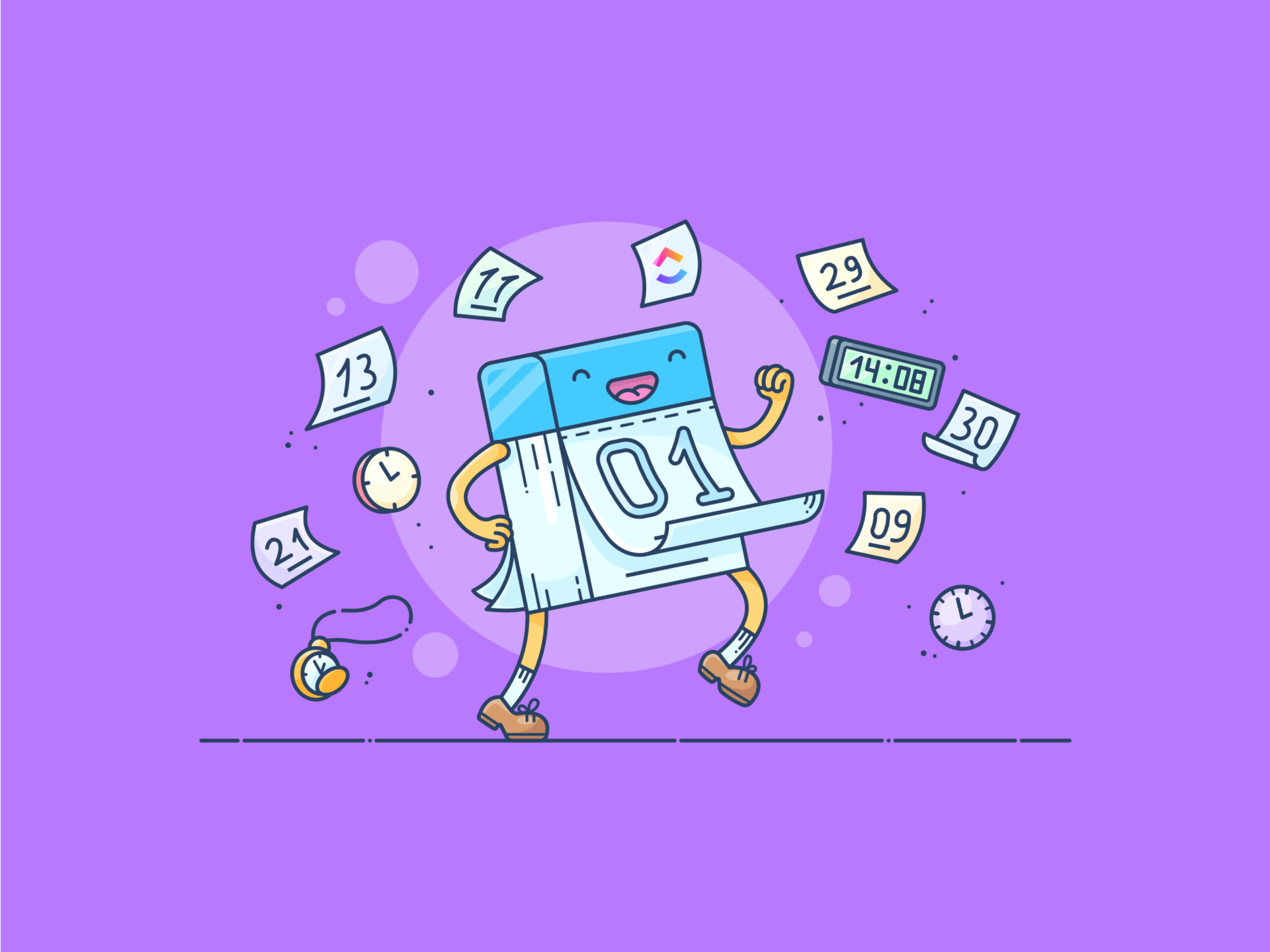
Sorry, there were no results found for “”
Sorry, there were no results found for “”
Sorry, there were no results found for “”
Ever feel like your to-do list is running the show instead of you?
Help is at hand. Notion, a popular tool for organizing everything in one place, has a calendar view feature many users rely on. This view lets users visualize pending activities and their deadlines in a calendar format.
Let’s walk you through the step-by-step process of how to add a calendar to Notion. We’ll then examine some of the tool’s limitations and demonstrate why an alternative might be a more powerful option for your scheduling needs.
Let’s get started! 🙌
Creating a calendar in Notion is relatively straightforward, but it’s not always apparent if you’re new to the platform. Read on, and you’ll have your custom Notion calendar up and running in no time.
The first step in creating a Notion Calendar is opening one of your existing Notion pages or creating a new one.
If you’re starting from scratch, click the New Page button in your workspace. From here, you can name your calendar, add icons, insert a cover, and set rest of it up how you like.
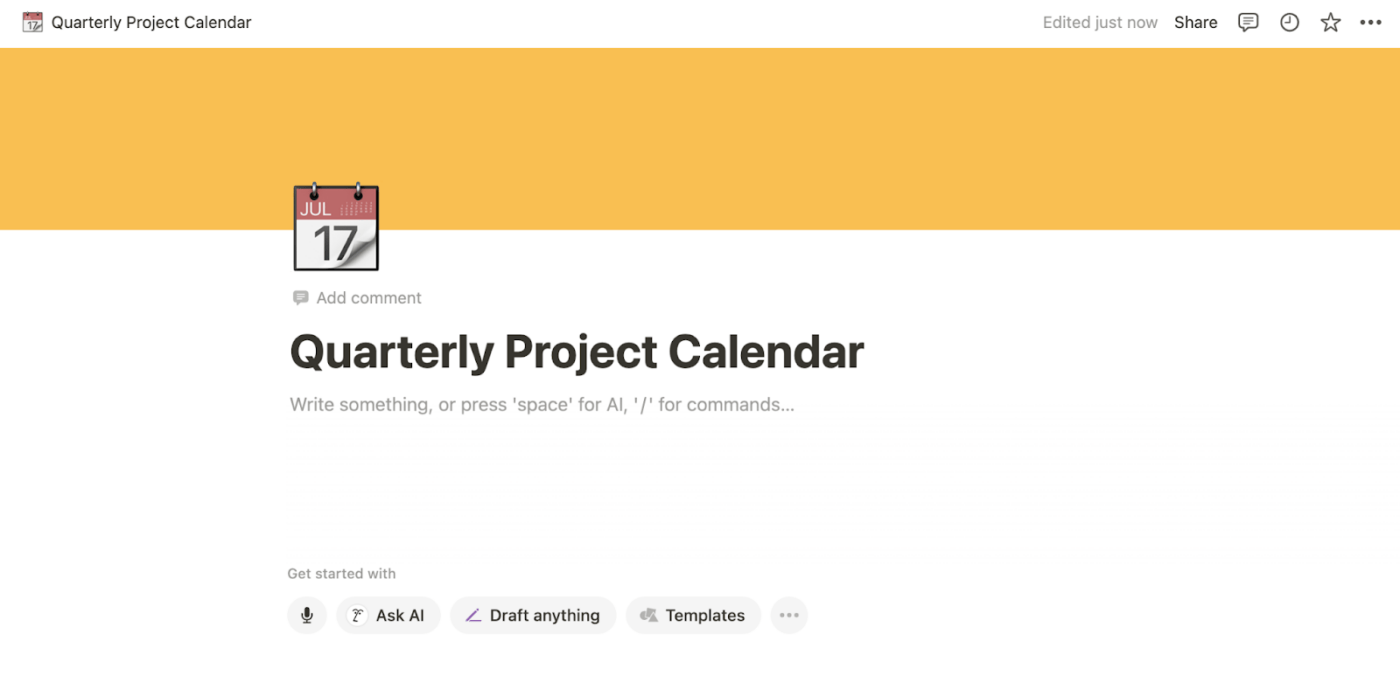
Once you’ve set up your Notion pages, you must create a database. Databases in Notion are versatile, serving as the backbone for many types of content organization.
To create a new one, follow these simple steps:
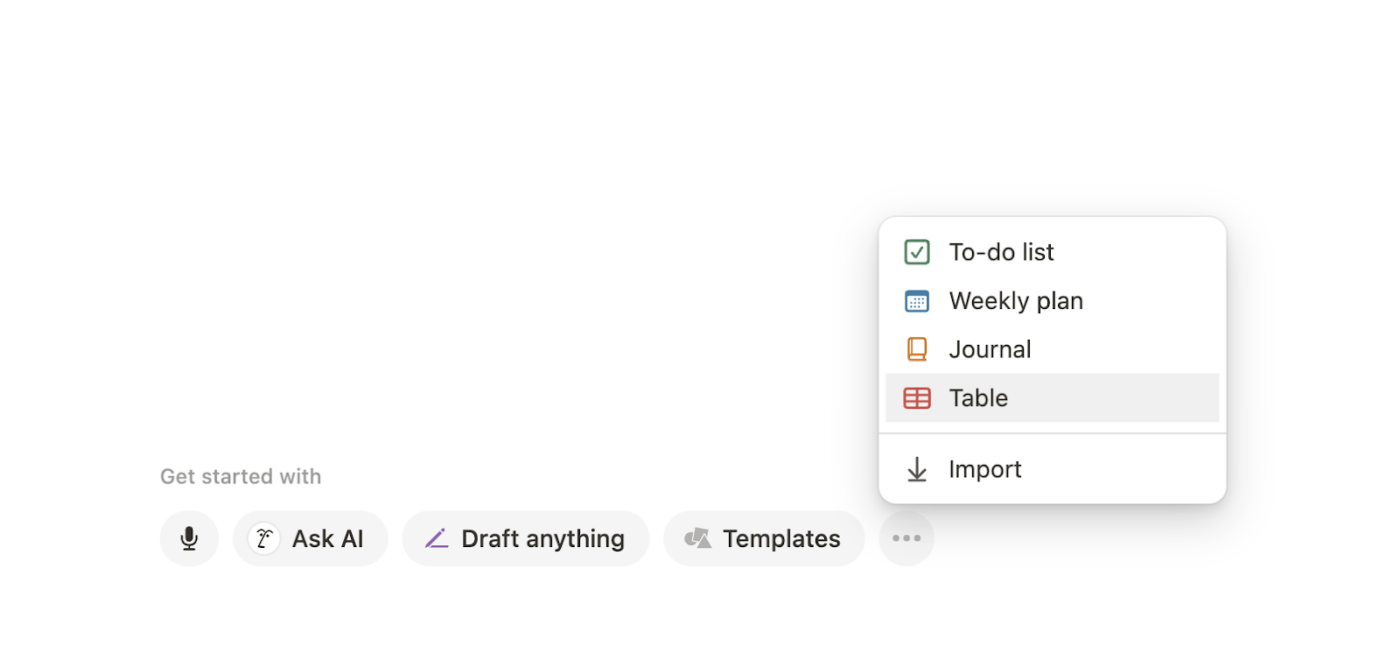
Your database is now ready!
You can skip this step if you already have a database on any previously built Notion page.
With just one click, you can turn your existing database into a calendar layout. Let’s see how it works in the next step.
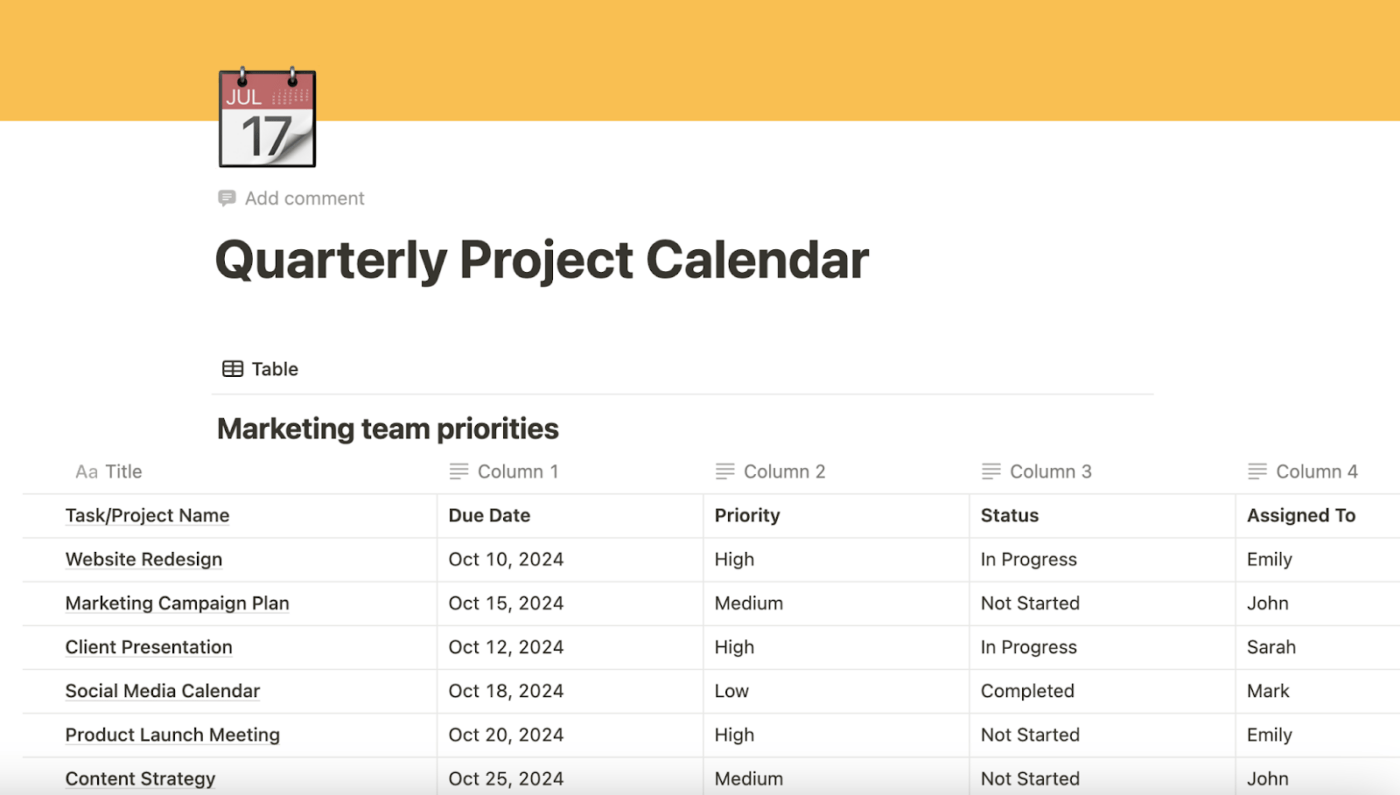
Once you have your page and the database set up, it’s time to switch to the calendar view and leverage Notion as your work scheduling app. On the top-right of Notion’s page of your database, you’ll spot three dots.
Click on it, and a dropdown will open. From the available options, click on “Layout.” Select “Calendar” to switch from the ‘Table’ view only.
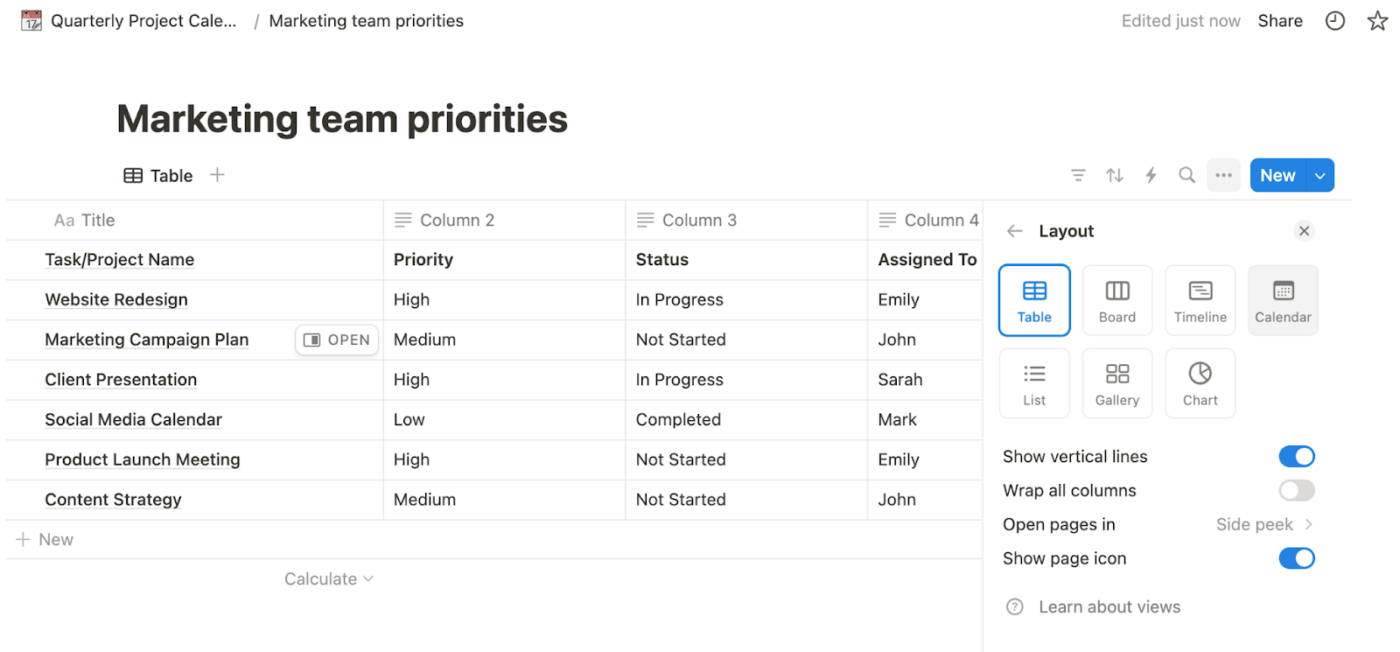
You now have a calendar view of all your entries. Notion automatically converts existing properties into this view, displaying all the scheduled tasks and entries in an easy-to-read calendar format.

Now that you’ve set up your calendar, it’s time to make it work for you. In Notion, you can customize your calendar by adding various properties to each event.
For example, you can assign different properties to each entry, set priority level or status, and even link to other pages. You can also drag and drop tasks between days to adjust deadlines quickly.
One of Notion’s benefits is its flexibility. If you’re managing multiple projects or tasks, you can filter your calendar to display only the items you need to focus on, keeping things from overwhelming.
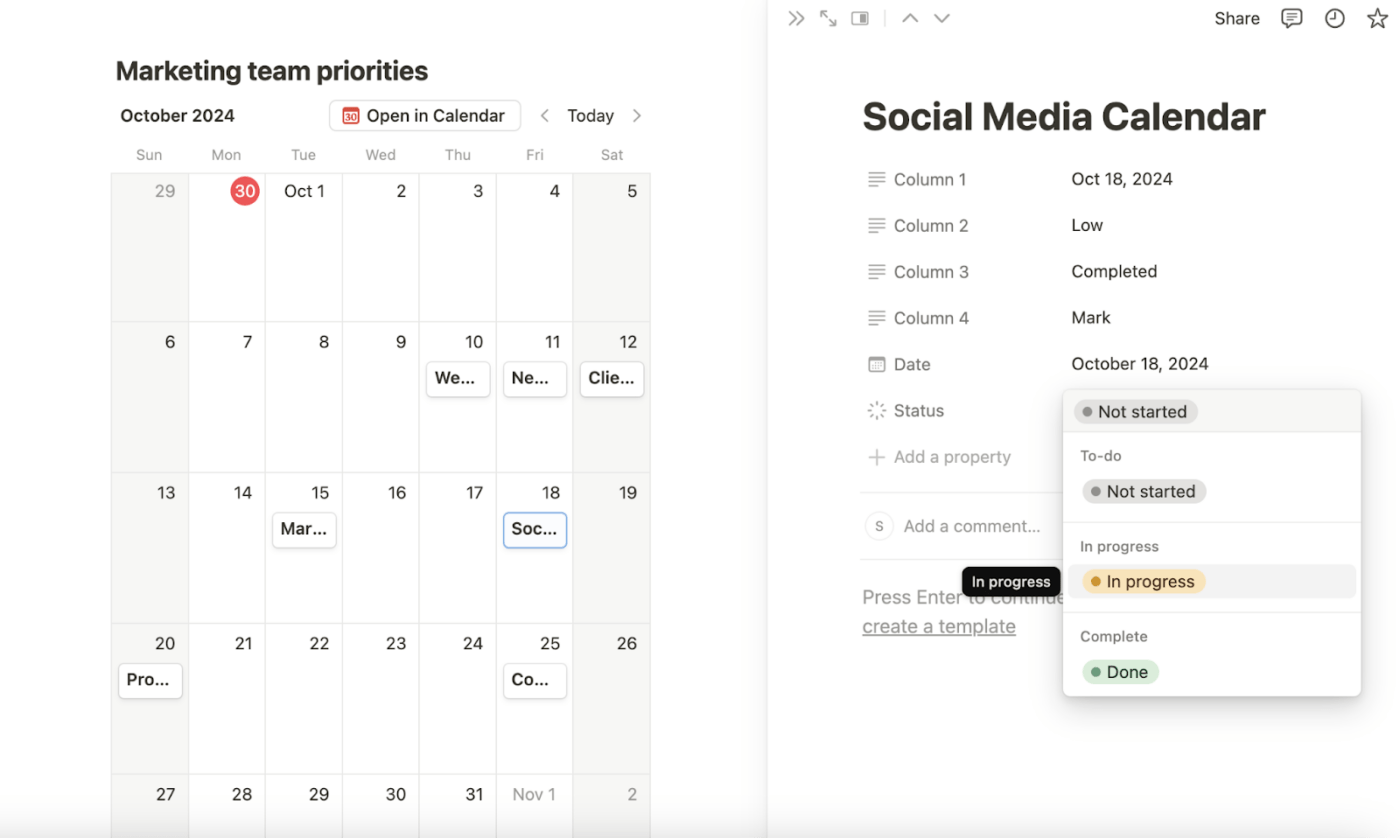
Also Read: How to Embed Google Calendar in Notion
With your online calendar set up, you can continue to schedule and sync your project deliverables! Add events, deadlines, and more by clicking on a date in the calendar. Fill out the details, such as descriptions and collaborators.
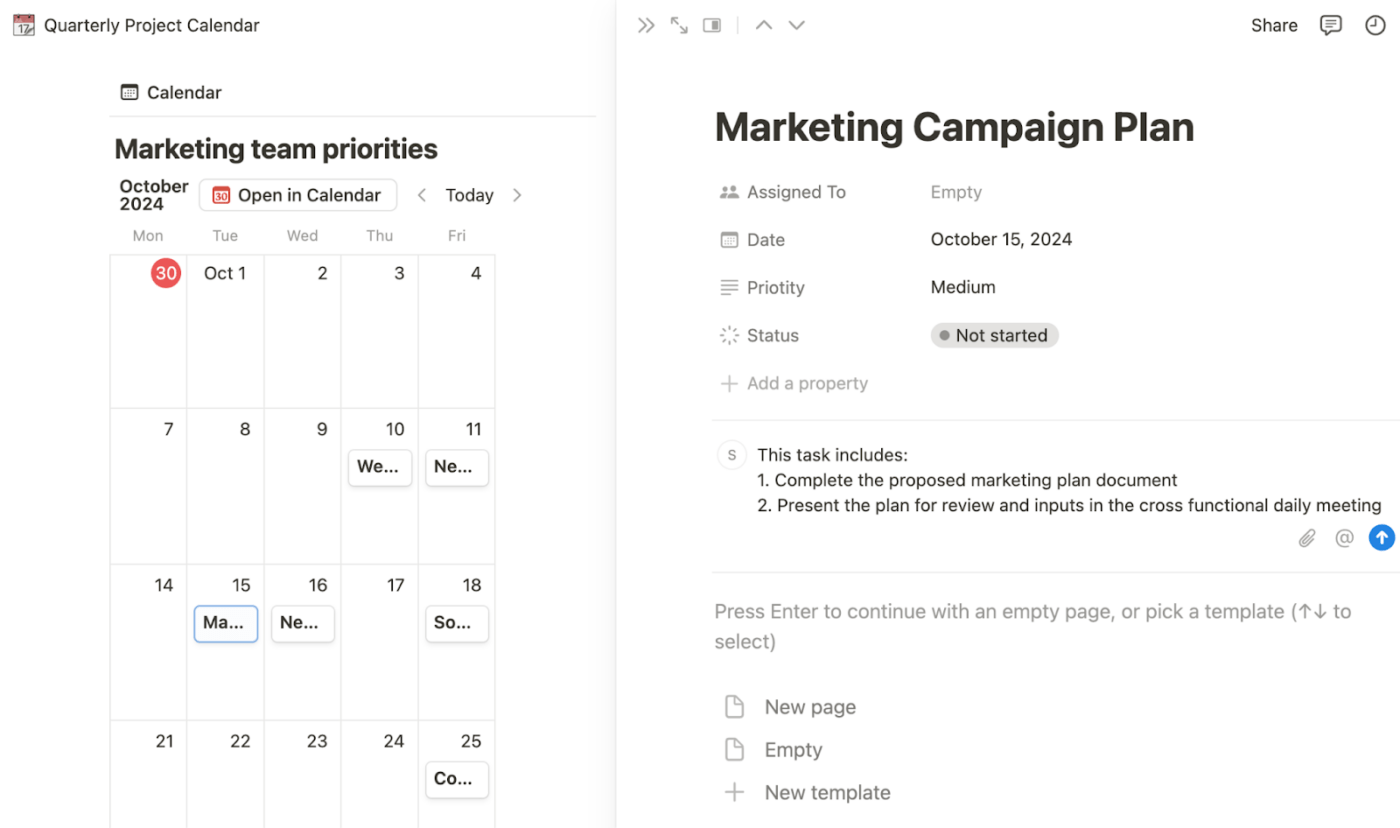
Don’t forget to fine-tune your calendar settings. For example, Notion allows you to select your start week on a specific day, choose your time zone, and display tasks in different views based on your preferences. Depending on your workflow, You can switch between daily, weekly, or monthly overviews.
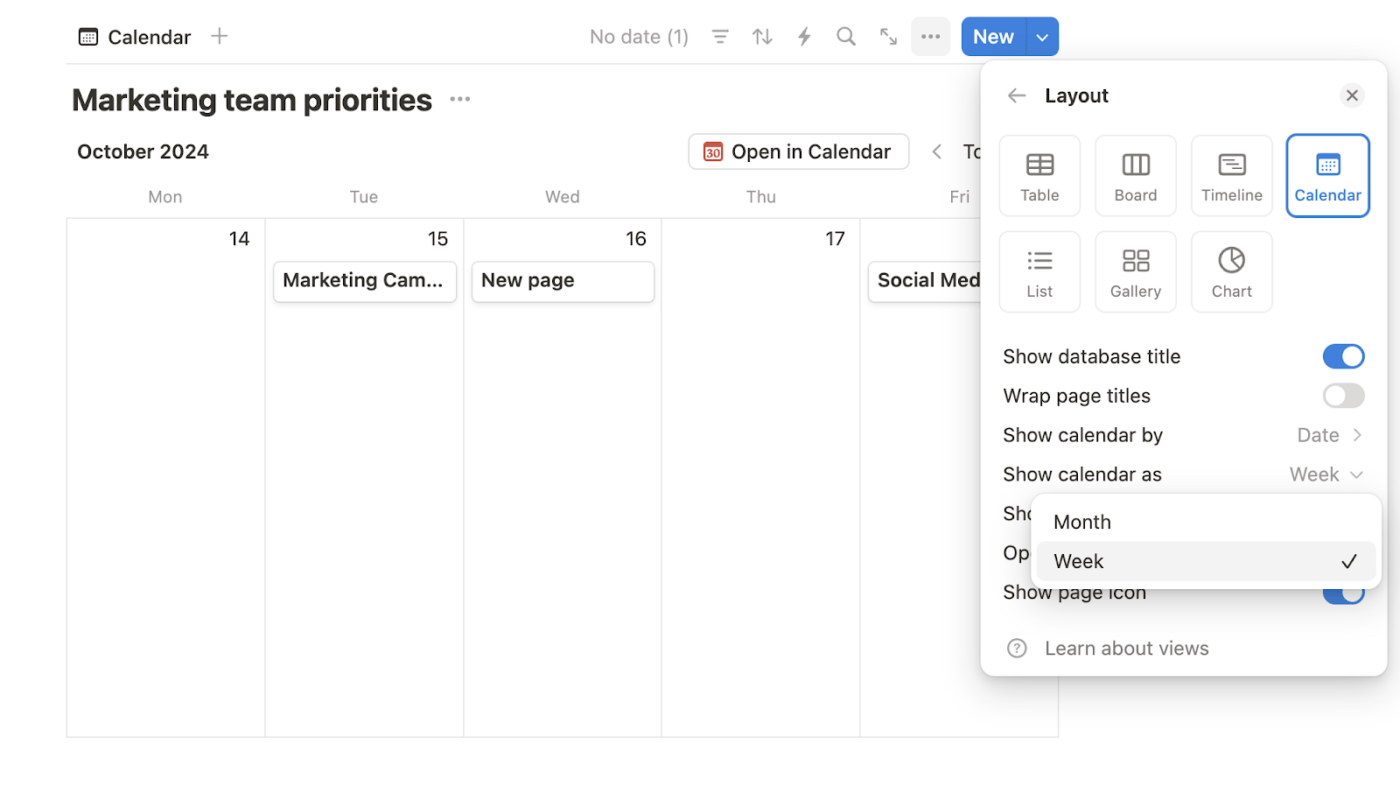
While creating a calendar in Notion is useful, the platform has a few limitations that may hinder its effectiveness for larger teams or more complex workflows. Here are some common challenges you might face:
These limitations can make Notion calendars less than ideal for users with complex scheduling needs or those who require seamless integration with other calendar systems. Fortunately, a more robust solution addresses these limitations and offers even more powerful features.
Also Read: 15 Best Notion Alternatives & Competitors
If you’re worried about hitting roadblocks when setting up complex projects and tasks on the Notion calendar, ClickUp comes to the rescue. As an all-in-one project management tool, ClickUp is the everything app for work that can substantially increase your productivity.
ClickUp’s Calendar View works like a charm; whether you’re organizing personal commitments, managing a team’s workload, or juggling multiple projects, ClickUp delivers a calendar experience that makes planning, scheduling, and tracking seamless.
Let’s see how ClickUp’s Calendar can make your life easier by offering more flexibility and power than you might have experienced with Notion.
Picture this: instead of hopping between multiple calendars or struggling to see how your deliverables fit together, you can view all your projects in one place. That’s exactly what ClickUp’s Calendar View allows you to do.
It’s not just a simple to-do list or event schedule. Within the same space, you can pull in events from multiple projects, visualize deadlines, and even schedule and manage meetings.
Need to shift a deadline or reprioritize a deliverable? No problem. The modular interface makes moving events around incredibly easy—far easier than manually adjusting entries in Notion Calendar.

In addition, ClickUp lets you leverage AI for calendar views. ClickUp Brain’s AI Project Manager gives instant and smart progress updates on the tasks in the Calendar View, so you don’t have to toggle to another screen to check on these.

As Mike Coombe, MCM Agency, puts it,
With the addition of ClickUp AI, I’m more efficient than ever! It saves me 3x the amount of time spent previously on Project Management tasks. Not only has it enhanced my productivity, but it has also ignited my creativity.
Want a more visually organized calendar? ClickUp lets you color-code Tasks, add Custom Fields, and adjust views to tailor the calendar to your needs.
This way, you can focus on what matters most without getting overwhelmed by information overload. Organizing projects or team efforts? Color-code by priority, team member, or project type to make your calendar as clear as possible
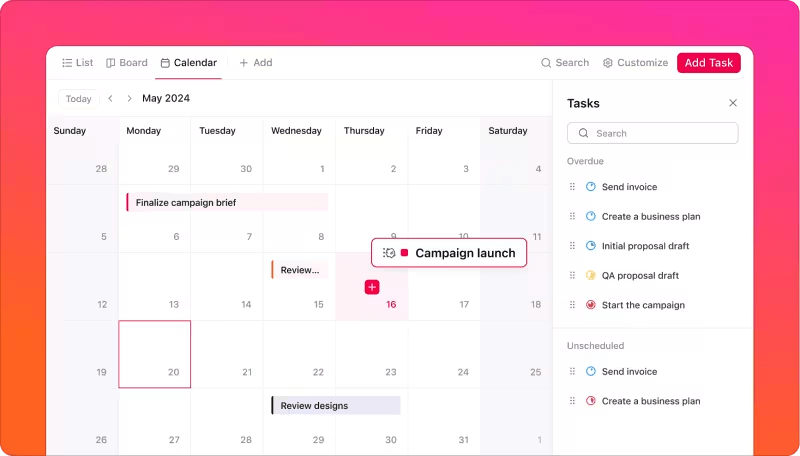
These features make ClickUp perfect for those managing multiple large-scale projects or team-based deliverables—something Notion Calendar simply can’t keep up with.
One of the standout features that elevates ClickUp over Notion is its enhanced Google Calendar integration. With two-way syncing, any updates you make in ClickUp will automatically reflect in your calendar—and the reverse applies, too. This integration is a game-changer for those juggling both personal and work calendars.
You no longer need to worry about double-booking or missing a meeting because you forgot to sync between tools. It’s all done for you automatically. This is particularly useful for remote teams or those with flexible schedules who need to manage their time across different platforms.
Also Read: Free Google Calendar Templates
ClickUp isn’t just a calendar tool; it’s a full-fledged time management system and productivity guide. Imagine you have a busy day filled with meetings, tasks, and deadlines. ClickUp not only helps you schedule these events but also allows you to track your time.
For freelancers, agencies, or anyone working on client-based projects, this is invaluable for billing clients or simply monitoring how you’re spending your work hours.
Even more, ClickUp’s reminders and notifications ensure you never miss a meeting or a critical deadline. You can set automated reminders for both individual tasks and entire projects, keeping you always on top of your work.
We’ve all been there—staring at an empty calendar, wondering where to begin. Starting from scratch can feel overwhelming, especially when managing a busy schedule or complex projects.
Why waste time setting up a calendar from scratch when ClickUp has optimized, customizable templates for planning to get you started in just one click? Here’s a breakdown of two standout templates that can transform how you manage your time and tasks.
When you’re juggling multiple projects, meetings, and deadlines, the ClickUp Calendar Planner Template is like having an organized assistant by your side. It’s not just a basic calendar—it’s a dynamic tool that allows you to manage everything from daily tasks to long-term goals, all in one place.
While the template offers a great structure right out of the box, the real power lies in its flexibility. You can adjust it based on your exact needs. For example, if you’re working on a product launch, you can add custom fields like launch phases, team assignments, and task dependencies. If you need a daily planner, simply reduce the complexity, and you’ve got an easy-to-manage personal tool.
ClickUp’s Calendar Planner Template allows you to switch between different views depending on your focus. Want to see everything happening this week? Use the weekly calendar view. Need a broader perspective? Switch to the monthly view.
If you’re managing multiple team projects, this template makes it easy to visualize each team member’s workload, ensuring tasks are evenly distributed and deadlines are met. You can even integrate ClickUp’s time-tracking features to monitor how much time is spent on each task within the Calendar View itself, making it a fantastic tool for optimizing productivity.
Not every project requires complex planning, and that’s why the ClickUp Calendar To-Do List Template is invaluable. It’s designed for individuals or teams who need a streamlined way to keep track of daily tasks, errands, or small projects without the clutter.
This template is designed for users who need something simple yet effective. Whether you’re managing a daily checklist of personal errands or tracking tasks for a small project, the Calendar To-Do List Template gives you a clear, organized structure that helps you focus on what needs to be done.
Sometimes, you only need a list to keep track of your priorities. This template allows you to quickly set deadlines, assign priorities, and check off items as you go.
One unique feature of this template is the ability to set up recurring tasks. For example, suppose you need to follow up on a project every Monday or send a weekly report. In that case, this template can automatically populate those tasks, saving you from manually entering the same task every time.
Both Notion and ClickUp are useful shared calendar apps. While the Notion Calendar is great for basic scheduling and task management, it may not provide the depth and flexibility many users need for more complex workflows. ClickUp, on the other hand, offers a more powerful, integrated solution that covers everything from project timelines to time tracking and custom workflows.
If you’re tired of juggling between tools or finding workarounds for Notion’s limitations, stay ahead with ClickUp. With its advanced features, seamless integrations, and flexible customization, ClickUp can help you stay organized and manage your time effectively.
© 2026 ClickUp