How to Set up Your Home Office for Maximum Productivity

Sorry, there were no results found for “”
Sorry, there were no results found for “”
Sorry, there were no results found for “”
If you’re a remote or hybrid worker, you know exactly how a well-planned home office setup can boost your productivity and comfort.
The ideal home office setup is well-lit, peaceful, conducive to deep focus, and clutter-free. Although it might be tempting to chow down your breakfast during an early morning meeting, it’s not the optimal way to work (or eat your meals) in the long run.
In this post, we will discuss multiple ways to create the best home office setup—one that physically and psychologically prepares us to be our best productive selves. We’ll also cover a few practical ideas to inspire your home office.
The perfect home office strikes a sweet balance between comfort and functionality to boost productivity.
To begin designing the home office space of your dreams, list down your core requirements around a home office. This includes a dedicated room or workspace, office furniture such as your office desk, chairs, and the tools that you need to work apart from your system (such as a power strip), etc.
Envision everything you need to create a visually appealing workspace that enables you to do your work smoothly. Then, go about stocking up on items and perfecting the layout.

To help you, here is a step-by-step guide to building a home office setup that checks all your boxes.
Work-life balance starts with a dedicated workspace at home. Without a clear boundary between home and work, our work documents, to-do lists, and devices can end up being scattered across the house, creating chaos and confusion.
While there are several work-from-home hacks to boost productivity, dedicating a space in your house for work should be the first step. This will tell your brain when it’s time to switch to work mode and put you in the productivity zone.
Here are a few points to consider when designating a workspace at home:
While remote work offers workplace flexibility, comfort, and time savings, it also comes with challenges, such as maintaining team collaboration across time zones and ensuring stable connectivity. That’s where high-quality tech tools are non-negotiable.
Here are a few must-have tech work-from-home essentials you need:
A laptop is where most of your work happens. Prioritize features like:
If your work requires you to collaborate heavily over video calls or conduct training or webinars, relying on built-in laptop cameras may not be ideal. Consider investing in web cameras with:
If you struggle to switch between multiple applications from a single screen, a dual monitor can be a good investment. Consider features like high resolution, adjustable stands, and color accuracy. Also, ensure the resolution and color of both monitors for a consistent visual experience.
If your work involves graphic designing, video editing, or software development, you’ll need a desktop computer. Pick one that comes with a strong processor and a large RAM and supports multiple monitors you will require to work seamlessly.
According to a Frost & Sullivan study, smartphones can boost productivity by about 34%, saving employees nearly an hour of work and personal time daily. Most remote collaboration tools can be accessed from a smartphone, so you are productive even on the go.
Comfort matters. After all, you spend eight or more hours of your day at work. Investing in high-quality ergonomic furniture like a home office chair with good lumbar support and an adjustable desk should be your top priority among all the home office tips to boost remote work productivity.
While furniture needs vary from person to person, here are a few must-haves for your home office space:
A patchy internet connection can disrupt your tasks and bring down motivation to work. An uninterrupted internet connection is absolutely essential to focus on your tasks and collaborate with your teams smoothly.
Connect with your nearest Internet Service Provider (ISP) to assess the right broadband plan for your needs. You must check the data plan and usage limits properly to prevent speed disruptions later.
If your internet connection is unstable, consider using devices with USB Type-C ports. They can connect to Ethernet adapters and provide a stable and fast connection, which is especially important if you take a lot of video calls or deal with large data files.
Working from home can sometimes cause excessive strain on your eyes, back, wrists, and neck. To avoid this, invest in tools like:
Meaningful and productive work from home involves both real-time and asynchronous video communication. For both modes of video communication, you need to ensure the optimal sound quality of your devices, such as speakers, headphones, and microphones.
Especially if your work involves conducting video conferences, podcasts, or daily meetings with external stakeholders, you will need desk speakers to enhance the sound quality of your video calls and recordings.
Read More: How to Make the Most of Asynchronous Work
Our environment plays a big role in how we feel about our work. Lighting and temperature are just as important to our mood and concentration levels as sound.
When exposed to artificial or dim lighting for long durations, our cortisol levels drop, leading to sleepiness and stress in the long run. Similarly, very cold or very warm temperatures take away our focus from work and creativity to thoughts of our physical discomfort.
One of the biggest perks of remote work is we can adjust the lighting and temperature to our liking. Get as much natural light as you can, and keep your room at an optimal temperature (not too warm or too cold) to focus on your tasks. Find out what works for your body and set up your space accordingly.
If your remote work setup doesn’t get enough daylight, consider using bright, day-like lights like table lamps and floor lamps. With a well-lit office at the right temperature, you will be amazed at how your energy levels and productivity rise.
It takes only a tiny amount of voltage increase to cause power surges and damage our sensitive electronic devices.
As we continue to add more work-from-home tools to enhance our remote office, it’s also critical to secure electronic devices like laptops, monitors, chargers, and more with surge protectors.
To protect high-end devices, look for a surge protector with a high joule rating (a joule rating tells how much energy a surge protector can absorb before failing), at least 600 for basic protection.
Also, note that surge protectors don’t last forever, so keep replacing them when they exceed their energy levels. Go for surge protectors with indicators that tell you when they’re running out of energy and need replacement.
Working from home is a great way to manage your energy levels and productivity. If that means a refreshing 20-minute power nap in the middle of the day or a walk around the block to recharge your batteries, as long as you’re meeting your goals. it’s all possible with remote work.
The only challenge may be collaborating with team members across time zones or who work on a different schedule. This is where you require dedicated task management and productivity tools.
ClickUp gives you the gift of time management by streamlining project management and saving back-and-forth conversations around task updates.
With ClickUp Remote Team Project Management Software, you can bring all your teams to collaborate smoothly on multiple projects, no matter where they are.

With ClickUp Tasks, you can create custom task statuses that go beyond simple ‘To-do’ and ‘Complete’ to give you transparency and visibility into your team’s progress across multiple stages of a project. You can further:

ClickUp Goals helps you create trackable goals, including clear timelines, targets, and automatic progress tracking. You can use it to:
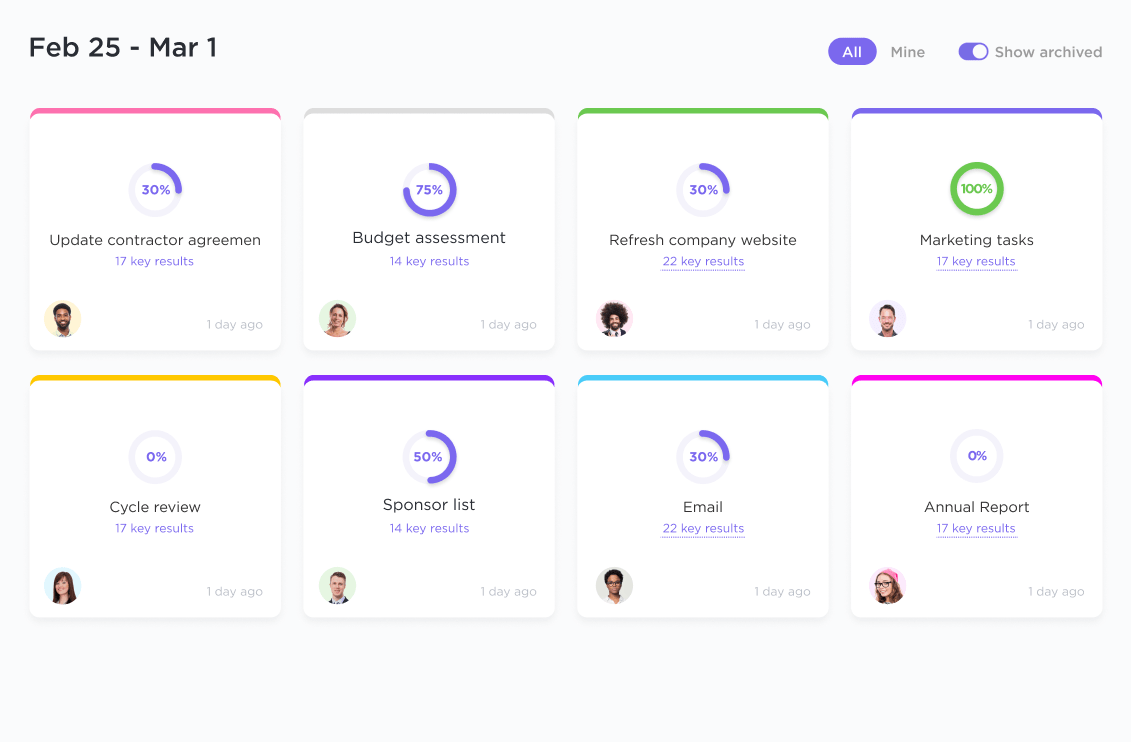
With ClickUp Dashboards, you can get immediate insights into your productivity. Use it to build a personalized daily dashboard where you can prioritize your tasks, view progress, and focus on the most important areas of your work.
You can also leverage it to:

With the wide range of ClickUp Views, you can visualize your work and its progress with 15+ flexible views ranging from Table, Kanban board, Gantt chart, Mind Maps, Whiteboards, and more.
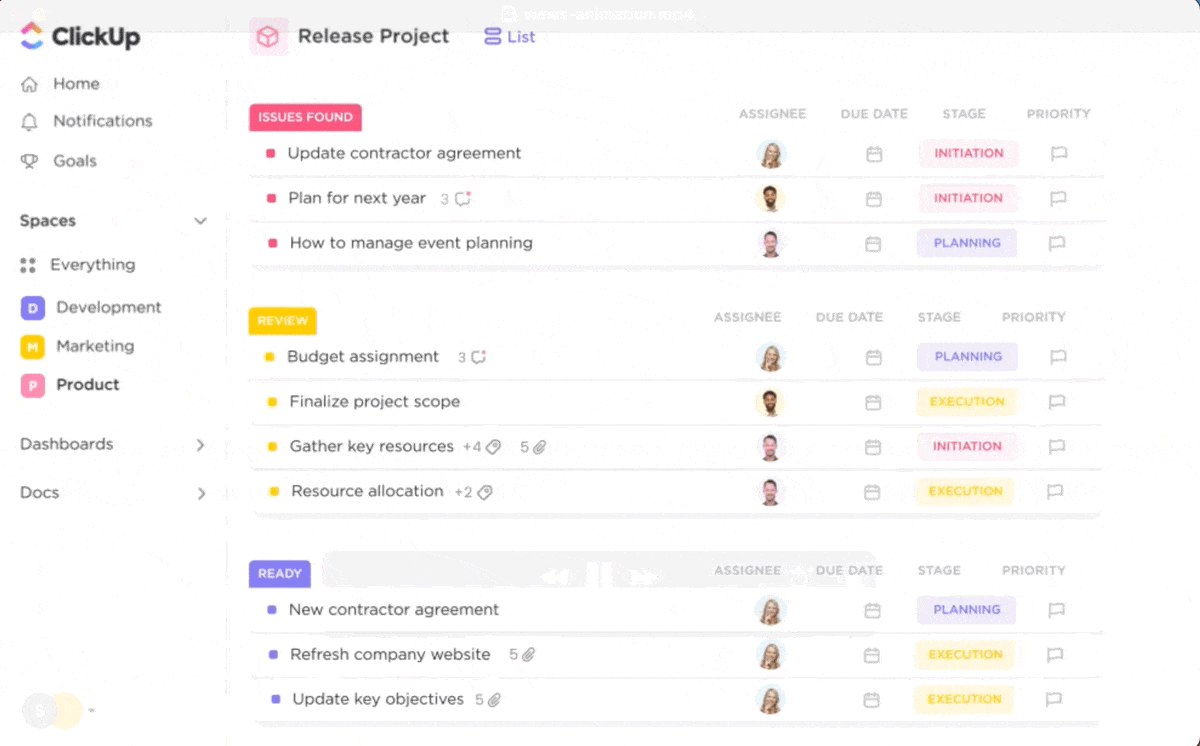
These enable you to:
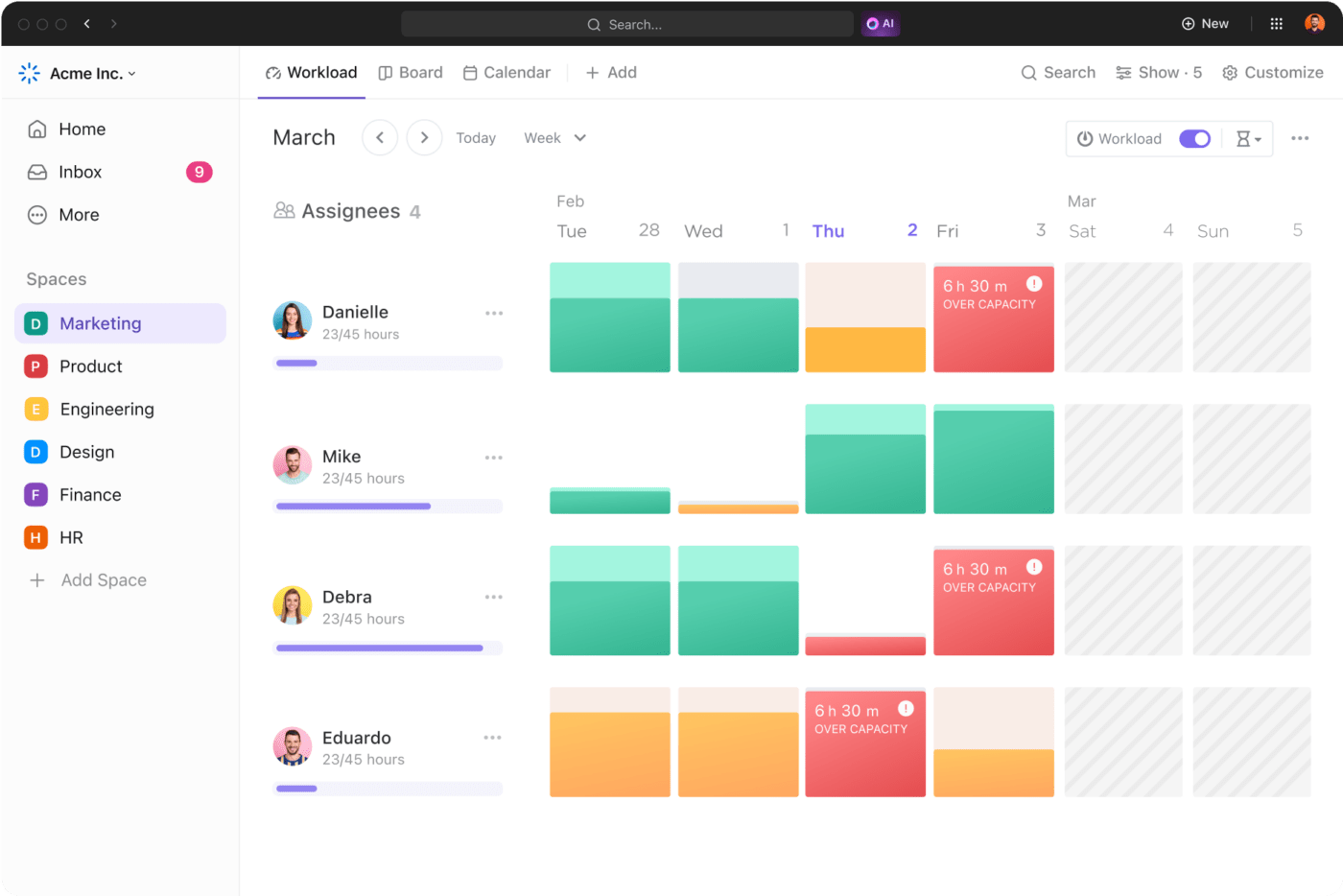
Whether you want to create SOPs, business plans, knowledge bases, or wikis, ClickUp Docs are your best bet. You can use Docs to:

When it comes to asking questions, clarifying doubts, and assigning comments to team members, you can count on ClickUp Comments to get your work done. You can:

Communicate with your team across all your projects from a single space with ClickUp Inbox. It lets you:

Stop manually looking for information and updates and get instant answers to all your work questions with ClickUp Brain. It helps you:
As you plan to transition to remote work or make efforts to amp up your remote work collaboration, you’ll need a handy structure to begin with. And we’ve done just that for you with the ClickUp Remote Work Plan Template.
The template’s Timeline View helps you visualize and organize tasks, while the Activities View provides a space for brainstorming and storing ideas. The Progress View keeps you informed about task completion, and the Project Heads View facilitates task assignment and team progress tracking. Together, these views offer a comprehensive solution for planning, executing, and monitoring your remote work projects.
Use this template to:
It can be difficult to stay motivated and productive at all times, but a little inspiration always helps.
Here are a few ideas to inspire your home office setup:
It’s easy to become distracted in a remote work setting or crave the order and infrastructure of a traditional office. But if you plan your home office setup well, you can feel just as comfortable working from home and maybe even see an uptick in productivity.
ClickUp enables and enhances remote working by bringing geographically distributed teams together on a single platform. It empowers teams to collaborate on tasks effortlessly, communicate with fellow teammates, create business strategies, and brainstorm ideas, all without the need to use multiple applications.
Uplevel your home office setup with the ClickUp Remote Work Plan Template and transition smoothly to remote work. Luckily

Let’s explore some steps for a remote office setup that infuses productivity into your daily routine.
Work-life balance starts with a dedicated workspace at home. Without a clear boundary between home and work, our work documents, to-do lists, and devices can end up being scattered across the house, creating chaos and confusion.
While there are several work-from-home hacks to boost productivity, dedicating a space in your house for work should be the first step. This will tell your brain when it’s time to switch to work mode and put you in the productivity zone.
Here are a few points to consider when designating a workspace at home:
While remote work offers workplace flexibility, comfort, and time savings, it also comes with challenges, such as maintaining team collaboration across time zones and ensuring stable connectivity. That’s where high-quality tech tools are non-negotiable.
Here are a few must-have tech work-from-home essentials you need:
A laptop is where most of your work happens. Prioritize features like:
If your work requires you to collaborate heavily over video calls or conduct trainings or webinars, relying on built-in laptop cameras may not be ideal. Consider investing in web cameras with:
If you struggle to switch between multiple applications from a single screen, a dual monitor can be a good investment. Consider features like high resolution, adjustable stands, and color accuracy. Also, ensure the resolution and color of both monitors for a consistent visual experience.
If your work involves graphic designing, video editing, or software development, you’ll need a desktop computer. Pick one that comes with a strong processor and a large RAM and supports multiple monitors you will require to work seamlessly.
According to a Frost & Sullivan study, smartphones can boost productivity by about 34%, saving employees nearly an hour of work and personal time daily. Most remote collaboration tools can be accessed from a smartphone, so you are productive even on the go.
Comfort matters. After all, you spend eight or more hours of your day at work. Investing in high-quality ergonomic furniture like a home office chair with good lumbar support and an adjustable desk should be your top priority among all the home office tips to boost remote work productivity.
While furniture needs vary from person to person, here are a few must-haves for your home office space:
A patchy internet connection can disrupt your tasks and bring down motivation to work. An uninterrupted internet connection is absolutely essential to focus on your tasks and collaborate with your teams smoothly.
Connect with your nearest Internet Service Provider (ISP) to assess the right broadband plan for your needs. You must check the data plan and usage limits properly to prevent speed disruptions later.
If your internet connection is unstable, consider using devices with USB Type-C ports. They can connect to Ethernet adapters and provide a stable and fast connection, which is especially important if you take a lot of video calls or deal with large data files.
Working from home can sometimes cause excessive strain on your eyes, back, wrists, and neck. To avoid this, invest in tools like:
Meaningful and productive work from home involves both real-time and asynchronous video communication. For both modes of video communication, you need to ensure the optimal sound quality of your devices, such as speakers, headphones, and microphones.
Especially if your work involves conducting video conferences, podcasts, or daily meetings with external stakeholders, you will need desk speakers to enhance the sound quality of your video calls and recordings.
Read More: How to Make the Most of Asynchronous Work
Our environment plays a big role in how we feel about our work. Lighting and temperature are just as important to our mood and concentration levels as sound.
When exposed to artificial or dim lighting for long durations, our cortisol levels drop, leading to sleepiness and stress in the long run. Similarly, very cold or very warm temperatures take away our focus from work and creativity to thoughts of our physical discomfort.
One of the biggest perks of remote work is we can adjust the lighting and temperature to our liking. Get as much natural light as you can, and keep your room at an optimal temperature (not too warm or too cold) to focus on your tasks. Find out what works for your body and set up your space accordingly.
If your remote work setup doesn’t get enough daylight, consider using bright, day-like lights like table lamps and floor lamps. With a well-lit office at the right temperature, you will be amazed at how your energy levels and productivity rise.
It takes only a tiny amount of voltage increase to cause power surges and damage our sensitive electronic devices.
As we continue to add more work-from-home tools to enhance our remote office, it’s also critical to secure electronic devices like laptops, monitors, chargers, and more with surge protectors.
To protect high-end devices, look for a surge protector with a high joule rating (a joule rating tells how much energy a surge protector can absorb before failing), at least 600 for basic protection.
Also, note that surge protectors don’t last forever, so keep replacing them when they exceed their energy levels. Go for surge protectors with indicators that tell you when they’re running out of energy and need replacement.
Working from home is a great way to manage your energy levels and productivity. If that means a refreshing 20-minute power nap in the middle of the day or a walk around the block to recharge your batteries, as long as you’re meeting your goals. it’s all possible with remote work.
The only challenge may be collaborating with team members across time zones or who work on a different schedule. This is where you require dedicated task management and productivity tools.
ClickUp gives you the gift of time management by streamlining project management and saving back-and-forth conversations around task updates.
With ClickUp Remote Team Project Management Software, you can bring all your teams to collaborate smoothly on multiple projects, no matter where they are.

With ClickUp Tasks, you can create custom task statuses that go beyond simple ‘To-do’ and ‘Complete’ to give you transparency and visibility into your team’s progress across multiple stages of a project. You can further:

ClickUp Goals helps you create trackable goals, including clear timelines, targets, and automatic progress tracking. You can use it to:
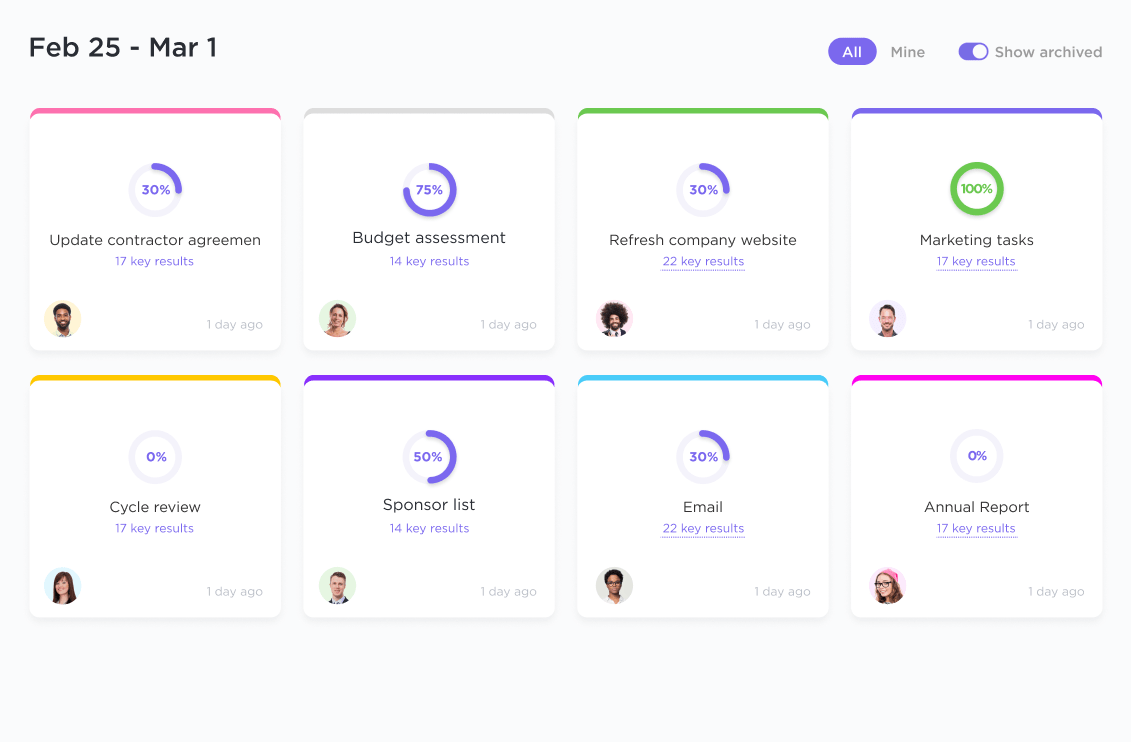
With ClickUp Dashboards, you can get immediate insights into your productivity. Use it to build a personalized daily dashboard where you can prioritize your tasks, view progress, and focus on the most important areas of your work.
You can also leverage it to:

With the wide range of ClickUp Views, you can visualize your work and its progress with 15+ flexible views ranging from Table, Kanban board, Gantt chart, Mind Maps, Whiteboards, and more.
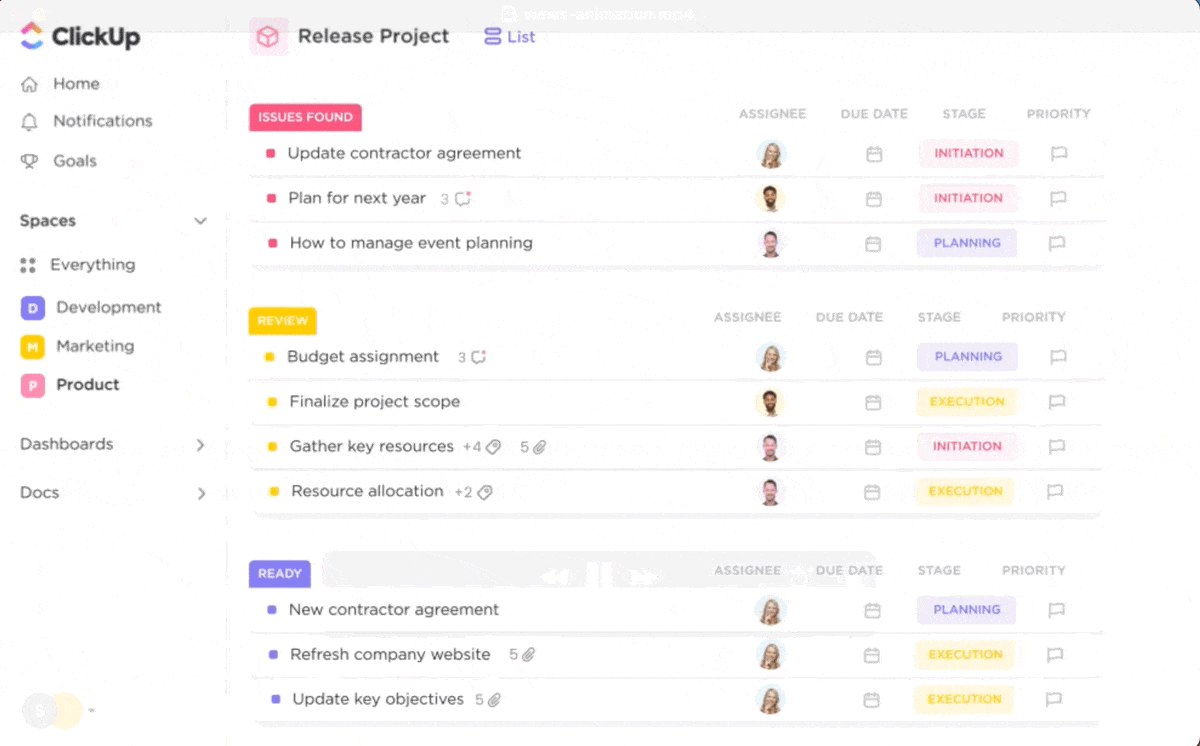
These enable you to:
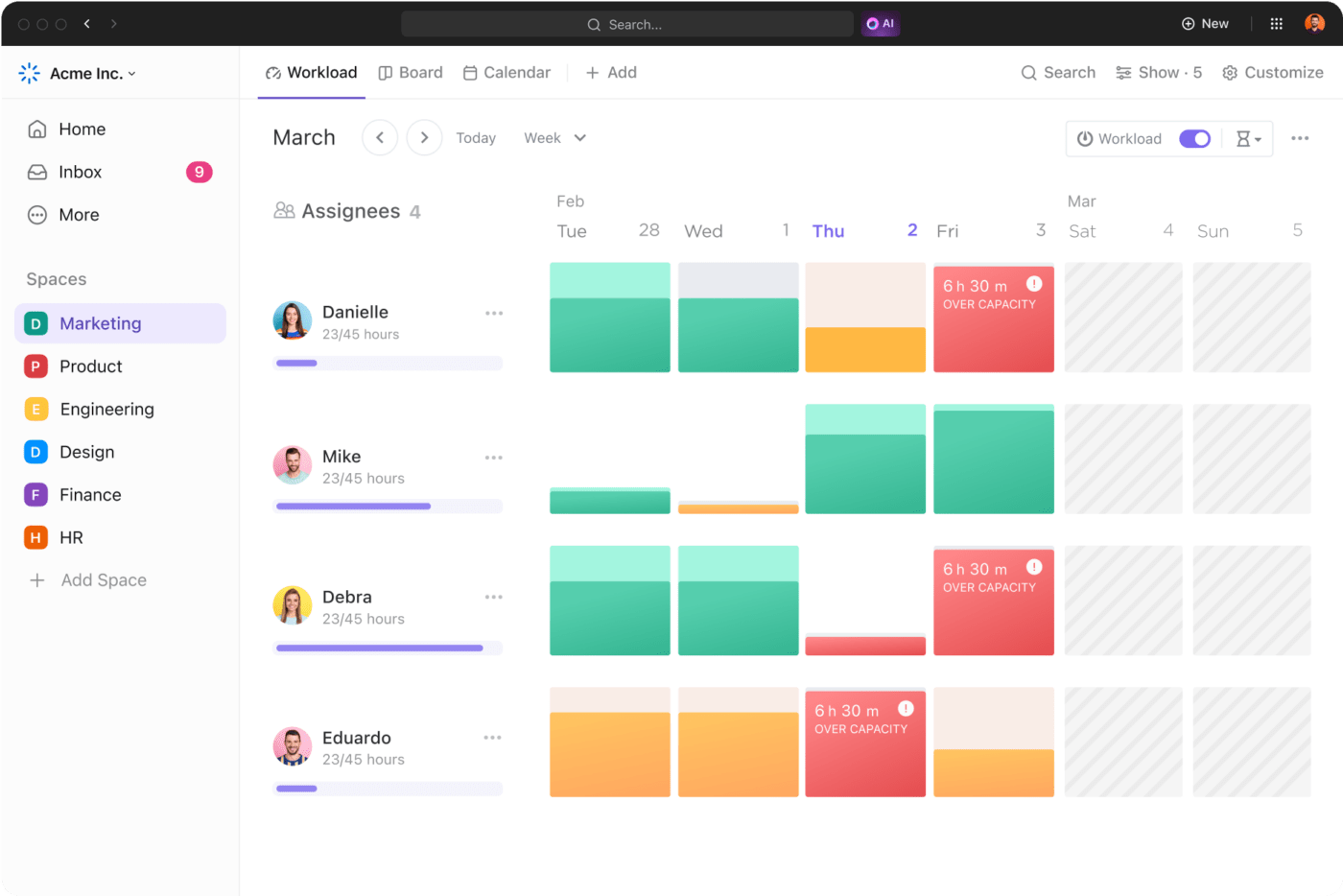
Whether you want to create SOPs, business plans, knowledge bases, or wikis, ClickUp Docs are your best bet. You can use Docs to:

When it comes to asking questions, clarifying doubts, and assigning comments to team members, you can count on ClickUp Comments to get your work done. You can:

Communicate with your team across all your projects from a single space with ClickUp Inbox. It lets you:

Stop manually looking for information and updates and get instant answers to all your work questions with ClickUp Brain. It helps you:
As you plan to transition to remote work or make efforts to amp up your remote work collaboration, you’ll need a handy structure to begin with. And we’ve done just that for you with the ClickUp Remote Work Plan Template.
The template’s Timeline View helps you visualize and organize tasks, while the Activities View provides a space for brainstorming and storing ideas. The Progress View keeps you informed about task completion, and the Project Heads View facilitates task assignment and team progress tracking. Together, these views offer a comprehensive solution for planning, executing, and monitoring your remote work projects.
Use this template to:
It can be difficult to stay motivated and productive at all times, but a little inspiration always helps.
Here are a few ideas to inspire your home office setup:
It’s easy to become distracted in a remote work setting or crave the order and infrastructure of a traditional office. But if you plan your home office setup well, you can feel just as comfortable working from home and maybe even see an uptick in productivity.
ClickUp enables and enhances remote working by bringing geographically distributed teams together on a single platform. It empowers teams to collaborate on tasks effortlessly, communicate with fellow teammates, create business strategies, and brainstorm ideas, all without the need to use multiple applications.
Uplevel your home office setup with the ClickUp Remote Work Plan Template and transition smoothly to remote work. Luckily, some of the most helpful ClickUp features come at no added cost! Sign up on ClickUp for free and experience it firsthand.
© 2026 ClickUp