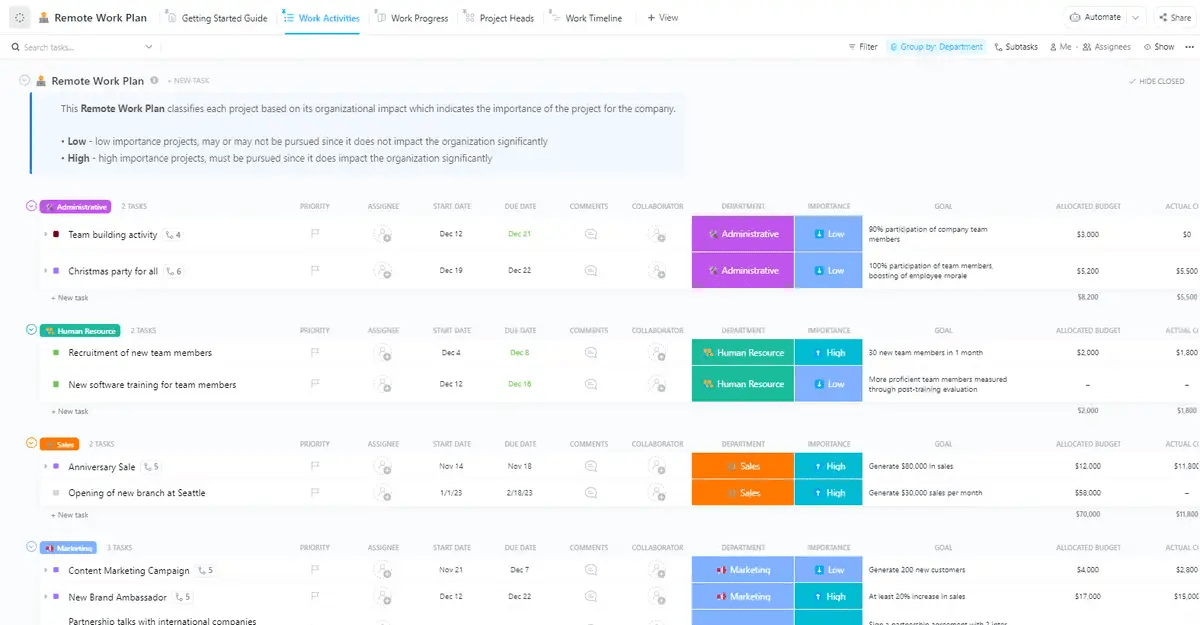If you’re a remote or hybrid worker, you know exactly how a well-planned home office setup can boost your productivity and comfort.
The ideal home office setup is well-lit, peaceful, conducive to deep focus, and clutter-free. Although it might be tempting to chow down your breakfast during an early morning meeting, it’s not the optimal way to work (or eat your meals) in the long run.
In this post, we will discuss multiple ways to create the best home office setup—one that physically and psychologically prepares us to be our best productive selves. We’ll also cover a few practical ideas to inspire your home office.
- How to Set up Your Ideal Home Office
- Dedicate a workspace
- Choose superior quality tech tools
- Optimize your workspace with ergonomic furniture
- Get a high-speed internet connection
- Invest in high-quality office tools
- Ensure optimal sound quality of your devices
- Adjust lighting and temperature
- Secure devices with surge protectors
- Use productivity tools for task management and collaboration
- Best Home Office Setup Ideas to Inspire Yours
- Uplevel Your Home Office Setup with ClickUp
- Dedicate a workspace
- Choose superior quality tech tools
- Optimize your workspace with ergonomic furniture
- Prioritize high-speed internet connection
- Invest in high-quality office tools
- Ensure optimal sound quality of your devices
- Adjust lighting and temperature
- Secure devices with surge protectors
- Use productivity tools for task management and collaboration
- Best Home Office Setup Ideas to Inspire Yours
How to Set up Your Ideal Home Office
The perfect home office strikes a sweet balance between comfort and functionality to boost productivity.
To begin designing the home office space of your dreams, list down your core requirements around a home office. This includes a dedicated room or workspace, office furniture such as your office desk, chairs, and the tools that you need to work apart from your system (such as a power strip), etc.
Envision everything you need to create a visually appealing workspace that enables you to do your work smoothly. Then, go about stocking up on items and perfecting the layout.

To help you, here is a step-by-step guide to building a home office setup that checks all your boxes.
Dedicate a workspace
Work-life balance starts with a dedicated workspace at home. Without a clear boundary between home and work, our work documents, to-do lists, and devices can end up being scattered across the house, creating chaos and confusion.
While there are several work-from-home hacks to boost productivity, dedicating a space in your house for work should be the first step. This will tell your brain when it’s time to switch to work mode and put you in the productivity zone.
Here are a few points to consider when designating a workspace at home:
- Go for a quieter area of the house where you can focus better. If this is not possible, use noise-cancellation headphones to cut out distracting noises
- Ensure a minimalistic background to avoid distracting others in online meetings
- Set up the workspace with ample natural light, as it is good for mental health and productivity
- Choose a spot with a pleasant view to boost your mood and creativity
Choose superior quality tech tools
While remote work offers workplace flexibility, comfort, and time savings, it also comes with challenges, such as maintaining team collaboration across time zones and ensuring stable connectivity. That’s where high-quality tech tools are non-negotiable.
Here are a few must-have tech work-from-home essentials you need:
Laptop
A laptop is where most of your work happens. Prioritize features like:
- Portability: Lightweight and easy to carry is ideal in a laptop, if your work allows it
- Processing power: Modern processors like Advanced Micro Devices (AMD) Ryzen 5 or 7 or Intel i7, if you multitask and use demanding applications
- Battery life: Your laptop should run on battery for 8-10 hours. However, battery life will also depend on your daily usage
- Storage: 256GB of solid-state drive (SSD) should do. However, if you need to store large files, go for 512GB or higher
Web-camera
If your work requires you to collaborate heavily over video calls or conduct training or webinars, relying on built-in laptop cameras may not be ideal. Consider investing in web cameras with:
- High resolution: At least 1080p for sharp and clear images
- Auto light correction: To ensure video clarity in different light settings
- Auto framing: To keep you centered in the frame even if you move around during meetings
- Noise-reducing mics: To filter out the background noise and maintain audio clarity
Dual monitor
If you struggle to switch between multiple applications from a single screen, a dual monitor can be a good investment. Consider features like high resolution, adjustable stands, and color accuracy. Also, ensure the resolution and color of both monitors for a consistent visual experience.
Desktop computer
If your work involves graphic designing, video editing, or software development, you’ll need a desktop computer. Pick one that comes with a strong processor and a large RAM and supports multiple monitors you will require to work seamlessly.
Smartphones
According to a Frost & Sullivan study, smartphones can boost productivity by about 34%, saving employees nearly an hour of work and personal time daily. Most remote collaboration tools can be accessed from a smartphone, so you are productive even on the go.
Optimize your workspace with ergonomic furniture
Comfort matters. After all, you spend eight or more hours of your day at work. Investing in high-quality ergonomic furniture like a home office chair with good lumbar support and an adjustable desk should be your top priority among all the home office tips to boost remote work productivity.
While furniture needs vary from person to person, here are a few must-haves for your home office space:
- Ergonomic chair: Ergonomic furniture for the home office begins with a good office chair. Go for a chair that offers adjustable height, backrest, and armrests along with breathable material with comfortable padding
- Standing desk: An adjustable standing desk helps you switch between standing and sitting, preventing back aches and bad posture while improving productivity. Before purchasing, consider features like height adjustment settings and desk size as per the available workspace in your home office
- Laptop stand: A laptop stand brings your screen to eye level so you don’t strain your neck and eyes looking down at the screen. Choose one that allows easy height and angle adjustments
- Desk lamp: Desk lamps reduce eye strain and help you to focus on the task at hand; they are an essential addition to your WFH ensemble to help boost focus and creativity
Get a high-speed internet connection
A patchy internet connection can disrupt your tasks and bring down motivation to work. An uninterrupted internet connection is absolutely essential to focus on your tasks and collaborate with your teams smoothly.
Connect with your nearest Internet Service Provider (ISP) to assess the right broadband plan for your needs. You must check the data plan and usage limits properly to prevent speed disruptions later.
If your internet connection is unstable, consider using devices with USB Type-C ports. They can connect to Ethernet adapters and provide a stable and fast connection, which is especially important if you take a lot of video calls or deal with large data files.
Invest in high-quality office tools
Working from home can sometimes cause excessive strain on your eyes, back, wrists, and neck. To avoid this, invest in tools like:
- Wireless mouse: A wireless mouse frees you from frustrating tangled cords and the risk of strain injuries, allowing you to switch between devices without unplugging and replugging adapters. Go for a mouse that fits your hand size, shape, and grip preference
- Wireless keyboard: Especially if you’re a writer or a code developer, a wireless keyboard gives you the flexibility to move around your workplace freely, reducing strain on your wrist and shoulders. Avoid going for flat keyboards, as they strain your wrists. Consider slanted keyboards or the ones with built-in kickstands, along with built-in wrist rests to keep your wrists and forearms straight while working
- Monitor arm: Looking closely at the screen can strain your posture, so you need a monitor arm to adjust your laptop or computer screen freely. For your home office setup, consider a dynamic monitor arm, as it allows you to adjust the height, tilt, and rotation of your monitor, which can help avoid bad posture and eye strain
Ensure optimal sound quality of your devices
Meaningful and productive work from home involves both real-time and asynchronous video communication. For both modes of video communication, you need to ensure the optimal sound quality of your devices, such as speakers, headphones, and microphones.
Especially if your work involves conducting video conferences, podcasts, or daily meetings with external stakeholders, you will need desk speakers to enhance the sound quality of your video calls and recordings.
Read More: How to Make the Most of Asynchronous Work
Adjust lighting and temperature
Our environment plays a big role in how we feel about our work. Lighting and temperature are just as important to our mood and concentration levels as sound.
When exposed to artificial or dim lighting for long durations, our cortisol levels drop, leading to sleepiness and stress in the long run. Similarly, very cold or very warm temperatures take away our focus from work and creativity to thoughts of our physical discomfort.
One of the biggest perks of remote work is we can adjust the lighting and temperature to our liking. Get as much natural light as you can, and keep your room at an optimal temperature (not too warm or too cold) to focus on your tasks. Find out what works for your body and set up your space accordingly.
If your remote work setup doesn’t get enough daylight, consider using bright, day-like lights like table lamps and floor lamps. With a well-lit office at the right temperature, you will be amazed at how your energy levels and productivity rise.
Secure devices with surge protectors
It takes only a tiny amount of voltage increase to cause power surges and damage our sensitive electronic devices.
As we continue to add more work-from-home tools to enhance our remote office, it’s also critical to secure electronic devices like laptops, monitors, chargers, and more with surge protectors.
To protect high-end devices, look for a surge protector with a high joule rating (a joule rating tells how much energy a surge protector can absorb before failing), at least 600 for basic protection.
Also, note that surge protectors don’t last forever, so keep replacing them when they exceed their energy levels. Go for surge protectors with indicators that tell you when they’re running out of energy and need replacement.
Use productivity tools for task management and collaboration
Working from home is a great way to manage your energy levels and productivity. If that means a refreshing 20-minute power nap in the middle of the day or a walk around the block to recharge your batteries, as long as you’re meeting your goals. it’s all possible with remote work.
The only challenge may be collaborating with team members across time zones or who work on a different schedule. This is where you require dedicated task management and productivity tools.
ClickUp gives you the gift of time management by streamlining project management and saving back-and-forth conversations around task updates.
With ClickUp Remote Team Project Management Software, you can bring all your teams to collaborate smoothly on multiple projects, no matter where they are.

Track progress with ClickUp Tasks
With ClickUp Tasks, you can create custom task statuses that go beyond simple ‘To-do’ and ‘Complete’ to give you transparency and visibility into your team’s progress across multiple stages of a project. You can further:
- Manage work with task types to organize the tasks for your teams in clear categories so everyone is clear on the deliverables and expectations. For example, for your design team, task types can go like–website design rehaul, sales deck design, product launch social media post, etc
- Set priority levels ranging from low to urgent so your teams don’t miss out on urgent tasks
- Provide context for tasks with custom fields where you can add links, drop-downs, and additional information to save back-and-forth communication
- Link related and dependent tasks with task dependencies where you can link two or multiple related tasks together and track progress easily

Achieve your milestones with ClickUp Goals
ClickUp Goals helps you create trackable goals, including clear timelines, targets, and automatic progress tracking. You can use it to:
- Link multiple tasks or lists to a Goal to track the overall progress of your tasks better
- Create ‘Number Targets’ to quantify the list of items that need to be achieved in a Goal
- Create ‘Monetary Targets’ to track the success of objectives like sales and revenue targets
- Visualize the progress of multiple Goals in one view with the ‘Goals Progress Rollup’
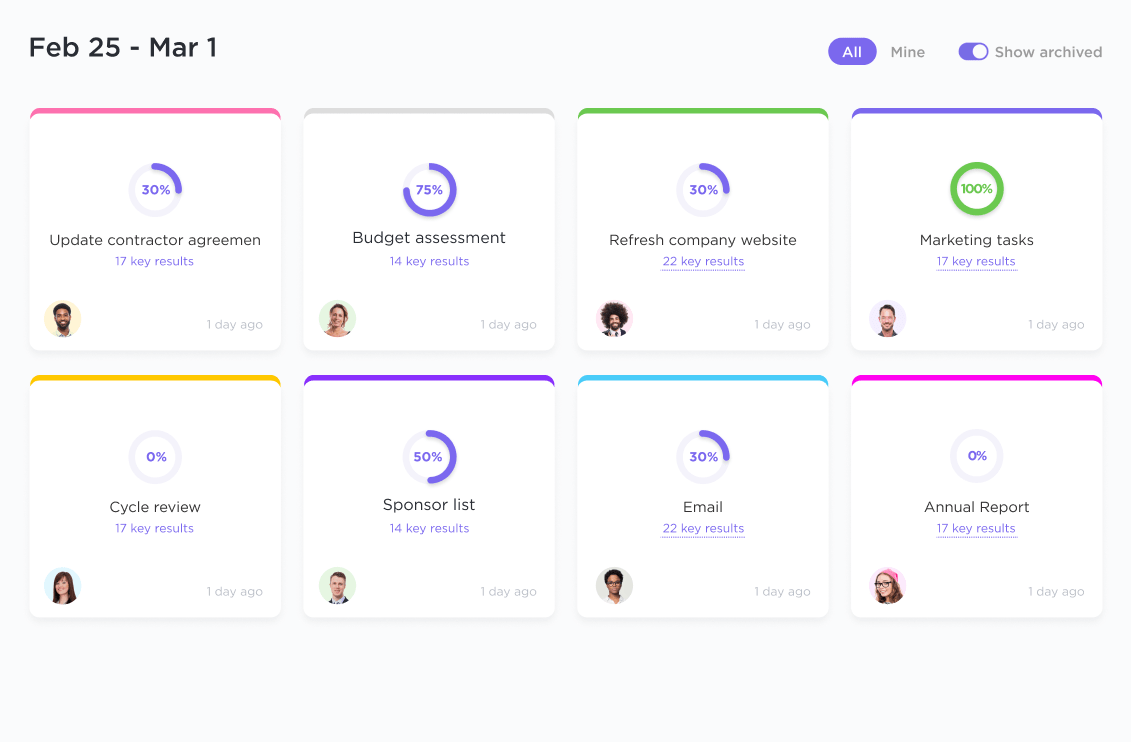
Gain productivity insights with ClickUp Dashboards
With ClickUp Dashboards, you can get immediate insights into your productivity. Use it to build a personalized daily dashboard where you can prioritize your tasks, view progress, and focus on the most important areas of your work.
You can also leverage it to:
- Get powerful insights on project updates, team workloads, time tracking, software sprints, and more
- Access a detailed view of your team workloads to get quality work done faster by tracking timelines and seeing who’s working on which projects

- Use the burn-down chart to visualize the remaining workload of your software development project so you can keep your sprint objective on track and allocate resources wisely
- Customize Dashboards with more than 60 cards that fit any kind of work, and add lists, charts, graphs, and more to create personalized Dashboards for your team
Streamline daily work with ClickUp Views
With the wide range of ClickUp Views, you can visualize your work and its progress with 15+ flexible views ranging from Table, Kanban board, Gantt chart, Mind Maps, Whiteboards, and more.
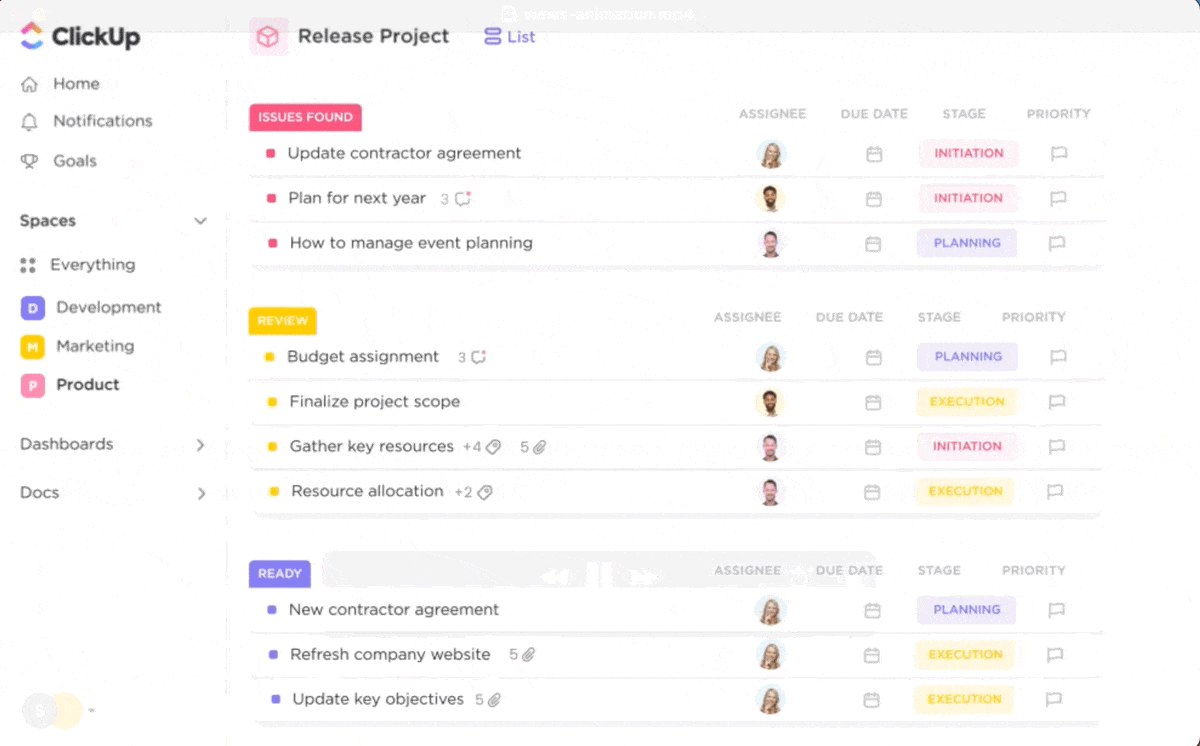
These enable you to:
- View your work in the way you like, track progress, identify bottlenecks, and manage team capacity based on data
- Brainstorm with your team in real time and turn ideas into concrete tasks with clearly defined timelines and assignees
- Get immediate insights into team bandwidth with ClickUp Workload View and identify who’s under capacity and which team members are over capacity. Identify the tasks that require additional resources and assign timelines and resources accordingly
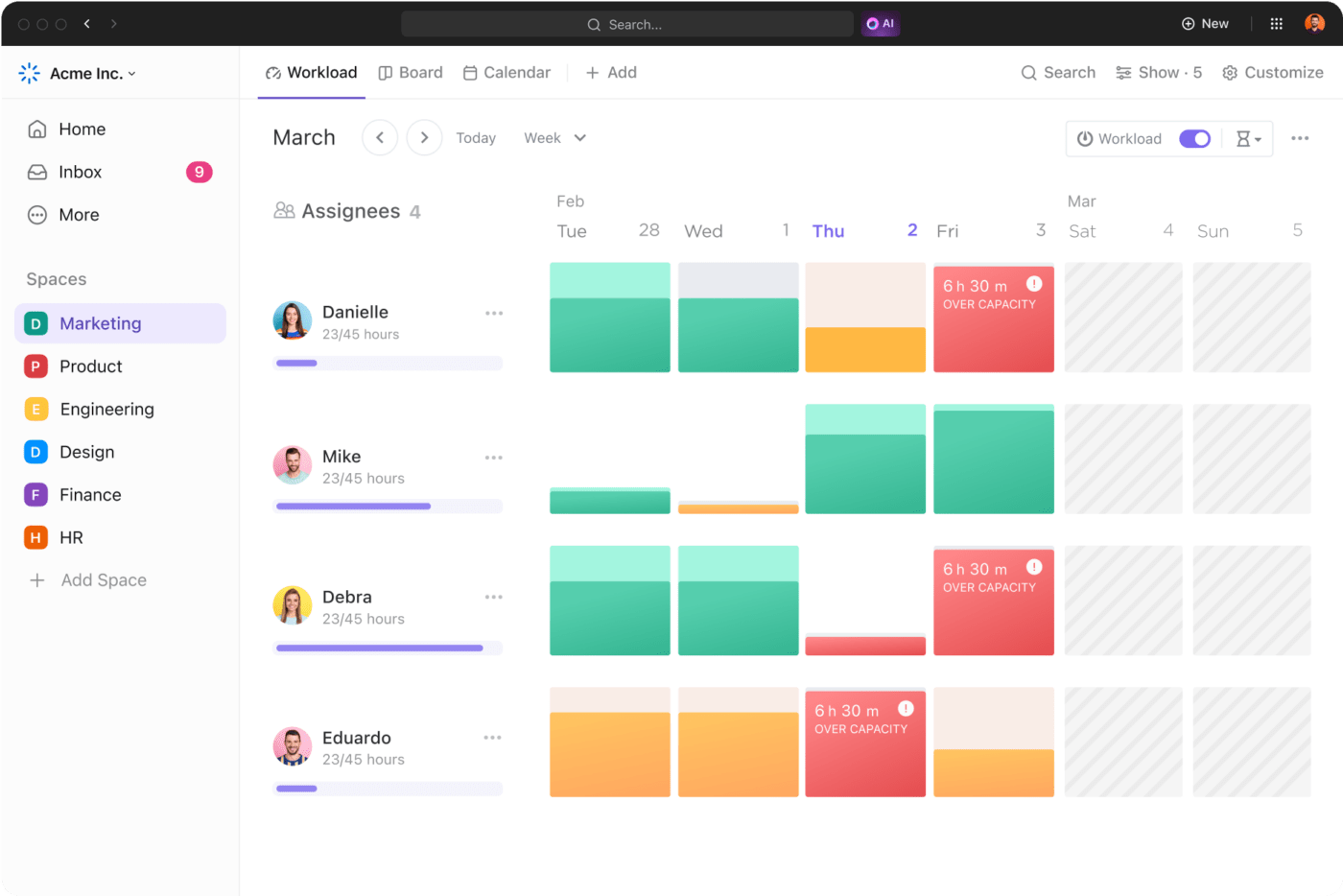
Make real-time edits with ClickUp Docs
Whether you want to create SOPs, business plans, knowledge bases, or wikis, ClickUp Docs are your best bet. You can use Docs to:
- Edit with your team in real time
- Connect the Docs to workflows and turn text into concrete tasks
- Assign comments and action items to team members, and protect your docs with strict access controls

Provide effective feedback with ClickUp Comments
When it comes to asking questions, clarifying doubts, and assigning comments to team members, you can count on ClickUp Comments to get your work done. You can:
- Reply to specific parts of the text by highlighting the section. This is especially helpful if you need to answer multiple questions or respond to multiple activities in your task
- Create new tasks and subtasks from comments in any existing task so that you can come back to it later

Facilitate effortless communication via ClickUp Inbox
Communicate with your team across all your projects from a single space with ClickUp Inbox. It lets you:
- Highlight the most important notifications, along with snoozing the ones that you can come back to later
- See your tasks and notifications side-by-side for relevant context around all your notifications

Amp up your project management with ClickUp Brain
Stop manually looking for information and updates and get instant answers to all your work questions with ClickUp Brain. It helps you:
- Get accurate updates on your project progress with ClickUp Brain’s AI Project Manager
- Create and edit content faster with ClickUp Brain AI Writer for Work. Use AI to answer questions from your messages and generate templates instantly for any use case you want
Plan remote work processes using a free ClickUp template
As you plan to transition to remote work or make efforts to amp up your remote work collaboration, you’ll need a handy structure to begin with. And we’ve done just that for you with the ClickUp Remote Work Plan Template.
The template’s Timeline View helps you visualize and organize tasks, while the Activities View provides a space for brainstorming and storing ideas. The Progress View keeps you informed about task completion, and the Project Heads View facilitates task assignment and team progress tracking. Together, these views offer a comprehensive solution for planning, executing, and monitoring your remote work projects.
Use this template to:
- Create a consolidated plan for your team to transition to remote work smoothly
- Outline roles and expectations for each team member
- Organize and track progress on tasks related to the transition
Best Home Office Setup Ideas to Inspire Yours
It can be difficult to stay motivated and productive at all times, but a little inspiration always helps.
Here are a few ideas to inspire your home office setup:
- Keep a clear desk: To keep your workspace neat and sorted, organize your desk with only a few desktop accessories and things you use daily. This could be your coffee mug, a water bottle, the gadgets you use for work, and a diary for quick notes
- Keep the space bright and happy: A well-lit and properly ventilated home office is the perfect place to think, create, and give your best.
- Keep it a mix of work and play: Think about what helps you to stay inspired and cheerful when working, and add those things to your home office without overcrowding it. It could be your books, musical instruments, or framed photos of your loved ones
- Add soothing colors: Let’s not forget the impact colors have on our moods and experiences. Bring in some soothing colors to your remote office by adding a nice office plant or, if possible, painting the wall next to you in a cheerful color to improve concentration and mood
- Use a versatile work-from-home tool: Using a work-from-home tool to bring together your team collaboration and task management on one interface adds more clarity to your operations and breaks down remote work barriers
Uplevel Your Home Office Setup with ClickUp
It’s easy to become distracted in a remote work setting or crave the order and infrastructure of a traditional office. But if you plan your home office setup well, you can feel just as comfortable working from home and maybe even see an uptick in productivity.
ClickUp enables and enhances remote working by bringing geographically distributed teams together on a single platform. It empowers teams to collaborate on tasks effortlessly, communicate with fellow teammates, create business strategies, and brainstorm ideas, all without the need to use multiple applications.
Uplevel your home office setup with the ClickUp Remote Work Plan Template and transition smoothly to remote work. Luckily

Let’s explore some steps for a remote office setup that infuses productivity into your daily routine.
Dedicate a workspace
Work-life balance starts with a dedicated workspace at home. Without a clear boundary between home and work, our work documents, to-do lists, and devices can end up being scattered across the house, creating chaos and confusion.
While there are several work-from-home hacks to boost productivity, dedicating a space in your house for work should be the first step. This will tell your brain when it’s time to switch to work mode and put you in the productivity zone.
Here are a few points to consider when designating a workspace at home:
- Go for a quieter area of the house where you can focus better. If this is not possible, use noise-cancellation headphones to cut out distracting noises
- Ensure a minimalistic background to avoid distracting others in online meetings
- Set up the workspace with ample natural light, as it is good for mental health and productivity
- Choose a spot with a pleasant view to boost your mood and creativity
Choose superior quality tech tools
While remote work offers workplace flexibility, comfort, and time savings, it also comes with challenges, such as maintaining team collaboration across time zones and ensuring stable connectivity. That’s where high-quality tech tools are non-negotiable.
Here are a few must-have tech work-from-home essentials you need:
Laptop
A laptop is where most of your work happens. Prioritize features like:
- Portability: Lightweight and easy to carry is ideal in a laptop, if your work allows it
- Processing power: Modern processors like Advanced Micro Devices (AMD) Ryzen 5 or 7 or Intel i7, if you multitask and use demanding applications
- Battery life: Your laptop should run on battery for 8-10 hours. However, battery life will also depend on your daily usage
- Storage: 256GB of solid-state drive (SSD) should do. However, if you need to store large files, go for 512GB or higher
Web-camera
If your work requires you to collaborate heavily over video calls or conduct trainings or webinars, relying on built-in laptop cameras may not be ideal. Consider investing in web cameras with:
- High resolution: At least 1080p for sharp and clear images
- Auto light correction: To ensure video clarity in different light settings
- Auto framing: To keep you centered in the frame even if you move around during meetings
- Noise-reducing mics: To filter out the background noise and maintain audio clarity
Dual monitor
If you struggle to switch between multiple applications from a single screen, a dual monitor can be a good investment. Consider features like high resolution, adjustable stands, and color accuracy. Also, ensure the resolution and color of both monitors for a consistent visual experience.
Desktop computer
If your work involves graphic designing, video editing, or software development, you’ll need a desktop computer. Pick one that comes with a strong processor and a large RAM and supports multiple monitors you will require to work seamlessly.
Smartphones
According to a Frost & Sullivan study, smartphones can boost productivity by about 34%, saving employees nearly an hour of work and personal time daily. Most remote collaboration tools can be accessed from a smartphone, so you are productive even on the go.
Optimize your workspace with ergonomic furniture
Comfort matters. After all, you spend eight or more hours of your day at work. Investing in high-quality ergonomic furniture like a home office chair with good lumbar support and an adjustable desk should be your top priority among all the home office tips to boost remote work productivity.
While furniture needs vary from person to person, here are a few must-haves for your home office space:
- Ergonomic chair: Ergonomic furniture for the home office begins with a good office chair. Go for a chair that offers adjustable height, backrest, and armrests along with breathable material with comfortable padding
- Standing desk: An adjustable standing desk helps you switch between standing and sitting, preventing back aches and bad posture while improving productivity. Before purchasing, consider features like height adjustment settings and desk size as per the available workspace in your home office
- Laptop stand: A laptop stand brings your screen to eye level so you don’t strain your neck and eyes looking down at the screen. Choose one that allows easy height and angle adjustments
- Desk lamp: Desk lamps reduce eye strain and help you to focus on the task at hand; they are an essential addition to your WFH ensemble to help boost focus and creativity
Prioritize high-speed internet connection
A patchy internet connection can disrupt your tasks and bring down motivation to work. An uninterrupted internet connection is absolutely essential to focus on your tasks and collaborate with your teams smoothly.
Connect with your nearest Internet Service Provider (ISP) to assess the right broadband plan for your needs. You must check the data plan and usage limits properly to prevent speed disruptions later.
If your internet connection is unstable, consider using devices with USB Type-C ports. They can connect to Ethernet adapters and provide a stable and fast connection, which is especially important if you take a lot of video calls or deal with large data files.
Invest in high-quality office tools
Working from home can sometimes cause excessive strain on your eyes, back, wrists, and neck. To avoid this, invest in tools like:
- Wireless mouse: A wireless mouse frees you from frustrating tangled cords and the risk of strain injuries, allowing you to switch between devices without unplugging and replugging adapters. Go for a mouse that fits your hand size, shape, and grip preference
- Wireless keyboard: Especially if you’re a writer or a code developer, a wireless keyboard gives you the flexibility to move around your workplace freely, reducing strain on your wrist and shoulders. Avoid going for flat keyboards, as they strain your wrists. Consider slanted keyboards or the ones with built-in kickstands, along with built-in wrist rests to keep your wrists and forearms straight while working
- Monitor arm: Looking closely at the screen can strain your posture, so you need a monitor arm to adjust your laptop or computer screen freely. For your home office setup, consider a dynamic monitor arm, as it allows you to adjust the height, tilt, and rotation of your monitor, which can help avoid bad posture and eye strain
Ensure optimal sound quality of your devices
Meaningful and productive work from home involves both real-time and asynchronous video communication. For both modes of video communication, you need to ensure the optimal sound quality of your devices, such as speakers, headphones, and microphones.
Especially if your work involves conducting video conferences, podcasts, or daily meetings with external stakeholders, you will need desk speakers to enhance the sound quality of your video calls and recordings.
Read More: How to Make the Most of Asynchronous Work
Adjust lighting and temperature
Our environment plays a big role in how we feel about our work. Lighting and temperature are just as important to our mood and concentration levels as sound.
When exposed to artificial or dim lighting for long durations, our cortisol levels drop, leading to sleepiness and stress in the long run. Similarly, very cold or very warm temperatures take away our focus from work and creativity to thoughts of our physical discomfort.
One of the biggest perks of remote work is we can adjust the lighting and temperature to our liking. Get as much natural light as you can, and keep your room at an optimal temperature (not too warm or too cold) to focus on your tasks. Find out what works for your body and set up your space accordingly.
If your remote work setup doesn’t get enough daylight, consider using bright, day-like lights like table lamps and floor lamps. With a well-lit office at the right temperature, you will be amazed at how your energy levels and productivity rise.
Secure devices with surge protectors
It takes only a tiny amount of voltage increase to cause power surges and damage our sensitive electronic devices.
As we continue to add more work-from-home tools to enhance our remote office, it’s also critical to secure electronic devices like laptops, monitors, chargers, and more with surge protectors.
To protect high-end devices, look for a surge protector with a high joule rating (a joule rating tells how much energy a surge protector can absorb before failing), at least 600 for basic protection.
Also, note that surge protectors don’t last forever, so keep replacing them when they exceed their energy levels. Go for surge protectors with indicators that tell you when they’re running out of energy and need replacement.
Use productivity tools for task management and collaboration
Working from home is a great way to manage your energy levels and productivity. If that means a refreshing 20-minute power nap in the middle of the day or a walk around the block to recharge your batteries, as long as you’re meeting your goals. it’s all possible with remote work.
The only challenge may be collaborating with team members across time zones or who work on a different schedule. This is where you require dedicated task management and productivity tools.
ClickUp gives you the gift of time management by streamlining project management and saving back-and-forth conversations around task updates.
With ClickUp Remote Team Project Management Software, you can bring all your teams to collaborate smoothly on multiple projects, no matter where they are.

Track progress with ClickUp Tasks
With ClickUp Tasks, you can create custom task statuses that go beyond simple ‘To-do’ and ‘Complete’ to give you transparency and visibility into your team’s progress across multiple stages of a project. You can further:
- Manage work with task types to organize the tasks for your teams in clear categories so everyone is clear on the deliverables and expectations. For example, for your design team, task types can go like–website design rehaul, sales deck design, product launch social media post, etc
- Set priority levels ranging from low to urgent so your teams don’t miss out on urgent tasks
- Provide context for tasks with custom fields where you can add links, drop-downs, and additional information to save back-and-forth communication
- Link related and dependent tasks with task dependencies where you can link two or multiple related tasks together and track progress easily

Achieve your milestones with ClickUp Goals
ClickUp Goals helps you create trackable goals, including clear timelines, targets, and automatic progress tracking. You can use it to:
- Link multiple tasks or lists to a Goal to track the overall progress of your tasks better
- Create ‘Number Targets’ to quantify the list of items that need to be achieved in a Goal
- Create ‘Monetary Targets’ to track the success of objectives like sales and revenue targets
- Visualize the progress of multiple Goals in one view with the ‘Goals Progress Rollup’
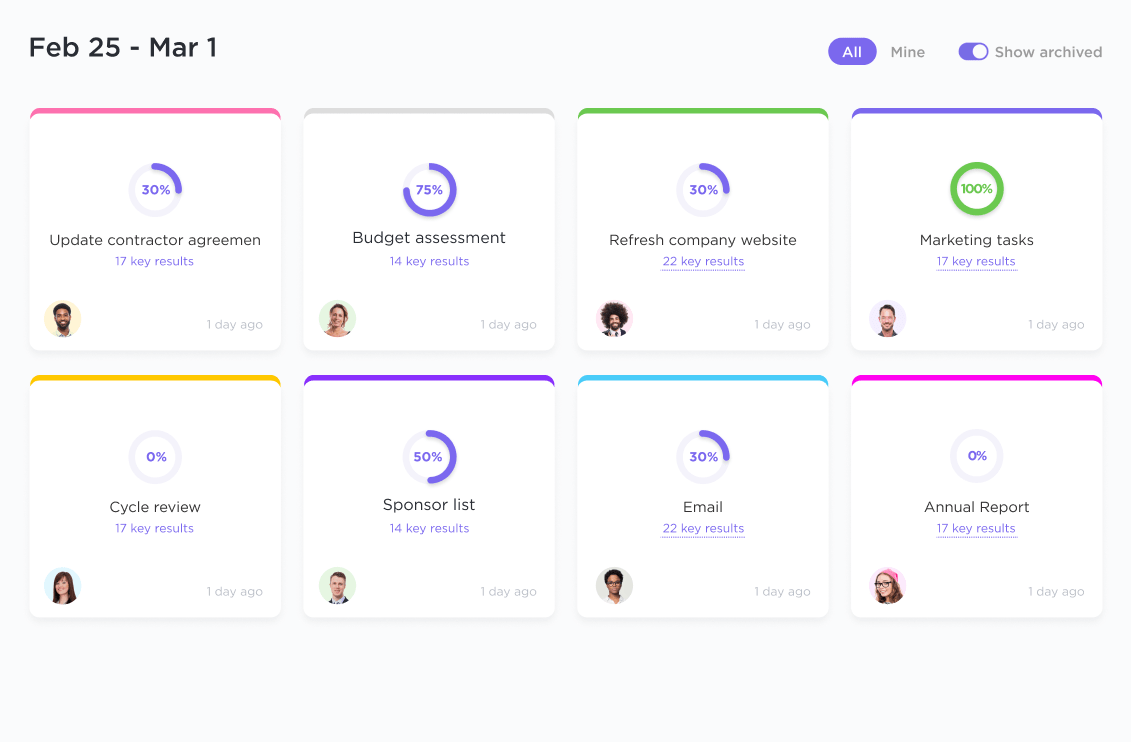
Gain productivity insights with ClickUp Dashboards
With ClickUp Dashboards, you can get immediate insights into your productivity. Use it to build a personalized daily dashboard where you can prioritize your tasks, view progress, and focus on the most important areas of your work.
You can also leverage it to:
- Get powerful insights on project updates, team workloads, time tracking, software sprints, and more
- Access a detailed view of your team workloads to get quality work done faster by tracking timelines and seeing who’s working on which projects

- Use the burn-down chart to visualize the remaining workload of your software development project so you can keep your sprint objective on track and allocate resources wisely
- Customize Dashboards with more than 60 cards that fit any kind of work, and add lists, charts, graphs, and more to create personalized Dashboards for your team
Streamline daily work with ClickUp Views
With the wide range of ClickUp Views, you can visualize your work and its progress with 15+ flexible views ranging from Table, Kanban board, Gantt chart, Mind Maps, Whiteboards, and more.
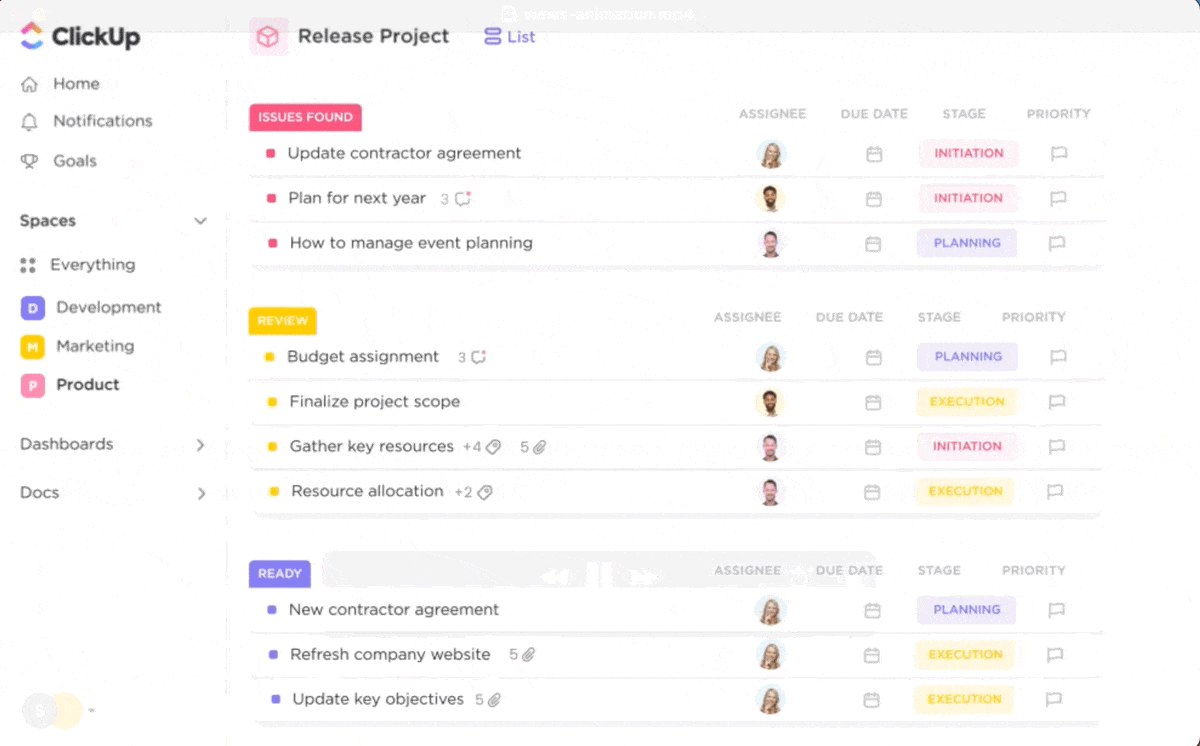
These enable you to:
- View your work in the way you like, track progress, identify bottlenecks, and manage team capacity based on data
- Brainstorm with your team in real time and turn ideas into concrete tasks with clearly defined timelines and assignees
- Get immediate insights into team bandwidth with ClickUp Workload View and identify who’s under capacity and which team members are over capacity. Identify the tasks that require additional resources and assign timelines and resources accordingly
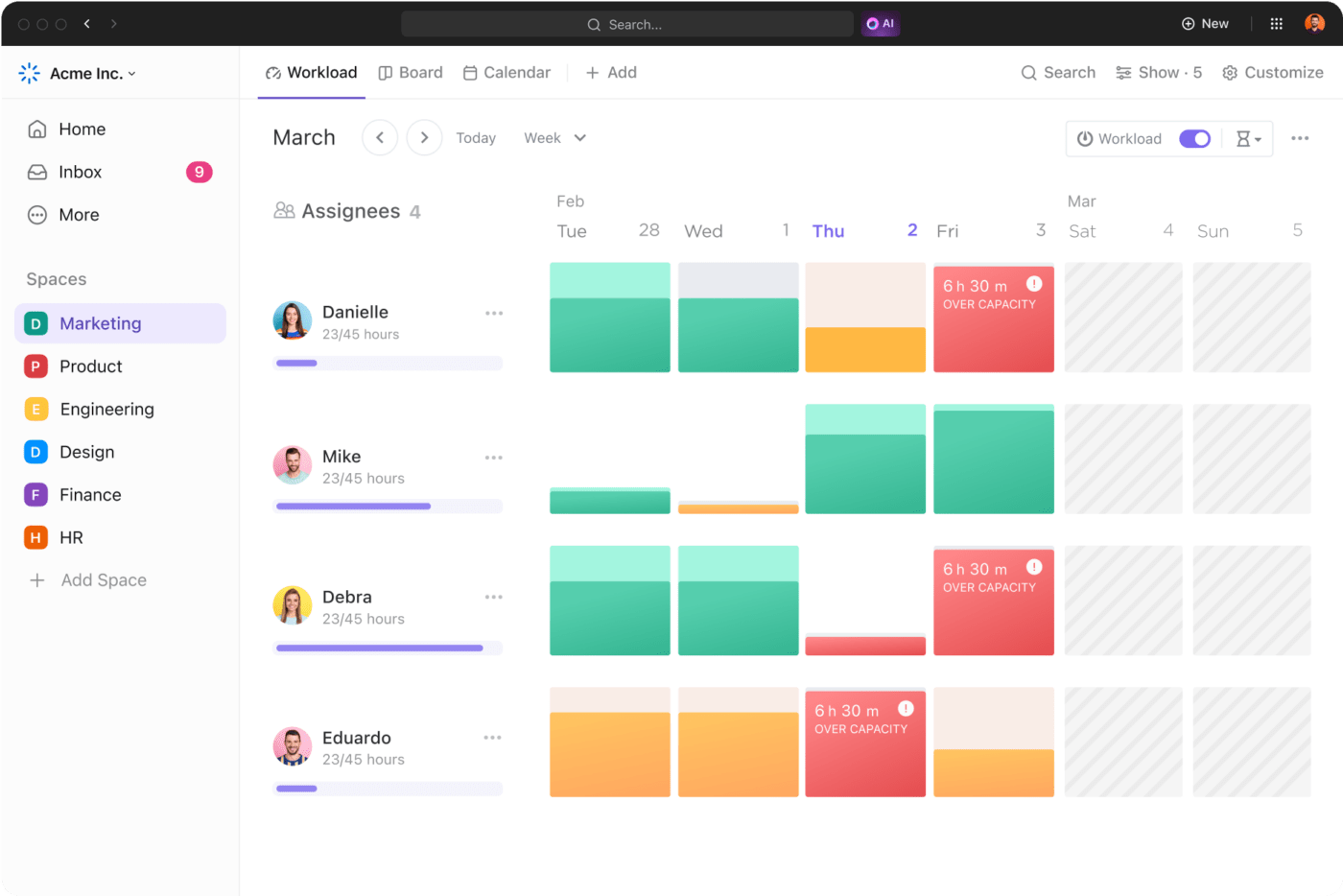
Make real-time edits with ClickUp Docs
Whether you want to create SOPs, business plans, knowledge bases, or wikis, ClickUp Docs are your best bet. You can use Docs to:
- Edit with your team in real time
- Connect the Docs to workflows and turn text into concrete tasks
- Assign comments and action items to team members, and protect your docs with strict access controls

Provide effective feedback with ClickUp Comments
When it comes to asking questions, clarifying doubts, and assigning comments to team members, you can count on ClickUp Comments to get your work done. You can:
- Reply to specific parts of the text by highlighting the section. This is especially helpful if you need to answer multiple questions or respond to multiple activities in your task
- Create new tasks and subtasks from comments in any existing task so that you can come back to it later

Facilitate effortless communication via ClickUp Inbox
Communicate with your team across all your projects from a single space with ClickUp Inbox. It lets you:
- Highlight the most important notifications, along with snoozing the ones that you can come back to later
- See your tasks and notifications side-by-side for relevant context around all your notifications

Amp up your project management with ClickUp Brain
Stop manually looking for information and updates and get instant answers to all your work questions with ClickUp Brain. It helps you:
- Get accurate updates on your project progress with ClickUp Brain’s AI Project Manager
- Create and edit content faster with ClickUp Brain AI Writer for Work. Use AI to answer questions from your messages and generate templates instantly for any use case you want
Plan remote work processes using a free ClickUp template
As you plan to transition to remote work or make efforts to amp up your remote work collaboration, you’ll need a handy structure to begin with. And we’ve done just that for you with the ClickUp Remote Work Plan Template.
The template’s Timeline View helps you visualize and organize tasks, while the Activities View provides a space for brainstorming and storing ideas. The Progress View keeps you informed about task completion, and the Project Heads View facilitates task assignment and team progress tracking. Together, these views offer a comprehensive solution for planning, executing, and monitoring your remote work projects.
Use this template to:
- Create a consolidated plan for your team to transition to remote work smoothly
- Outline roles and expectations for each team member
- Organize and track progress on tasks related to the transition
Best Home Office Setup Ideas to Inspire Yours
It can be difficult to stay motivated and productive at all times, but a little inspiration always helps.
Here are a few ideas to inspire your home office setup:
- Keep a clear desk: To keep your workspace neat and sorted, organize your desk with only a few desktop accessories and things you use daily. This could be your coffee mug, a water bottle, the gadgets you use for work, and a diary for quick notes
- Keep the space bright and happy: A well-lit and properly ventilated home office is the perfect place to think, create, and give your best.
- Keep it a mix of work and play: Think about what helps you to stay inspired and cheerful when working, and add those things to your home office without overcrowding it. It could be your books, musical instruments, or framed photos of your loved ones
- Add soothing colors: Let’s not forget the impact colors have on our moods and experiences. Bring in some soothing colors to your remote office by adding a nice office plant or, if possible, painting the wall next to you in a cheerful color to improve concentration and mood
- Use a versatile work-from-home tool: Using a work-from-home tool to bring together your team collaboration and task management on one interface adds more clarity to your operations and breaks down remote work barriers
Uplevel Your Home Office Setup with ClickUp
It’s easy to become distracted in a remote work setting or crave the order and infrastructure of a traditional office. But if you plan your home office setup well, you can feel just as comfortable working from home and maybe even see an uptick in productivity.
ClickUp enables and enhances remote working by bringing geographically distributed teams together on a single platform. It empowers teams to collaborate on tasks effortlessly, communicate with fellow teammates, create business strategies, and brainstorm ideas, all without the need to use multiple applications.
Uplevel your home office setup with the ClickUp Remote Work Plan Template and transition smoothly to remote work. Luckily, some of the most helpful ClickUp features come at no added cost! Sign up on ClickUp for free and experience it firsthand.