How to Use Google Gemini to Generate Images?
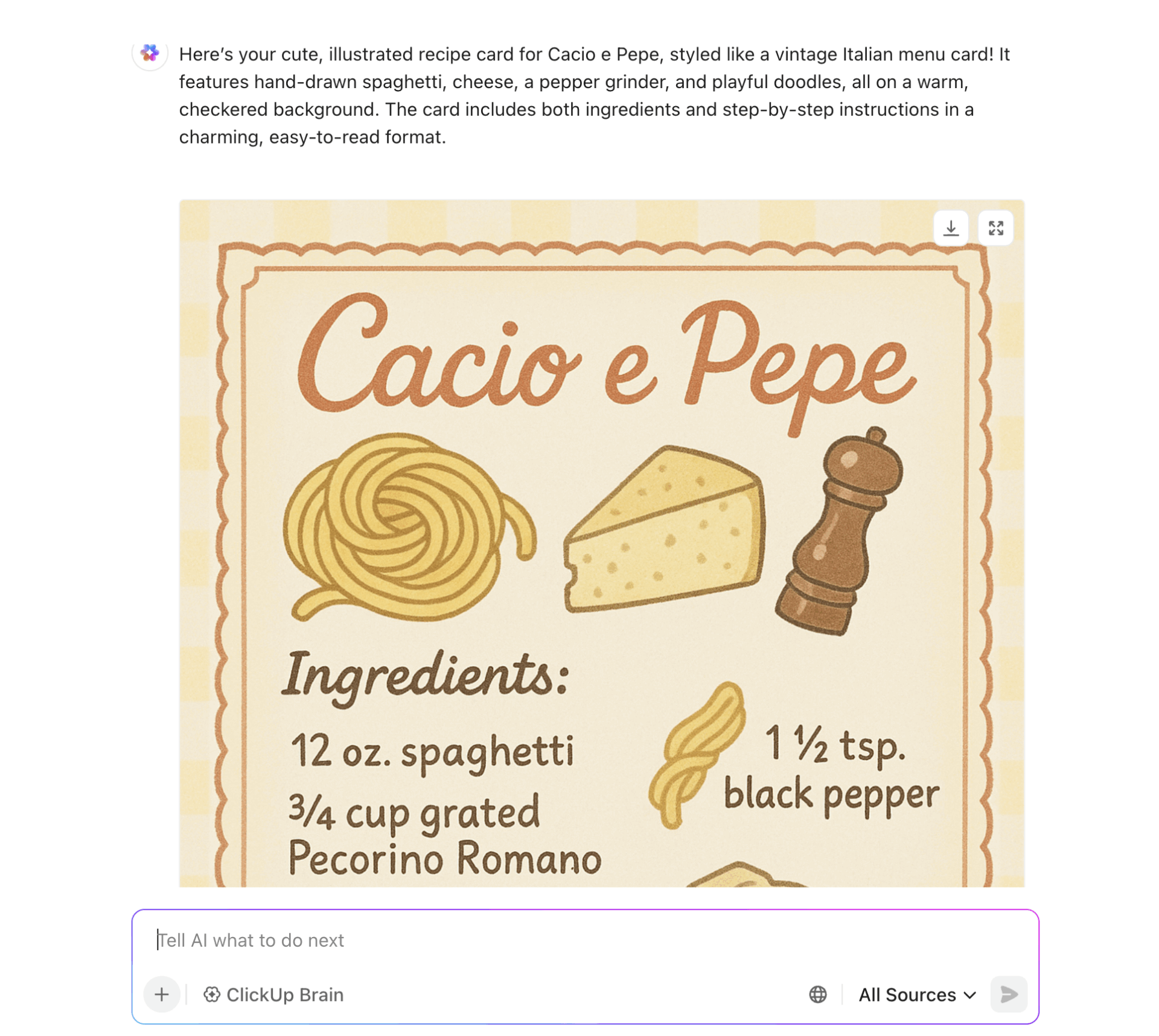
Sorry, there were no results found for “”
Sorry, there were no results found for “”
Sorry, there were no results found for “”
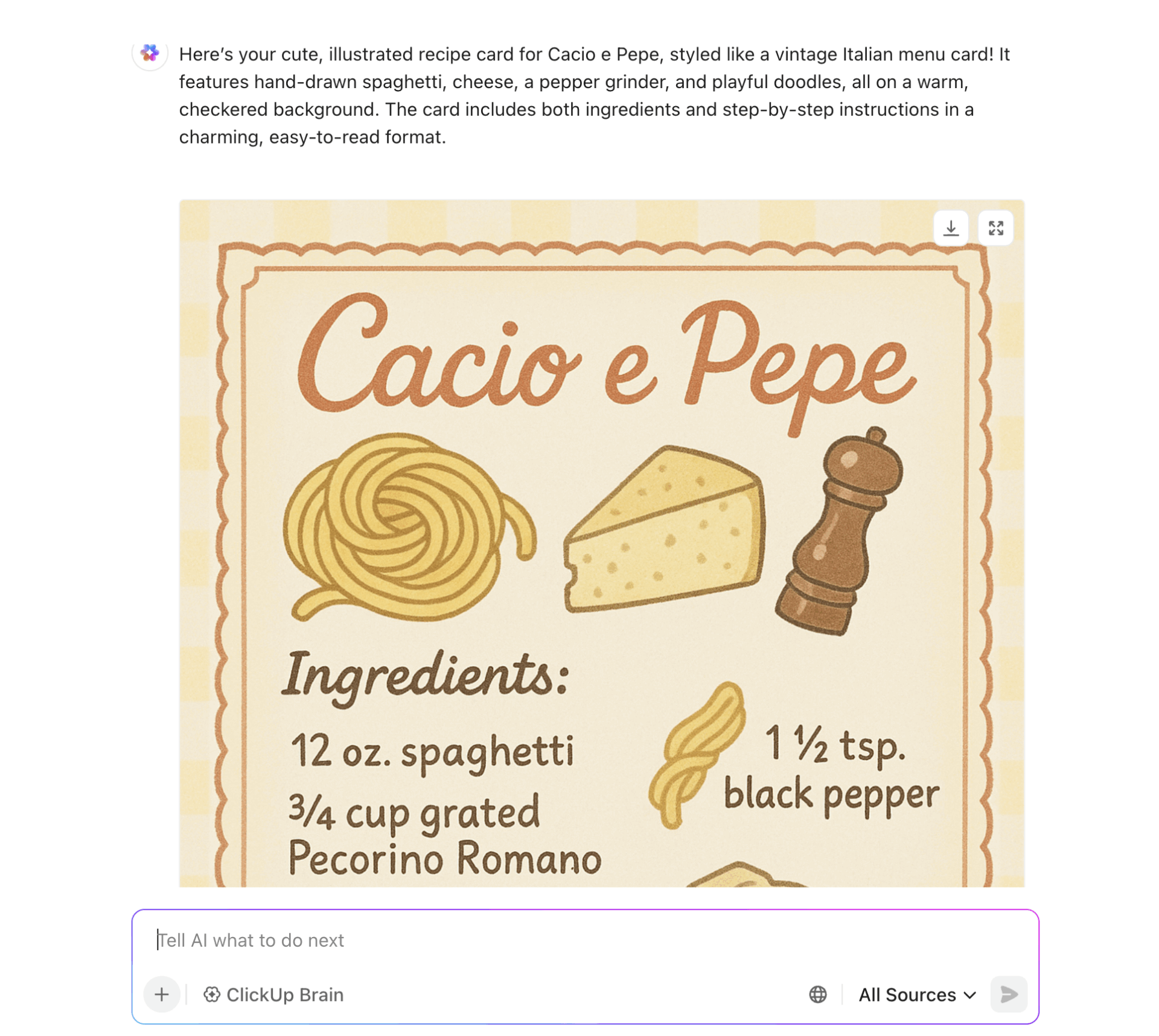
AI has revolutionized content creation in ways we once thought impossible.
A few years ago, could you have imagined typing something like, ‘A spaceship, neon blue, floating amidst a galaxy of swirling purple and gold nebulae, with glowing energy trails behind it,’ and instantly generating a breathtaking image?
That’s the power of AI image generators. One name you’ll commonly hear on that list is Gemini. In this blog post, let’s walk you through how to generate images with Gemini using a step-by-step approach.
And here’s the best part—by the end, we’ll reveal a tool that makes content creation easier than you ever imagined.
So stick with us till the end! 🤝
Gemini is redefining how creative professionals and digital artists approach image creation.
Imagen 3, the latest release of Google DeepMind, now creates highly detailed and photorealistic images from textual descriptions in just a few words.
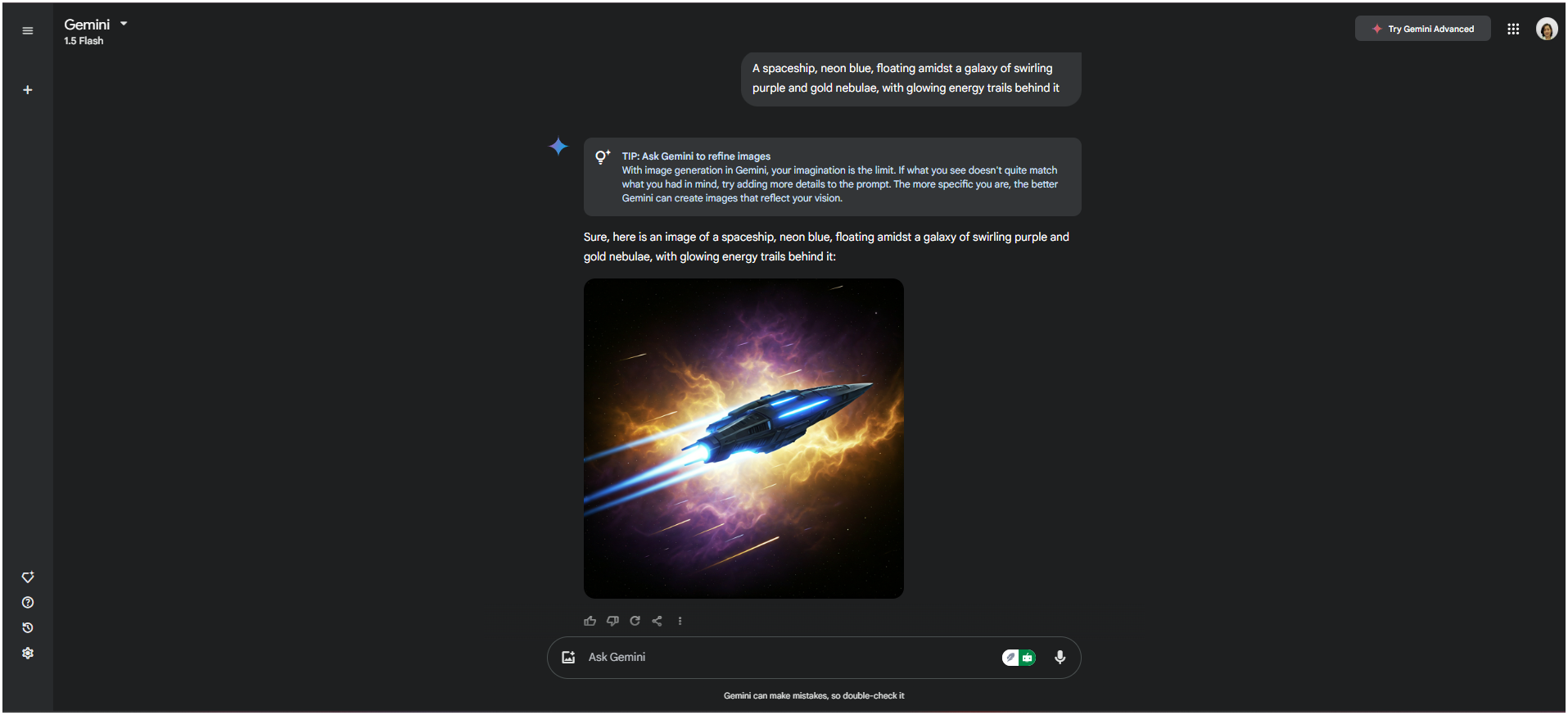
Gemini generates images using advanced AI techniques based on years of research in machine learning. At its core, it’s powered by generative models trained on massive datasets containing billions of images and their corresponding descriptions.
Time is precious, and Gemini understands that. It creates professional-quality visuals in seconds. It’s built for speed without compromising on image quality or creativity.
As per a report by DeepMind, Imagen 3 leads in prompt-image alignment capabilities, with a significant gap of +114 Elo points. It also had a 63% win rate against the second-best model on detailed prompt tests like DOCCI (Detailed Object and Conceptual Caption Interpretation).
Gemini, by far, has proven versatile and can fit into several creative techniques and professional workflows. That said, let’s walk through some real-world use cases:
Stock photos can only take your brand so far. In contrast, Gemini creates visuals that capture your brand’s true message, making your campaigns resonate with your audience.
🔖Example: Let’s say you’re introducing a new eco-friendly water bottle. Type in a prompt like, ‘A sleek, modern water bottle on a lush green background with water droplets and a minimalist logo,’ and voilà—you’ve got ready-to-ship images for social media, email campaigns, or print brochures.

Whether you’re a designer, writer, or game developer, Gemini is the ideal brainstorming companion for fleshing out characters, settings, or props for AI art. It gives you the creative jumpstart you need to breathe life into your vision.
🔖Example: Developing a sci-fi comic book? Type in ‘Futuristic cityscape with neon lights and flying cars,’ and let Gemini give you a visual starting point that’s straight out of a blockbuster.

In the world of social media, stopping the scroll is everything. Gemini helps you craft visually compelling posts that connect instantly with your audience.
🔖Example: Say you’re a coffee shop owner posting about your new latte art classes. You could prompt, ‘A cozy café scene with latte art shaped like a heart,’ and Gemini will create a social media post that makes you crave coffee.

Testing a new idea? Gemini lets you visualize your product designs without waiting for prototypes. It’s fast, flexible, and incredibly detailed, ideal for brainstorming and refining ideas.
🔖Example: A sneaker brand wants to test patterns for their new line. Use a Gemini prompt like,
‘Create an image of a pair of sneakers with abstract geometric designs in bold colors,’ and the tool generates mockups that look just perfect.

💟 Bonus: Tired of juggling extra tools just to generate images? ClickUp Brain and Brain MAX have you covered. ClickUp Brain lets you create stunning visuals right inside your workflow—no need to switch apps or lose context.
And with Brain MAX, your AI-powered desktop companion, you can simply describe the image you want using voice-first commands, and it will generate high-quality visuals in seconds. With both tools, you get seamless, integrated image generation powered by advanced AI—so you can stay focused and creative without the hassle.
AI tools for designers have been a total game-changer in recent years, haven’t they? And right at the center of all the buzz are AI image generators. So, let’s dive right into how you can use Google Gemini, powered by Imagen 3, to create stunning visuals!
Oh, and the best part? It’s super easy to use. You can create visuals directly through the Gemini website or by integrating it with Vertex AI.
Let’s have a better look 👇
Let’s start by creating images on the Gemini website.
🔔 Friendly Reminder: While the free version of Imagen 3 offers limited features, you can unlock a wider range of advanced tools by switching to Advanced Mode. Simply click on the dropdown menu on the left and select Advanced Mode to unlock additional capabilities.
Here’s a prompt I entered on the free version:
‘Create a serene mountain landscape at sunset. The scene should feature a clear lake in the foreground, reflecting the warm hues of the sky. Include a small wooden cabin with soft glowing windows nestled among tall pine trees on the left side of the image. Use warm orange and pink tones for the sky and deep green shades for the trees. Add subtle mist around the lake for a dreamy effect, and ensure the overall mood feels calm and peaceful.’
Result 👇


Creating images from your cellphone is close to what you’ve done so far on your desktop.




If you want to access Gemini’s Imagen 3 on iOS, the process is just similar:

Vertex AI is an end-to-end platform for machine learning (ML) projects, and it makes image generation through Imagen 3 even more powerful. With just a text prompt, you can create and edit specific image parts.
What’s more, Vertex AI offers two different models of Imagen 3:
Both models allow you to change the aspect ratio programmatically. Plus, with Vertex AI, you can directly incorporate image generation into your production pipelines, apps, or multi-model workflows.
💡Pro Tip: Build a prompt template system that automatically routes to either Fast or Standard based on the presence of specific keywords (like ‘text,’ ‘photorealistic,’ or ‘bright’).
Let’s now create the first image ⬇️

Now, enter your prompt, select the model, and hit enter.
Here’s the prompt that I entered:
‘A professional photograph of a happy family of four people sitting around a campfire outside of an RV making s’mores, admiring fireflies’
Here’s what I got 👇

➡️ Read More: How to Use AI for Graphic Design
Stuck trying to describe what you want? It happens! Sometimes, you know exactly what you’re envisioning but just can’t put it into words—and that can make writing a good prompt pretty frustrating. Don’t worry, though!
Here are some tips to help you craft effective prompts and bring your vision to life.
💡Pro Tip: Pair adjectives with nouns to convey both mood and detail. For example, writing, ‘A whimsical illustration of a starry night sky with glowing constellations and soft pastel clouds,’ will always generate a better image than simply asking for, ‘A dark sky with constellations.’ It’s in the details.
🔖 Example: ‘A digital painting of a futuristic cityscape, glowing neon lights reflecting off rain-soaked streets, inspired by cyberpunk aesthetics.’
❌ Overcomplicated: ‘Generate an ultra-high-definition photorealistic representation of a domestic feline specimen, specifically exhibiting a luxuriant orange-hued coat of fur, positioned in a state of repose upon a textile surface commonly utilized for seating purposes, with ambient illumination suggesting a temporal setting corresponding to late afternoon.’
✅ Natural: ‘Create a photo of a ginger cat lounging on a couch during sunset, with warm lighting coming through the window.’
🔖Example: ‘A close-up portrait of a Bengal tiger with piercing eyes and intricate fur patterns, set against a blurred jungle background.’
Again, the goal is to write prompts that are descriptive yet simple, vivid yet easy to follow, and detailed yet flexible enough to allow creative interpretation.
Ever wondered why Google’s Gemini image generation sometimes misses the mark? While it’s a powerful tool, it does have its limitations. Let’s explore where it might fall short and what that means for your creative projects:
Managing AI image creation projects can get overwhelming fast.
It’s easy to lose track of tasks or get bogged down in endless feedback loops. And when tools and files are scattered everywhere? That’s a recipe for frustration.
But there’s one platform that grips all your projects while retaining your creativity. The name is ClickUp. It’s the ‘everything app for work’ that ties project management, knowledge management, and chat—all powered by AI.
So, let’s jump in and see how it streamlines your entire workflow 👇
The first step in any project is brainstorming—figuring out workflows, bouncing around ideas, and getting everyone on the same page. But honestly, that process can get messy, especially if your team is scattered or if you’re struggling to explain your vision.
ClickUp Whiteboards comes to the rescue in this situation. With it, you can collaborate and discuss ideas in real-time with your team.
If you’ve got graphic designers on board, you can sketch out ideas, add notes, create a mood board, and visually map out your vision using ClickUp’s Whiteboard—even if you’re not a pro at drawing.
The bonus point?
Imagine you’re trying to explain a design idea to your graphic designer, but they just can’t see it like you do. Instead of going back and forth with text-based explanation with ClickUp Brain. Simply create an image with Brain to shape your idea.
But that’s not it. Since the ideation phase of AI image creation involves several looped-in conversations, Whiteboards lets you convert rough elements into ClickUp Tasks. Assign responsibilities, set deadlines, and track project progress—all without leaving the platform.
💡Pro Tip: When using AI-driven whiteboards to create images, consider having multiple ‘what if’ boards. These boards let you experiment with variations of your ideas—different color schemes, design elements, or workflows.
As Briettny Curtner puts it, ClickUp made her life way simpler than ever before 👑
‘Lastly, the whiteboard feature? Obsessed. This tool was often used during team meetings to brainstorm ideas or elaborate more on certain initiatives.’
One of the biggest headaches in managing AI image generation projects is constantly jumping between apps and tabs.
Assigning tasks to the right people, setting deadlines, tracking incoming designs, and dealing with endless edits—it can quickly feel like a full-time job (the one you didn’t sign up for).
But times have changed, and you now need a creative automation solution.
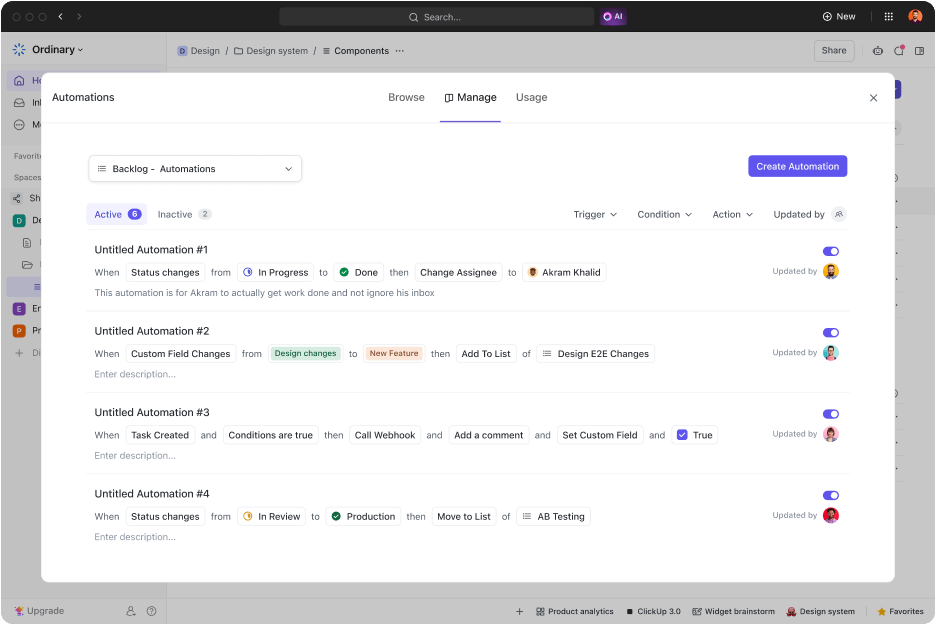
To seal the deal, get your hands on ClickUp Automations! It streamlines 100+ mundane tasks, saving mountains of hours you didn’t know you had.
At a glance ⬇️
But then, who wants to spend hours setting up automation triggers manually? The good news is that ClickUp has thought about that, too! Just feed in a prompt, and its AI automation builder takes care of the heavy lifting.

➡️ Read More: Top AI Art Generators
If you ask us, the most common productivity killer has always been communication chaos. No wonder things start to shatter when you have to assign a task in one tool, create an image in another, and then discuss feedback with your team in yet another app.
On a brighter note, ClickUp Chat changed the game by bringing everything into one basket. It solves what has always been a frustrating problem: broken communication across scattered tools.

With Chat, you can discuss ideas, share files, and instantly turn chats into actionable tasks—all without switching apps. It’s like someone finally said, ‘Chat was broken; let’s fix it,’ and actually did something about it.
Here’s how you can use it:
📮ClickUp Insight: Nearly 20% of our survey respondents send over 50 instant messages daily.
This high volume could signal a team constantly buzzing with quick exchanges—great for speed but also ripe for communication overload. With ClickUp’s integrated collaboration tools, like ClickUp Chat and ClickUp Assigned Comments, your conversations are always linked to the right tasks, enhancing visibility and reducing the need for unnecessary follow-ups.
💡Pro tip: Add an ‘AI Prompt Templates’ section to ClickUp Docs to categorize successful prompts by style (e.g., ‘photorealistic,’ ‘3D renders’). This will create a library for replicable AI-generated results.
ClickUp can revolutionize how your team works, from simplifying project management and streamlining task assignments to enabling real-time collaboration. This is especially valuable for teams that must manage multiple priorities, manage distributed workflows, or tackle large-scale projects with tight deadlines.
If you’re looking for a single platform to manage tasks, documents, and team communication while keeping everything seamlessly connected, ClickUp is your answer.
Start for free today and see how ClickUp transforms the way you create, collaborate, and conquer.
© 2026 ClickUp