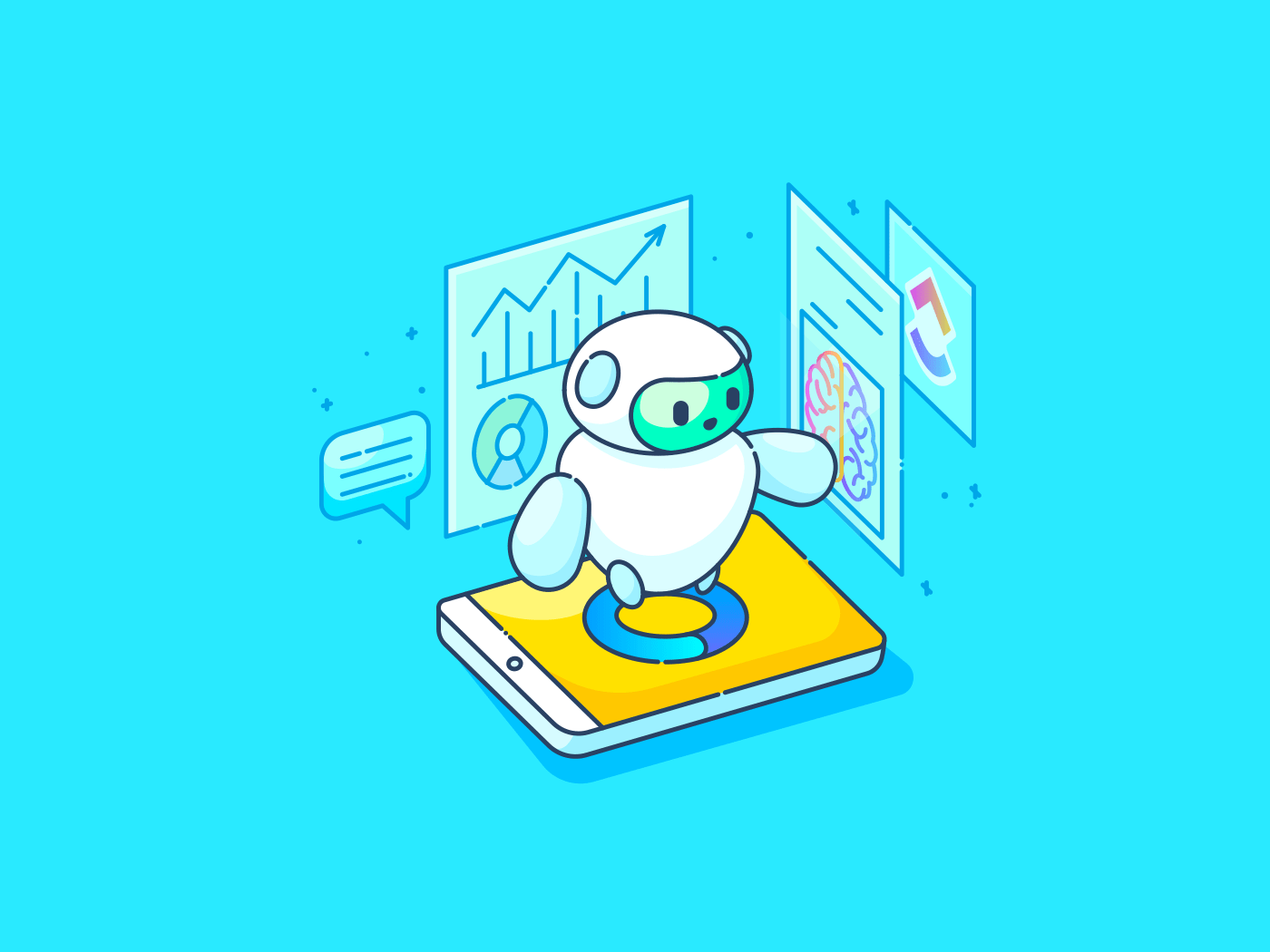
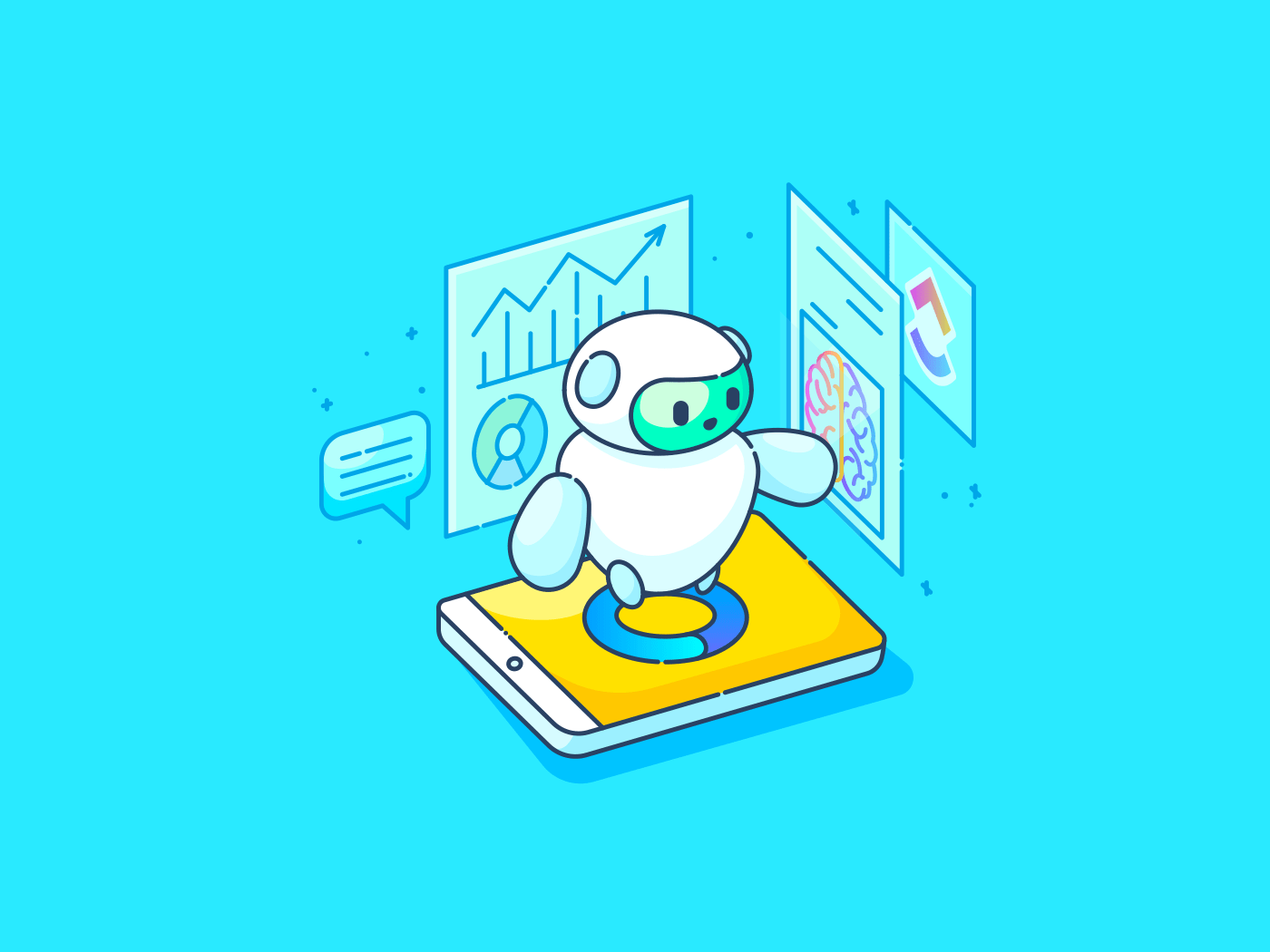
Professionals everywhere across industries are striving to simplify work processes and reclaim time and energy to focus on more critical tasks by turning to AI chatbots.
Today’s AI models can handle many tasks, from drafting emails and taking meeting notes to helping with research and generating content ideas.
One such tool that has become popular lately among efficiency seekers is Google Gemini (previously called Bard). The Gemini app has a user-friendly interface and comes with powerful generative AI capabilities. It can also seamlessly integrate with other Google apps.
In this guide, we’ll explore Google Gemini in detail—key features, pricing, how to use it, and other tools that you can look at.
Let’s dive in!
What Is Google Gemini?

Google Gemini is an advanced artificial intelligence chatbot designed to simplify information retrieval and task automation.
Powered by the Gemini Pro model, this AI chatbot excels in comprehending and generating text while also rapidly processing various forms of other information, including images, audio, videos, and code.
Previously, users had to resort to traditional search methods like navigating through multiple Google web pages and links. But now, the Gemini AI chatbot simplifies the search process by providing concise summaries and answers to your queries.
So, whether you’re looking for news updates, research insights, or general information, this tool helps you access relevant information in a structured way.
While Google Gemini is a fully functional product, the tool may still encounter errors or produce inaccurate results at times as it is continuously evolving.
However, on the plus side, it has improved substantially over earlier experimental Bard models.
Key Google Gemini features
Whether you’re an SEO expert, a freelance copywriter, a student, or a beginner coder, integrating Google Gemini into your workflow can simplify many of your tasks and boost productivity. Here are some of its key features:
Feature #1 Integration with Google Apps

One of Google Gemini’s top features is its seamless integration with popular Google Workspace apps that you may already use daily, such as Docs, Sheets, Google Maps, YouTube, Calendar, etc.
These integrations (directly within the Google apps or indirectly via Gemini) enable users to interact with Gemini effortlessly through text, voice, or images, making it a versatile tool for getting things done on the go.
For instance, when integrated with Google Docs and Sheets, Gemini can analyze your content and suggest improvements, whether you need help structuring a document or summarizing a lengthy report.
Open the ‘Ask Gemini’ sidebar directly within Docs or Sheets. You may even choose a pre-defined prompt or type your own request. Once you enter the query, Gemini analyzes your document or spreadsheet and provides suggestions within the sidebar.
Likewise, if you’re stuck on an email draft, Gemini can analyze your existing emails and suggest concise summaries or even help write specific sections for improved clarity and impact.

Feature #2 Multimodality function
Google Gemini is multimodal, i.e., it can handle and process various input formats, like text, images, code snippets, or audio recordings.
Image generation and analysis

You can describe an image you want for Gemini image generation or provide a code block, and Gemini can effortlessly accommodate these requests with relevant output. The only catch is it cannot generate images of people.
Wondering why? Have a look at what Gemini has to say:

Gemini can read and comprehend texts from various sources, like books and articles, and analyze visual content to identify objects and scenes within images.

Video Analysis
Gemini extends its capabilities to video processing, allowing you to ask questions, generate descriptions, and summarize key points from videos.
For instance, you can simply paste a YouTube video link into Gemini and ask it to summarize the content with a prompt like, ‘Summarize this video,’ and get the gist without having to watch the entire video.
Note: This function doesn’t work for all videos. You’ll have to try different videos to find out!
Translation
Google Assistant can understand your preferred language and translate spoken requests into over 100 languages. It can also partially interpret the feeling behind your words but may not pick up on subtle tones. While it can’t directly transcribe recordings, you can use it to dictate text, which can then be translated.
Feature #3 Updated results
With the Google Gemini AI chatbot, getting accurate and up-to-date results for queries is just a conversation away. Gemini taps into Google search results, ensuring that responses are based on the latest available data.
For instance, this Google assistant can provide a current stock quote if you ask about stock prices. While it can’t guarantee real-time information for every query, Gemini excels at offering generally up-to-date results.
Remember, specificity is your friend! The more precise your Gemini prompts, the greater the likelihood of getting results that match the latest information available. However, for time-sensitive or critical details, it’s wise to double-check with reliable, frequently updated sources.
Feature #4 Coding capabilities
If you’re a beginner coder, Google Gemini AI can help. It supports over 20 programming languages, including Python, Javascript, Java, and C++, and can assist you in coding tasks easily.
If you’re struggling to write specific functions or code blocks, Gemini can help. Simply describe what you want the code to achieve in the prompt, and this Google assistant will generate code in whichever coding language you prefer.
Additionally, if you think your code may have errors, Gemini can analyze it, identify potential bugs or inefficiencies, and help you speed up the debugging process.
Gemini can also act as your code explainer. You can provide a code snippet, and Gemini will do its best to explain its functionality clearly.
Note: While Google Gemini can generate code quickly, it’s important to test it thoroughly before use. You may need to modify the output to guarantee it functions flawlessly and aligns with your unique needs.
Google Gemini pricing
- Free Forever
- Google Workspace Integration:
- Gemini Business: $24/month per user
- Gemini Enterprise: $36/month per user
- Google One AI Premium plan: $19.99/month per user
- Gemini Code Assist: $19/month per user (1-year commitment)
You can also upgrade to Gemini Advanced, the most recent and advanced model based on the Gemini Ultra language model, which is a paid variant only.
How to Use Google Gemini
Using Google Gemini is a piece of cake. It requires no complicated sign-up process with tons of verification and neither does using it need you to be tech-savvy. Here’s how to go about it:
Google Gemini sign-up process
Here’s a step-by-step process on how to sign up for Google Gemini:
Step 1: Visit gemini.google.com
Search this URL on Google on your computer, iOS, or Android device, and click on the first link that appears on the page.
Step 2: Sign in to Google Gemini
Select the ‘Chat with Gemini’ button.
Note: To access Gemini, you must have a confirmed Google account for a user over 18.
Step 3: Accept Google Gemini Terms of Service
Upon sign-in, you’ll need to accept the Google Gemini Terms of Service by clicking the ‘I agree’ button.
Step 4: Start using Google Gemini
Once you accept the terms of service, a big ‘welcome to Gemini’ tab will appear on the page with some key takeaways for using it. Just click ‘Continue,’ and you’ll be redirected to the Gemini page. Also, this page will be the first thing you see whenever you go to gemini.google.com in the future. That’s it!
If you’re a paid Google Workspace user (Business or Enterprise level), you already have Gemini pre-integrated into your familiar Workspace applications like Docs and Sheets. No separate sign-up is required. Just look for the Gemini icon in the tool and get started.
How to input a query or search term in Google Gemini
When using AI tools like Google Gemini, effective prompts (which are usually quick phrases) are crucial for getting the most out of the platform. At the bottom of the Gemini page, click the ‘Enter a prompt here’ tab and type your question—a prompt to start your first conversation with the tool.
You can also click the microphone button, present on the right side of the prompt tab, to ask your questions, and Gemini will listen and type what you speak.
Here are some best practices to follow for creating an effective prompt:
- Be specific: Avoid inputting vague prompts; the more detailed, the better. Instead of simply typing ‘write a blog’ in Gemini, specify the topic or content you need, such as ‘Write a blog on how to use AI to increase productivity’
- Include details in the prompt: Specify the type of information you want included or excluded from the answer. This helps Gemini narrow down its search and provide more accurate results. Mention keywords, tone, language style, or any other relevant details to help Gemini understand your requirements better. For instance, for the example mentioned above, you could ask Gemini to include 2-3 real-world examples from publicly available case studies and to keep the tone professional
- Learn from mistakes, as it’s a work in progress: If Gemini’s response isn’t what you expected, don’t worry. Understand that getting an answer wrong doesn’t mean starting from scratch. Google Gemini, like Google Assistant, is a continuous service. You can ask follow-up questions and provide feedback on previous responses, and Gemini will adjust its future responses accordingly
Also check out: 7 Free AI Templates With ChatGPT Prompts to Try in 2024
Interpretation of Google Gemini Terms of Service
Here’s an interpretation of key points from the Google Gemini Terms of Service:
Google collects data
When you interact with Gemini, Google collects data to improve its functionality and personalize your experience. This data might include your queries, how you use Gemini’s features, and the content you create with its help.
Google typically anonymizes this data before using it for development purposes, so your personal information isn’t directly linked.
Your control over data
It’s important to understand that while Google collects some data, you generally retain ownership of the content you create with Gemini’s assistance. This means you control what you create and can choose how to use it.
Restrictions on use
The Terms of Service outline the limitations of Google Gemini. This prohibits activities like:
- Using Gemini to commit crimes or violate laws
- Generating content that promotes violence, hate speech, or discrimination
- Creating misleading or deceptive content
How to start using Google Gemini
As we stated, you can get started using Gemini by entering the prompt and getting answers in seconds. It can summarize emails, reports, or any kind of long-form content for you.
If you want to research a topic, type your questions into the chat interface, and Gemini will leverage its vast knowledge base to provide informative answers.
The tool can help you write an email or blog post, brainstorm creative ideas, research facts, and generate different text formats based on your prompts. It also comes with translation capabilities that can help bridge communication gaps.
While Google Gemini isn’t a coding platform, it can offer suggestions and complete basic coding tasks within your Workspace integration.
But there’s more to using this app and improving your experience with it:
- Refining the response: If you don’t like the first draft Gemini generates, you can provide further instructions or ask it to rephrase the response in a specific way. You can even refine responses by clicking the Modify Response button (the third button below the response). Here, you can select options like shorter, longer, simpler, more casual, or more professional to alter your output
- Fact-checking with the ‘Double-Check’ feature: You may use the ‘Double-Check’ feature (usually an icon resembling a magnifying glass) to see the sources and references behind Gemini’s response
- Providing feedback: You can rate all responses generated by Google Gemini as feedback. Right below the response, click the thumbs-up icon if you liked the content or the thumbs-down icon if you didn’t appreciate it. You may also provide a specific reason for your response and submit it
- Sharing your work: Once you’ve crafted the perfect content with Gemini’s help, you can easily share it with colleagues or export it to your preferred applications like Google Docs or Gmail for further editing or distribution

How to manage data usage in Gemini
If you’re concerned about your data being tracked, Google Gemini lets you turn off activity tracking and delete previous activity within the app. Here’s what to do:
- Go to Google Gemini: Visit the Google Gemini page through your preferred browser or app
- Access activity settings: Click on the ‘Activity’ tab, located in the bottom left corner of the interface
- Find Gemini App Activity: At the top of the page, you’ll be able to see the ‘Gemini App Activity’ option
- Turn off tracking: Click the ‘Turn off’ button, visible on the right of the Gemini App Activity section
- Choose action: Select either ‘Turn off’ to disable activity tracking or ‘Turn off and delete activity’ to remove existing activity data
Additionally, the platform allows you to erase individual prompts, providing further control over your data. You can also delete activity data for specific timeframes, such as the last day, last hour, or all time. You can even set a custom range for data deletion between specific dates.
Pros of Using Google Gemini
Google Gemini is certainly advanced and quite competitive with other AI tools on the market. Here are some of the benefits of using the tool:
- Enhanced reasoning: Google Gemini’s exceptional ability to reason helps address issues often witnessed in other AI systems, like irrelevant responses. This aspect of the tool ensures that the responses are more accurate and reliable and helps build trust and satisfaction among users
- Versatile processing: Gemini’s data processing capabilities extend beyond text, allowing it to handle information like visuals, code, and more for various applications. This functionality makes Gemini useful across various industries and tasks, from data analysis to content generation
- Efficient resource usage: Gemini operates with minimal computational requirements, making it a resource-friendly AI solution. This efficiency also leads to faster response times and seamless user experiences
Common Pain Points Google Gemini Users Face
Just like any other application, Google Gemini is also imperfect. It, too, comes with its own set of limitations existing users face, and new users must be aware of:
- Potential inaccuracy: Due to the nature of large language models, there’s a possibility that Gemini may generate output that appears factual but lacks verification in real-world data
- Lack of information sources: Gemini often fails to mention sources for the information it generates. This omission makes it challenging to verify the credibility or accuracy of the generated response
- Creativity and originality: While capable of generating creative outputs, Gemini’s creations primarily stem from its training data. It may struggle with entirely original concepts or ideas that it has not encountered before
- Dependence on initial input: Gemini’s responses heavily rely on the initial input provided. Therefore, asking complete and accurate questions in the prompt is necessary to get the desired response
- Potential bias: Gemini can inherit biases from the data it’s trained on. This means its responses might favor certain viewpoints or demographics, leading to unfair or discriminatory results
Google Gemini Reviews on Reddit
After scouring Reddit for insights on Google Gemini, it’s clear that while the tool offers numerous benefits, it has also led to users encountering some challenges and pain points.
One user highlights how this Google app compares to ChatGPT:
Another Reddit user says—
Some reviews clearly highlighted the areas where Gemini needs significant improvement, like accuracy of information and consistency. A review said—
A review also highlighted how Gemini proves to be an invaluable writing assistant and claims that its outputs are unbiased—
Alternative AI Tools to Use Instead of Google Gemini
Apart from Google Gemini, there are many other AI tools that you can use to streamline work.
ChatGPT: This AI tool that captured our collective imaginations upon launch is probably the most famous AI chat platform today. Using its NLP (natural language processing) abilities, it can help users with various tasks ranging from answering questions to generating text. It’s adept at understanding and producing human-like responses, making it a useful tool for virtual assistance, content creation, and more. However, its biggest limitation is that its training data is only updated till April 2023. To overcome this limitation, one can upgrade to the paid Chat GPT Plus, which has web browsing capabilities
Claude: Claude from Anthropic is another popular AI tool. Like ChatGPT, Claude also has a free and paid variant. It is based on the Claude 3 model and users have reported its output to be more human-sounding than that of ChatGPT. This tool can generate text, edit your text, and write creative pieces to match your prompts. It also excels at logic and reasoning—solving riddles and complex scientific problems—and would make a good study partner for a student
Another great Google Gemini alternative is ClickUp Brain.
ClickUp Brain
ClickUp Brain offers a comprehensive suite of conversational, contextual, and role-based AI features to optimize your work efficiency and, in turn, save time. Integrated into the ClickUp platform, ClickUp Brain is designed to support professionals across all industries for various tasks.

Its commitment to user privacy is a crucial factor that sets ClickUp Brain apart. Unlike some third-party AI tools, ClickUp refrains from training AI models on user data, ensuring strict access controls and secure sharing of AI-generated responses with authorized users.
Here are some of its features:
- Tailored responses: Provides tailored responses to specific business contexts within ClickUp, assisting teams as they collaborate on projects, certain tasks, or documents. For example, you could ask it to analyze project data and share the main takeaways with you. You could even ask it to check and let you know if any of your team’s tasks were close to their due date
- Learns and improves: Learns and adapts to your needs; the more you use ClickUp Brain, the better it will get at anticipating your needs and providing you with the most relevant information
- More time for strategic work: Its AI Project Manager enables you to automate repetitive tasks, freeing up time for strategic thinking and decision-making. In addition, it can help you by summarizing your meeting notes and identifying action items, generating sub-tasks, creating standups and project updates, sending reminders for overdue tasks, and so on
- Information at your fingertips: ClickUp Brain’s AI Knowledge Manager ensures you no longer have to search all over the place for a months-old message or file in your ClickUp workspace. Just ask AI to find it, and it will surface the information in seconds. If you’ve connected other apps to ClickUp (Google Drive, for instance), it can even search within it to find what you’re looking for
- AI writing assistant: Lets you create content more efficiently with the AI writing assistant, which can generate everything from snappy social media captions to long articles. It also offers suggestions to enhance tone, style, and clarity in documents, emails, and task descriptions. In addition, you can choose from 100+ readymade role-based prompts to quickly create content
Furthermore, ClickUp Brain can easily transcribe videos and translate notes into different languages, further enhancing productivity and collaboration within teams.
Don’t forget to see the 10 Best AI Chrome Extensions to Boost Productivity in 2024
ClickUp pricing
- Free Forever
- Unlimited: $7/month per user
- Business: $12/month per user
- Enterprise: Contact for pricing
- ClickUp Brain: Available on all paid plans for $7 per Workspace member per month
Leverage the Power of ClickUp Brain
We hope this article helped show you how to use Google Gemini for the best outcomes. There are so many AI chatbots to explore nowadays, and each has its own set of benefits and disadvantages. Leveraging ClickUp Brain offers much more than just the AI advantage—ClickUp’s advanced project and task management features make your day-to-day work efficient and effective. ClickUp is available as a desktop and mobile app as well.
Finding relevant information from tasks, documents, and projects within ClickUp in seconds? Check.
Writing copy, blogs, and emails in your preferred tone with just a few clicks? Check.
Streamlining project management and automating tasks like identifying errors and generating reports and task summaries by becoming your virtual assistant? Check.
And there’s still a lot more—Sign up on ClickUp today and explore ClickUp Brain’s wide range of AI capabilities!




