10 Best Executive Assistant Tools in 2025

Sorry, there were no results found for “”
Sorry, there were no results found for “”
Sorry, there were no results found for “”
I’ve always kept an eye out for tools that can make my workflow more efficient.
Over the years, I’ve tested countless apps and platforms, searching for the ones that can truly make a difference.
Drawing from my personal experiences and the extensive research and testing conducted by the ClickUp team, I’ve compiled a list of the best executive assistant software tools available.
These tools have not only streamlined my tasks but significantly boosted my productivity. Whether you’re managing a busy calendar, coordinating meetings, or handling a myriad of other responsibilities, these tools can help you stay organized and on top of your game.
Choosing the right executive assistant tools can be a game-changer for staying organized and efficient. Here are key features to look for when selecting the best tools to support your workflow:
With the right software, you can easily streamline tasks, improve communication, and stay organized amid a hectic schedule. Here’s my curated list of the best tools to use that transformed my workflow and boosted my productivity.

ClickUp is my go-to tool for streamlining my project’s progress and workflows. It excels in project management, allowing me to efficiently create to-do lists, manage tasks, schedule emails via automation, and collaborate with team members.
I can schedule and view daily meetings using ClickUp Calendar View and set reminders for the same. This helps me plan my day by understanding dependencies and allocating time blocks effectively, ensuring I never miss an important deadline.
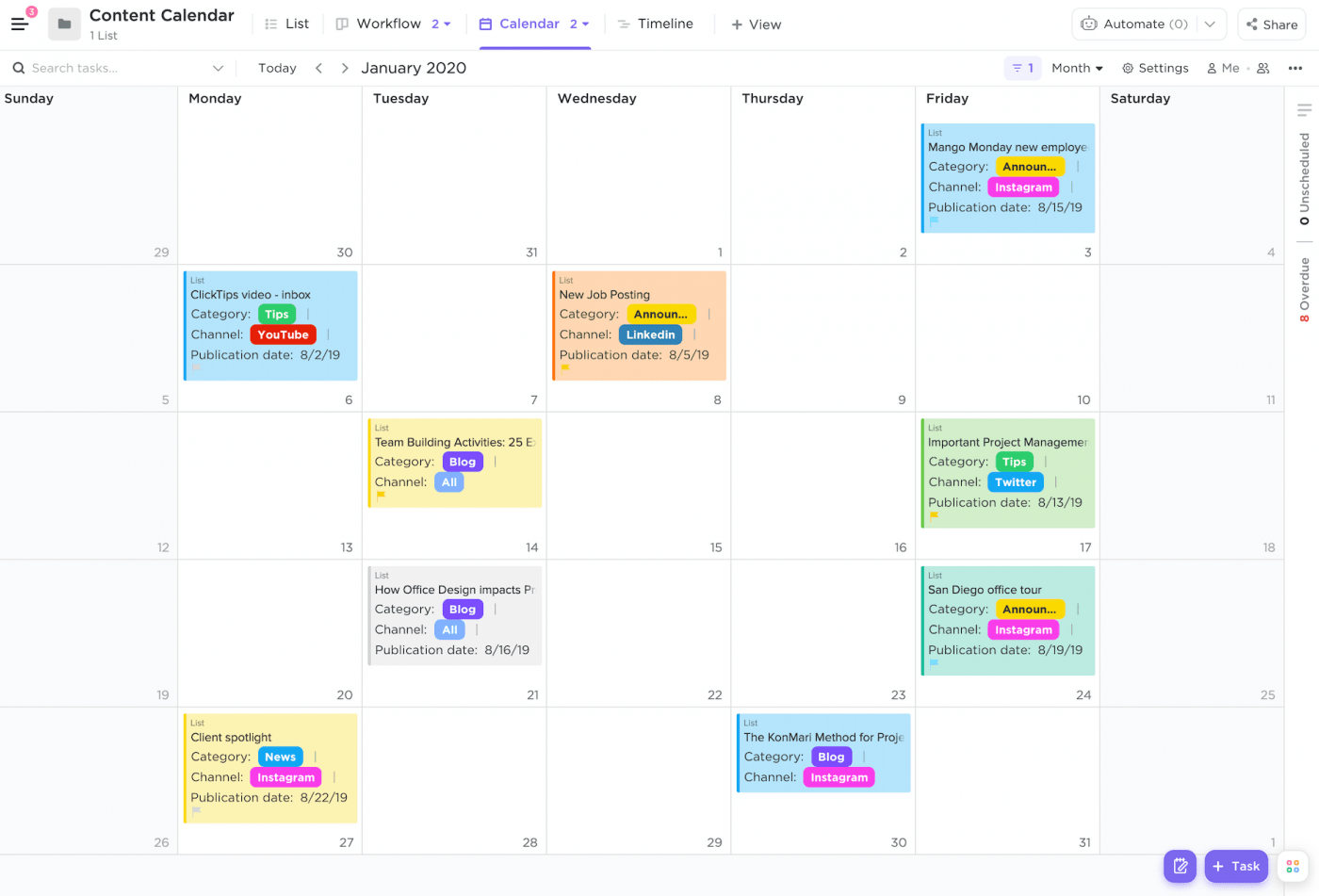
With ClickUp Tasks, task assignment is no longer a hassle. I can create, assign, and track tasks and sub-tasks seamlessly from within projects. This feature helps me prioritize my workload, ensuring that I tackle the most important tasks first and never miss a deadline. And when I want an overview, ClickUp Milestones lets me convert my tasks into milestones to visualize and track how far we’ve come in the project.
For my project management, I use ClickUp’s Project Time-tracking feature to track my project’s timeline, set estimates, add notes, and view time reports from anywhere. ClickUp Automations also helps me automate repetitive tasks like sending reminders, updating task statuses and email management. This allows me to focus on more strategic activities, boosting my productivity.

And I no longer struggle with searching for files or messages, thanks to ClickUp Brain. Its AI Knowledge Manager provides instant answers to my work-related queries, eliminating the need for manual searches. It also helps automate project summaries, progress updates, and stand-ups, and other repetitive tasks. The AI Writer for work assists me in crafting content, checking spelling, and generating quick replies.

When I’m struggling to create a full schedule on my own, I use The ClickUp Schedule Blocking Template to help me organize my day efficiently by planning tasks, understanding dependencies, and allocating time blocks effectively.
It ensures that I stay productive and focused, prevents overscheduling, and allows time for breaks. This ready-to-use, customizable template is perfect for anyone looking to manage their time better and keep track of meetings and events.
Overall, ClickUp, an all-in-one productivity platform, has replaced multiple apps for me, saving time and reducing clutter in my daily tasks.

Zoom is a popular choice for scheduling and conducting virtual meetings. Its reliability and user-friendly interface make it my preferred choice for video conferencing. With features like screen sharing, breakout rooms, and recording options, Zoom ensures that meetings run smoothly and productively. I often use it for team check-ins, client meetings, and webinars, and it never disappoints.
Zoom’s unified communication platform integrates meetings, team chat, phone, mail, and integrates with various calendar tools, creating a seamless experience for all my communication needs. This all-in-one solution has significantly reduced the need for multiple apps, simplifying my workflow and helping me stay organized.

Dropbox is one of the best secure file and document management software, because of its advanced collaboration capabilities. It allows me to store, share, and manage files, ensuring I can work efficiently with my team from anywhere.
With features like PDF editing, video recording, and e-signatures, Dropbox has everything you need to stay productive. Its robust security measures, including AES-256 bit encryption and TLS/SSL protocols, keep my data protected.
Dropbox also offers a variety of pricing plans tailored to different needs, making it convenient to choose one that fits my requirements.

Google Meet is yet another tool favored by many organizations, from startups to MNCs, for video conferencing and collaboration. With high-quality video and audio, noise cancellation, and live captions, Google Meet ensures that every meeting is productive and engaging.
The seamless integration with other Google Workspace apps like Docs, Sheets, and Slides allows me to collaborate with my team in real-time, making it easier to plan, ideate, and execute projects efficiently.

Notion is a task management software for planning, organizing, and collaborating. Its AI-powered workspace transforms ideas into actionable tasks, centralizes knowledge, and helps manage time and projects efficiently.
With Notion, I can consolidate tools and cut costs by eliminating the need for multiple apps. Its simple, powerful, and detailed interface makes creating and managing documents, wikis, projects, and calendars easy.

Google Workspace, enhanced with Gemini, is a great solution for seamless collaboration and productivity. Gemini can double up as my AI-powered executive assistant tool and is integrated into Gmail, Docs, Sheets, and other Google Workspace apps, transforming how I work by automating tasks, generating insights, and enhancing communication.

Evernote stands out as a powerful tool for note-taking. It organizes notes, ideas, and important information in an easily searchable and accessible. You can create notebooks and tags to categorize everything efficiently, from meeting minutes to brainstorming sessions.
With Evernote, I can store text, images, audio, scans, PDFs, and documents, making my notes more useful and comprehensive. Its powerful search capabilities ensure I can find anything I need quickly and easily.
Plus, the web clipper feature makes saving articles and online content easier than ever. Evernote ensures I have all the information I need right at my fingertips.

Trello is another project management tool I use for its simplicity and visual appeal. Its card and board system is intuitive, making managing different projects and tasks easy.
Whether planning events or managing a team project, Trello’s drag-and-drop interface allows me to update and reorganize my boards quickly. Plus, with power-ups like calendar view and integration with other apps, Trello can be customized to fit any workflow.

Monday.com is my go-to platform for running all my work in one place. With its customizable features that scale with my needs, I can seamlessly manage projects, tasks, and workflows.
Monday.com is trusted by over 225,000 customers, from startups to enterprises, making it a reliable choice for any team.

I like how Todoist utilizes natural language recognition for task entry, making it fast and efficient to capture tasks as soon as they come to mind.
For teams, Todoist provides a collaborative platform where they can manage and share together. The tool sorts tasks into ‘Today,’ ‘Upcoming,’ and custom views, allowing me to prioritize effectively and focus on what’s most important.
Todoist is also known for its robust features, including project templates, productivity tracking, and integration with various productivity tools like Cerebro.
These tools have been game-changers—whether managing tasks, taking notes, scheduling meetings, or communicating with your team, these executive assistant tools help optimize your workflow and boost your productivity.
One tool that stands out among the rest is ClickUp. Its all-in-one platform offers unparalleled flexibility and customization, allowing you to manage tasks, set reminders, and collaborate seamlessly. With features like AI tools for virtual assistants, robust reporting, and powerful automation, ClickUp is the ultimate solution for enhancing your productivity and keeping your work organized.
Ready to take your productivity to the next level?
Try ClickUp today and streamline your tasks like never before!
© 2026 ClickUp