

I’ve always kept an eye out for tools that can make my workflow more efficient.
Over the years, I’ve tested countless apps and platforms, searching for the ones that can truly make a difference.
Drawing from my personal experiences and the extensive research and testing conducted by the ClickUp team, I’ve compiled a list of the best executive assistant software tools available.
These tools have not only streamlined my tasks but significantly boosted my productivity. Whether you’re managing a busy calendar, coordinating meetings, or handling a myriad of other responsibilities, these tools can help you stay organized and on top of your game.
- What Should You Look for In Executive Assistant Tools?
- The 10 Best Executive Assistant Tools to Use
- 1. ClickUp – Best all-in-one productivity tool
- 2. Zoom – Best for seamless communication and collaboration
- 3. Dropbox – Best for secure file management and collaboration
- 4. Google Meet – Best for video conferencing and collaboration
- 5. Notion – Best for all-in-one workspace management
- 6. Google Workspace – Best for integrated productivity and collaboration
- 7. Evernote – Best for note-taking and organization
- 8. Trello – Best for simple and flexible project management
- 9. Monday.com – Best for customizable work management
- 10. Todoist – Best for personal and team task management
- Elevate Your Efficiency with the Best Executive Assistant Tools of 2024
What Should You Look for In Executive Assistant Tools?
Choosing the right executive assistant tools can be a game-changer for staying organized and efficient. Here are key features to look for when selecting the best tools to support your workflow:
- Task management: Choose a tool that allows you to assign tasks, create to-do lists, and set due dates effortlessly. These tools should also provide options for categorizing tasks by project or priority and offer reminders to keep you aligned with upcoming deadlines to ensure nothing slips through the cracks
- Time management: Look for integrated calendar apps, such as Google Calendar, to help you schedule meetings and track tasks and deadlines. Also, look for tools that provide various templates, such as schedule templates and time-blocking templates, to make your life easy and enhance efficiency
- Project management: Choose tools that enable seamless project discussions, monitor progress with detailed tracking, and create efficient workflows to organize your tasks. Look for features like real-time collaboration, customizable workflows, and visual progress charts (like Gantt charts) to ensure smooth project execution
- Document management: The best tools offer seamless file sharing and cloud storage, ensuring easy access to documents from anywhere. Additionally, look for features that allow for real-time collaboration and version control so multiple team members can work on documents simultaneously and track changes efficiently
- Expense management: Pick tools that offer features like expense tracking with receipt scanning and categorization, budgeting capabilities to create and monitor budgets, and a simplified process for expense reimbursement and approval
- Communication: Opt for software that integrates with your communication tools or has built-in communication tools. Look for real-time messaging capabilities, built-in video conferencing tools, email integrations, calendar integrations, and more
- Productivity: Automated scheduling tools, follow-up reminders, and time-tracking features help optimize efficiency. You’ll need these functionalities to streamline your day by minimizing manual input, ensuring timely task completion, and providing insights into how time is spent
The 10 Best Executive Assistant Tools to Use
With the right software, you can easily streamline tasks, improve communication, and stay organized amid a hectic schedule. Here’s my curated list of the best tools to use that transformed my workflow and boosted my productivity.
1. ClickUp – Best all-in-one productivity tool

ClickUp is my go-to tool for streamlining my project’s progress and workflows. It excels in project management, allowing me to efficiently create to-do lists, manage tasks, schedule emails via automation, and collaborate with team members.
I can schedule and view daily meetings using ClickUp Calendar View and set reminders for the same. This helps me plan my day by understanding dependencies and allocating time blocks effectively, ensuring I never miss an important deadline.
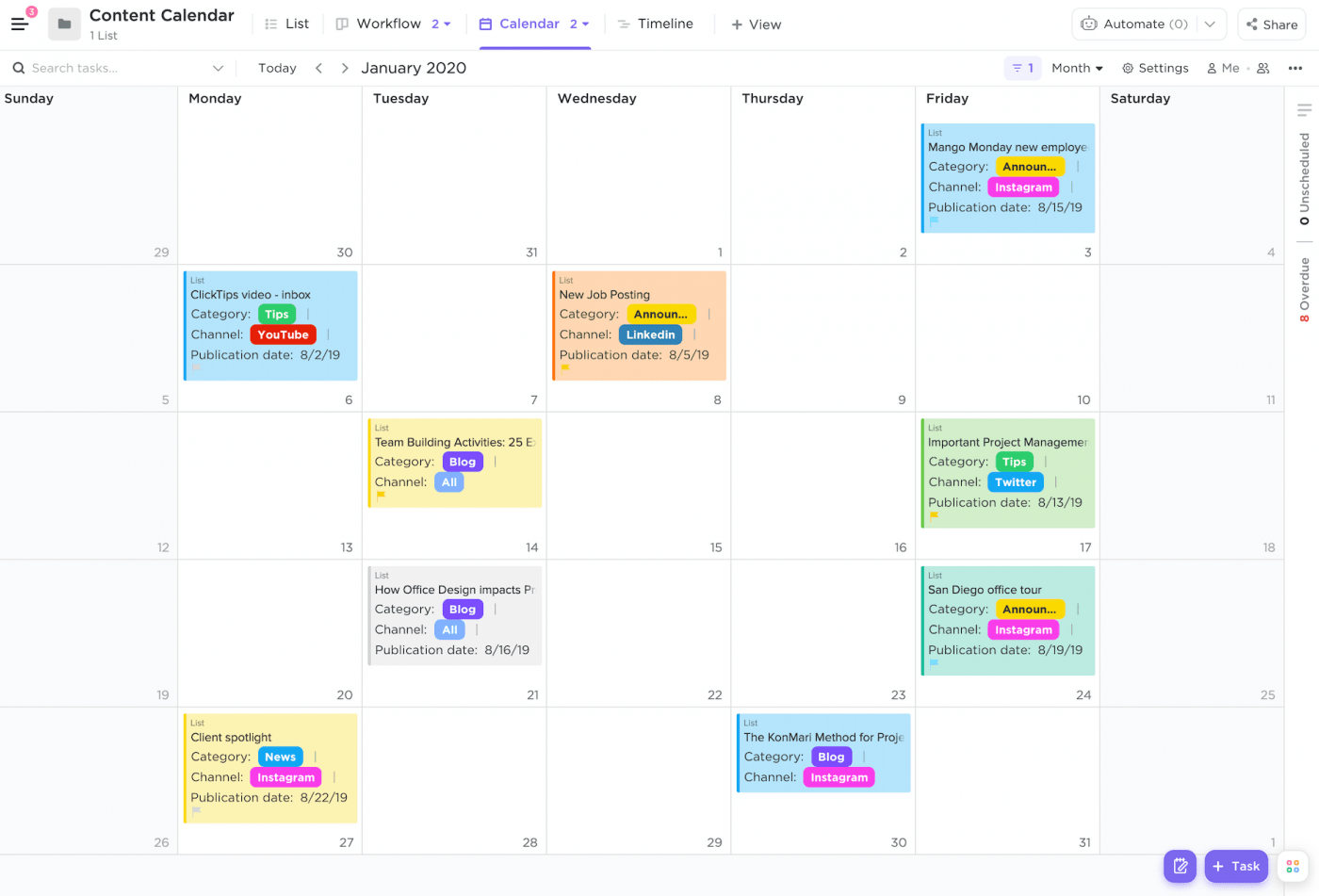
With ClickUp Tasks, task assignment is no longer a hassle. I can create, assign, and track tasks and sub-tasks seamlessly from within projects. This feature helps me prioritize my workload, ensuring that I tackle the most important tasks first and never miss a deadline. And when I want an overview, ClickUp Milestones lets me convert my tasks into milestones to visualize and track how far we’ve come in the project.
For my project management, I use ClickUp’s Project Time-tracking feature to track my project’s timeline, set estimates, add notes, and view time reports from anywhere. ClickUp Automations also helps me automate repetitive tasks like sending reminders, updating task statuses and email management. This allows me to focus on more strategic activities, boosting my productivity.

And I no longer struggle with searching for files or messages, thanks to ClickUp Brain. Its AI Knowledge Manager provides instant answers to my work-related queries, eliminating the need for manual searches. It also helps automate project summaries, progress updates, and stand-ups, and other repetitive tasks. The AI Writer for work assists me in crafting content, checking spelling, and generating quick replies.

When I’m struggling to create a full schedule on my own, I use The ClickUp Schedule Blocking Template to help me organize my day efficiently by planning tasks, understanding dependencies, and allocating time blocks effectively.
It ensures that I stay productive and focused, prevents overscheduling, and allows time for breaks. This ready-to-use, customizable template is perfect for anyone looking to manage their time better and keep track of meetings and events.
Overall, ClickUp, an all-in-one productivity platform, has replaced multiple apps for me, saving time and reducing clutter in my daily tasks.
ClickUp best features
- Visualize your schedule using the ClickUp Calendar view to organize meetings and deadlines seamlessly
- Use ClickUp Reminders to never miss anything important and always stay on top of everything
- Collaborate effectively with your team by writing and editing on ClickUp Docs and also add them on ClickUp Whiteboards to brainstorm ideas and enhance team collaboration
- Track project timelines with the time-tracking feature, set estimates, add notes, and view reports from anywhere
- Automate repetitive tasks with ClickUp’s Automation features to streamline workflows and save time
- Leverage ClickUp’s Brain AI to create, edit, and manage your project requirement document
- Use task list templates to manage your to-do lists and tasks in one place to ensure nothing falls through the cracks
- Gain insights by utilizing ClickUp Dashboards to monitor productivity trends and track project progress
ClickUp limitations
- Mobile app functionality can be limited compared to the desktop version
ClickUp pricing
- Free Forever
- Unlimited: $7/month per user
- Business: $12/month per user
- Enterprise: Contact for pricing
- ClickUp Brain: Add to any paid plan for $5 per Workspace member per month
ClickUp ratings and reviews
- G2: 4.7/5 (2,000+ reviews)
- Capterra: 4.7/5 (2,000+ reviews)
2. Zoom – Best for seamless communication and collaboration

Zoom is a popular choice for scheduling and conducting virtual meetings. Its reliability and user-friendly interface make it my preferred choice for video conferencing. With features like screen sharing, breakout rooms, and recording options, Zoom ensures that meetings run smoothly and productively. I often use it for team check-ins, client meetings, and webinars, and it never disappoints.
Zoom’s unified communication platform integrates meetings, team chat, phone, mail, and integrates with various calendar tools, creating a seamless experience for all my communication needs. This all-in-one solution has significantly reduced the need for multiple apps, simplifying my workflow and helping me stay organized.
Zoom best features
- Conduct seamless video conferences with high-quality audio and video
- Share your screen effortlessly during meetings to enhance collaboration and presentations
- Record meetings and webinars for future reference and easy sharing
- Zoom AI companion helps streamline communication and improve productivity by automating tasks and providing instant answers
- Combine meetings, team chat, phone, mail, and calendar in one platform for a unified experience
- Pre-assign participants to breakout rooms before scheduling the meeting
Zoom limitations
- Zoom’s free version limits meetings to 40 minutes, which means users must end their calls and restart in case they need more time
- Recording can only be started by hosts and co-hosts—if a participant wants to record a call, they need to be added as co-hosts
Zoom pricing
- Basic: Free
- Pro: $14.99/month per user
- Business: $21.99/month per user
- Business Plus: $26.99/month per user
- Enterprise: Custom pricing
Zoom ratings and reviews
- G2: 4.5/5 (54,000+ reviews)
- Capterra: 4.6/5 (13,000+ reviews)
3. Dropbox – Best for secure file management and collaboration

Dropbox is one of the best secure file and document management software, because of its advanced collaboration capabilities. It allows me to store, share, and manage files, ensuring I can work efficiently with my team from anywhere.
With features like PDF editing, video recording, and e-signatures, Dropbox has everything you need to stay productive. Its robust security measures, including AES-256 bit encryption and TLS/SSL protocols, keep my data protected.
Dropbox also offers a variety of pricing plans tailored to different needs, making it convenient to choose one that fits my requirements.
Dropbox best features
- Store and protect files with AES-256-bit encryption
- Share files easily and keep track of your tasks in real-time
- Edit PDFs directly within Dropbox without having to switch between multiple interfaces
- Sign and send documents without any limits
Dropbox limitations
- There’s a lack of zero-knowledge encryption for personal accounts. This means their staff can access your data without your knowledge
- The free plan only offers 2GB of storage, which is not a significant amount of space
- Limited options for real-time collaboration
Dropbox pricing
- Plus: $11.99/month
- Essentials: $19.99/month
- Business: $19/month
- Business Plus: $30/month
Dropbox ratings and reviews
- G2: 4.4/5 (26,000+ reviews)
- Capterra: 4.5/5 (21,000+ reviews)
4. Google Meet – Best for video conferencing and collaboration

Google Meet is yet another tool favored by many organizations, from startups to MNCs, for video conferencing and collaboration. With high-quality video and audio, noise cancellation, and live captions, Google Meet ensures that every meeting is productive and engaging.
The seamless integration with other Google Workspace apps like Docs, Sheets, and Slides allows me to collaborate with my team in real-time, making it easier to plan, ideate, and execute projects efficiently.
Google Meet best features
- Host and join high-quality video calls with superior audio for seamless communication
- Reduce background noise to enhance the clarity of conversations with noise cancellation
- Follow along with real-time captions available in multiple languages
- Collaborate directly from Google Docs, Sheets, and Slides with seamless Google Workspace integration
- Utilize AI-powered features like translated captions and meeting summaries to enhance understanding and productivity
Google Meet limitations
- Premium features such as longer meeting durations and larger participant capacities are only available with paid plans
- Some users have faced slow load times and difficulty with screen sharing
Google Meet pricing
- Business Starter: $6/month per user
- Business Standard: $12/month per user
- Business Plus: $18/month per user
- Enterprise: Contact for pricing
Google Meet ratings and reviews
- G2: 4.6/5 (2,200+ reviews)
- Capterra: 4.5/5 (11,000+ reviews)
5. Notion – Best for all-in-one workspace management

Notion is a task management software for planning, organizing, and collaborating. Its AI-powered workspace transforms ideas into actionable tasks, centralizes knowledge, and helps manage time and projects efficiently.
With Notion, I can consolidate tools and cut costs by eliminating the need for multiple apps. Its simple, powerful, and detailed interface makes creating and managing documents, wikis, projects, and calendars easy.
Notion best features
- Create and manage tasks, projects, and documents in one place, ensuring everything stays organized
- Tailor your workspace with custom labels, tags, and properties to fit your team’s needs
- Connect with tools like Slack, GitHub, and more to streamline your workflow
- Use boards, tables, timelines, calendars, and galleries to view and manage your information in the most helpful way
- Share your work with others while maintaining control over permissions and access
Notion limitations
- The initial setup and customization can be time-consuming for new users
- AI writing is not free
Notion pricing
- Free: $0
- Plus: $10 per user/month
- Business: $18 per user/month
- Enterprise: Contact sales for pricing
Notion ratings and reviews
- G2: 4.7/5 (5,400+ reviews)
- Capterra: 4.7/5 (2,100+ reviews)
6. Google Workspace – Best for integrated productivity and collaboration

Google Workspace, enhanced with Gemini, is a great solution for seamless collaboration and productivity. Gemini can double up as my AI-powered executive assistant tool and is integrated into Gmail, Docs, Sheets, and other Google Workspace apps, transforming how I work by automating tasks, generating insights, and enhancing communication.
Google Workspace best features
- Use Gmail, Drive, Meet, Calendar, Docs, Sheets, and more within a unified platform
- Host and join video calls with up to 1,000 participants and enjoy features like noise cancellation and live captions
- Use Gemini AI for task automation, generate insights, and enhance communication within Google Workspace apps
- Work in real-time with your team on documents, spreadsheets, and presentations
- Easily find information and track engagement with advanced search and analytics capabilities
Google workspace limitations
- Some advanced features require a paid plan
- Template library on Sheets is limited
- The current UI for the Gmail threads is cluttered and hard to follow
Google workspace pricing
- Business Starter: $6/month per user
- Business Standard: $12/month per user
- Business Plus: $18/month per user
- Enterprise: Contact sales for pricing
Google Workspace ratings and reviews
- G2: 4.6/5 (42,000+ reviews)
- Capterra: 4.7/5 (15,00+ reviews)
7. Evernote – Best for note-taking and organization

Evernote stands out as a powerful tool for note-taking. It organizes notes, ideas, and important information in an easily searchable and accessible. You can create notebooks and tags to categorize everything efficiently, from meeting minutes to brainstorming sessions.
With Evernote, I can store text, images, audio, scans, PDFs, and documents, making my notes more useful and comprehensive. Its powerful search capabilities ensure I can find anything I need quickly and easily.
Plus, the web clipper feature makes saving articles and online content easier than ever. Evernote ensures I have all the information I need right at my fingertips.
Evernote best features
- Sync notes automatically across all devices, ensuring important info is always handy
- Add text, images, audio, scans, PDFs, and documents to your notes for a richer context
- Integrate tasks and schedules with your notes to streamline project management
- Utilize powerful and flexible search capabilities to locate information when you need it
- Use AI-powered search to quickly retrieve information from notes, PDFs, documents, and images
Evernote limitations
- Offline access can be limited based on the plan
- Not beginner-friendly—The free version can only be used on two devices simultaneously and is only allowed to use 60MB of space each month
Evernote pricing
- Free:
- Personal: $14.99/month
- Professional: $17.99/month
- Teams: $24.99/month per user
Evernote ratings and reviews
- G2: 4.4/5 (2,000+ reviews)
- Capterra: 4.4/5 (8,000+ reviews)
8. Trello – Best for simple and flexible project management

Trello is another project management tool I use for its simplicity and visual appeal. Its card and board system is intuitive, making managing different projects and tasks easy.
Whether planning events or managing a team project, Trello’s drag-and-drop interface allows me to update and reorganize my boards quickly. Plus, with power-ups like calendar view and integration with other apps, Trello can be customized to fit any workflow.
Trello best features
- Create as many task cards as you need to manage your projects effectively
- Add members to cards to keep everyone accountable and aware of their responsibilities
- Set due dates and receive reminders to ensure tasks are completed on time
- Drag and drop attachments onto cards to keep all related files in one place
- Break down big tasks into smaller, manageable steps and track progress to completion
- Use Trello’s built-in automation to set up rules and commands, streamlining your workflow
Trello limitations
- Limited advanced features on the Free plan
Trello pricing
- Free: $0/month
- Standard: $6/month per user
- Premium: $12.50/month per user
- Enterprise: $17.50/month per user
Trello ratings and reviews
- G2: 4.4/5 (13,000+ reviews)
- Capterra: 4.5/5 (23,000+ reviews)
9. Monday.com – Best for customizable work management

Monday.com is my go-to platform for running all my work in one place. With its customizable features that scale with my needs, I can seamlessly manage projects, tasks, and workflows.
Monday.com is trusted by over 225,000 customers, from startups to enterprises, making it a reliable choice for any team.
monday.com best features
- Use boards, lists, and cards to organize and manage tasks and projects effectively
- Keep everyone accountable by assigning tasks to team members and setting due dates
- Connect with popular tools like Slack, GitHub, and Google Workspace to streamline workflows
- Visualize work with various views, including Timeline, Gantt, Calendar, and Kanban
- Gain real-time insights into your work with dashboards and productivity metrics
Monday.com limitations
- Initial setup and customization can be time-consuming for new users
- The free plan has limitations on boards, items, and users
Monday.com pricing
- Free: $0/month (up to 2 seats)
- Basic: $12/month per seat
- Standard: $14/month per seat
- Pro: $24/month per seat
- Enterprise: Contact sales
Monday.com ratings and reviews
- G2: 4.7/5 (10,000+ reviews)
- Capterra: 4.6/5 (4,700+ reviews)
10. Todoist – Best for personal and team task management

I like how Todoist utilizes natural language recognition for task entry, making it fast and efficient to capture tasks as soon as they come to mind.
For teams, Todoist provides a collaborative platform where they can manage and share together. The tool sorts tasks into ‘Today,’ ‘Upcoming,’ and custom views, allowing me to prioritize effectively and focus on what’s most important.
Todoist is also known for its robust features, including project templates, productivity tracking, and integration with various productivity tools like Cerebro.
Todoist best features
- Enter tasks quickly using natural language recognition
- Prioritize daily and upcoming tasks with flexible viewing options
- Integrate seamlessly with popular tools like Google Calendar, Dropbox, and more
- Access a template gallery to kickstart various project types efficiently
Todoist limitations
- Limited advanced features, including time tracking, the ability to assign due dates to subtasks, and more comprehensive project management capabilities
- Occasional misunderstandings and command detection issues with the text creation feature
Todoist pricing
- Beginner: Free
- Pro: $5/month per user
- Business: $8/month per user
Todoist ratings and reviews
- G2: 4.4/5 (700+ reviews)
- Capterra: 4.6/5 (2,300+ reviews)
Elevate Your Efficiency with the Best Executive Assistant Tools of 2024
These tools have been game-changers—whether managing tasks, taking notes, scheduling meetings, or communicating with your team, these executive assistant tools help optimize your workflow and boost your productivity.
One tool that stands out among the rest is ClickUp. Its all-in-one platform offers unparalleled flexibility and customization, allowing you to manage tasks, set reminders, and collaborate seamlessly. With features like AI tools for virtual assistants, robust reporting, and powerful automation, ClickUp is the ultimate solution for enhancing your productivity and keeping your work organized.
Ready to take your productivity to the next level?
Try ClickUp today and streamline your tasks like never before!




