How to Edit WhatsApp Messages After They Are Sent
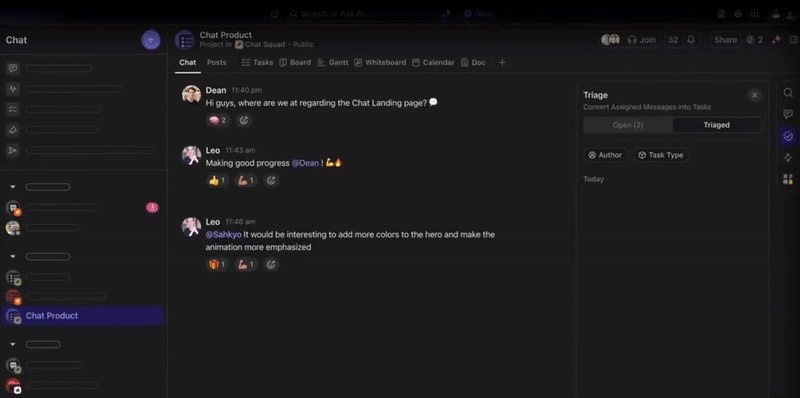
Sorry, there were no results found for “”
Sorry, there were no results found for “”
Sorry, there were no results found for “”
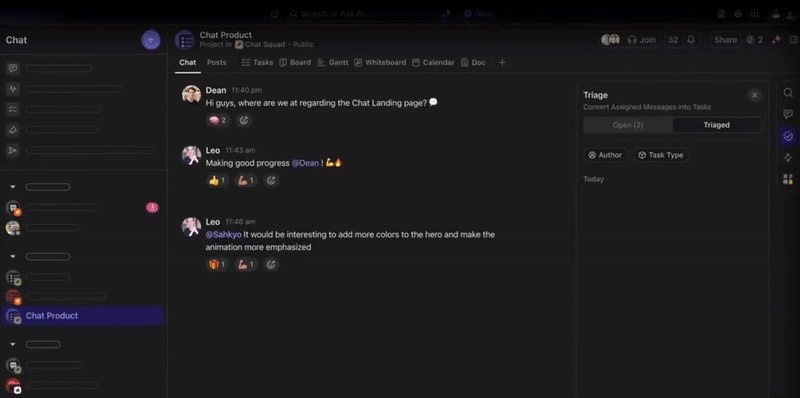
WhatsApp has rolled out a handy feature that lets you edit WhatsApp messages—a real game-changer for those of us who tend to hit “send” a little too hastily.
Before this update, WhatsApp was a source of endless amusement (and mild panic) due to autocorrect fails and unexpected typos.
Although a typo can be funny among friends, imagine sending “massaging” in your chat instead of “messaging.” Now, if you catch a slip-up or need to clarify a message, you can edit a WhatsApp message up to fifteen minutes after sending it.
Here’s a quick guide to editing messages after they’re sent on WhatsApp.
You can edit your WhatsApp messages quicker than you catch your typos.
Remember: You’ve got a 15-minute window to make edits, after which your message is locked in the digital vault forever (well, maybe just until you delete it).
The steps to edit texts are similar whether you’re using Android, iOS, or WhatsApp Web. Here’s how to do it:
On Android and iOS, long press the message you want to edit. On the web, just hover over the message until you see the menu (three dots).
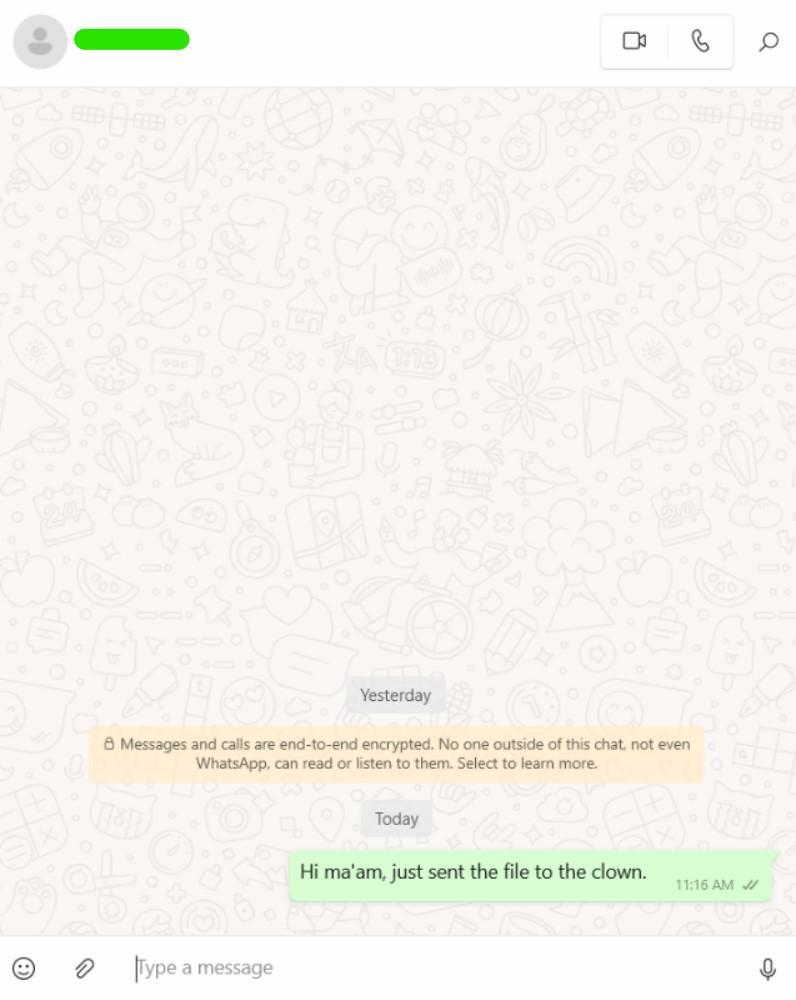
Select More options on mobile or click the Menu (three dots) on the Web.
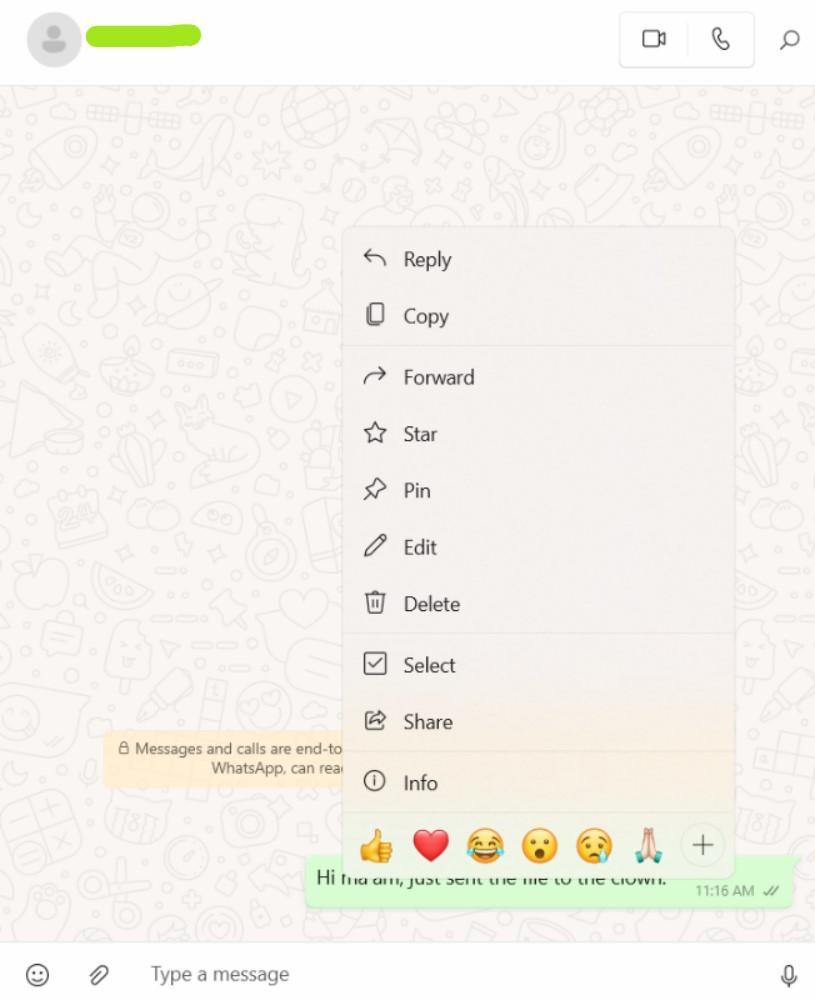
Tap or click Edit to start typing out your revised message.
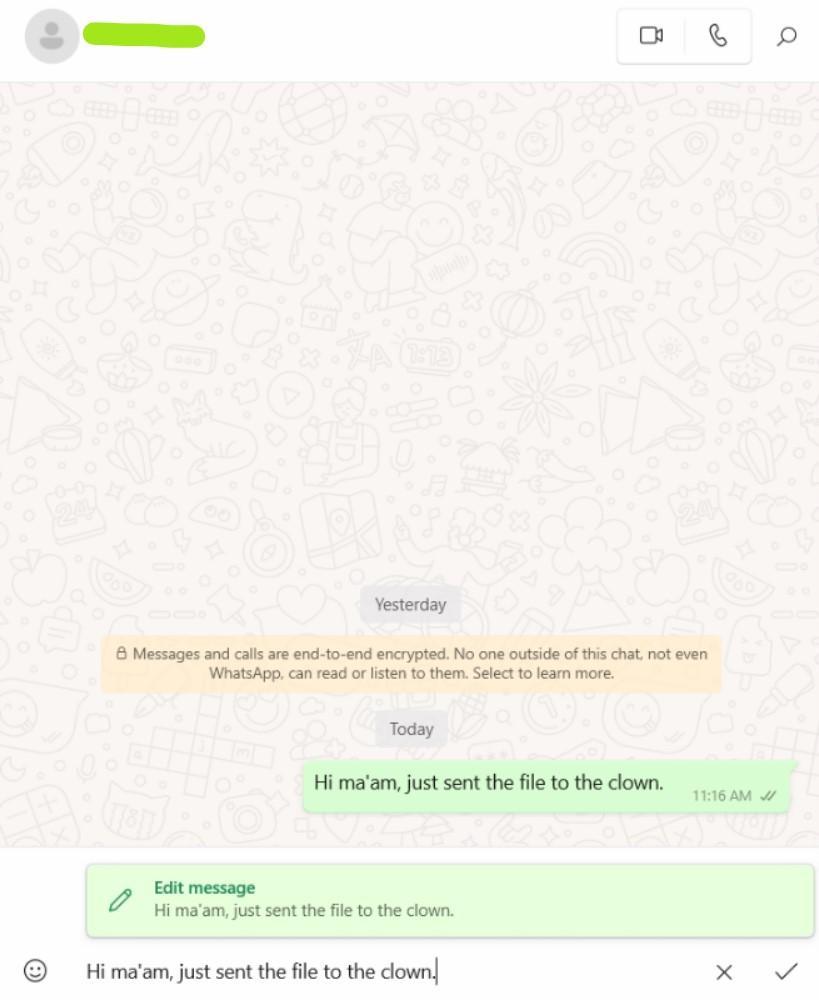
Once you’re happy with the edits, tap or click the checkmark to save it.
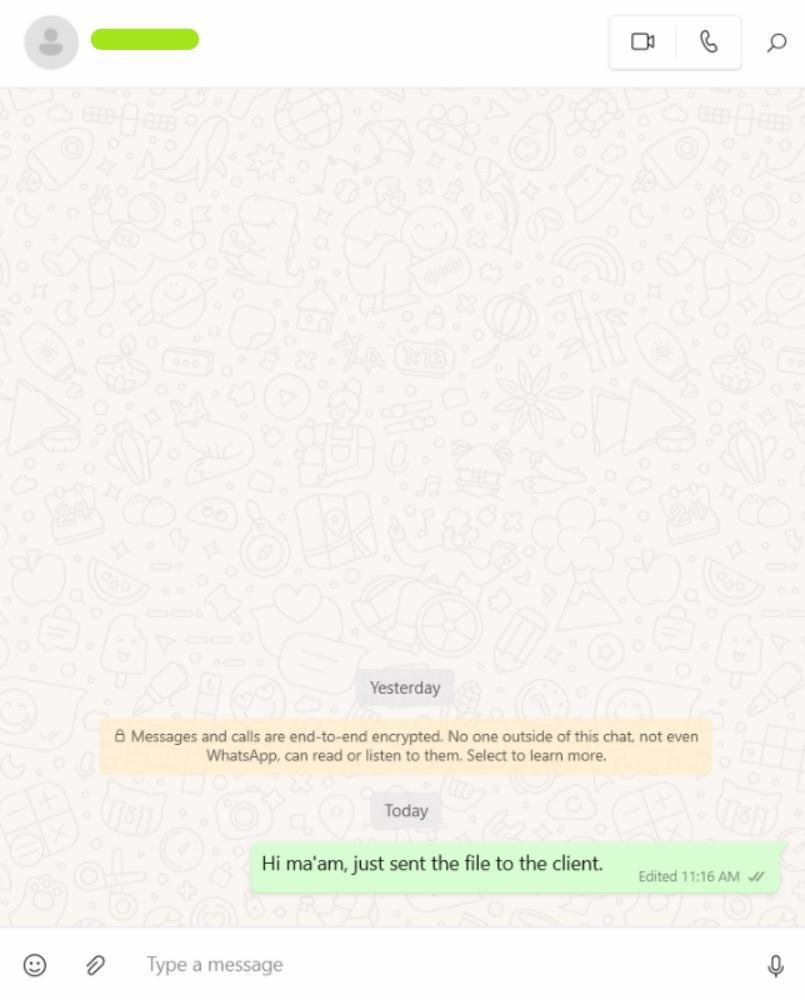
📌 Note: The edit option allows a WhatsApp user to tap edit on already sent WhatsApp messages. However, when you make changes to a message on WhatsApp, a subtle “Edited” tag appears next to the timestamp. So, while your typo may be a thing of the past, the fact that you made an edit is there for all to see.
Also Read: Chat Is Broken. We’re Fixing It.
While WhatsApp might be the go-to messaging app for millions of people, some of its restrictions can make certain tasks tricky. Here are some limitations to consider:
WhatsApp gives you 15 minutes to edit a message, but after that, it’s set in digital stone. So, if you realize there’s a typo (or worse, an autocorrect disaster) hours later, there’s no going back.
If you’re thinking of getting creative with formatting, hold your horses. WhatsApp has no built-in text formatting options beyond bold, italics, and strikethrough. Advanced formatting like size changes or fonts? You’ll have to stick with the basics and hope your creativity can shine without them.
Sending files? Sure, WhatsApp can handle that—just not if they’re larger than 2GB. That’s a tight squeeze if you’re sending videos, reports, or other hefty files, so you’ll find yourself looking for other ways to transfer anything bigger than a “mini” file.
Ever tried to focus while your phone buzzes with group chat notifications? While WhatsApp is a great app for group conversations, it doesn’t offer much to keep business messages separate from personal chats, which can be a bit of a mental overload.
WhatsApp doesn’t play well with other software. That means you can’t integrate it with your project management tools, CRMs, or email, making it challenging to keep track of work-related conversations.
At the end of the day, you might be left hopping between apps to keep up with everything.
Many organizations use WhatsApp for casual and quick communication among employees. However, it isn’t the best idea for businesses that handle sensitive data and manage large teams.
What’s the best alternative to WhatsApp?
Meet ClickUp, the world’s first-ever productivity platform that combines easy communication with efficient task management.
Let’s see how ClickUp can upgrade your team’s workflow.
ClickUp Chat redefines team communication by combining chat, tasks, and project management into one seamless app.
With ClickUp Chat, you can:
Say goodbye to endless app switching (also known as “toggle tax”)—ClickUp Chat eliminates the need to switch between platforms. Plus, it keeps all your work and real-time conversations in one place, so your team never loses context.
Got a lot of chats floating around?
Use Direct Messages for private discussions, and organize the rest of your chats with sections and pinned messages for quick access to priority conversations. Want to ditch your chat for a more direct conversation with a video or audio call?
With ClickUp’s SyncUps, host audio or video calls with up to 200 participants directly in chat, eliminating the need for third-party apps and reducing ‘meeting fatigue’ for your team.
That’s not all. ClickUp offers a great template to get you started with a ready-to-use solution designed to improve team communication.
The ClickUp Instant Message Template is perfect for beginners and centralizes the team’s conversations in one organized place. The result? You can quickly navigate through messages without losing track. This lets you prioritize messages easily and keep communication productive and on-brand.
Also Read: 11 Best Team Collaboration Apps & Tools
ClickUp Chat lets you easily edit or delete your messages with a single click.
Here’s a quick step-by-step process you can follow:

Yes, it’s that simple!
📮 ClickUp Insight: 1 in 5 professionals spends 3+ hours daily just looking for files, messages, or additional context on their tasks. That’s nearly 40% of a full workweek wasted on something that should only take seconds!
ClickUp’s Connected Search unifies all your work—across tasks, docs, emails, and chats—so you can find exactly what you need when you need it without jumping between tools.
ClickUp Chat offers FollowUps™ to keep track of action items and ensure nothing is left hanging. Assign a follow-up to a specific team member, and it appears on their dashboard as a task, ready for action.
ClickUp’s FollowUps also allows team members to easily filter and track their assigned action items, ensuring accountability and timely follow-ups for every task.

Want to keep conversations linked to tasks?
Synced Threads in ClickUp lets you link chats directly with tasks—so you can follow the entire project timeline without losing any details.
📌 Example: Imagine discussing a new product launch in chat. With ClickUp, you can immediately convert the conversation into a task, assign deadlines, and ensure every step is followed—no more backtracking to find who said what.
Did you know that 98.2% of people have difficulty prioritizing their workload? Here, AI can help tremendously.
With ClickUp Brain, automation becomes part of your communication flow. You can schedule messages, set recurring reminders, and even let AI summarize conversations or missed updates.

This is perfect for remote or asynchronous teams who need timely updates without sifting through long chat histories.
Looking for documents or want to summarize lengthy chats?
With AI-powered features, ClickUp Brain can automatically do all the above and more. Convert chat messages into tasks, and even answer questions based on the entire chat history. Talk about smart chatting features!
📌 Example: Let’s say you’re on leave but want to catch up quickly. AI CatchUp provides a summary of key messages, saving you hours of scrolling. For daily huddles, use automation to schedule updates so your team always stays in sync.
Also Read: How to Improve Your Team Management Skills
Notifications on WhatsApp can easily distract your team, but ClickUp’s custom notification settings allow you to filter out unnecessary updates.

Focus on the critical conversations with priority notifications and fine-tune them to suit your preferences.
🧠 Why this matters: A survey found that 31% of employees get distracted by a digital notification every 15 minutes, and nearly half experience interruptions at least once every 30 minutes. ClickUp’s prioritization features help keep you focused by delivering notifications only for the topics that truly matter.
As McKinsey points out, good communication can boost productivity by 20-25%—a difference that’s hard to ignore.
If you’re currently using WhatsApp for work, you’re probably all too familiar with its challenges: endless notifications, constant context-switching, and the ever-present distraction pulling you from your tasks.
Not to mention, it’s tough to “clock out” when your work chat is mixed with your messages.
With ClickUp, you can organize, focus, and tie all your team’s conversations directly to tasks and projects. From ClickUp Chat’s seamless task integration to ClickUp Brain’s automated updates, your team’s communication can be more productive than ever.
Don’t believe us? Try it for yourself. Sign up on ClickUp for free!
© 2026 ClickUp