10 Best Online Collaboration Tools for Students in 2025

Sorry, there were no results found for “”
Sorry, there were no results found for “”
Sorry, there were no results found for “”

Students working together: It’s one of the best ways for everyone involved to learn and grow—and that’s what education is all about, after all.
So what kind of tools are out there to foster teamwork among your learners? There are many, and with so much happening online these days, the best tools give students an online workspace where they can create and communicate, engage in lessons together, and collaborate on group projects in the cloud. ☁️
Many online educational tools do all of that—and a whole lot more. Find the perfect option for your classroom among the online student collaboration tools featured below.
Online student collaboration tools encompass a broad range of platforms and apps that can accomplish a variety of tasks. One thing they all share in common is that they’ll give students a place to create and share with their teachers and peers.
Meanwhile, some of the larger learning platforms out there offer that and more. Some platforms are designed with a general audience in mind—and with tools for task management, secure collaboration, communication, document sharing, and so on. They translate well to the needs of education.
Other platforms are geared specifically toward education, which means that while they may offer generalized tools for organization and communication, they also offer things like premade lesson plans and analytics designed to help teachers measure student performance.
Students and teachers have a diverse set of needs that changes from one age group to the next, and from one class to another. Whether you need a student collaboration tool to support specific coursework or one that is best suited to a certain age group, all tools should offer the following:
Ready to find the perfect collaboration tools for your students? Read below to find a curated selection of apps and platforms designed to help students work together, stay on task, and develop their skills.
We also have a quick video of our best picks if you’re more of a visual learner:

If you’re looking for a platform to help you create a collaborative learning environment for online courses and other assignments, ClickUp is a great choice. Like their own digital classroom, ClickUp creates a central space for students to organize assignments, written documents, deadlines, due dates, and more.
Like a collaborative learning journal, students can use ClickUp Docs students to draft essays, store syllabi, take notes, and complete their assignments in a sharable document. For group projects, Docs is an excellent resource for brainstorming and working alongside other classmates with live editing features to contribute and comment on assignments in real time. As for teachers, using ClickUp AI within your ClickUp Docs can generate summaries, quiz questions, emails, and more in a matter of seconds.
ClickUp’s virtual Whiteboards are another great visual collaboration tool for virtual learning and collaborative group work. Students can come together to draw, visualize, and share ideas through sticky notes, drag-and-drop cards, and other highly visual features. ClickUp even offers a range of whiteboard templates available to help students get a jump start on their projects. ?
📮ClickUp Insight: 83% of knowledge workers rely primarily on email and chat for team communication. However, nearly 60% of their workday is lost switching between these tools and searching for information. With an everything app for work like ClickUp, your project management, messaging, emails, and chats all converge in one place! It’s time to centralize and energize!
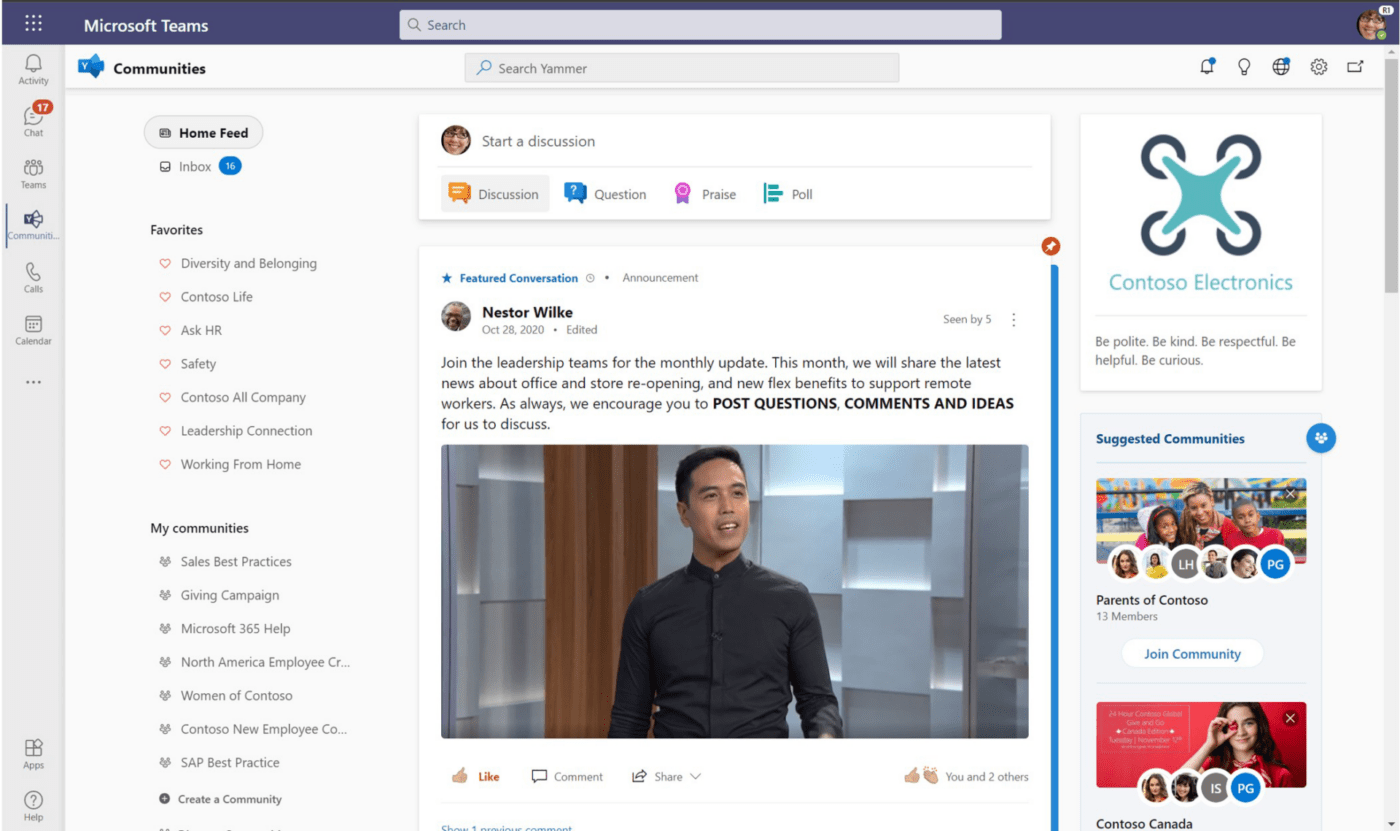
In the business world, Microsoft Teams is regarded among the best collaborative tools out there—and Microsoft Teams for Education combines everything from Teams with a few education-specific features to enhance the online learning experience.
To start, Teams delivers real-time collaboration via virtual classrooms where you can share, edit, and work together on documents, spreadsheets, and other media. There are also personalized tools designed to help students build skills in literacy, public speaking, and more.
Educational Insights give teachers a way to track student progress—and educators can also promote social-emotional learning with features designed to engage kids and bring their emotions to life. Plus, students and faculty alike can use this free online platform with a current school email address.
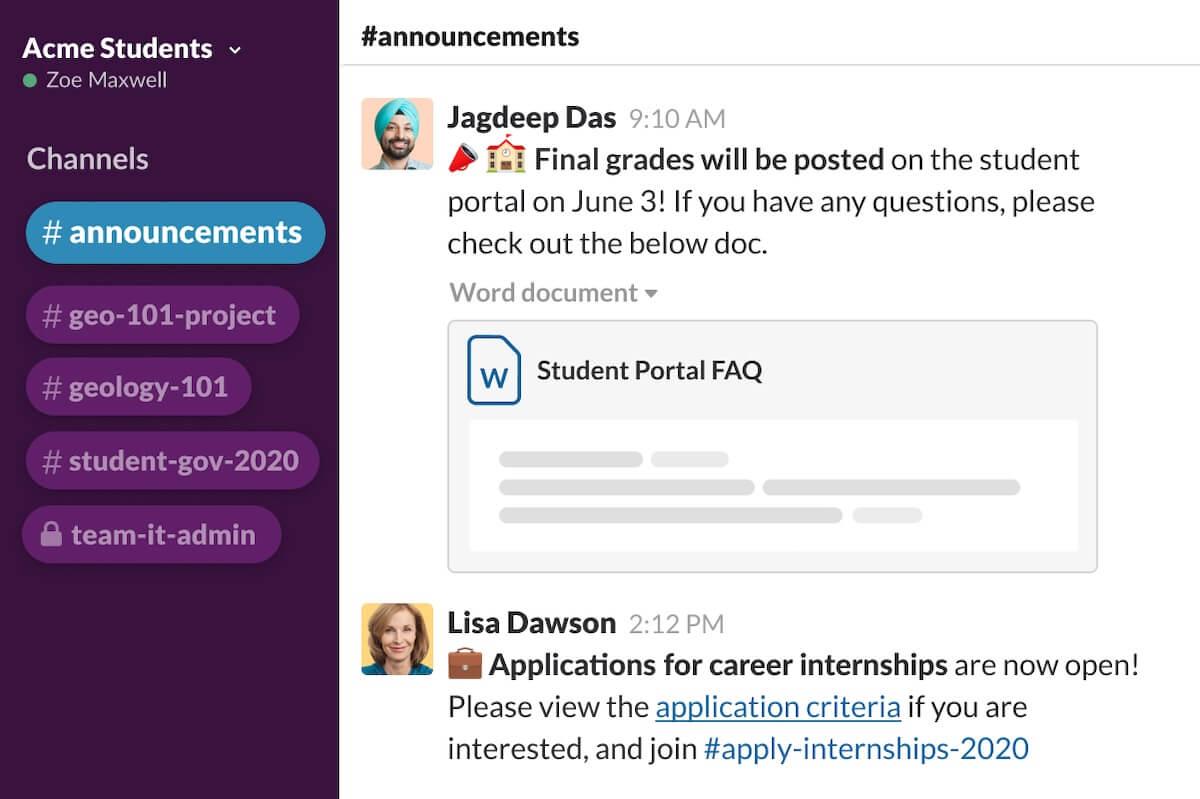
With Slack, you can create a hub where students and faculty can communicate and collaborate. Channels give you the ability to sort discussions by class or topic, and students can use direct messages to reach out to teachers and peers. It’s also a great way for faculty to share instant updates on events, school safety, and more.
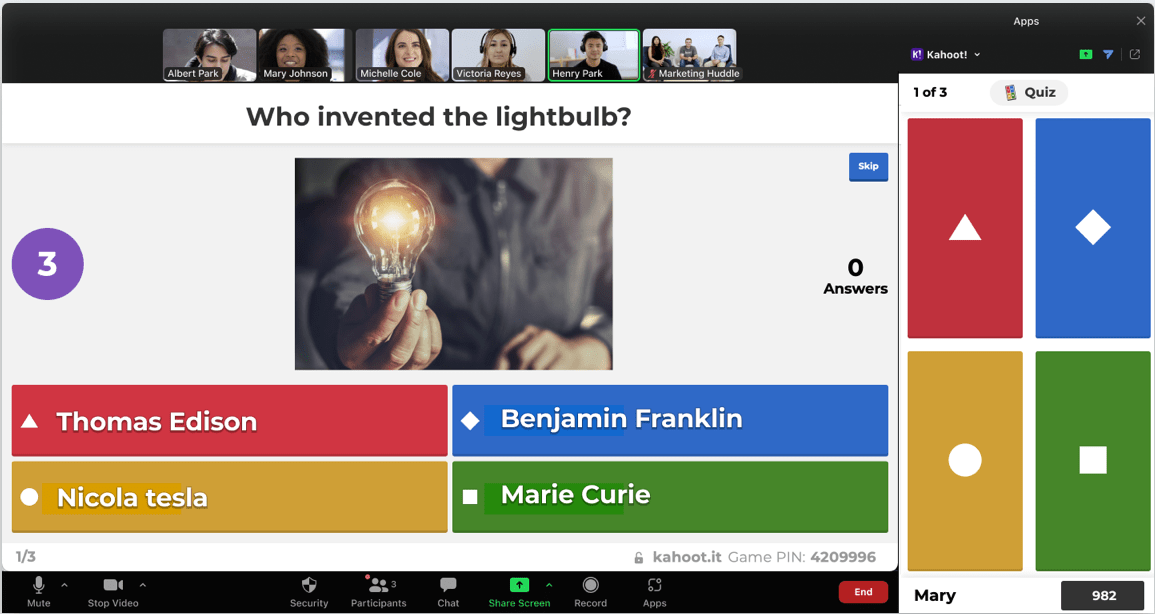
Part collaboration tool, part engagement builder, Kahoot! is a platform that gamifies the learning process. Educators use this app to create a learning game that they can then share with students, who are able to play individually or as part of a group. It’s a great way to make quizzes more fun, to build on curriculum, or to provide students with something they can engage with after class.
Pricing plans depend on whether you’re a teacher, professional, student, or family/friend group. There are also plans available for school districts. Here are the starting costs for individual teachers or students:

Google Classroom is a fully featured online learning tool that is part of Google Workspace for Education. With it, students and teachers can connect via video conference for remote learning—but it’s also useful for in-class learning and student collaboration.
Whether in-person or remote, this platform lets you drive student engagement via personalized, differentiated instruction, intuitive assignment templates, and integrations with other popular edtech tools. Analytics are available to help you measure and track student success, and the platform also offers a robust suite of tools for teachers—e.g., grade books, notifications for assignments and deadlines, a customizable comment bank, and more.
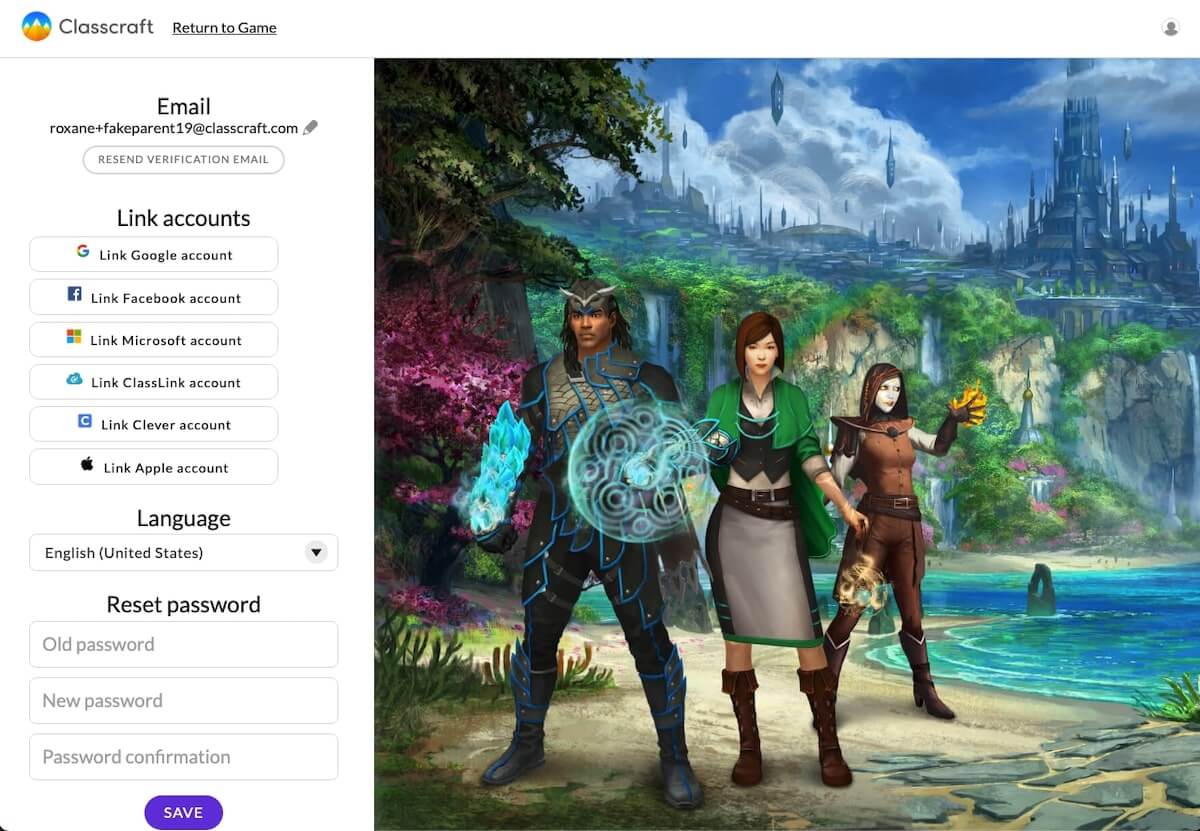
Classcraft is an innovative platform that transforms learning into a game-based experience. Students win points for completing assignments and tasks—and teachers can also award points for good behavior and to provide positive reinforcement in other areas.
Classcraft actively encourages collaboration among students and even provides them a creative outlet where they can design their own profiles and avatars, which helps boost engagement.
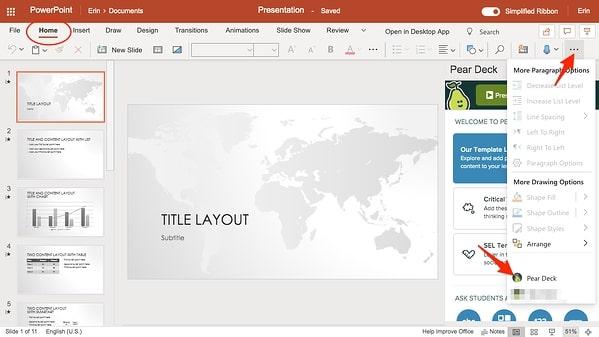
With Pear Deck, you can transform your existing lesson plans into multimedia learning experiences designed to engage students. Create slides, interactive presentations, assessments, test questions, and more.
One of the biggest draws to Pear Deck is that it’s a very user-friendly app that can be accessed either in the app itself, via a web browser, or through one of many integrations.
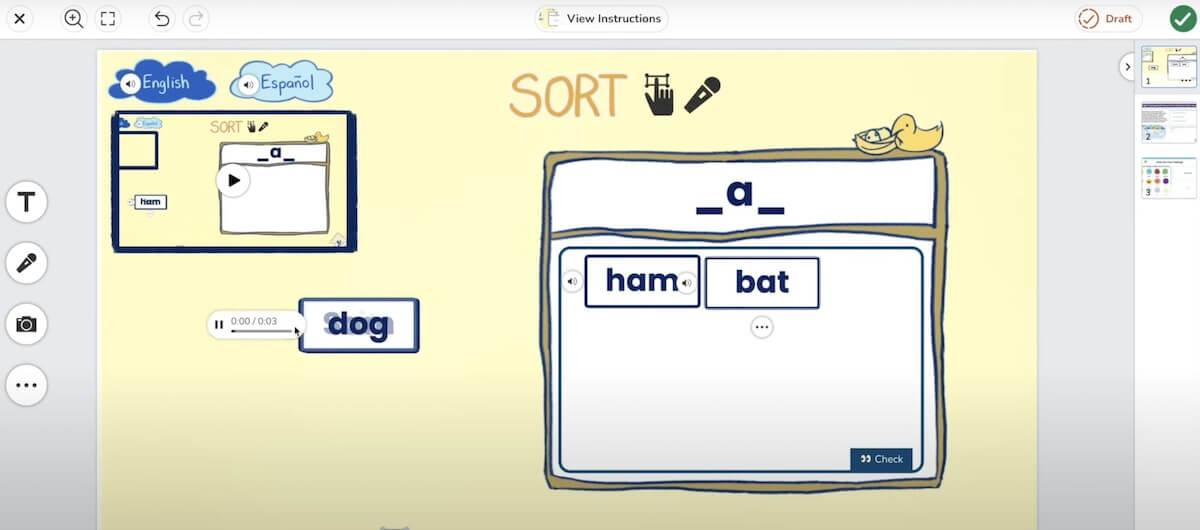
If you’re looking for a student collaboration tool designed to teach 21st-century skills while reinforcing core learning, Seesaw may be what you want. This platform delivers learning experiences that align with standard curriculums, and it also offers built-in assessments, auto-grading, and other tools to help teachers streamline tasks.
With Seesaw, it’s easy to create audio, video, and screen recordings for lessons, and students can use images and easily upload files to demonstrate hands-on learning and skills mastery.

While Miro isn’t a tool designed specifically for education, educators can nonetheless put its innovative features to work. That’s because Miro is all about visualizations. Students and teachers can use it for brainstorming techniques, mind mapping, project-based learning, task management, whiteboards, bulletin boards, and much more.
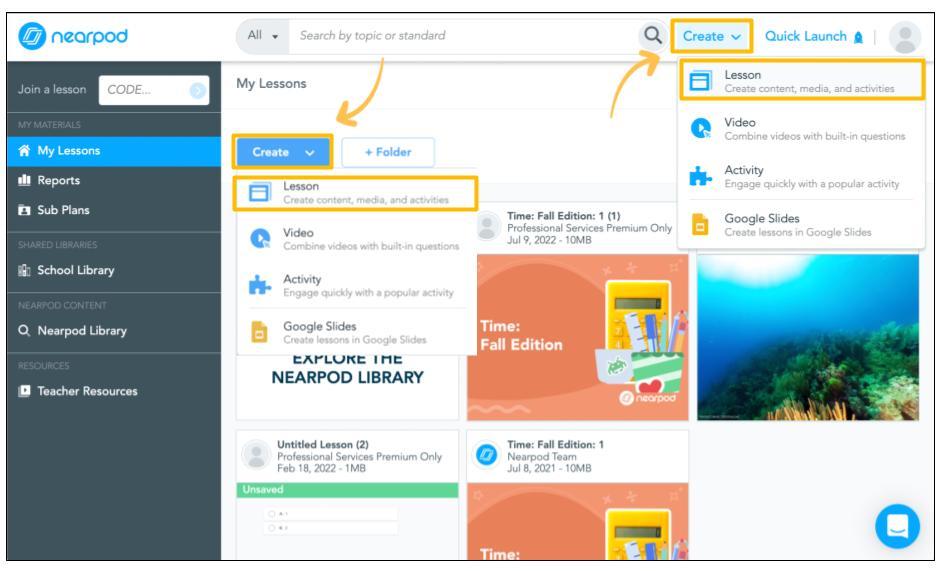
Nearpod is a game-based learning platform designed to help teachers deliver engaging student learning experiences to in-person, remote, and hybrid classrooms. Gamification and group activities foster collaborative learning among students, and teachers can also personalize activities and instruction for individuals and small groups.
One of the biggest benefits that Nearpod offers is a vast library of pre-made, standards-aligned lessons on just about every subject imaginable. ?
Collaboration is crucial in today’s classrooms—and so is connectivity. You need tools that not only help students learn and grow but that also let them create, connect, and collaborate whether they’re attending in-person classes or from home.
As one of the best student collaboration tools on the market today, ClickUp gives students a great space to work together, communicate, share and store assignments, manage their due dates, and more. Sign up for free to give it a try in your classroom!
© 2026 ClickUp