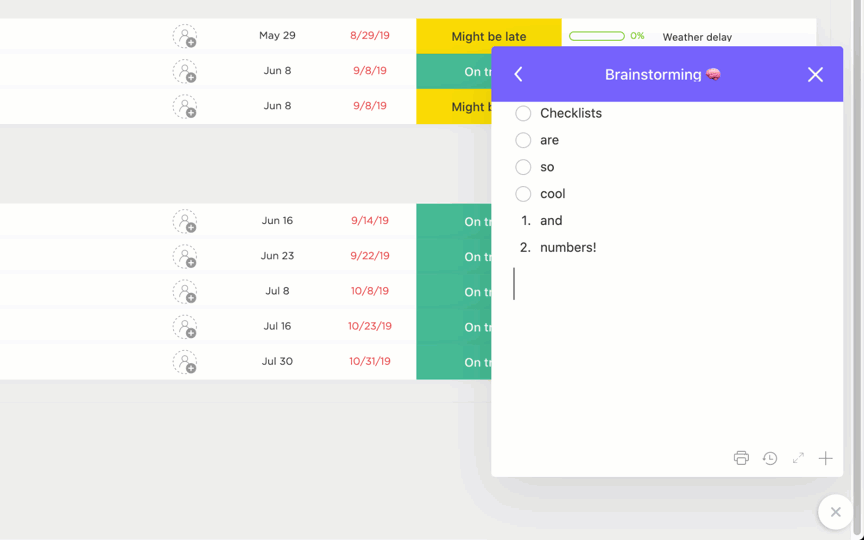Students working together: It’s one of the best ways for everyone involved to learn and grow—and that’s what education is all about, after all.
So what kind of tools are out there to foster teamwork among your learners? There are many, and with so much happening online these days, the best tools give students an online workspace where they can create and communicate, engage in lessons together, and collaborate on group projects in the cloud. ☁️
Many online educational tools do all of that—and a whole lot more. Find the perfect option for your classroom among the online student collaboration tools featured below.
What are Online Collaboration Tools for Students?
Online student collaboration tools encompass a broad range of platforms and apps that can accomplish a variety of tasks. One thing they all share in common is that they’ll give students a place to create and share with their teachers and peers.
Meanwhile, some of the larger learning platforms out there offer that and more. Some platforms are designed with a general audience in mind—and with tools for task management, secure collaboration, communication, document sharing, and so on. They translate well to the needs of education.
Other platforms are geared specifically toward education, which means that while they may offer generalized tools for organization and communication, they also offer things like premade lesson plans and analytics designed to help teachers measure student performance.
What Should You Look for in Online Student Collaboration Tools?
Students and teachers have a diverse set of needs that changes from one age group to the next, and from one class to another. Whether you need a student collaboration tool to support specific coursework or one that is best suited to a certain age group, all tools should offer the following:
- Distraction-free environment: Steer clear of apps that don’t allow you to customize notifications, and instead, look for apps and platforms that give students a distraction-free place to improve focus and concentrate on tasks
- Affordable pricing: Educators, school districts, and parents are all often on tight budgets, so educational tools need to be affordable
- Inclusivity: Student collaboration tools should support the needs of all students, no matter their abilities or progression level
- Integrations: Apps and platforms for students should also be able to work with popular tools like Google Docs and Sheets, Microsoft apps, and more
- Search functions: Make it easy for educators and learners to find specific information, documents, and other essentials through search features
- Cloud-based storage: Whether in-person or remote, collaboration demands the ability to store, share, and access files in the cloud
The 10 Best Student Collaboration Tools
Ready to find the perfect collaboration tools for your students? Read below to find a curated selection of apps and platforms designed to help students work together, stay on task, and develop their skills.
1. ClickUp

If you’re looking for a platform to help you create a collaborative learning environment for online courses and other assignments, ClickUp is a great choice. Like their own digital classroom, ClickUp creates a central space for students to organize assignments, written documents, deadlines, due dates, and more.
Like a collaborative learning journal, students can use ClickUp Docs students to draft essays, store syllabi, take notes, and complete their assignments in a sharable document. For group projects, Docs is an excellent resource for brainstorming and working alongside other classmates with live editing features to contribute and comment on assignments in real time. As for teachers, using ClickUp AI within your ClickUp Docs can generate summaries, quiz questions, emails, and more in a matter of seconds.
ClickUp’s virtual Whiteboards are another great visual collaboration tool for virtual learning and collaborative group work. Students can come together to draw, visualize, and share ideas through sticky notes, drag-and-drop cards, and other highly visual features. ClickUp even offers a range of whiteboard templates available to help students get a jump start on their projects. ?
ClickUp best features
- Manage assignments, due dates, projects, and documents—all in one place
- Have students use ClickUp’s Student Planning Checklist Template to set goals, break down tasks or projects into smaller steps, create a study plan, and track their progress
- Create collaborative Docs and Whiteboards for group instruction or to foster teamwork
- Use ClickUp for in-person instruction, hybrid classrooms, or as a remote collaboration tool for virtual classrooms
- Leverage ClickUp AI to brainstorm essay topics, summarize lengthy content, or quickly generate study notes
- Use Docs to create your own classroom hub featuring syllabi, wikis, assignment templates, and more
ClickUp limitations
- While ClickUp offers some templates designed for education, it doesn’t offer premade lessons like some other educational platforms
- Some students may experience a learning curve adjusting to ClickUp’s many powerful features
ClickUp pricing
ClickUp ratings and reviews
- Capterra: 4.6/5 (3,800+ reviews)
- G2: 4.7/5 (9,000+ reviews)
📮ClickUp Insight: 83% of knowledge workers rely primarily on email and chat for team communication. However, nearly 60% of their workday is lost switching between these tools and searching for information. With an everything app for work like ClickUp, your project management, messaging, emails, and chats all converge in one place! It’s time to centralize and energize!
2. Microsoft Teams
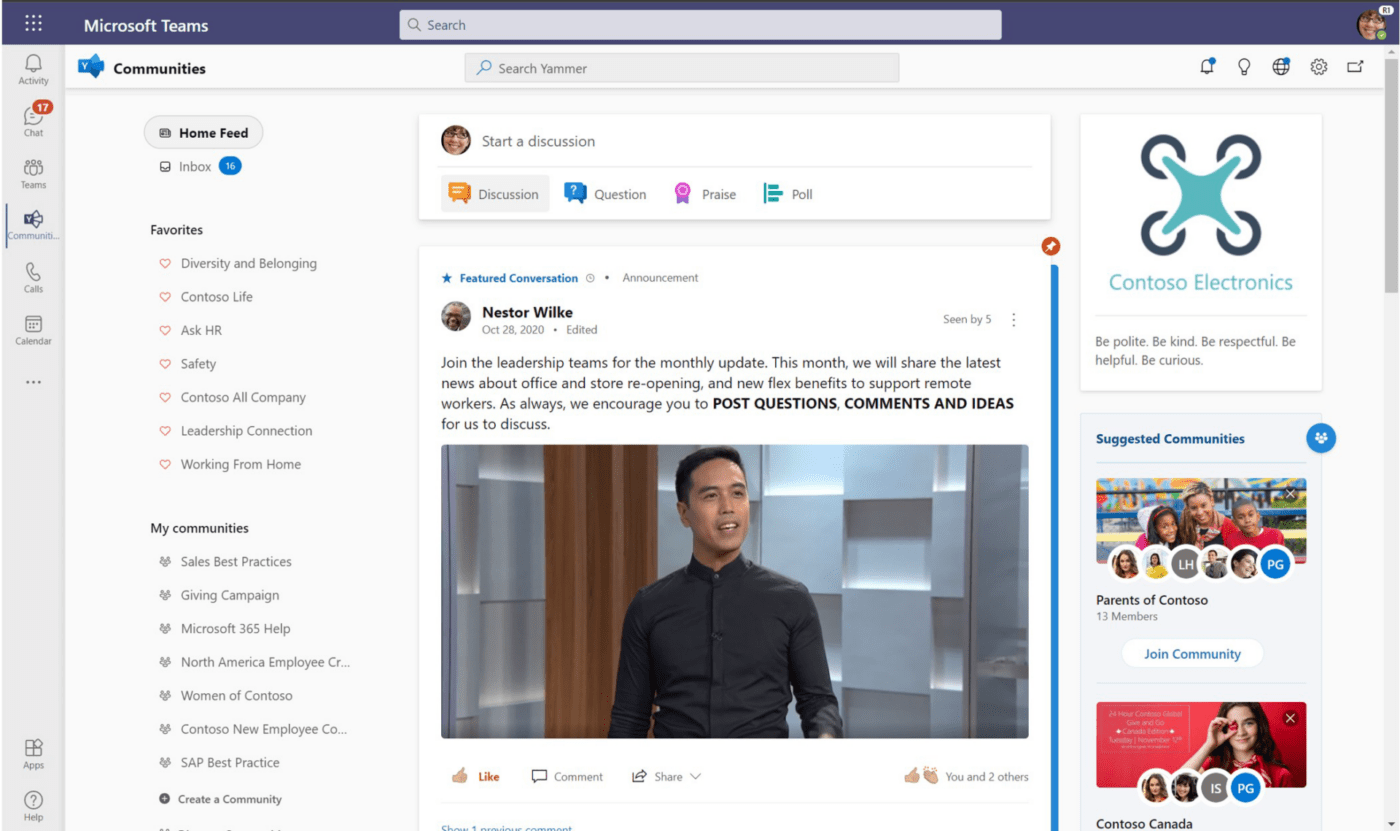
In the business world, Microsoft Teams is regarded among the best collaborative tools out there—and Microsoft Teams for Education combines everything from Teams with a few education-specific features to enhance the online learning experience.
To start, Teams delivers real-time collaboration via virtual classrooms where you can share, edit, and work together on documents, spreadsheets, and other media. There are also personalized tools designed to help students build skills in literacy, public speaking, and more.
Educational Insights give teachers a way to track student progress—and educators can also promote social-emotional learning with features designed to engage kids and bring their emotions to life. Plus, students and faculty alike can use this free online platform with a current school email address.
Microsoft Teams best features
- Share and collaborate on documents, spreadsheets, and other media
- Use Teams to set up straightforward meetings and virtual classrooms
- Get updates on student progress using the Educational Insights tool
- Use Teams on desktop, laptop, or mobile
- Help students build social skills, plus skills in literacy, public speaking, and more
Microsoft Teams limitations
- Works best on Windows devices; users sometimes struggle to connect on Mac
- Lots of notifications can prove distracting for students
Microsoft Teams pricing
- Free with an active school email address
Microsoft Teams ratings and reviews
- Capterra: 4.5/5 (9,300+ reviews)
- G2: 4.3/5 (14,300+ reviews)
3. Slack
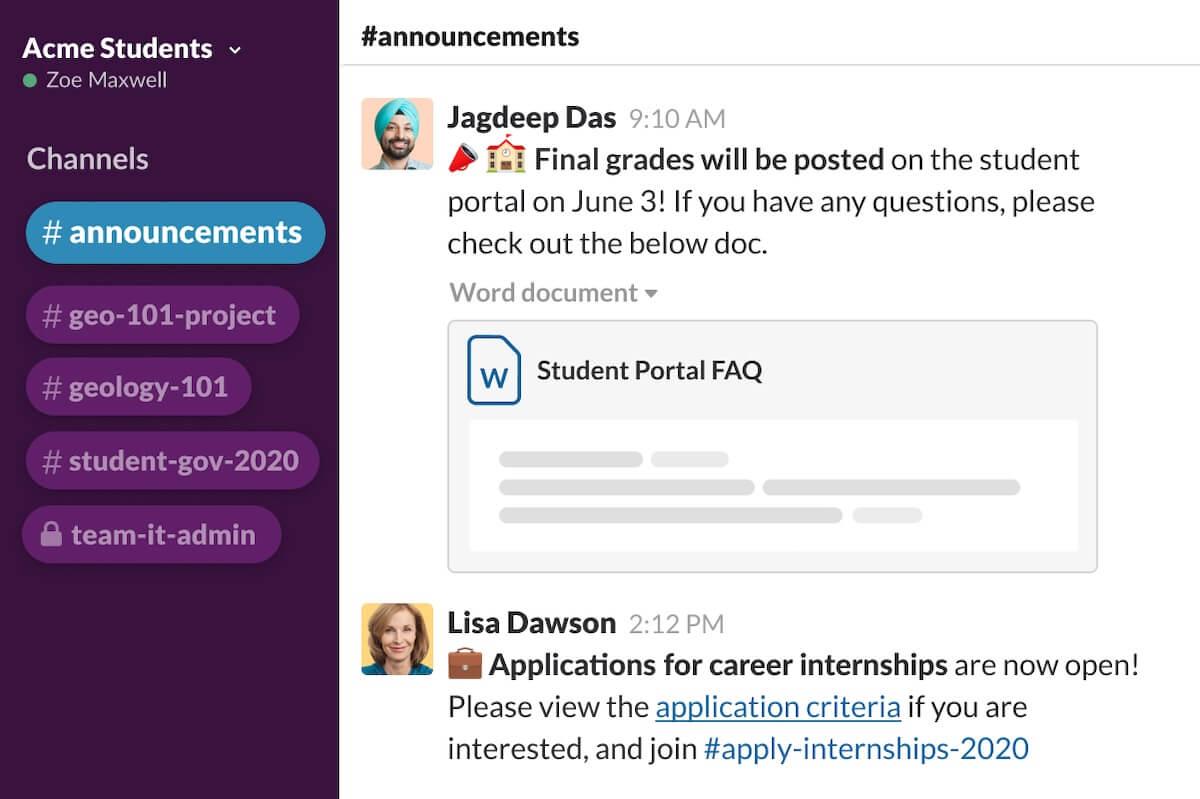
With Slack, you can create a hub where students and faculty can communicate and collaborate. Channels give you the ability to sort discussions by class or topic, and students can use direct messages to reach out to teachers and peers. It’s also a great way for faculty to share instant updates on events, school safety, and more.
Slack best features
- Use Channels to focus discussions on classes or specific topics
- Collaborate or host whiteboard sessions with Canvases
- Share content via Channels or direct messaging
- Use Huddles audio conferencing for remote instruction, student collaboration, and more
Slack limitations
- While you can share pre-recorded audio and video, there are no options for live video conferencing
- Navigating a workspace with dozens of Channels can be confusing
Slack pricing
- Free
- Pro: $7.25/user per month
- Business+: $12.50/user per month
- Enterprise Grid: Contact sales
Slack ratings and reviews
- Capterra: 4.7/5 (23,100+ reviews)
- G2: 4.5/5 (31,900+ reviews)
4. Kahoot!
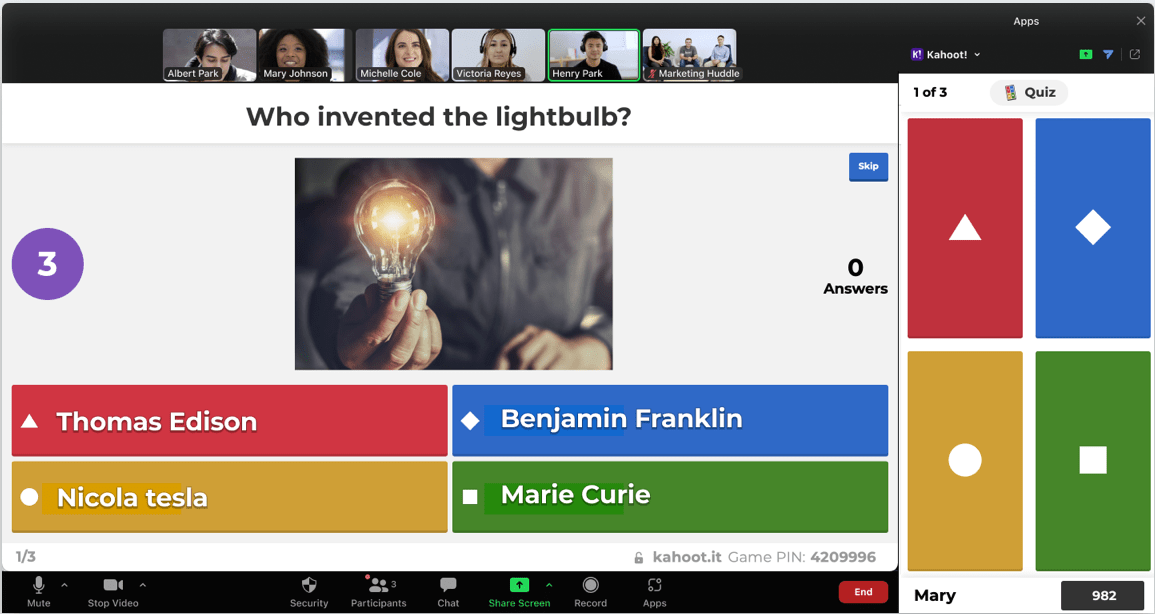
Part collaboration tool, part engagement builder, Kahoot! is a platform that gamifies the learning process. Educators use this app to create a learning game that they can then share with students, who are able to play individually or as part of a group. It’s a great way to make quizzes more fun, to build on curriculum, or to provide students with something they can engage with after class.
Kahoot! best features
- Create an engaging learning game in just minutes, either from scratch or using a template
- Integrate with Microsoft Teams to host live kahoots via video conference
- Play custom-made kahoots during live class, or assign them to students to complete later
- Customize with slides, embedded YouTube videos, different question formats, and more ?
Kahoot! limitations
- There are a limited number of game formats
- Students can search online for the answers to pre-made questions
- Plans are confusing—there are at least 15 available for teachers, schools, workplaces, home, study, and more
Kahoot! pricing
Pricing plans depend on whether you’re a teacher, professional, student, or family/friend group. There are also plans available for school districts. Here are the starting costs for individual teachers or students:
- Kahoot!+ Premier: $7.99/month per user
- Kahoot!+ Max: $9.99/month per user
Kahoot! ratings and reviews
- Capterra: 4.7/5 (2,700+ reviews)
- G2: 4.6/5 (380+ reviews)
5. Google Classroom

Google Classroom is a fully featured online learning tool that is part of Google Workspace for Education. With it, students and teachers can connect via video conference for remote learning—but it’s also useful for in-class learning and student collaboration.
Whether in-person or remote, this platform lets you drive student engagement via personalized, differentiated instruction, intuitive assignment templates, and integrations with other popular edtech tools. Analytics are available to help you measure and track student success, and the platform also offers a robust suite of tools for teachers—e.g., grade books, notifications for assignments and deadlines, a customizable comment bank, and more.
Google Classroom best features
- Use PDFs and other materials to create engaging interactive assignments
- Help students independently develop literacy skills with Read Along
- Create originality reports to identify plagiarism and support academic integrity
- Streamline grading, lesson planning, and everyday tasks with time-saving features
Google Classroom limitations
- Some users report that the interface feels too basic or boring
- Could use search tools and a planner dashboard to help students manage assignments and deadlines
Google Classroom pricing
- Education Fundamentals: Free version for qualifying institutions
- Education Standard: $3/student per year
- Teaching and Learning Upgrade: $4/license per month
- Education Plus: $5/student per year
Google Classroom ratings and reviews
- Capterra: 4.6/5 (2,300+ reviews)
- G2: 4.5/5 (1,400+ reviews)
6. Classcraft
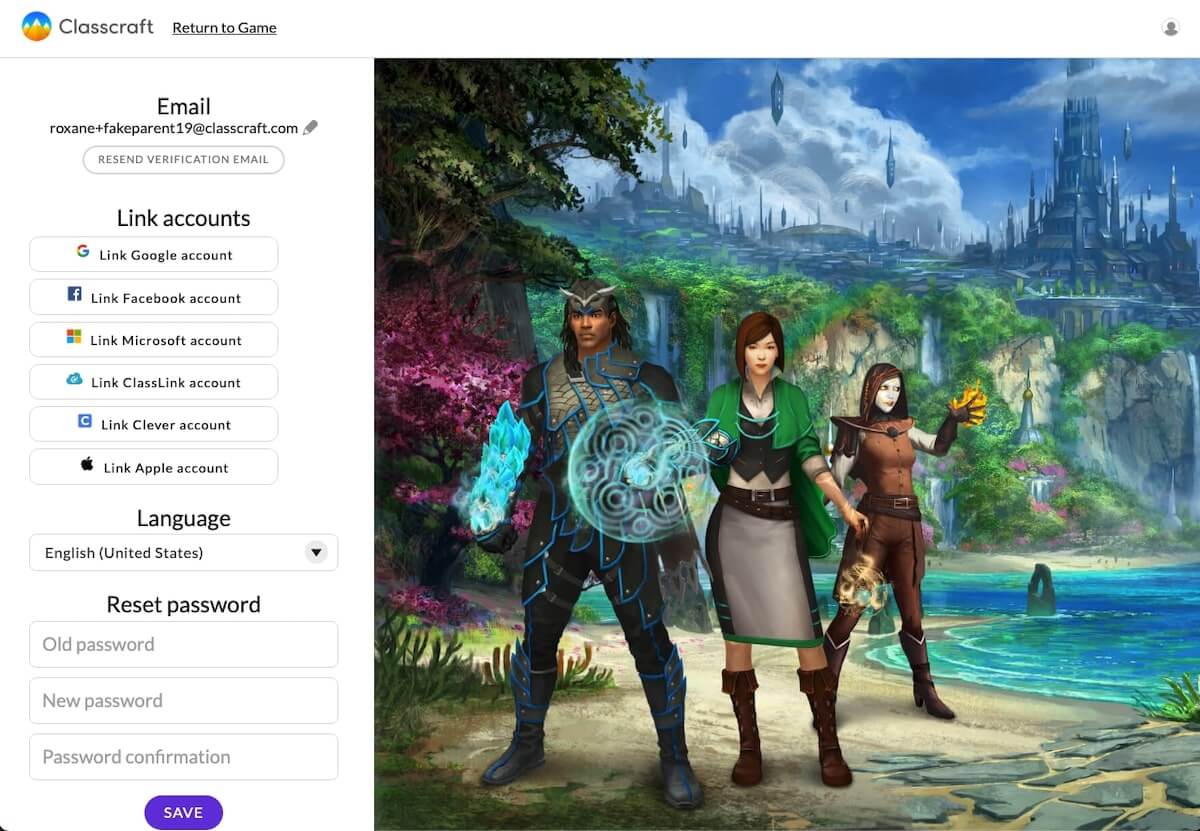
Classcraft is an innovative platform that transforms learning into a game-based experience. Students win points for completing assignments and tasks—and teachers can also award points for good behavior and to provide positive reinforcement in other areas.
Classcraft actively encourages collaboration among students and even provides them a creative outlet where they can design their own profiles and avatars, which helps boost engagement.
Classcraft best features
- Use a rewards system to incentivize learning and positive behavior ✨
- Create Quests, which transform lesson plans into immersive learning adventures
- Integrate with other popular ed-tech tools like Google Classroom and Canvas
- Keep in touch with both students and parents using the platform’s communication tools
- Use templates designed to meet CASEL, ISTE, PBIS, and other standards for education
Classcraft limitations
- Initial setup can be time-consuming since there is no option to import questions
- Some teachers have reported that the cost for paid versions is expensive
Classcraft pricing
- Basic for teachers: Free
- Premium for teachers: $120 annually
- Schools & Districts: Contact sales
Classcraft ratings and reviews
- Capterra: 4.2/5 (20+ reviews)
- G2: 4.6/5 (15+ reviews)
7. Pear Deck
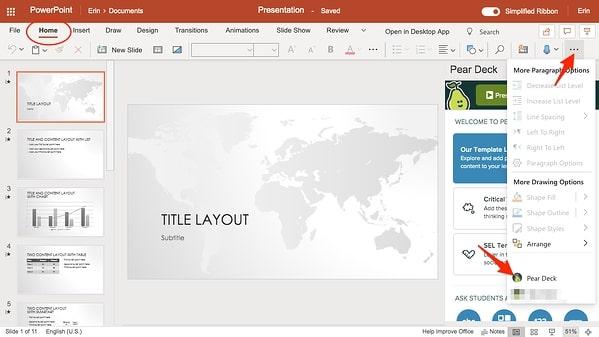
With Pear Deck, you can transform your existing lesson plans into multimedia learning experiences designed to engage students. Create slides, interactive presentations, assessments, test questions, and more.
One of the biggest draws to Pear Deck is that it’s a very user-friendly app that can be accessed either in the app itself, via a web browser, or through one of many integrations.
Pear Deck best features
- Integrate with Google Classroom and other popular learning platforms
- Upload and share existing lessons seamlessly via Google Drive or Microsoft OneDrive
- Engage students in reading assignments with the immersive reader
- Create lessons, polls, quizzes, assessments, and more
Pear Deck limitations
- Individual plans for teachers are expensive
- It’s not always easy to make changes to presentations and slides after uploading them to Pear Deck
Pear Deck pricing
- Basic: Free
- Individual Premium: $149.99/year
- Schools & Districts: Contact sales
Pear Deck ratings and reviews
- Capterra: 4.4/5 (40+ reviews)
- G2: 4.4/5 (40 reviews)
8. Seesaw
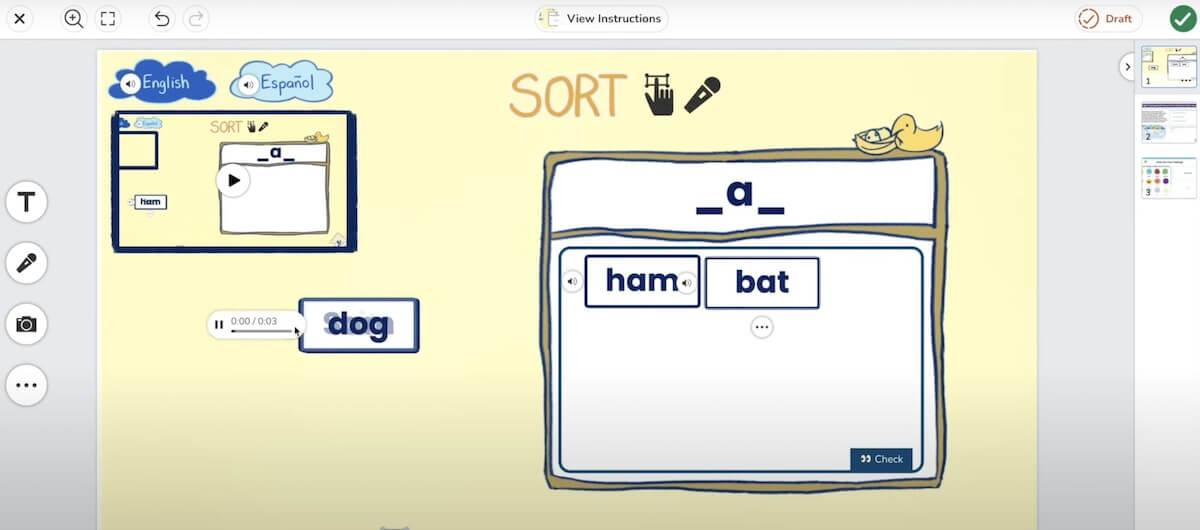
If you’re looking for a student collaboration tool designed to teach 21st-century skills while reinforcing core learning, Seesaw may be what you want. This platform delivers learning experiences that align with standard curriculums, and it also offers built-in assessments, auto-grading, and other tools to help teachers streamline tasks.
With Seesaw, it’s easy to create audio, video, and screen recordings for lessons, and students can use images and easily upload files to demonstrate hands-on learning and skills mastery.
Seesaw best features
- Create student-driven portfolios that build a year-over-year connection
- Connect each adult involved in every student’s individual progress
- Integrate with Google Classroom, Canvas, and other popular tools for learners
- Offer text and audio feedback as well as one-on-one conferences with students
Seesaw limitations
- Best for younger students—not suited to middle school or high school students
- Some users report that Seesaw can be confusing and clunky to navigate
Seesaw pricing
- Basic: Free forever
- School and District Subscriptions: Contact sales
Seesaw ratings and reviews
- Capterra: 4.7/5 (75+ reviews)
- G2: 4.4/5 (40+ reviews)
9. Miro

While Miro isn’t a tool designed specifically for education, educators can nonetheless put its innovative features to work. That’s because Miro is all about visualizations. Students and teachers can use it for brainstorming techniques, mind mapping, project-based learning, task management, whiteboards, bulletin boards, and much more.
Miro best features
- Deliver instruction with a simple, powerful digital whiteboard
- Encourage teamwork with mind mapping and brainstorming tools
- Give students a visual space to track tasks, assignments, deadlines, and more
- Integrate with Zoom, Teams, Google Workspace, and other top remote meeting platforms
Miro limitations
- Tons of tools and features create a steep initial learning curve
- Complex boards sometimes load slowly or experience performance issues
Miro pricing
- Free for limited features
- Starter: $8/member per month
- Business: $16/member per month
- Enterprise: Contact sales
Miro ratings and reviews
- Capterra: 4.7/5 (1,300+ reviews)
- G2: 4.8/5 (5,100+ reviews)
10. Nearpod
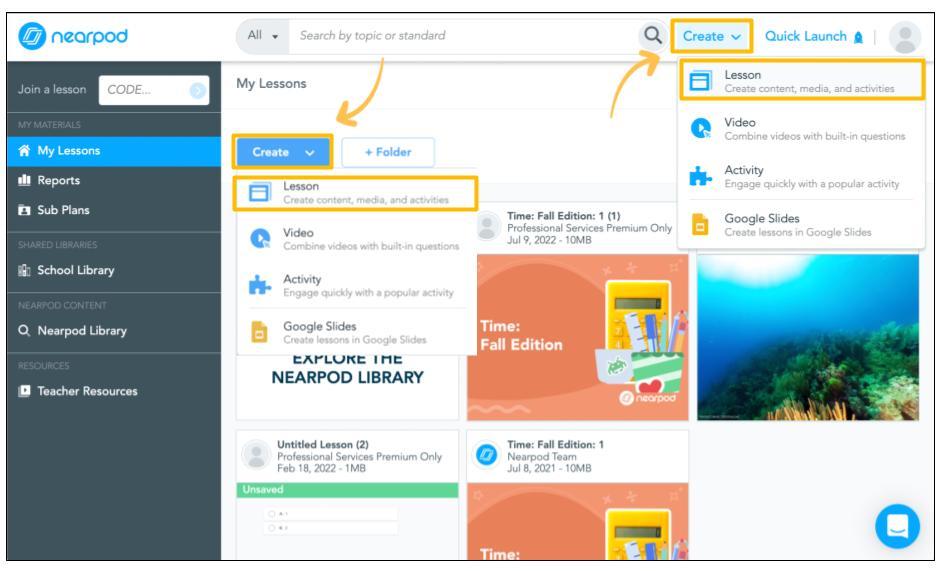
Nearpod is a game-based learning platform designed to help teachers deliver engaging student learning experiences to in-person, remote, and hybrid classrooms. Gamification and group activities foster collaborative learning among students, and teachers can also personalize activities and instruction for individuals and small groups.
One of the biggest benefits that Nearpod offers is a vast library of pre-made, standards-aligned lessons on just about every subject imaginable. ?
Nearpod best features
- Create interactive lessons with PowerPoint, Google Slides, PDFs, or other media
- Choose between more than 22,000 customizable, ready-made lessons
- Track student understanding and growth via analytics
- Integrate with popular tools like Teams, Canvas, and Google Classroom
Nearpod limitations
- Pricing isn’t transparent—you’ll need to sign up for a free account to learn more
- While Nearpod offers slide editing tools, it’s easier to create or edit using an app like PowerPoint or Google Slides
Nearpod pricing
- Silver license: Free
- Gold license: Sign up for details
- Platinum license: Sign up for details
- Premium Plus license: Contact sales
Nearpod ratings and reviews
- Capterra: 4.7/5 (160+ reviews)
- G2: 4.6/5 (110+ reviews)
Help Learners Grow With the Best Online Student Collaboration Tools
Collaboration is crucial in today’s classrooms—and so is connectivity. You need tools that not only help students learn and grow but that also let them create, connect, and collaborate whether they’re attending in-person classes or from home.
As one of the best student collaboration tools on the market today, ClickUp gives students a great space to work together, communicate, share and store assignments, manage their due dates, and more. Sign up for free to give it a try in your classroom!